In this guide, you will delve deeper into meeting transcription, learning its benefits and everyday challenges. Lastly, you will discover tools like Transkriptor, Otter.ai, Rev, and Sonix, as well as their features.

What is Meeting Transcription?
A meeting transcription in readable text format shows what was said in a group meeting. It can be for a board meeting, a team meeting, or a one-on-one meeting. Meeting transcription is different from meeting notes or summaries with an interpretation. It is just a record of what has been said in the meeting, not an understanding of certain events.
The speech-based NLP market is projected to reach US$21.27 billion in 2024 . In global comparison, the largest market size will be in the United States (US$5.67 billion in 2024).
How Meeting Transcription Works
Meeting transcription converts the recorded meeting into text using audio transcription software. It is usually verbatim, which means the recording is done of what was said, who said it, when, and any decisions made. You can produce meeting transcriptions manually or automatically.
manual transcription involves listening to the meeting and typing what is said. Automatic transcription uses transcription software for meetings with AI voice recognition. AI-powered tools can provide live captioning and translation of meetings.
Benefits of Meeting Transcription
When you hear something in a meeting, you tend to forget 70% of it when you walk out the door. A study by Buffer State of Remote Work Report says that 61% of workers said they are in more meetings post-COVID-19. Here is where meeting transcription comes into play. The benefits of meeting transcription are:
- Avoid Oversights : Meeting transcriptions offer several benefits, including ensuring you do not miss any important part. They also allow you to read what was said later at your convenience.
- Never Miss an Update: If you miss an important meeting, you can always refer to the transcripts. Transcriptions provide a written record of who said what, so everyone is held accountable for the meeting.
- Global Access: You can host a global meeting at a time ideal for most teams. Later, you can refer to the transcriptions to get up to speed.
- Multilingual Records : With meeting transcription software, you can record the meeting in any language. This feature ensures that team members from other regions can access meeting notes in their preferred language.
- Process Improvement: By transcribing your business meetings, you can review them later and identify areas for improvement. An in-depth transcript will cover every detail, reducing the risk of missing critical information.
- Quick Reference: Transcripts provide a quick reference point for a team to locate decisions. Meeting transcripts can clarify uncertainties and ensure everyone has the same understanding.
- Platform Access: You can turn your transcripts into PDFs or documents and access them on different platforms.
Common Challenges in Meeting Transcription
Meeting transcription has many challenges, such as background noise, accents, editing, etc.
- Background noise: Background noise disrupts transcription accuracy, but using high-quality microphone software can help reduce unwanted sounds.
- Variations of grammar and phrases: Accents and dialects can complicate transcription.
- Files with multiple speakers: Managing multiple speakers is easier with proper labeling and formatting to identify who is speaking.
Background Noise
Dealing with background noise is one of the biggest challenges for transcription. It interferes with the audio of the voice, can distract the transcriber, and can lead to mistakes. To overcome background noise, you can use a high-quality microphone or noise-canceling software to filter out unwanted sounds.
Variations Of Grammar And Phrases
Variations of grammar and phrases influenced by the region are termed accents or dialects. Sometimes, this makes transcribing the words challenging. To overcome this, you can use transcription software that supports multiple languages. Transkriptor is one such example, as it can transcribe audio to text in 100+ languages.
Files With Multiple Speakers
When you deal with multiple speakers, it can create confusion for transcription. Multiple speakers find it hard to identify who is speaking what and when. Use a clear and consistent system for formatting the speakers. Label the speakers with numbers, initials, or names. You can also use punctuation marks to indicate when the speaker starts and ends the meeting.
Top Tools for Automated Meeting Transcription
With the advent of AI, automated meeting transcription has significantly changed the workflow. Here are some of the best meeting transcription tools that you can use to transcribe your meeting within minutes:
- Transkriptor: With AI-powered transcription, it offers up to 99% and supports 100+ languages. User-friendly interface and cost-effective pricing make Transkriptor ideal for beginners and teams.
- Otter.ai: It is ideal for team collaboration, providing real-time transcription and automated summaries. However, it has limitations in recording time on basic plans.
- Rev: Rev is an ideal choice for technical and complex content, but it is a little expensive at $1.99 per minute and requires manual proofreading.
- Sonix: Sonix supports transcription in over 50 languages, offering advanced editing and integration with CRM tools. However, it lacks mobile apps and does not offer a free trial.
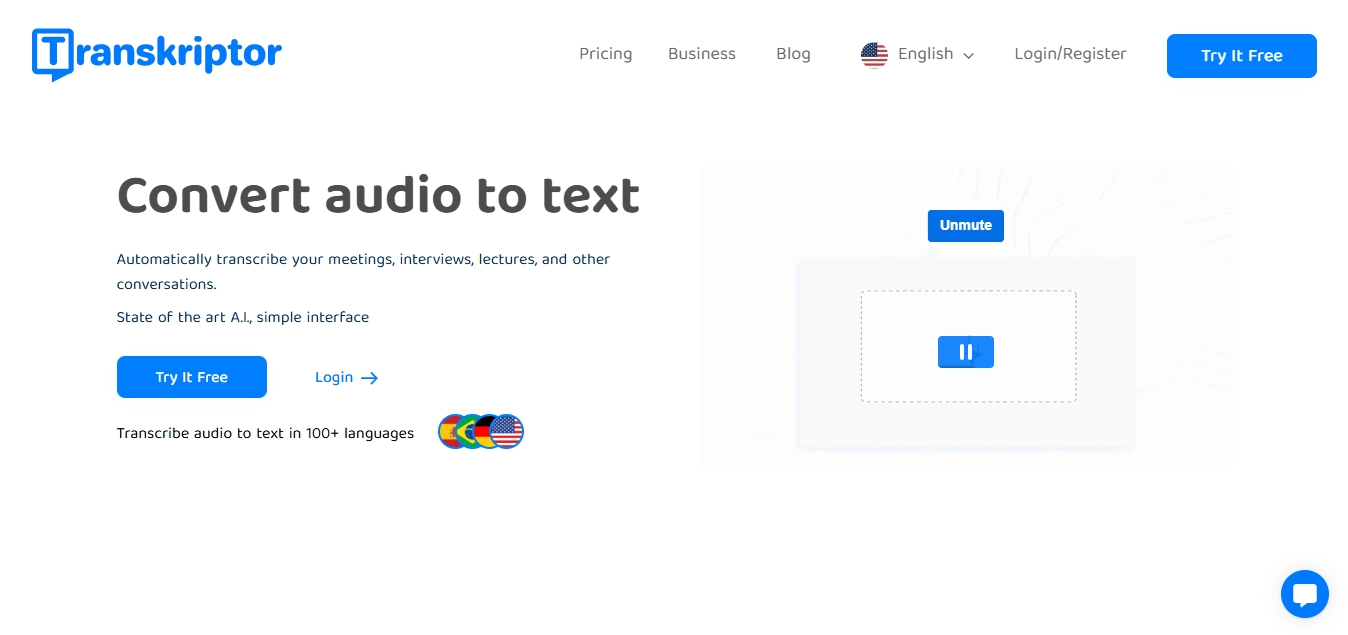
1. Transkriptor: Best AI-Powered Solution
Transkriptor is an audio-to-text tool with state-of-the-art AI and a simple interface. It is one of the best AI transcription tools, supporting all video and audio files and saving time on format conversion. With its AI Chat Assistant, you can even summarize your transcribed meeting. You can ask for anything and get the correct answers based on your transcription file.
Key Features
- High accuracy: Depending on the sound quality, Transkriptor can reach up to 99% accuracy when transcribing your files.
- Multi-language support: Transkriptor can translate your transcripts to any language with a single click. It supports 100+ languages, including Turkish, English, Hindi, Portuguese, Dutch, Arabic, Hebrew, German, and more.
- Easy editing tools: You can use the rich text editor tool to fix minor errors in Transkriptor. After editing, you can download your file in formats like SRT, TXT, Plain Text, PDF, or Word.
Why it stands out
- User-friendly: Its user-friendly interface is easily accessible to beginners. You can collaborate on files with your team, edit permissions, and organize your files and folders.
- Cost-effective: The price of Transkriptor is lower than most meeting transcription services. You get a free transcription trial on sign-up.
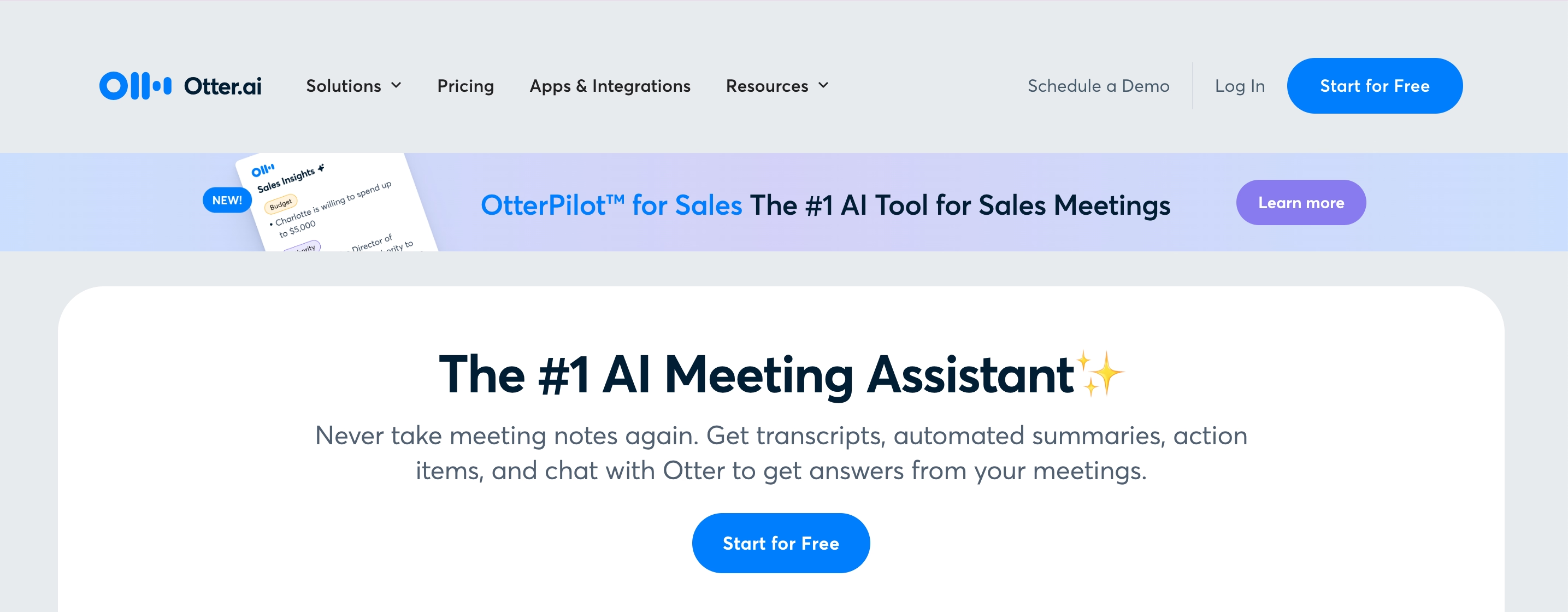
2. Otter.ai: Best for Team Collaboration
Otter.ai is another AI meeting assistant that can generate transcripts, automated summaries, and more. You can chat with the Otter bot to get answers from your meeting notes. With its async updates, you can combine live conversations.
Key Features
- Real-time transcription: With Otter, you can engage and be more productive in meetings with real-time automated notes.
- Integrations with productivity tools: You can integrate Otter on tools, including Salesforce, HubSpot, and more.
Why it stands out
- Designed for remote and hybrid teams: You can get the most from meetings with AI. You can schedule your OtterPilot to auto-join Zoom, Microsoft Teams, or Google Meet. This way, it can take and share meeting notes.
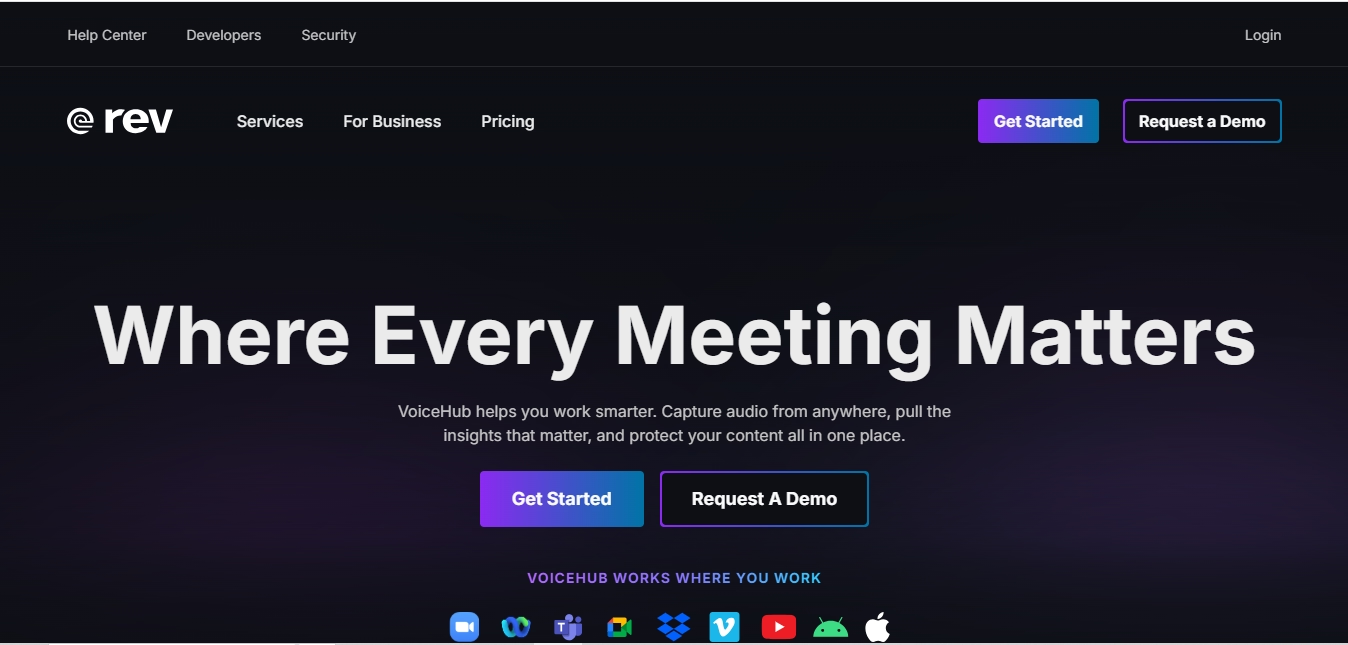
3. Rev: Best for Hybrid AI and Human Transcription
With Rev, you can capture audio from anywhere and protect your content all in one place. You can download the Rev app on Android and iOS and capture interviews, ideas, and meetings with one tap. However, you need to edit and proofread the transcription in Rev by yourself.
Key Features
- AI transcription with optional human editing for maximum accuracy: Rev is preferred for complex and technical content. After transcribing your content, you can opt for humanized editing.
Why it stands out
- Reliable for sensitive or complex content: Rev is built with advanced neural network models and hours of training data, resulting in accuracy.
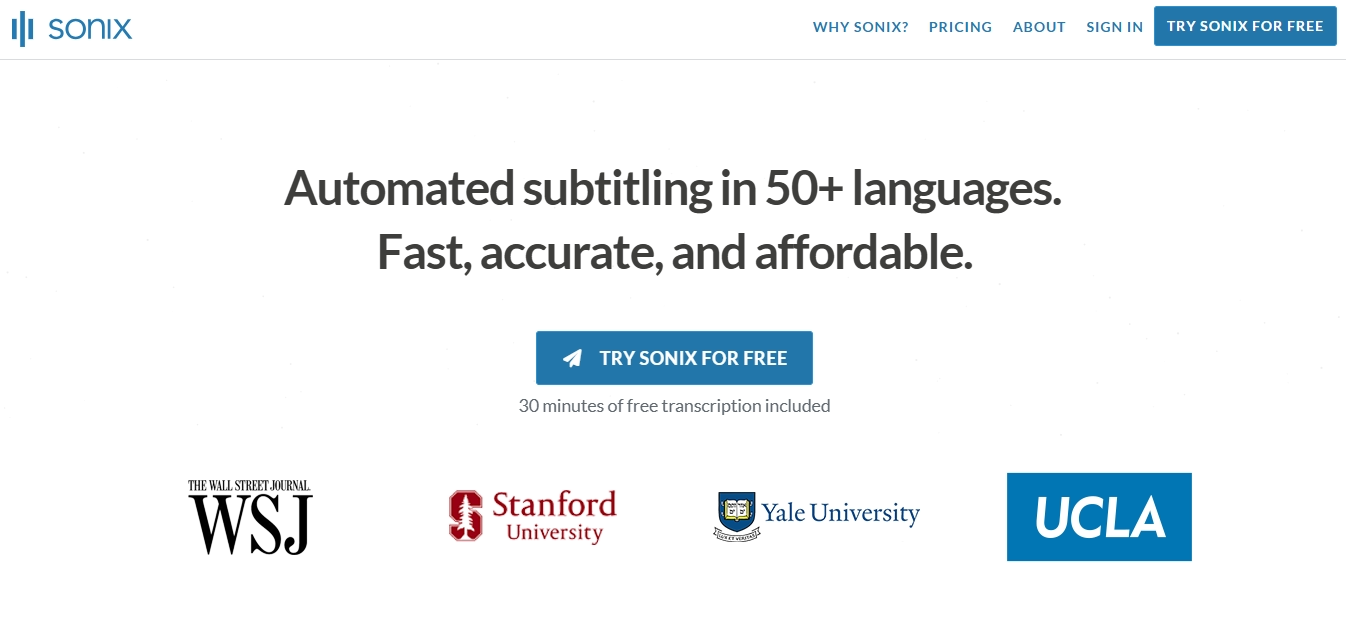
4. Sonix: Best for Global Teams
Sonix is another AI-powered tool that can automatically transcribe audio to text in 50+ languages. To get the most out of Sonix, integrate your workflow with Zoom or Adobe Premiere tools. However, Sonix does not have a mobile application for Android or iOS devices.
Key Features
- Support for multiple languages: Sonix provides accurate speech-to-text in 50+ languages. You can transcribe meetings, lectures, interviews, and more.
- Advanced editing features: You can search, play, edit, organize, and share your transcripts anywhere on any device.
Why it stands out
- Sonix is ideal for companies with multilingual requirements.
Transcribe Meetings with Transkriptor: A Step-by-Step Guide
Transcribing meetings with Transkriptor is a quick and easy process. Here is a step-by-step process to transcribe your meetings with Trankriptor:
- Step 1: Visit the Transkriptor website, sign up or log in, and verify your email to access the dashboard.
- Step 2: Activate the “Smart Meeting Recorder” bot to record live meetings via Zoom, Google Meet, or Microsoft Teams.
- Step 3: Upload pre-recorded meeting files in supported formats like WAV, MP3, MP4, or sync from cloud storage.
- Step 4: Adjust features like timestamps and choose between verbatim or summarized text for the transcription.
- Step 5: Click “Transcribe” to generate the transcription and edit it using the built-in editor.
- Step 6: Download the finalized transcription in your preferred format or directly share it with your teams.

Step 1: Sign Up and Set Up Your Transkriptor Account
Visit the Transkriptor website and click the login/register in the top right corner. Next, sign in by verifying your email. Once done, you will get access to your dashboard.
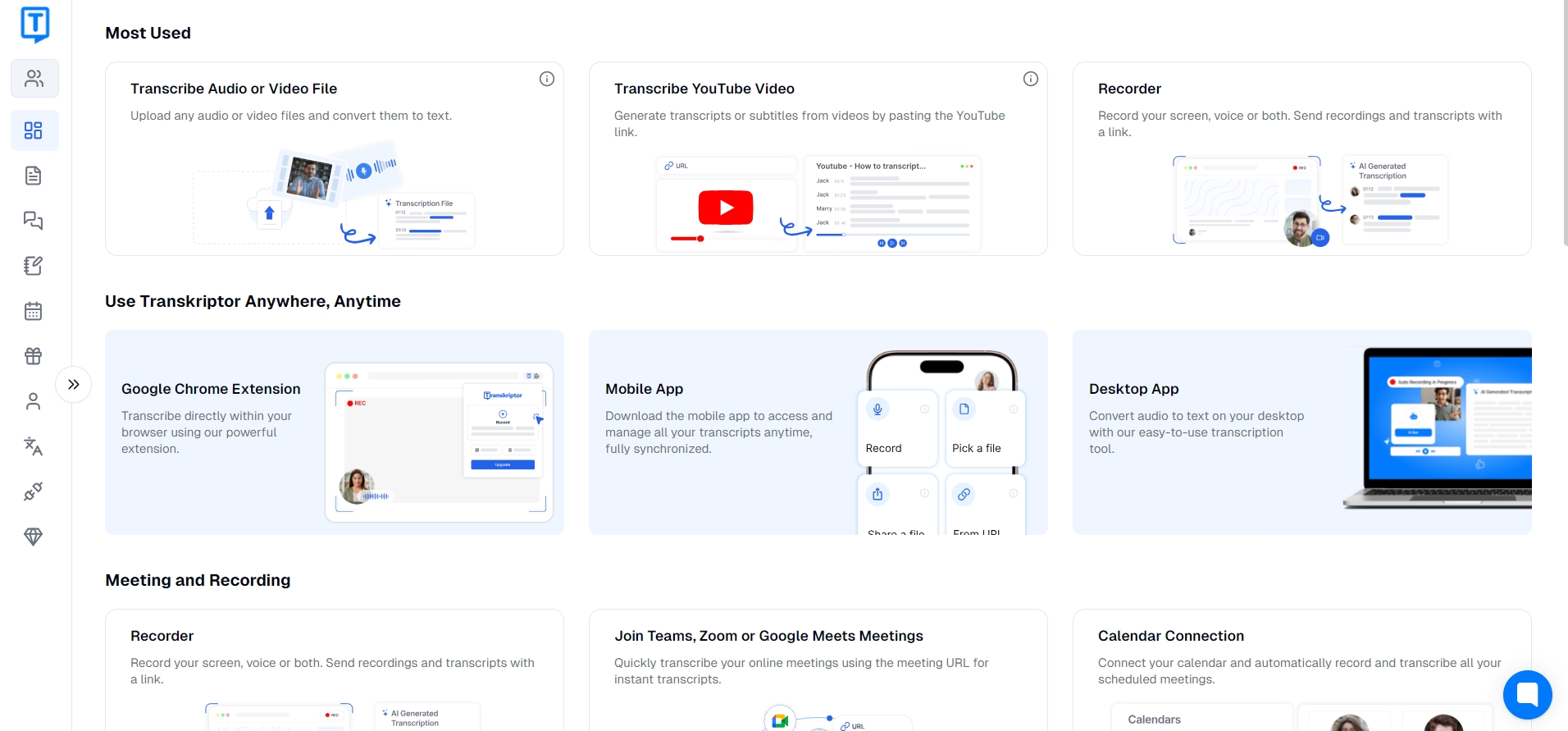
Step 2: Use the Meeting Bot (Option 1)
For live meetings, activate the meeting bot feature. This feature is located in the extreme right corner of the dashboard, and it reads “Smart Meeting Recorder.” The bot integrates with popular conferencing tools like Zoom, Microsoft Teams, or Google Meet.
Step 3: Upload Your Meeting Audio or Video File (Option 2)
If you already have recorded meetings, go to the dashboard and click the first option — "Upload Audio or Video File." Select your audio or video file or sync from cloud storage. Ensure the file format is supported (e.g., MP3, MP4, WAV).
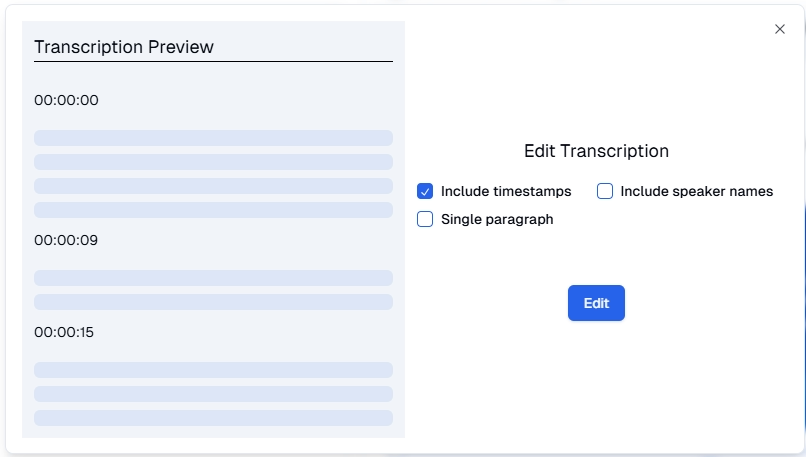
Step 4: Customize Transcription Settings
Once your transcript is ready, you can enable features like timestamps if required. Click on the show timestamps option in the top right corner of the dashboard. Adjust the transcription style, choosing between verbatim or summarized text.
Step 5: Generate and Review the Transcription
For uploaded files, click "Transcribe" to start the process. After the meeting ends, access the transcription file for live sessions. Review the AI-generated text and make edits using the built-in editor.
Step 6: Export and Share Your Transcription
Once finalized, click the “Download” option to export the transcription in your desired format (e.g., Word, PDF, or TXT). Lastly, save the document to your device or share it with team members via email or cloud services.
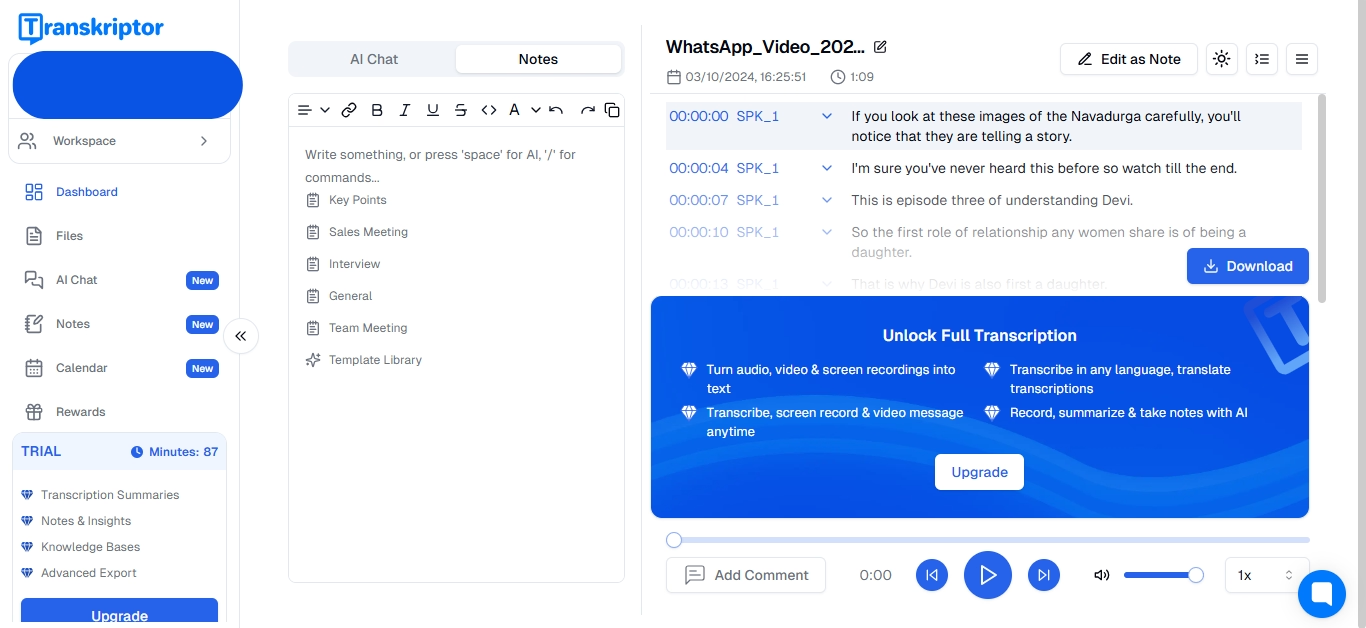
Tips for Getting the Most Accurate Meeting Transcription
Here are some tips you should keep in mind while transcribing a meet:
- Use high-quality audio equipment: Invest in good-quality audio equipment to ensure clear recordings for meetings.
- Minimize background noise during meetings: Create a quiet environment, eliminate distractions, and mute notifications to improve audio clarity.
- Identify speakers in multi-speaker settings: Enable speaker differentiation to label and distinguish multiple speakers in an audio clip automatically.
Use High-Quality Audio Equipment
Recording a meeting is challenging without a peaceful environment and good-quality equipment. Take time to research and invest in proper equipment.
Minimize Background Noise During Meetings
While hosting a meeting in a quiet environment is essential, it is also important to minimize external distractions. Let your colleagues know you need a meeting room. Make sure your home office is off-limits to others. Mute your phone, email notifications, and calendar popups.
Identify Speakers in Multi-Speaker Settings
Speaker diarization is a feature that allows speech-to-text recognition of multiple speakers in the same audio clip. It detects when speakers change and labels the voices detected in the audio by number.
Conclusion
Meeting transcription software has changed the digital landscape with its outstanding features. It is now essential to take responsibility for your work and never miss any details. Whether for meetings, lectures, or personal projects, Transkriptor saves transcription time and enhances productivity. It has a user-friendly interface, advanced editing tools, and multiple export options, streamlining the process.
With Transkriptor, you can transcribe your meeting in more than 100 languages and download the text in any format you want. You can also work on the transcriptions simultaneously with your team, making remote communication simple.






