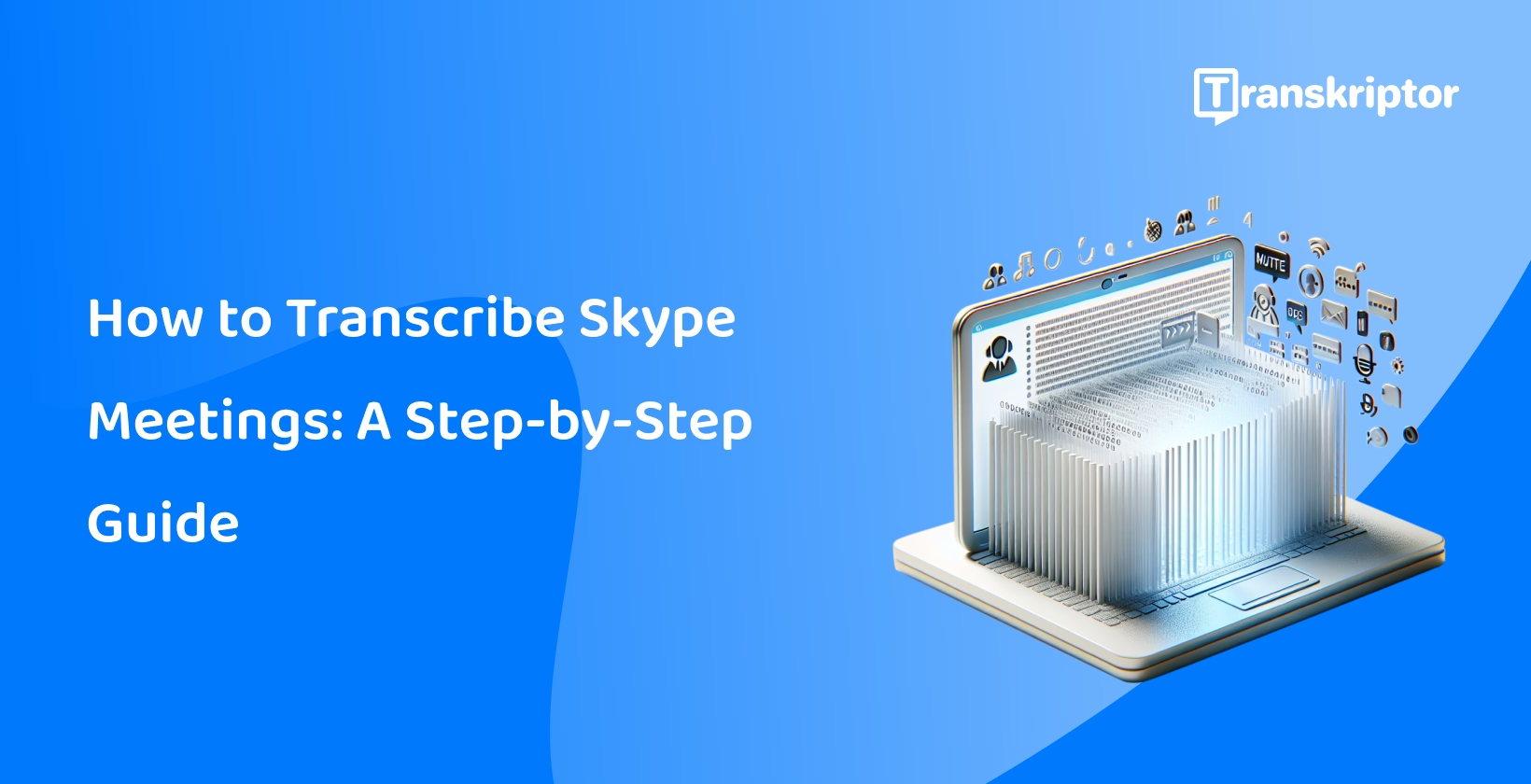The steps to transcribe Skype Meetings are listed below.
- Step 1: Prepare and Record: Ensure all necessary preparations are made, and record the Skype meeting for transcription purposes before starting the meeting.
- Step 2: Choose a Transcription Method: Explore the different transcription methods available, and consider using Transkriptor, a recommended transcription tool for Skype Meetings.
- Step 3: Transcribe and Review: Transcribe the recorded Skype meeting using the chosen method, and review the transcription for accuracy and completeness.
- Step 4: Ensure Privacy: Take measures to ensure the privacy and security of the transcribed content, especially if it contains sensitive information.
- Step 5: Use the Transcript: Explore ways to make the most of the transcribed content, such as for reference, analysis, or sharing with meeting participants.
Step 1: Prepare and Record
Ensuring high-quality audio is paramount in the preparation phase of transcribing Skype meetings. Take the necessary steps to optimize audio clarity, such as using a reliable microphone and ensuring a quiet environment before commencing the meeting. It is crucial to inform all participants that the meeting will be recorded for transcription purposes, respecting their privacy and consent.
Using Skype's built-in feature to record the meeting offers a convenient and straightforward method for capturing the audio. Be sure to familiarize yourself with the recording process beforehand to avoid any technical issues during the meeting. Lay the foundation for a successful transcription process by proactively addressing audio quality and recording procedures.
Step 2: Choose a Transcription Method
The decision hinges on factors like accuracy requirements and budget constraints when it comes to choosing a transcription method for Skype meetings. Automatic transcription software offers a cost-effective and efficient solution, utilizing algorithms to transcribe audio into text swiftly. It is essential to bear in mind that automatic transcription does not always deliver the same level of accuracy as human transcription.
Opting for professional transcription services ensures meticulous attention to detail and accuracy, albeit at a higher cost. Consider specific needs and priorities—whether prioritizing speed and cost-effectiveness or uncompromising accuracy—when making this decision. Select the transcription method that best aligns with the objectives and constraints by weighing these factors carefully.
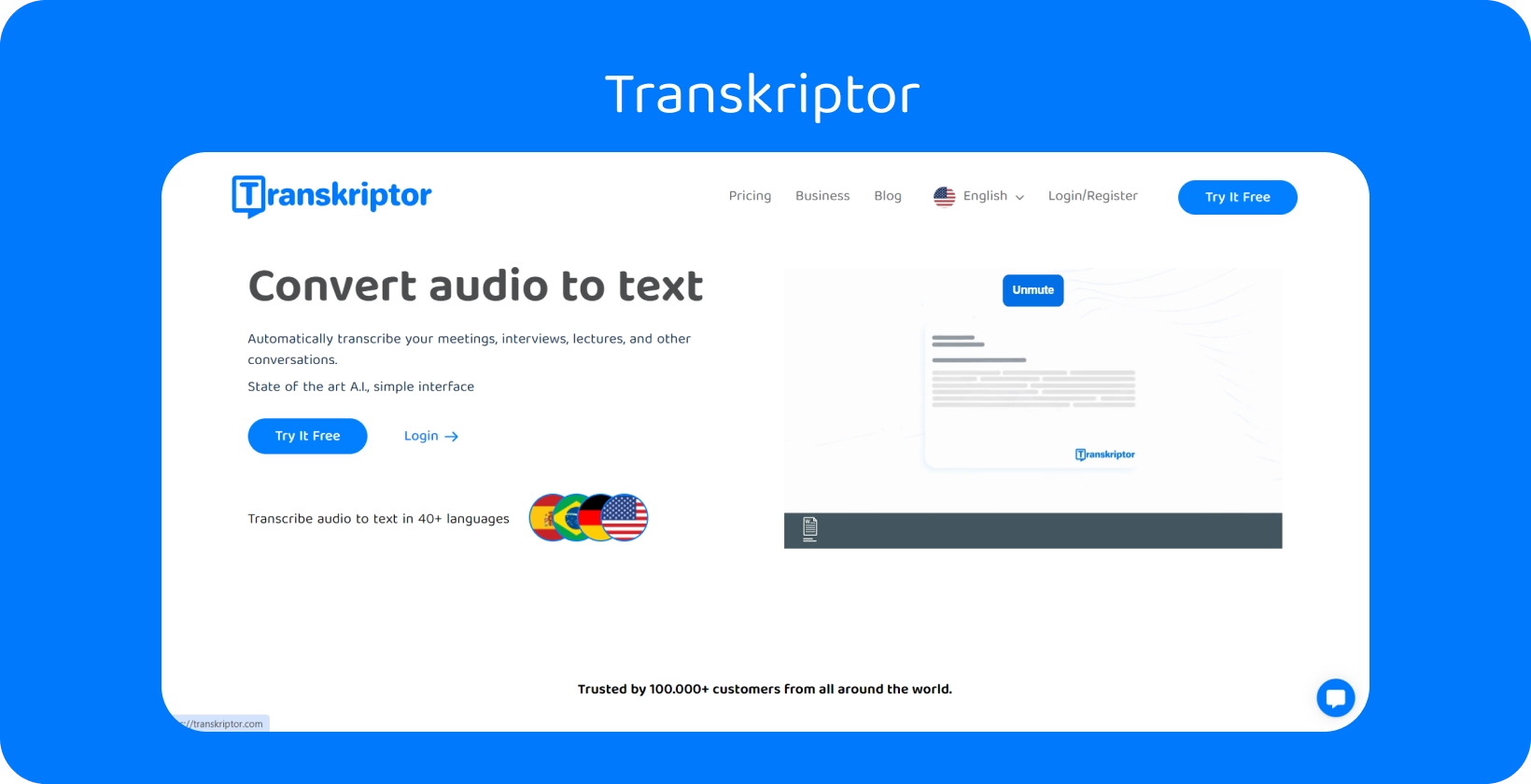
Transkriptor: Best Transcription Tool for Skype Meetings
Transkriptor emerges as a robust solution for transcribing Skype meetings, offering users a streamlined process for converting audio into text . Ensure that you have access to the Transkriptor platform, either through the website or mobile app. It is possible to capture meetings with any device. Use the mobile app, Google Chrome extension , or virtual meeting bot that integrates with meetings. Users efficiently transcribe Skype meetings with precision and ease by leveraging Transkriptor's intuitive interface and transcription capabilities.
Step 3: Transcribe and Review
Using the chosen transcription method, whether it's automatic transcription software, professional transcription services, or a specialized tool like Transkriptor , the audio is processed into a written transcript. This transcript serves as a textual representation of the spoken content exchanged during the meeting. It is imperative to engage in a meticulous review and editing phase to ensure accuracy and clarity after generating the initial transcript. This involves carefully scrutinizing the transcript for any errors, discrepancies, or inaccuracies that have occurred during the transcription process.
Attention should be paid to the clarity and coherence of the text, ensuring that it effectively captures the intended meaning of the spoken dialogue. Produce a polished transcript that accurately reflects the discussion and serves as a valuable reference tool by dedicating time to transcribing and reviewing the meeting's content.
Step 4: Ensure Privacy
Privacy begins with obtaining consent from all meeting participants for the recording and transcription processes. Communicate to attendees that the meeting will be recorded and transcribed for documentation purposes, outlining how the information will be used and shared. Respecting individuals' right to privacy is paramount, and any sensitive or confidential information discussed during the meeting must be handled with the utmost discretion.
Implement measures to safeguard the transcript, such as encryption or restricted access, to prevent unauthorized disclosure of sensitive data. Adhere to applicable privacy regulations, such as GDPR or HIPAA, to ensure compliance and mitigate potential legal risks. Demonstrate a commitment to ethical practices and protect the integrity of the transcribed content by proactively addressing privacy concerns and upholding confidentiality standards.
Step 5: Use the Transcript
The edited transcript serves as a valuable resource beyond mere documentation, offering a wealth of insights and opportunities for action. The transcript is transformed into detailed meeting minutes, providing a comprehensive record of the discussion's key points, decisions made, and action items assigned. These minutes serve as a reference for participants to recall and follow up on the meeting's outcomes. Sharing the transcript with meeting participants fosters transparency and accountability, ensuring everyone is aligned on the discussed topics and next steps.
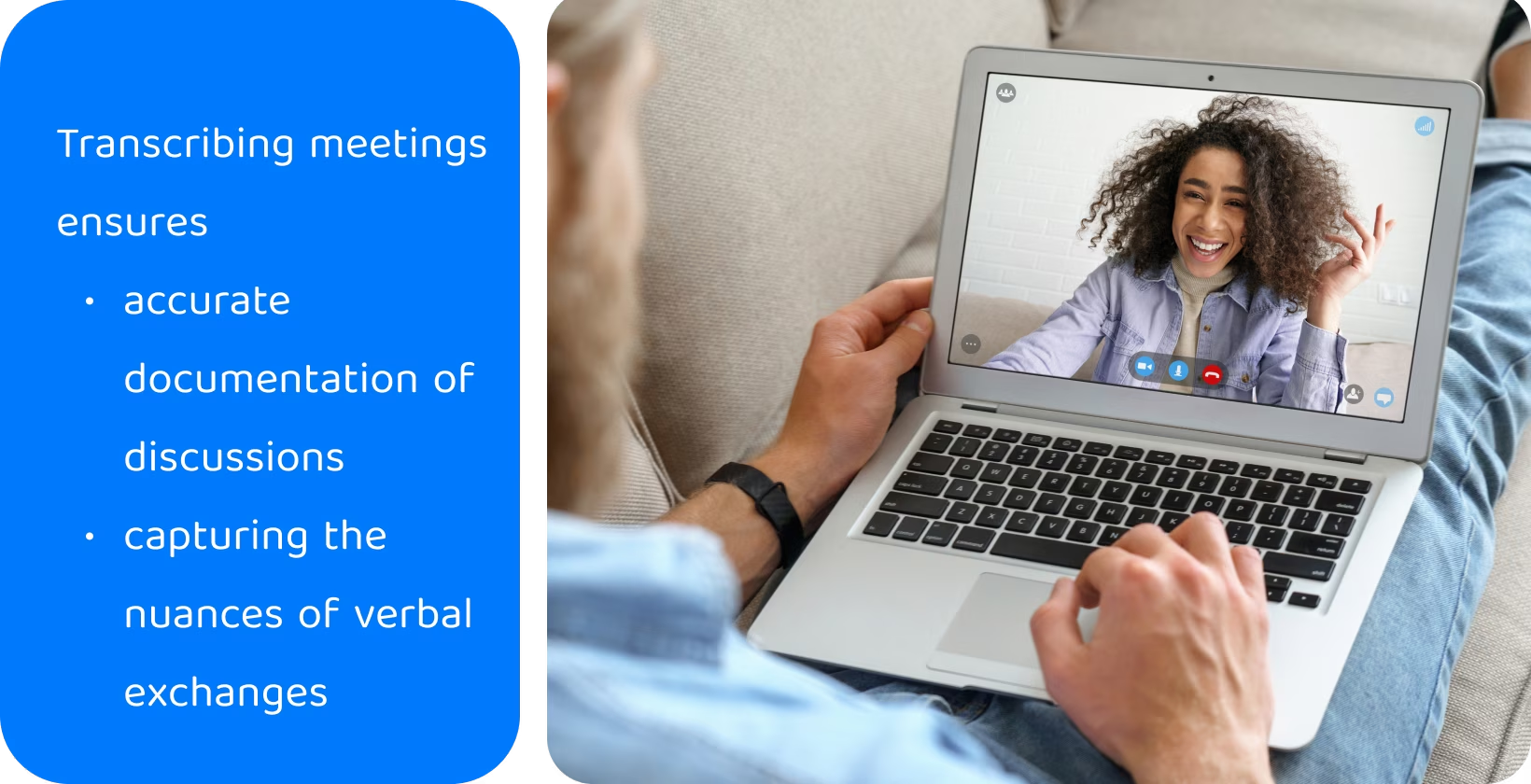
Why Transcribe Skype Meetings?
Transcribing meetings ensures accurate documentation of discussions, capturing the nuances of verbal exchanges that may otherwise be lost. This detailed record not only aids in recalling specific details and decisions but also mitigates the risk of misinterpretation or miscommunication. Transcripts facilitate clear communication among participants, particularly in situations where language barriers or technical issues may impede understanding during live discussions. Participants review and clarify information at their own pace, fostering greater comprehension and alignment by providing a written record of the dialogue.
Transcripts serve as accessible records for future reference, enabling stakeholders to revisit past meetings and track progress over time. Having a comprehensive archive of meeting transcripts enhances organizational accountability and transparency whether for internal audits, project reviews, or legal inquiries. Transcribing meetings fulfills compliance needs, particularly in regulated industries where accurate record-keeping is essential. Organizations demonstrate their commitment to integrity and governance while minimizing legal risks by adhering to industry-specific guidelines and standards.
What is a Skype Transcription Plugin and How Does It Work?
A Skype transcription plugin is a software tool designed to automatically convert spoken words during a Skype meeting into written text, either in real-time or after the meeting has concluded. These plugins are typically integrated directly into the Skype platform. They offer users a seamless and convenient way to generate transcripts of their conversations.
The transcription plugin actively listens to the audio feed and uses speech recognition technology to transcribe spoken words into text during a Skype meeting. This process occurs in real time, allowing participants to view the transcript as the conversation unfolds. Some plugins offer the option to generate transcripts after the meeting has ended, providing users with flexibility in accessing the transcribed content.
What are the Benefits of Skype Meeting Recordings and Notes?
The benefits of Skype meeting recordings and notes are listed below.
- Improved Accuracy: Skype meeting recordings and notes ensure that important details are captured without the risk of misunderstanding or miscommunication.
- Enhanced Accessibility: Participants access and review the content at their convenience by recording Skype meetings and taking detailed notes.
- Better Engagement: Individuals are more likely to share insights, ask questions, and contribute meaningfully to the discussion with the assurance that their contributions will be accurately documented.
- Legal Compliance: Skype meeting recordings and notes serve as essential documentation for legal and compliance purposes.
- Efficient Review: Recorded Skype meetings and comprehensive notes enable stakeholders to quickly revisit specific sections or key points without needing to listen to the entire conversation again.
How to Edit Skype Meeting Transcript?
Begin by reviewing the automated or manual transcription carefully for accuracy to edit your Skype meeting transcript. This involves listening to the audio recording of the meeting while comparing it to the text transcription to identify any discrepancies or errors. Correct errors by editing the text directly once they are identified. Pay close attention to spelling, grammar, punctuation, and formatting to ensure clarity and readability.
Consider breaking up long paragraphs, adding headings or bullet points for organization, and inserting timestamps for reference points. Use transcription software with editing capabilities or a standard text editor depending on your preference and the complexity of the edits needed. Thoroughly review the edited transcript to ensure it accurately reflects the content and context of the Skype meeting after making the necessary revisions.
Leverage Transkriptor for Skype Meeting Transcriptions
Transkriptor boasts advanced speech recognition technology and enhances accuracy and efficiency. Transkriptor gives more reliable transcriptions and stands as a better choice for Skype meeting transcriptions. Its intuitive interface and user-friendly design make it accessible to users of all skill levels. Transkriptor offers robust editing tools to correct minor mistakes and change speaker names by listening to the audio in slow motion. Transkriptor’s price is lower than the vast majority of transcription services and it also offers a free trial.