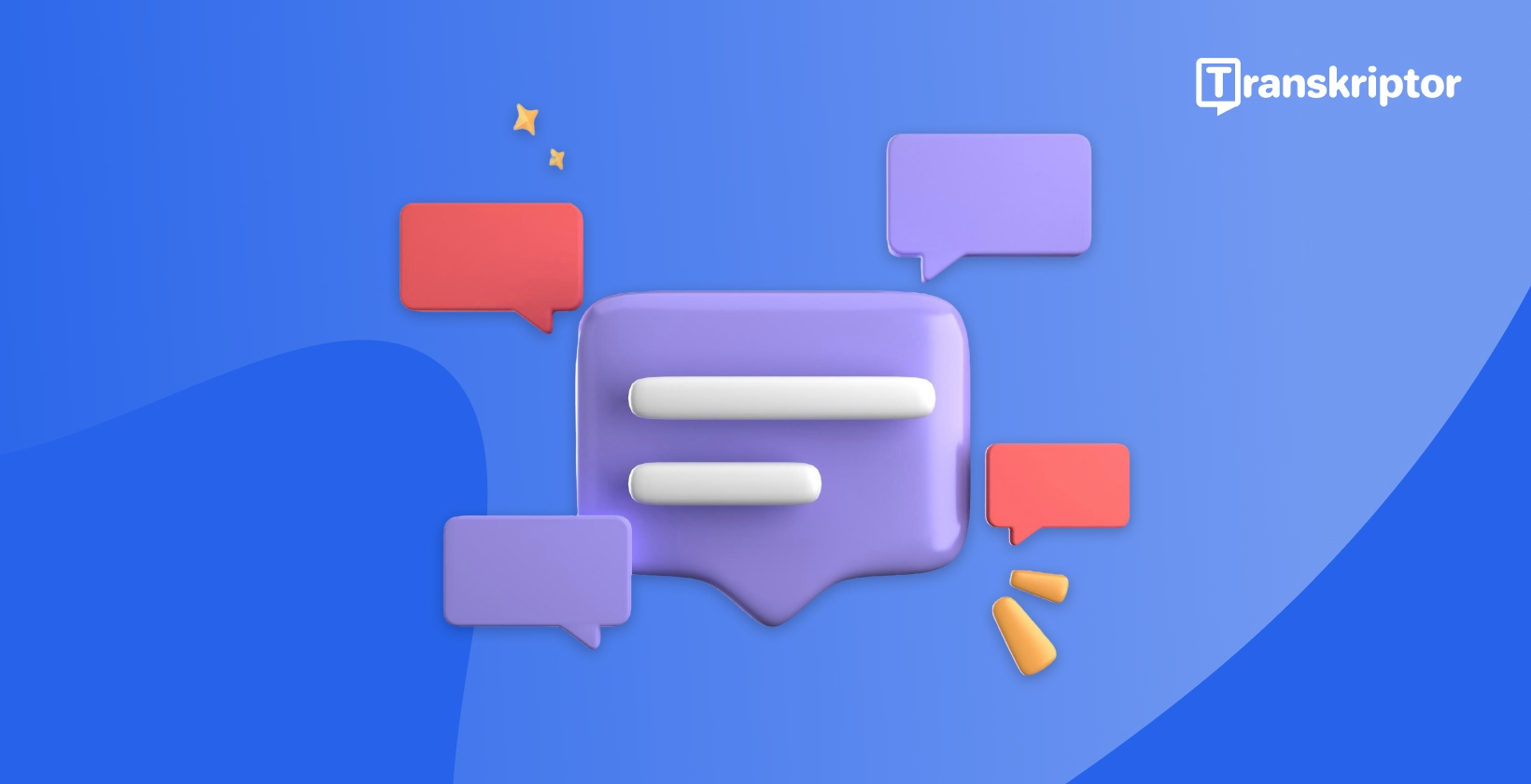Subtitles are foundational for any video creator looking to expand their audience and increase accessibility. From allowing viewers in noisy environments to follow dialogue to supporting those with hearing impairments, subtitles ensure that important information isn’t lost. However, the purpose of subtitles in videos goes beyond simple text overlays: they also improve engagement, aid in language localization using subtitles, and even boost video SEO by providing textual data that search engines can crawl.
In this guide to subtitles, we’ll dive into the definition of subtitles, explore their different types, discuss the best tools for subtitle creation, and outline how to create subtitles step by step.
What Are Subtitles? Definition and Types
At their core, subtitles are textual representations of spoken words in a video. They typically appear at the bottom of the screen, synchronized with the audio, providing viewers with a written transcript of dialogue, narration, or commentary. Unlike transcripts—which often encompass the entirety of a talk or video without timing—subtitles are carefully time-coded to match the speech or sounds in each scene. This synchronization helps viewers follow along effortlessly, even if they can’t hear the audio.
From a practical standpoint, the definition of subtitles highlights their function as a communication bridge between the content and the audience. They facilitate understanding in scenarios where audio alone may not be sufficient due to hearing impairments, background noise, or language barriers.
Key Types of Subtitles
- Closed Captions (CC)Closed captions are a specific kind of subtitle geared toward improving accessibility for people who are deaf or hard of hearing. Besides transcribing dialogue, closed captions describe non-verbal elements like sound effects, music cues, or background noises—e.g., “[applause]” or “[door creaks].”
- Translated SubtitlesTranslated subtitles are for language localization using subtitles, providing text in a language different from the one spoken in the video. For example, an English-language film might include Spanish or French subtitles, allowing non-English-speaking audiences to follow along.
- Same-Language SubtitlesSometimes known as intralingual subtitles, these appear in the same language as the original audio. They’re particularly beneficial for viewers who may struggle with rapid speech, heavy accents, or specialized jargon and for language learners looking to build literacy and comprehension skills.
Why Are Subtitles Important?
Subtitles seem like a minor addition to your video, but their impact is far-reaching. Below are some main reasons content creators, educators, and marketers prioritize adding subtitles to their media.
Enhance Accessibility
The term video accessibility with subtitles is central to modern content creation. Subtitles remove barriers for viewers with hearing impairments or those watching videos in non-ideal listening environments (like crowded public spaces). According to the World Health Organization, over 5% of the world’s population experiences disabling hearing loss—subtitles help ensure this sizable audience isn’t left behind.
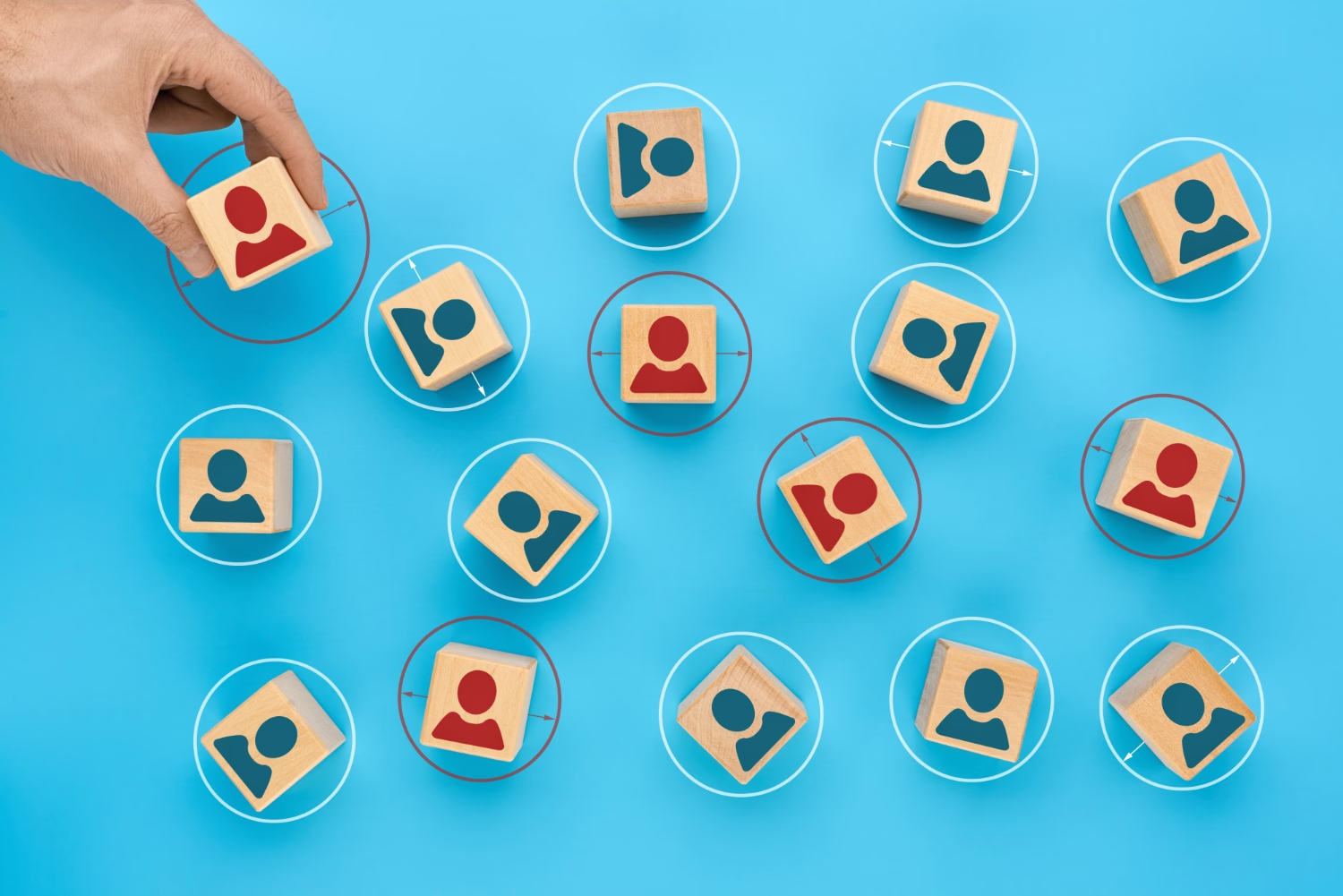
Improve Audience Engagement
Research consistently shows that videos with subtitles are more engaging. A viewer might be scrolling through social media with the sound off, but if your video includes on-screen text, they’re more likely to pause, read, and continue watching. This is particularly relevant on platforms like Facebook or Instagram, where auto-playing muted videos are shared.
Support Language Localization
Language localization using subtitles can open your content to new global markets, whether you're a small YouTuber or a large multinational corporation. By translating video dialogue into multiple languages, you broaden your reach and invite a more diverse audience to engage with your message.
Boost Search Engine Optimization (SEO)
Another purpose of video subtitles is to provide textual data that search engines can crawl. Adding subtitles provides a transcript that becomes metadata for video indexing, thereby increasing discoverability. This textual information can also help with keyword optimization, making it easier for potential viewers to find your content.
How to Create Subtitles: Step-by-Step Guide
If you’re wondering how to create subtitles, the process can be broken down into several simple steps. Depending on your time, budget, and desired level of control, you can create subtitles manually or use automated services.
Step 1: Choose Your Subtitle Creation Method
The first decision is whether to subtitle manually or use automated tools. Manual subtitling offers complete accuracy if you have the patience and attention to detail, while automated solutions save significant time. Most creators opt for a hybrid approach—using automation as a starting point and refining as needed.
Step 2: Use a Reliable Tool
Selecting the right subtitling tool is crucial. Free online editors like Kapwing or VEED.io provide intuitive interfaces for generating essential subtitles, while specialized services like Transkriptor focus on AI-driven accuracy and time-code perfection. You can also find premium human-based transcription services that deliver highly accurate subtitles at a higher cost.
Step 3: Sync Subtitles with Audio
Regardless of the tool you pick, ensure your subtitles are correctly synchronized with the video’s audio track. Even a one-second delay can disrupt the viewing experience. Automated tools typically handle sync automatically but always review the final output for any mismatches.
Step 4: Format for Readability
Formatting is key when learning how to create subtitles. Keep subtitles short—1–2 lines with about 32 characters per line, which is standard. Use clear, sans-serif fonts that stand out from the background. Adjust text size and color if necessary, ensuring comfortable readability across various devices and screen sizes.
Step 5: Export and Save in Popular Formats
Subtitles generally come in files like SRT (SubRip), VTT (WebVTT), or ASS (Advanced SubStation Alpha). The SRT and VTT formats are widely accepted on most social media sites and video hosting platforms. Export your subtitle files and label them clearly for your reference—for instance, “VideoTitle_EN.srt” or “VideoTitle_ES.vtt.”
Best Tools for Subtitle Creation
The best tools for subtitle creation are listed below.

Transkriptor
Transkriptor is an AI-based platform that converts audio or video content into accurate, time-coded text. Its automated process handles transcription swiftly, producing synchronized subtitles that you can refine in an intuitive online editor. After editing, you can export your subtitles as SRT, PDF, or TXT files, making it simple to integrate them with standard video editing software. Designed for both speed and precision, Transkriptor suits anyone looking to handle high volumes of content or multiple language translations.
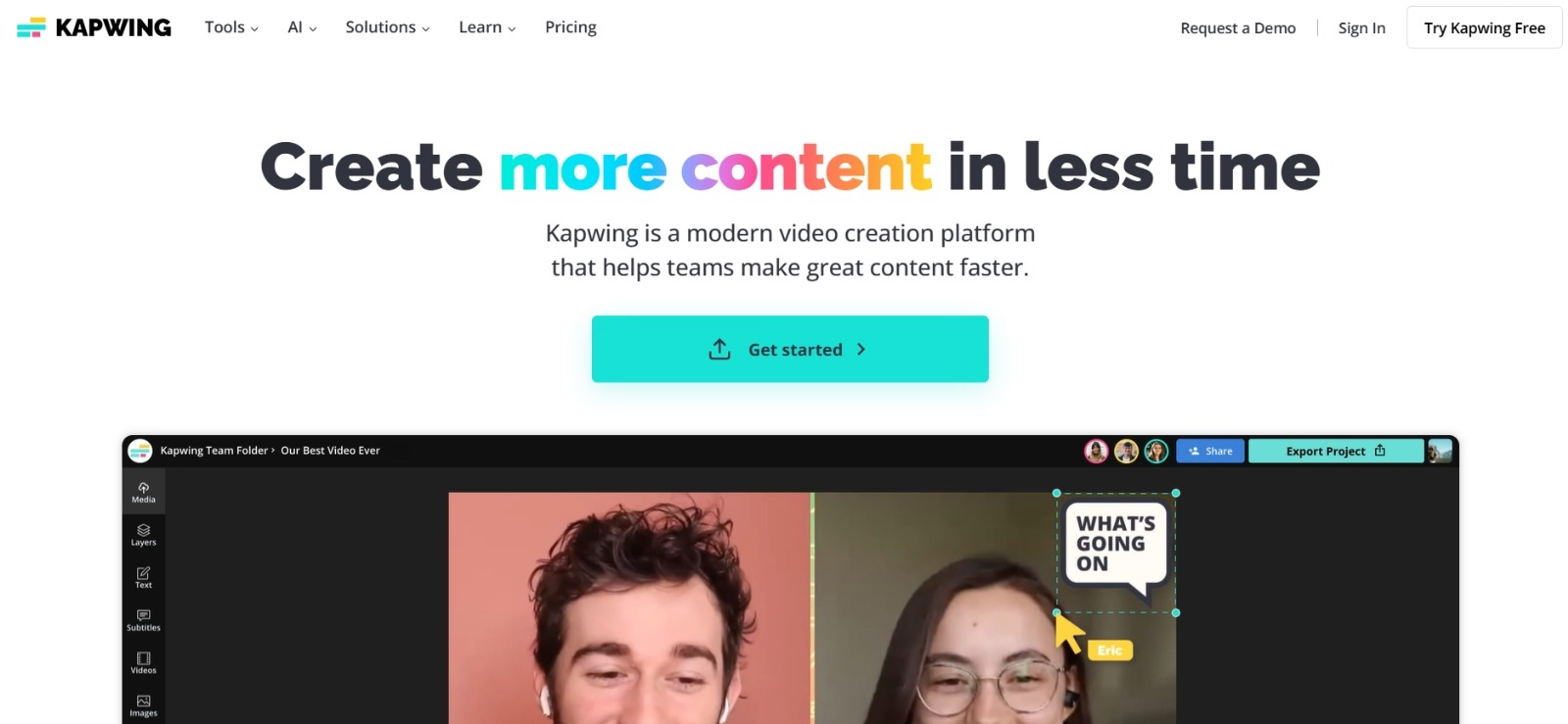
Kapwing
Kapwing is a web-based video editor with a streamlined subtitle creation feature. Once you upload your video, Kapwing can automatically generate subtitles or let you type them manually. It offers real-time previews to help with timing and layout. Kapwing's collaborative environment makes it convenient for teams to work together on social media videos, promos, or training materials.
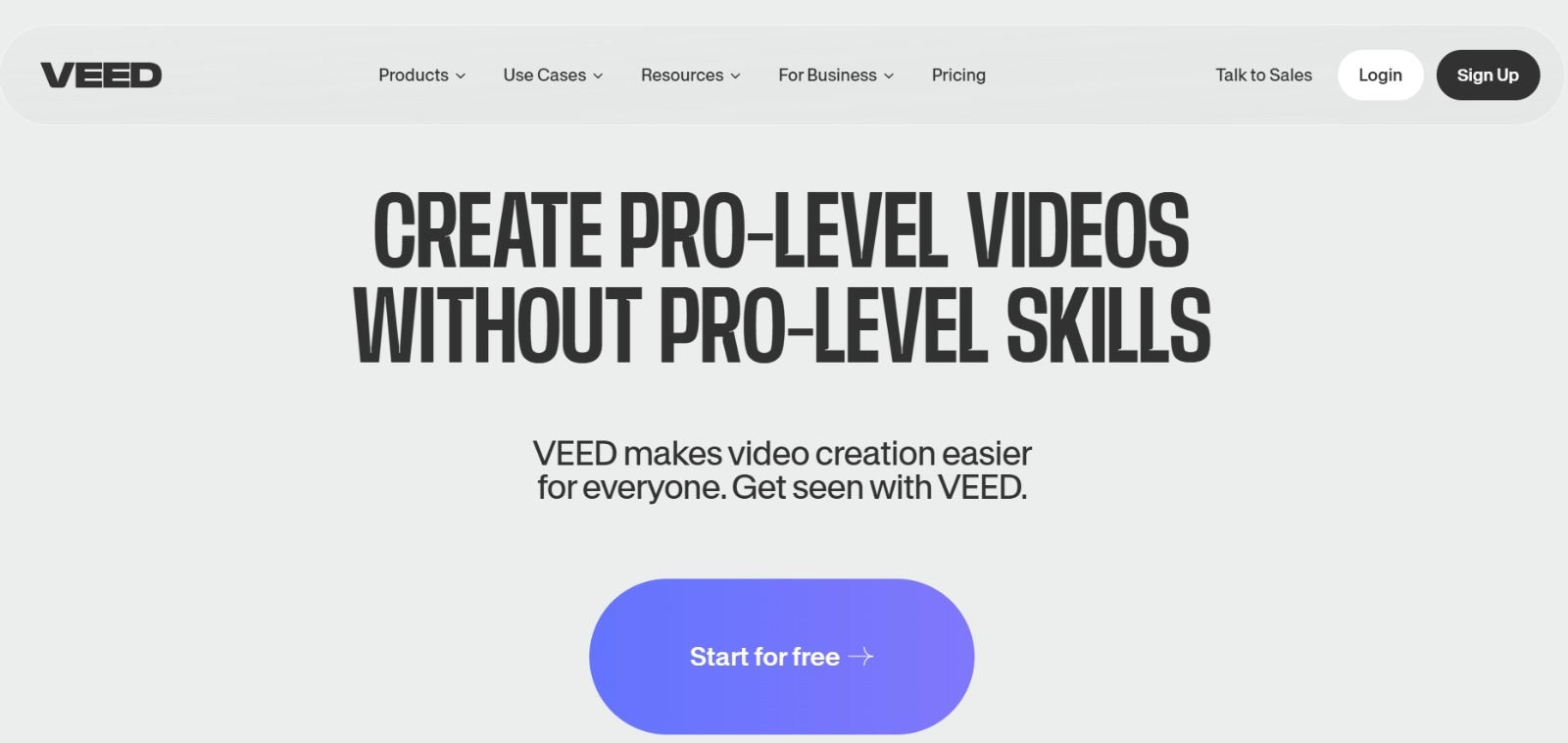
VEED.io
VEED.io is an online video editing platform with a user-friendly interface and built-in subtitle features. You can create subtitles by manually typing them or using the auto-subtitle function, which transcribes speech to text in real-time. After generating or inputting the subtitles, you can customize their font, size, color, and positioning to match your video’s style.
How to Generate Subtitles with Transkriptor
Since Transkriptor is one of the best tools for creating subtitles, let’s explore its usage. If you aim for a blend of accuracy and efficiency, this step-by-step walkthrough will show you how to transform raw audio or video files into polished subtitles.
Step 1: Upload Your Audio or Video File
Head to Transkriptor and sign in or create an account. Upload your file in a supported format—MP4, MP3, WAV, or similar. This versatility lets you work with everything from podcasts to webinars.
Step 2: Let Transkriptor Generate Subtitles Automatically
Transkriptor’s AI quickly transcribes your file into text, with time stamps for each audio segment. Even lengthier videos process efficiently, meaning you won’t wait hours for results. This automated approach is invaluable for large content libraries or multi-episode series.
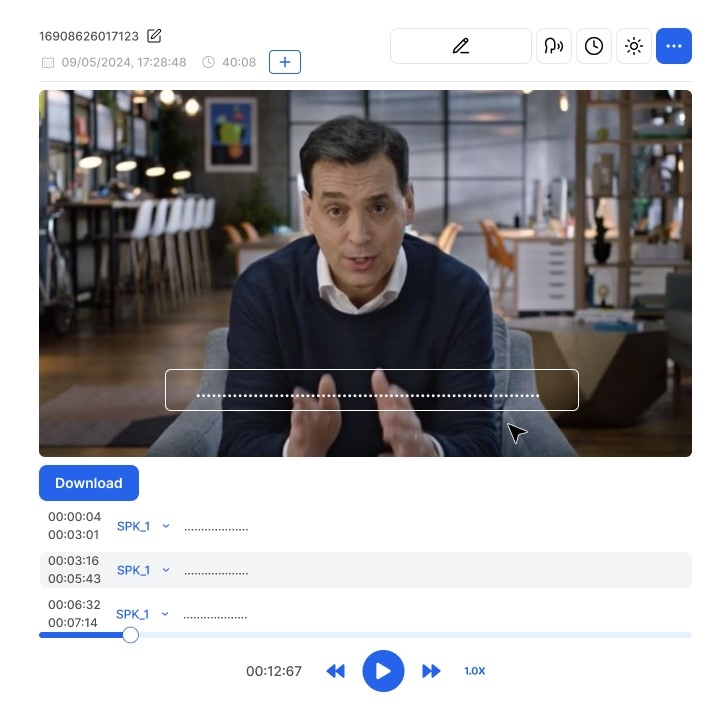
Step 3: Edit and Customize Subtitles
Next, refine the automatically generated subtitles using the built-in editor. Fix spelling issues, remove any filler text (e.g., “uh,” “um”), and adjust text timing if needed. You can also split or merge subtitle blocks for better flow.
Step 4: Translate Subtitles for Localization (Optional)
If your aim is language localization using subtitles, take advantage of Transkriptor’s ability to translate text. Choose from multiple languages to open up your content to international audiences.
Step 5: Export Subtitles in Your Preferred Format
Once editing is complete, download your subtitles as SRT, VTT, or TXT files. This ensures compatibility with major video editing software like Adobe Premiere Pro or Final Cut Pro.
Step 6: Upload or Sync Subtitles to Your Video
Finally, upload your subtitle file to video hosting platforms such as Vimeo or YouTube. Each platform has a unique interface for adding subtitles, but the universal file formats ensure a seamless integration.
Why Use Transkriptor for Subtitle Creation?
- Fast and Accurate: Transkriptor’s AI balances speed with high transcription precision.
- User-Friendly Editor: Fine-tune your subtitles in a single integrated platform after automation.
- Multilingual Support: Perfect for global reach via language localization.
- Cost-Effective Solution: Save time and money compared to entirely manual efforts or high-priced transcription services.
Best Practices for Effective Subtitle Formatting
After learning how to create subtitles, the next step is ensuring they’re polished and professional. Below are some tried-and-true formatting tips:
Keep Subtitles Short and Simple
Limit each subtitle to 1–2 lines. Excessively long subtitles can overwhelm the screen, making it difficult for viewers to follow the text and other on-screen actions. Aim for around 32–42 characters per line as a rule of thumb.
Use Consistent Timing
Subtitles shouldn’t vanish before viewers can read them. Keep each caption on screen for at least one second and no more than five seconds. The exact timing often depends on speech rate and sentence length, but consistency is key.
Test for Device Compatibility
Preview your videos on desktop, mobile, and tablet— devices to confirm subtitle readability. Screen size, resolution, and brightness vary widely, so ensure your text is legible everywhere.
Choose Readable Fonts and Sizes
Sans-serif fonts like Arial, Helvetica, or Open Sans are easier to read on various screen types. Ensure the text color or outline contrasts with the background. A bold outline or shadow can help subtitles stand out if your video has light-colored scenes.
Conclusion: Subtitles as a Game-Changer for Video Content
As we’ve explored throughout this guide to subtitles, these text overlays do far more than just replicate dialogue on-screen. They serve as an essential conduit for video accessibility with subtitles, fostering inclusivity for the deaf and hard-of-hearing community, language learners, and viewers who may be watching under less-than-ideal listening conditions. They also open doors to international audiences through language localization using subtitles, broaden a video’s searchability, and boost viewer retention and engagement.
Tools like Transkriptor speed up subtitle creation and maintain high levels of accuracy, enabling you to keep pace with modern content demands without sacrificing quality.