What are the Steps to Transcribe Microsoft Teams Meetings?
It is possible to quickly transcribe a Microsoft Teams meeting:
- Record your Microsoft Teams Meeting
You can record your screen via a transcription app while the meeting is taking place. You can also record the meeting from inside the Teams application first and then transcribe it afterwards. Click “record video/audio” inside Transkriptor, and then click “Share audio”.
- Stop Recording
When your meeting has ended, click “Stop Sharing”.
- Start Transcribing
Click “Transcribe” button inside Transkriptor. When the transcription is done, you will be sent an e-mail that informs you.
- Edit Your Transcription
You can remove the speaker count, edit some words and punctuation mistakes and even translate the text to a language of your choice. After your editing has finished, you can export the text in multiple different ways.
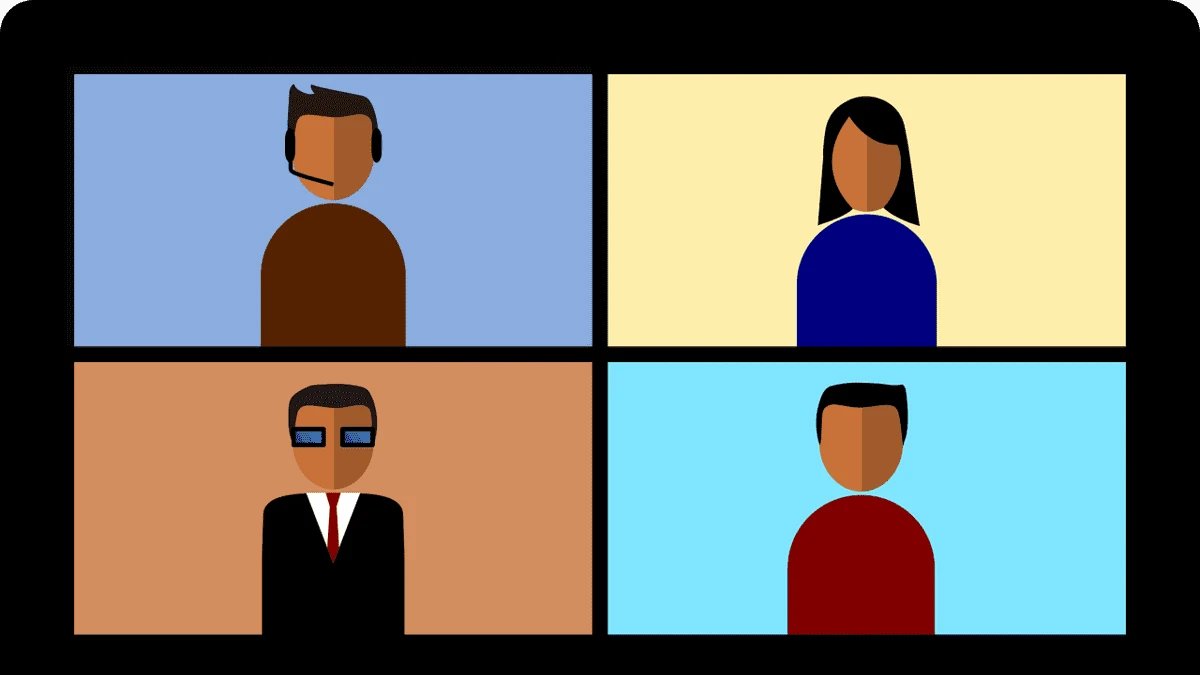
What is Microsoft Teams?
Microsoft Teams is a software program that helps coworkers communicate and hold meetings .
Frequently Asked Questions About Transcribing Microsoft Teams Meetings
Yes, you can transcribe meetings using Microsoft teams itself, or using third party transcription software.
Recording a meeting while it’s happening, and sending it to a 3rd party transcription app immediately after it finishes is the easiest way of transcribing meetings.
No, but Transkriptor’s automatic transcription has a very high accuracy.
The transcripts get stored in the meeting event on the Calendar, and the participants are allowed to download the transcripts. All they need to do is to click on “Calendar”, open the meeting event and choose and download the transcript.
No, Live caption data is deleted after the Microsoft Teams meeting has ended.


