Transcribe Zoom Meetings with Transkriptor
Transkriptor joins, records, and transcribes Zoom meetings with over 99% accuracy. Sync your calendar once, and our AI-powered assistant captures every word, identifies speakers, and generates structured summaries, so you can focus on the discussion instead of taking notes during meetings.
Transcribe Zoom Meetings in 100+ Languages
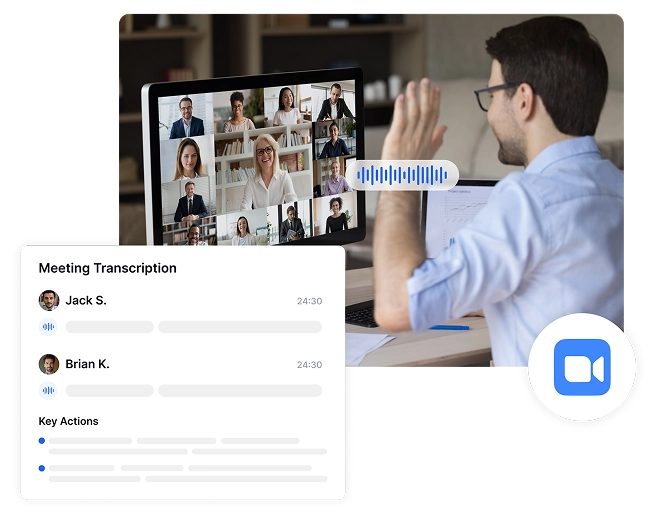
Capture Every Meeting Automatically—No Effort Needed
Never stress about recording meetings again. Transkriptor automatically joins your Zoom calls, records conversations, and generates transcripts without you lifting a finger. Simply sync your calendar or share a meeting link!
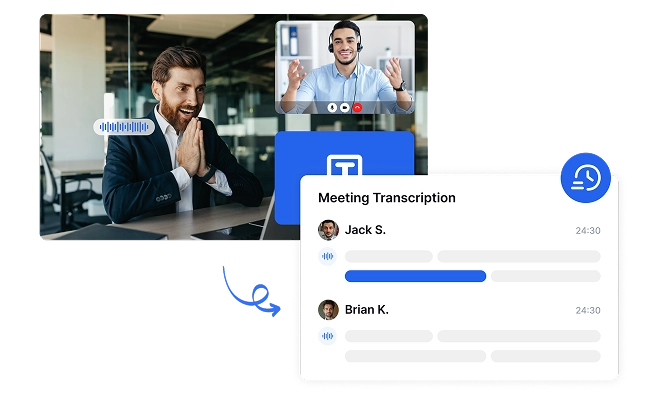
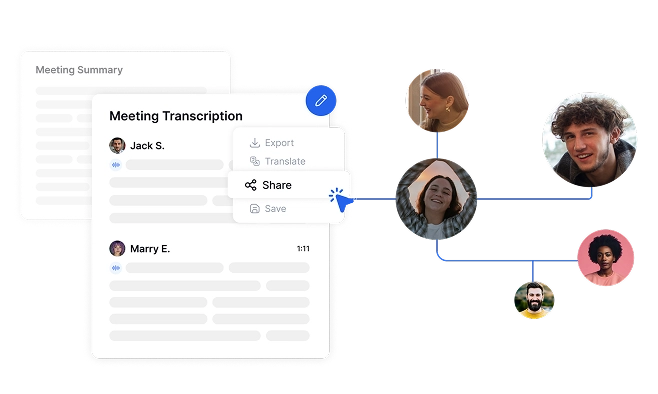
Ensure Every Team Member Stays Informed
Transkriptor transforms Zoom meetings into accessible text. After each meeting, Transkriptor automatically sends a summary email with key insights, decisions, and action items. With support for 100+ languages, multilingual teams can fully engage, removing communication barriers and improving collaboration.
Keep Your Meetings Organized & Searchable Forever
Convert Zoom discussions into permanent, searchable knowledge. Transkriptor creates a complete archive of organizational communications that preserves insights, prevents knowledge loss, and accelerates onboarding of new team members.
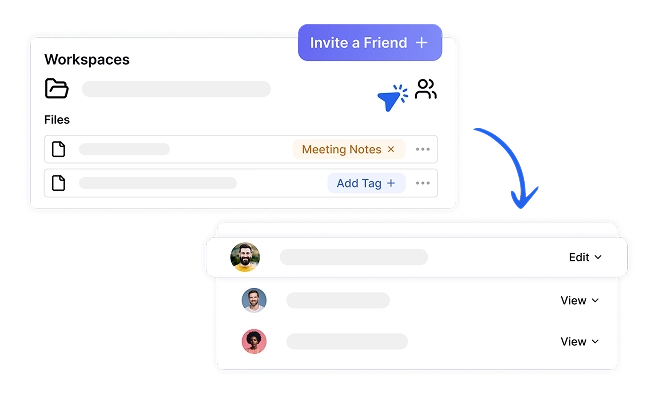
Turn Zoom Meetings into Searchable Transcripts in 4 Easy Steps
Connect Your Calendar or Paste Your Zoom Link
Transkriptor Joins & Records
Get Meeting Transcript
Share Your Meeting Insight
Who Benefits from Zoom Meeting Transcription?
Transform Your Zoom Meetings with AI-Powered Intelligence
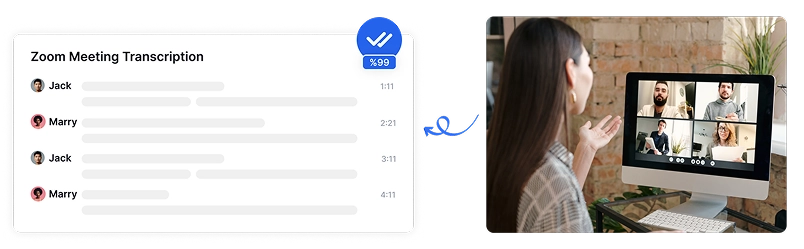
AI-Powered Transcription with over 99% Accuracy
Transkriptor delivers exceptional accuracy in over 100 languages when transcribing Zoom meetings, even with multiple speakers, accents, and industry-specific terminology. Advanced AI algorithms ensure your meeting content is captured correctly.
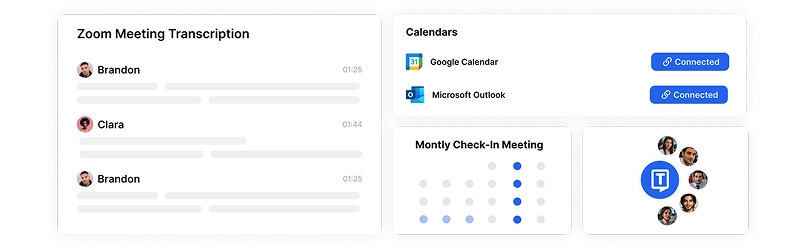
Join & Record Zoom Meetings with Calendar Sync
Transkriptor automatically joins your Zoom meetings and records them in real-time. Simply sync your Google or Outlook Calendar, and Transkriptor will detect scheduled meetings, join on time, and start transcription. Whether you prefer one-click manual sharing or full calendar automation, your meetings are always recorded, transcribed, and ready for review without disrupting your workflow.
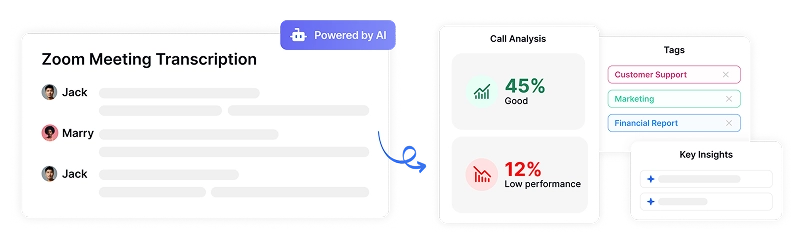
AI-Powered Meeting Insights
Transkriptor's AI automatically detects key decisions, action items, and commitments made during Zoom meetings. Get an organized summary of the next steps, ensuring nothing is overlooked and follow-ups are clear for every participant.
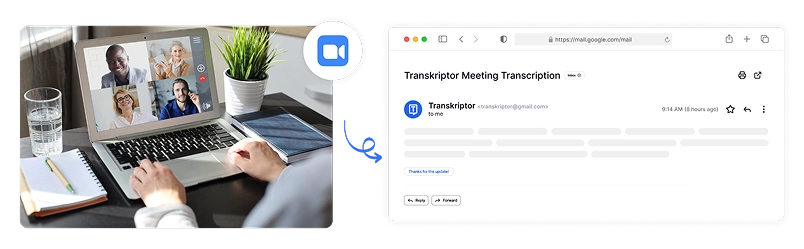
Automatic Post-Meeting Summary Emails
After each Zoom meeting, Transkriptor automatically sends a structured email to all attendees with key takeaways, action items, and critical discussion points. Keep everyone aligned without manual note-taking or follow-ups.

Share & Store Meeting Transcripts
Easily share Zoom meeting transcripts, summaries, and recordings with colleagues through secure, permission-based access. Allow team members who couldn't attend to quickly catch up on discussions without watching entire recordings.
Enterprise-Grade Security
Security and customer privacy is our priority at every step. We comply with SOC 2 and GDPR standards and ensuring your information is protected at all times.




Google Play Store
Chrome Web Store
App Store
What Our Users Say
Frequently Asked Questions
Once you sync Transkriptor with your Google or Outlook Calendar, it automatically detects and joins your scheduled Zoom meetings. You can also share a Zoom link manually, and Transkriptor will start recording and transcribing without any manual setup.
Yes! Transkriptor's AI automatically detects and labels different speakers in your Zoom meetings. This makes it easy to follow conversations, track who said what, and create well-structured transcripts.
Transkriptor uses advanced AI speech recognition to deliver over 99% accuracy, even with multiple speakers, accents, and industry-specific terminology. The AI continuously learns and improves, ensuring minimal corrections are needed.
Yes! After each meeting, Transkriptor sends an email with an AI-generated summary, key insights, action items, and decisions to all attendees. This keeps everyone aligned without extra follow-ups.
Yes. Transkriptor uses SSL encryption, secure cloud storage, and role-based access controls to keep your meeting data protected. Only authorized users can access transcripts, ensuring confidentiality and compliance with security standards, including GDPR.

Access Transkriptor Anywhere
Record live or upload audio & video files to transcribe. Edit your transcriptions with ease, and use the AI assistant to chat with or summarize transcriptions.







