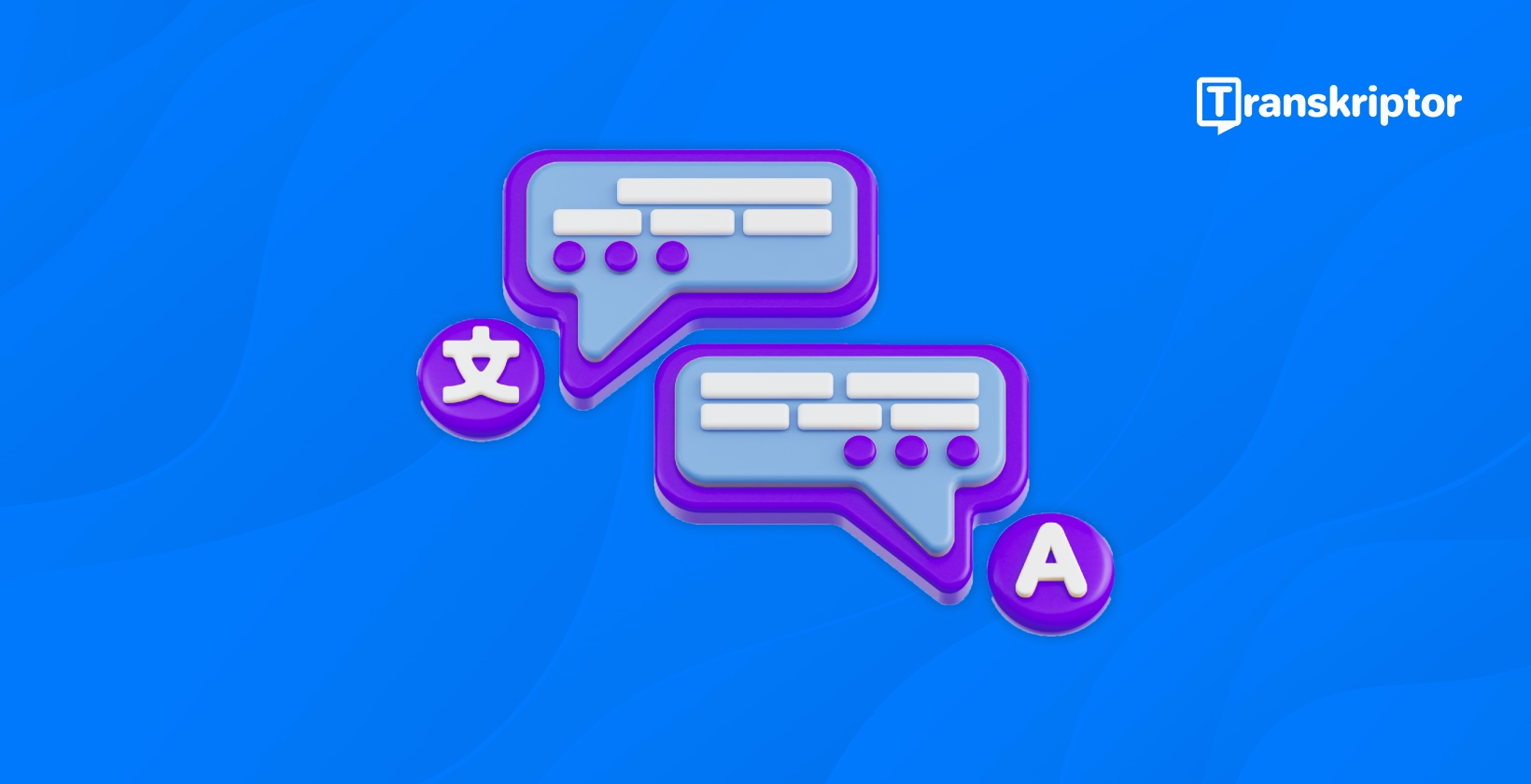Subtitle translation is a gateway to unlocking global accessibility and engagement. In a world where audiences are increasingly diverse, the ability to translate subtitles effectively can make your videos universally relatable and impactful. Whether you're producing educational material, marketing content, or entertainment, subtitles serve as a bridge that connects your message with audiences from different cultural and linguistic backgrounds.
Thanks to tools like Transkriptor, the subtitle translation process has become significantly more accessible, faster, and more accurate. Transkriptor uses advanced AI to simplify the generation and translation of subtitles, empowering creators to produce professional results without requiring technical expertise.
This comprehensive guide about how to translate subtitles explores the importance of subtitle translation, highlights industry-leading tools like Transkriptor, and offers step-by-step instructions to streamline the process.
Why Translate Subtitles?
Here are the reasons why you should translate subtitles:
- Expand Global Reach: Multilingual subtitle creation allows you to connect with international audiences by breaking language barriers.
- Improve Accessibility: Translated subtitles make your content accessible to non-native speakers and individuals with hearing impairments.
- Enhance Video Engagement: Providing subtitles in multiple languages boosts viewer retention and satisfaction.
- Support Video Localization: Video localization with subtitles helps adapt your content to local cultures and languages, making it more relatable to regional audiences.
- Increase ROI for Video Content: By reaching a broader audience with translated subtitles, your video content can achieve higher engagement and revenue potential.
Expand Global Reach
Multilingual subtitles are a gateway to reaching international audiences. They eliminate language barriers, enabling your content to resonate with viewers worldwide. By translating your subtitles, you unlock new markets and ensure your message connects with diverse cultural and linguistic groups. This is especially critical for brands or educators aiming to expand their influence beyond their native region.
Improve Accessibility
Improving accessibility with translated subtitles ensures that your content is inclusive for non-native speakers and viewers with hearing impairments. With translated subtitles, individuals who struggle to understand the original language can fully engage with your video’s message. This accessibility not only broadens your audience but also aligns with global inclusivity standards.
Enhance Video Engagement
Studies consistently show that subtitles improve viewer retention and satisfaction. By offering translations, you’re giving audiences the option to consume your content in their preferred language. This boosts engagement, as viewers are more likely to stay focused and connected when they understand the content effortlessly.
Support Video Localization
Localization is about adapting your content to resonate with specific cultures and regions. Translated subtitles help convey cultural nuances, idiomatic expressions, and region-specific details that make your video feel more relatable and authentic to local audiences.
Increase ROI for Video Content
When your videos cater to a broader audience through subtitle translations, the potential for higher engagement and revenue increases. Multilingual subtitles open up opportunities for partnerships, global advertising, and larger viewer bases, ensuring your content delivers maximum return on investment.
Best Subtitle Translation Tools for 2025
Here below, we’ve listed the best subtitle translation tools for 2025:
- Transkriptor: Transkriptor is an advanced transcription tool that provides subtitle generation and multi-language support, offering seamless translation.
- Rev: Rev combines human translation with AI tools, offering advanced results.
- Kapwing: Kapwing combines video editing capabilities with subtitle translation features
- VEED.io: VEED.io offers fast and simple automated subtitle translations.
- DeepL Translator: DeepL Translator is widely known for delivering highly accurate translations.

1. Transkriptor
Transkriptor is known for its automatic subtitle generation and multi-language support. It offers seamless translation options, allowing users to quickly convert subtitles into different languages. Its AI-driven accuracy ensures that both transcription and translation processes are efficient and reliable. The platform's user-friendly interface makes it accessible to beginners and professionals alike.
Transkriptor’s AI-powered tools simplify the subtitle translation process, making it an excellent choice for content creators who need speed and accuracy without sacrificing quality. It’s particularly helpful for users who value automation and ease of use.
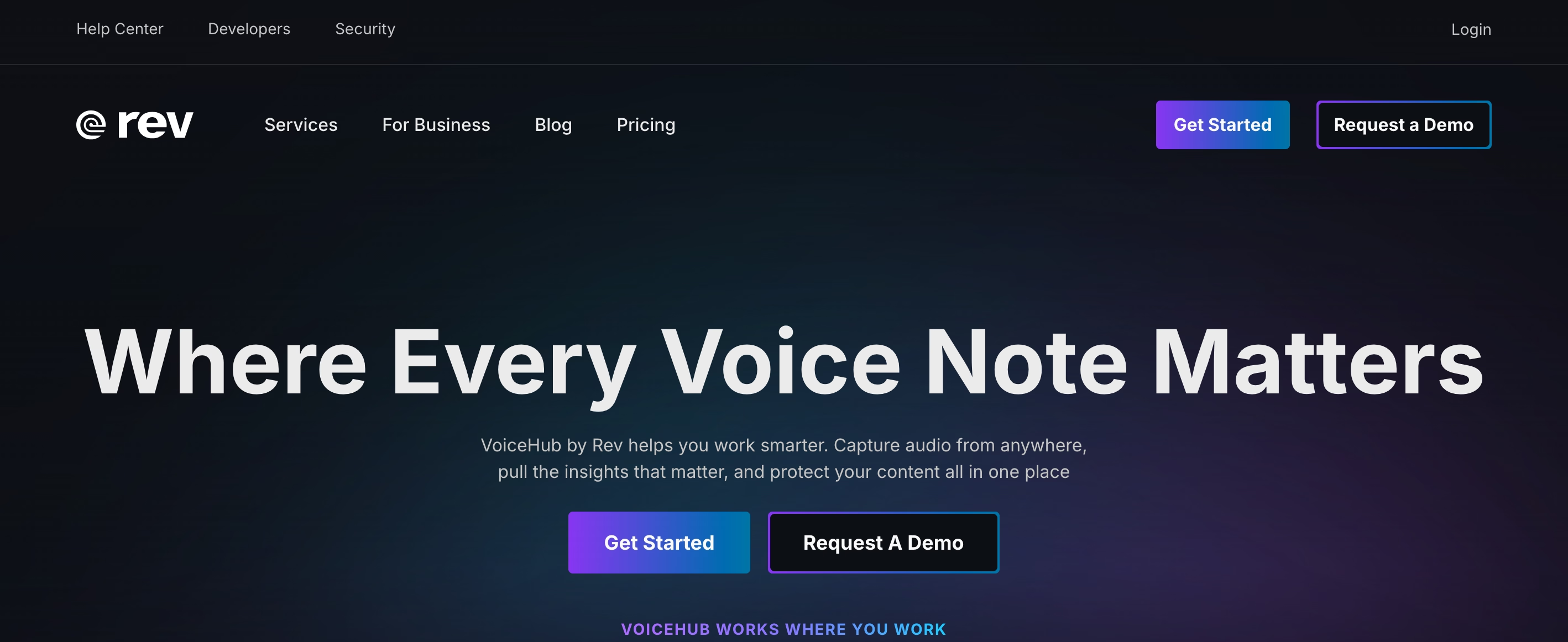
2. Rev
Rev stands out for its professional human translation services. Unlike automated tools, Rev employs experienced translators to produce accurate, context-aware subtitles. It supports a variety of subtitle formats, ensuring compatibility with different platforms.
Rev is ideal for creators who prioritize precision and are willing to invest in high-quality manual translations. Its human translation services ensure that cultural nuances and context are accurately captured.
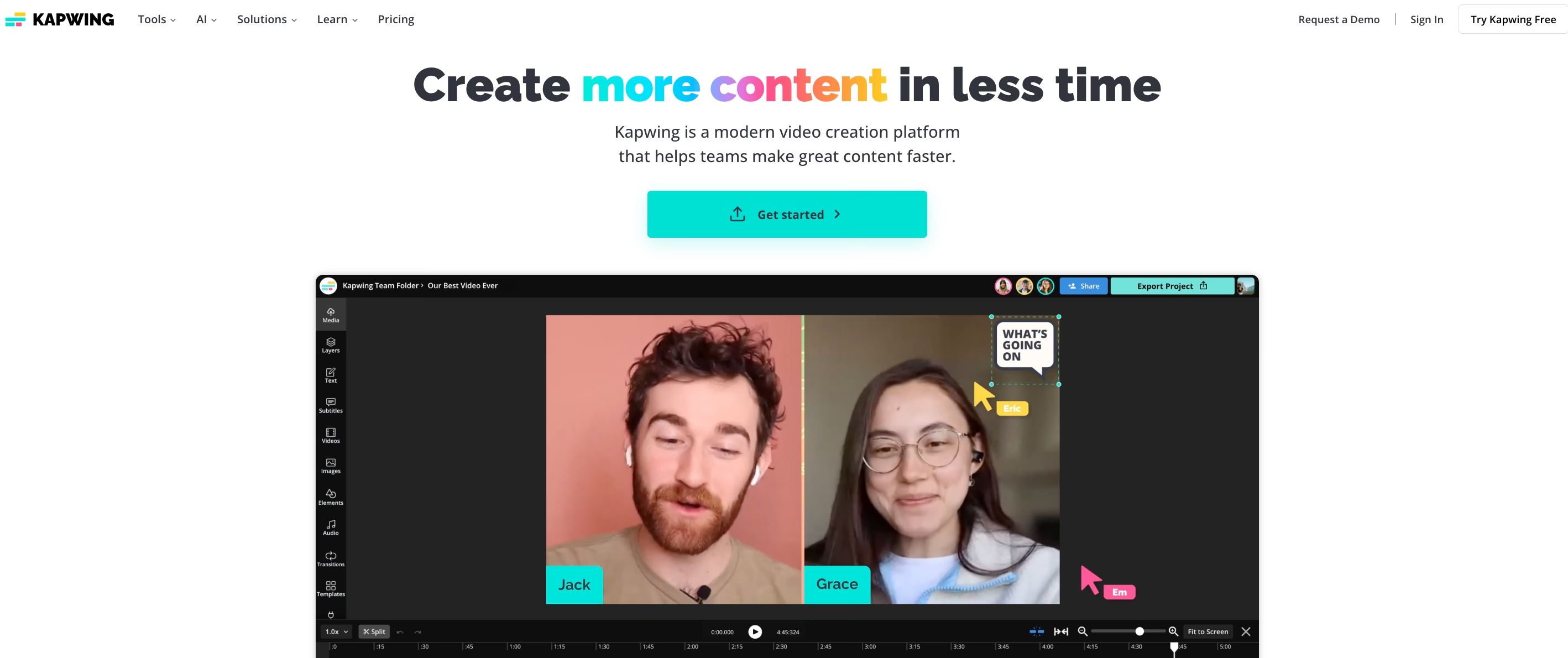
3. Kapwing
Kapwing is a versatile online tool that combines video editing capabilities with subtitle translation features. It allows users to create, translate, and edit subtitles within a single platform, streamlining the workflow.
Kapwing’s all-in-one design makes it an attractive option for those looking to manage video production and subtitle translation without switching between multiple tools. It’s perfect for users who value convenience and efficiency.
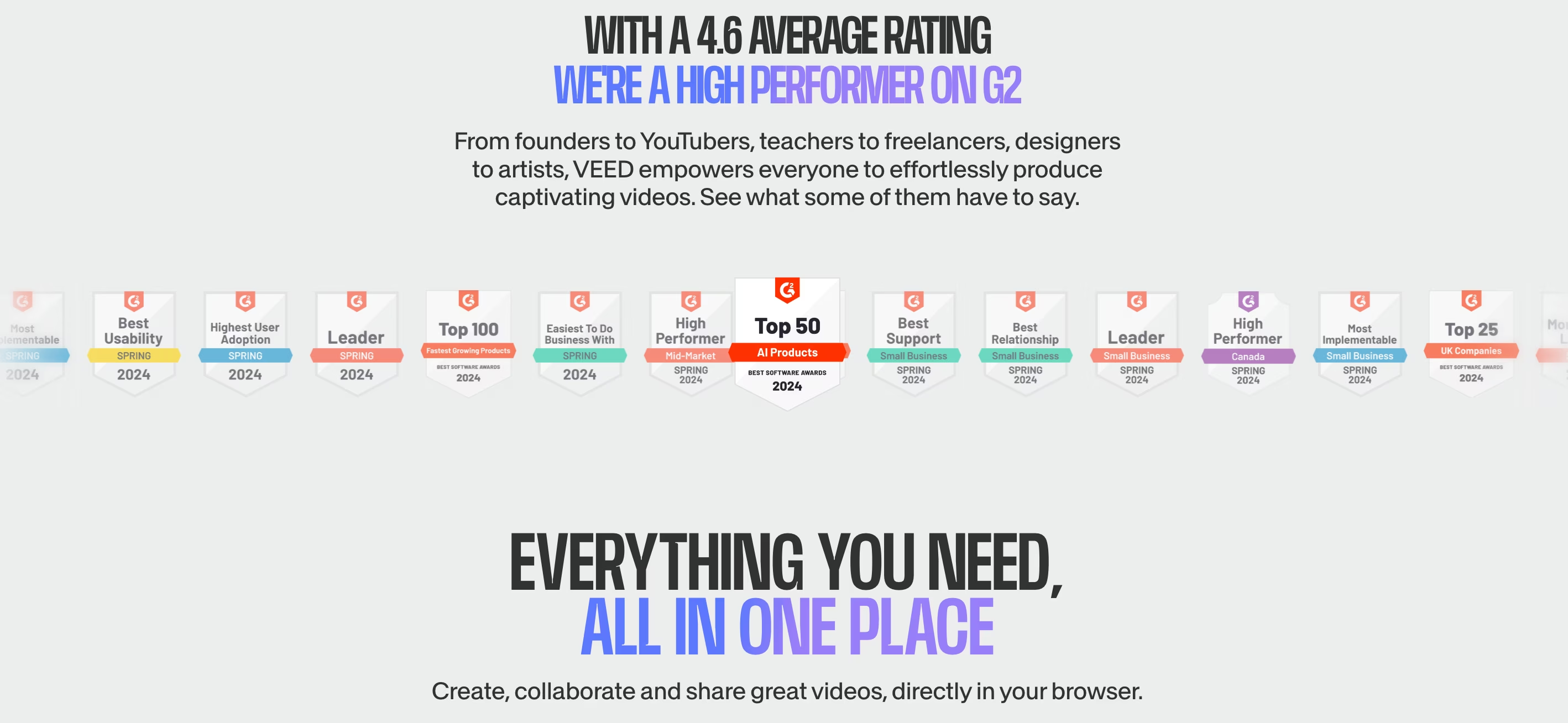
4. VEED.io
VEED.io offers automated subtitle translation with an emphasis on simplicity and speed. It features a user-friendly interface and robust language editing tools, making it ideal for projects requiring quick turnaround times.
VEED.io is particularly popular for its ability to handle automated workflows while maintaining the quality of translations. It’s a great choice for users who need rapid results without compromising accuracy.
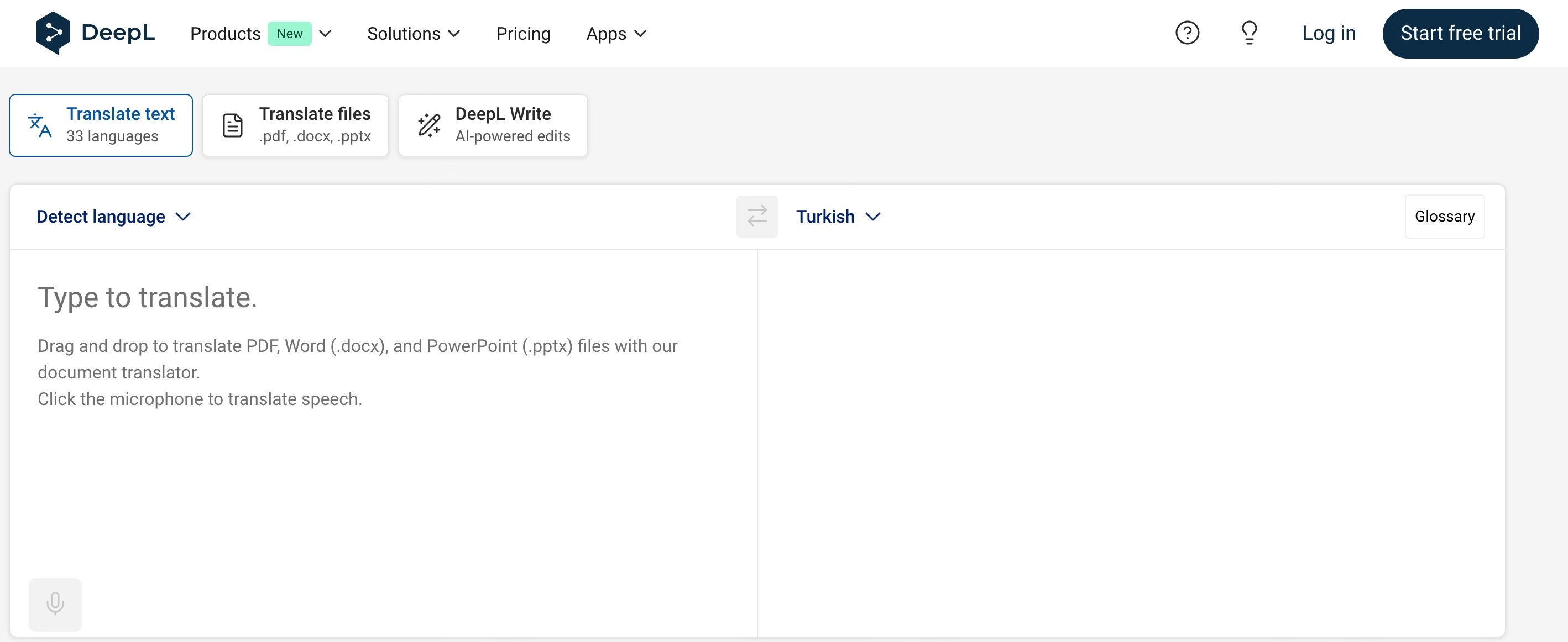
5. DeepL Translator
DeepL Translator is widely regarded for its advanced AI capabilities. Known for delivering highly accurate translations, it excels at handling complex linguistic nuances and idiomatic expressions.
DeepL’s focus on detailed and culturally appropriate translations ensures that subtitles remain true to the original message. It’s a reliable option for users seeking high-quality, nuanced translations.
Steps to Translate Subtitles Using Transkriptor
Here is a step-by-step guide to translating subtitles using Transkriptor:
- Step 1: Upload Your Video or Audio File
- Step 2: Generate Original Subtitles
- Step 3: Select the Translation Option
- Step 4: Review and Edit Translated Subtitles
- Step 5: Export the Final Subtitle File
- Step 6: Test for Accuracy and Accessibility
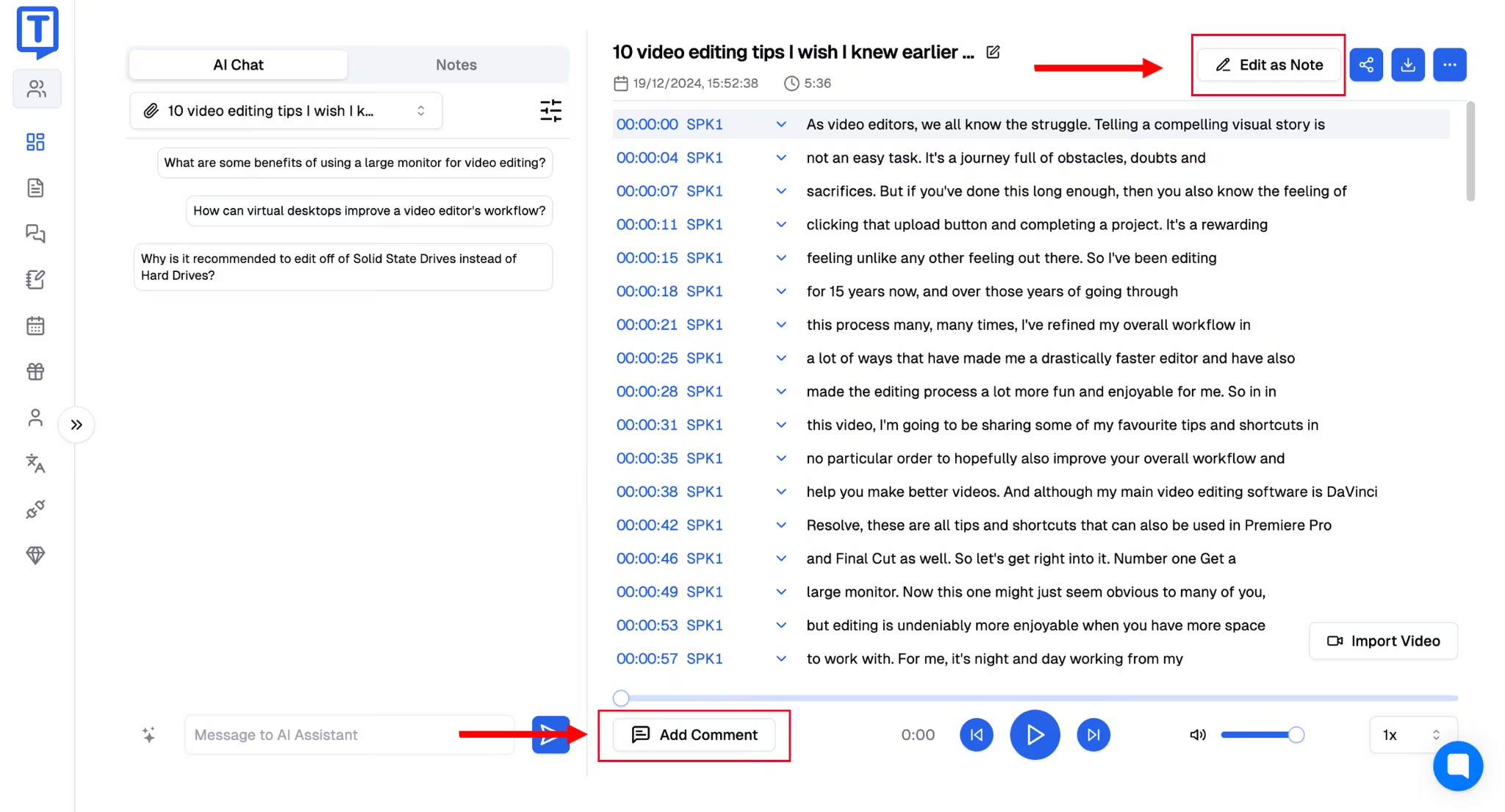
Step 1: Upload Your Video or Audio File
To begin, log into Transkriptor and upload the video or audio file you wish to subtitle. The platform supports commonly used formats such as MP4 and MP3, ensuring compatibility with a variety of content types. This initial step prepares your file for transcription and translation.
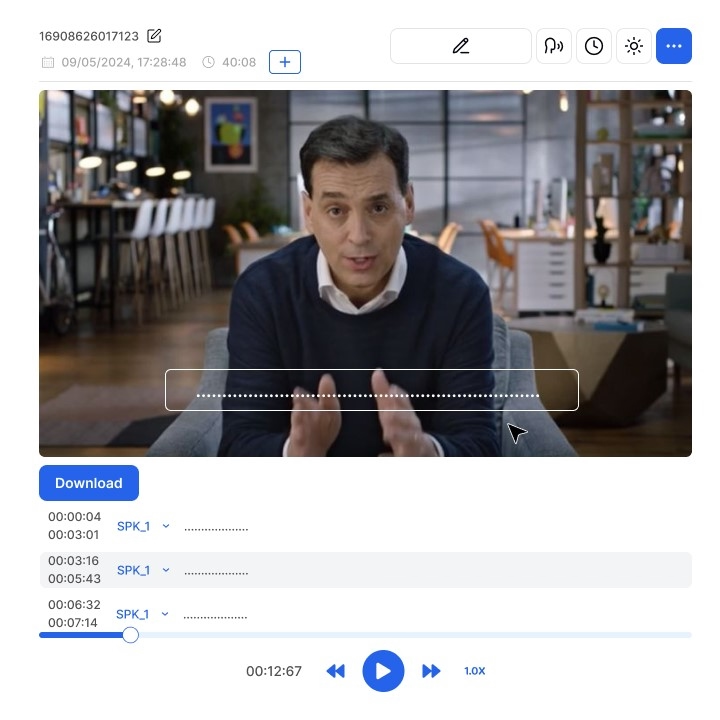
Step 2: Generate Original Subtitles
Using Transkriptor’s automatic transcription feature, generate subtitles in the source language. The AI-powered system quickly creates an initial draft, which you can then review for accuracy. Synchronize the subtitles with your video timeline to ensure they align perfectly with the spoken dialogue or audio.
Users can adjust timings, edit text, and test how subtitles align with the video using the playback controls in the bottom-right corner. Easily download the current subtitle file in SRT format with the Download SRT Button.
Step 3: Select the Translation Option
Next, access the subtitle translation feature within Transkriptor’s interface. Choose your desired target language(s) from the platform’s extensive options. The translation process begins immediately, leveraging AI to produce fast and accurate results.
Step 4: Review and Edit Translated Subtitles
Once the translation is complete, review the subtitles to ensure they meet your quality standards. Check for cultural relevance, grammatical accuracy, and proper timing. Transkriptor’s built-in editing tools make it easy to refine translations and adapt them to suit your specific audience.
You can configure how long each subtitle line appears on the screen (e.g., 5-10 seconds per line). Set limits for words or characters to optimize subtitle readability. Control the visibility and duration of each line to ensure proper synchronization with the video.
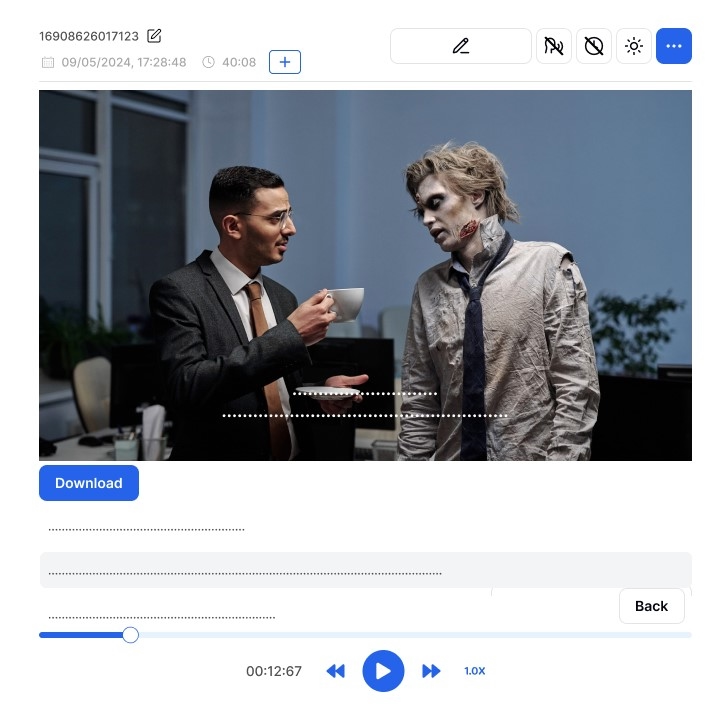
Step 5: Export the Final Subtitle File
After editing, save the subtitles in a compatible format, such as SRT or VTT. These formats integrate seamlessly with most video platforms and players. Download the file and test it with your video to confirm that the subtitles display correctly and enhance the viewing experience.
Users can download audio and subtitles in the following formats:
- WAV or MP3 (audio only)
- WAV + SRT or MP3 + SRT (audio with subtitle files)
Split Options:
- Split by Words: Subtitle lines can be divided based on a word limit.
- Split by Characters: Lines can be broken down based on character limits.
- Split by Sentences: Each sentence appears as a separate line.
- Split by Timestamps: Subtitles can be split according to specific time intervals.
- Split by Voiceover Blocks: Organize subtitles based on voiceover segments.
Step 6: Test for Accuracy and Accessibility
Finally, play the video with the translated subtitles on various devices to ensure they are displayed accurately. Verify that the timing, formatting, and content meet accessibility standards. This final check ensures that your subtitles effectively improve the video’s accessibility and engagement.
Conclusion
Subtitle translation is a powerful tool for transforming your video content into a globally relevant, highly engaging medium. By using the tips for translating subtitles, you create opportunities to connect with international audiences, improve accessibility for diverse viewers, and foster cultural resonance through localization.
With advanced tools like Transkriptor, the once complex and time-consuming task of subtitle translation has become streamlined and efficient. Transkriptor's AI-powered capabilities allow you to generate, translate, and edit subtitles with ease, ensuring accuracy and cultural sensitivity.
By following the steps outlined in this guide and leveraging tools like Transkriptor, you can ensure your content achieves its fullest potential, resonating with audiences worldwide and leaving a lasting impression.