Effortlessly Transcribe Interviews with AI
Easily convert interview audio and video into accurate text with our AI-powered interview transcription tool. Fast, reliable, and perfect for professionals.
Transcribe interviews in 100+ languages with AI accuracy
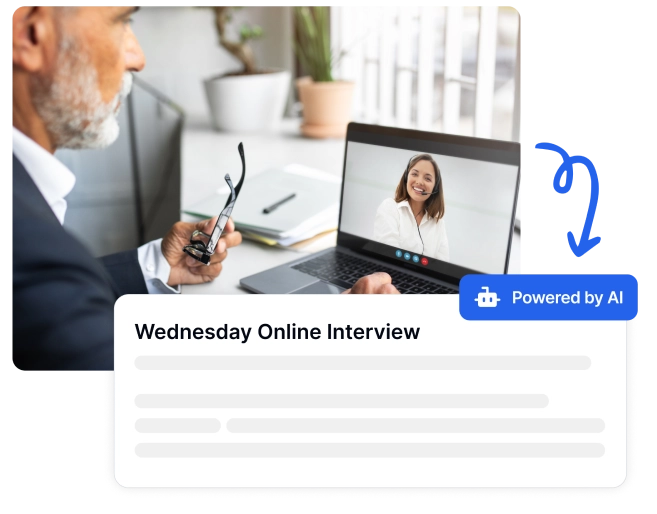

4.8
Trusted by 100.000+ customers from all around the world.
Rated Excellent based on 500+ reviews on Trustpilot.
Effortlessly convert audio and video interviews into text
Transcribe in 100+ languages, integrate with cloud storage, and save hours on manual work with precise, reliable transcriptions.
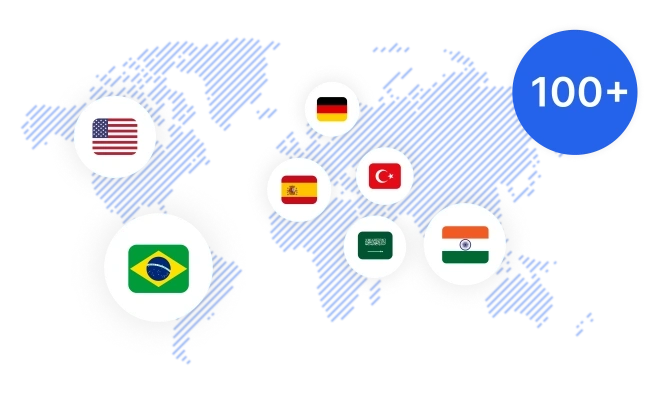
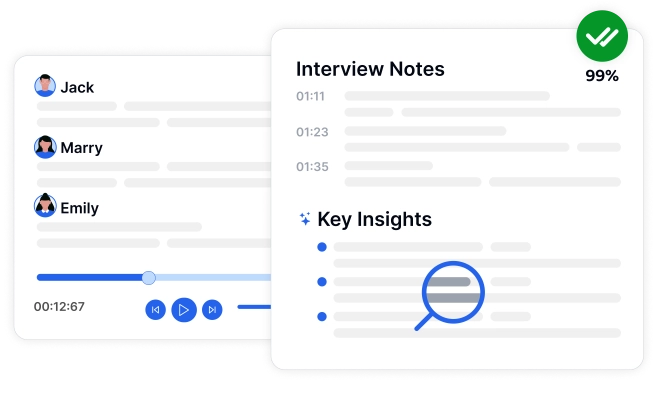
Achieve 99% Accuracy with AI-Driven Transcription Service
- Ensure every detail is captured with Transkriptor’s AI-powered transcription service.
- Transcribe live meetings, recorded files, and generate AI summaries with advanced voice recognition technology.
Simplify Tasks with an All-in-One Interview Assistant
Record high-quality audio, create voiceovers, manage meeting notes, and seamlessly integrate with Chrome extensions and desktop tools.
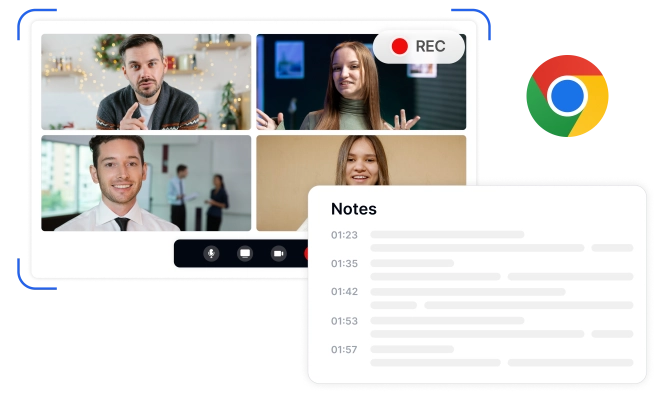
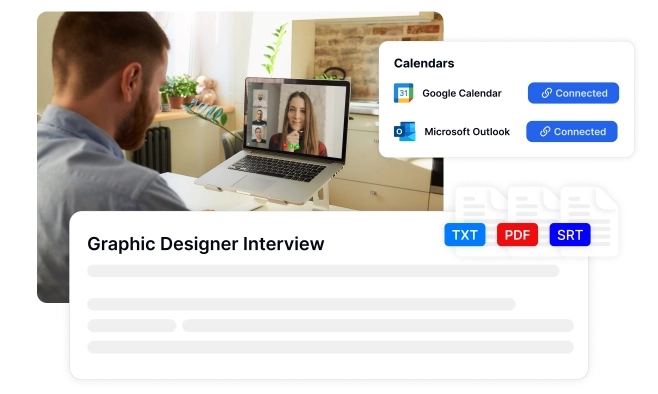
Enhance Collaboration with a Unified Transcription Platform
Share transcripts securely, export in PDF, Word, or SRT, and integrate with Zapier and calendar tools to streamline team collaboration.
Effortless Camera Recording and Transcription in Three Steps
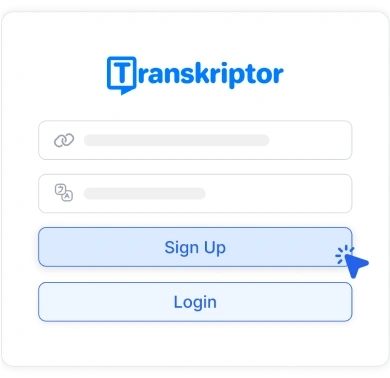
1. Create Your Transkriptor Account
Sign up, click ‘Record,’ and select your camera to begin recording.
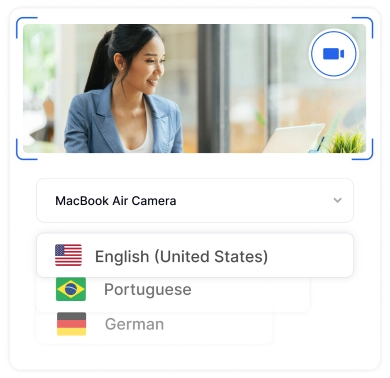
2. Record Camera and Transcribe
Complete your recording, then click ‘Transcribe’ to generate text from your video.
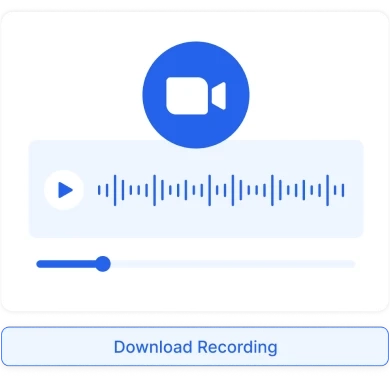
3. Download or Share
Download your recording and transcription, or share them with a link for easy access.
Who Benefits from Transkriptor?
Key Features of Our AI Interview Transcription Tool
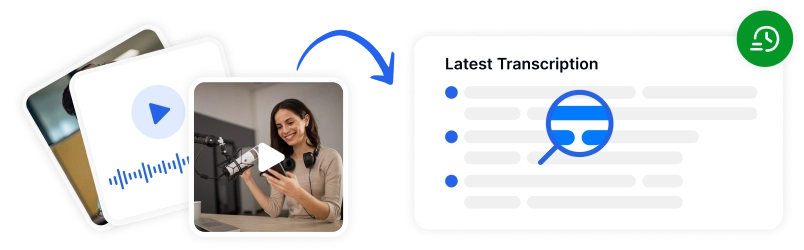
Fast and Reliable Audio & Video Transcription
Quickly convert audio and video files into text with our AI transcription service. Support for 100+ languages ensures accurate, professional results every time.
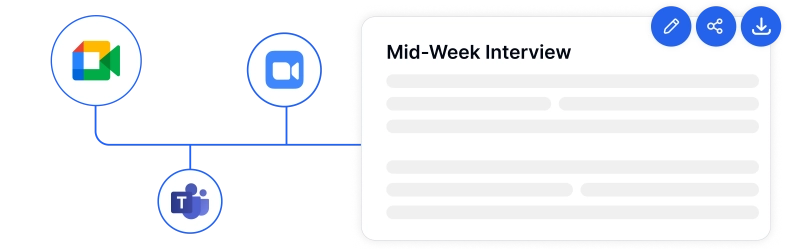
Seamless Integration with Popular Meeting Platforms
Transcribe Teams, Zoom, or Google Meet sessions effortlessly by sharing meeting URLs. Capture every detail in real time.
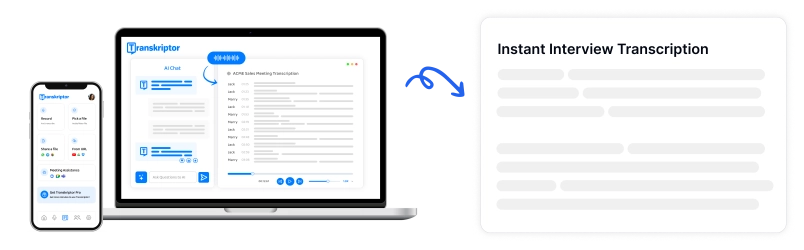
Flexible On-the-Go Audio Recording and Transcription
Record crystal-clear audio directly in our app with customizable settings. Transcribe instantly without relying on external tools or software.
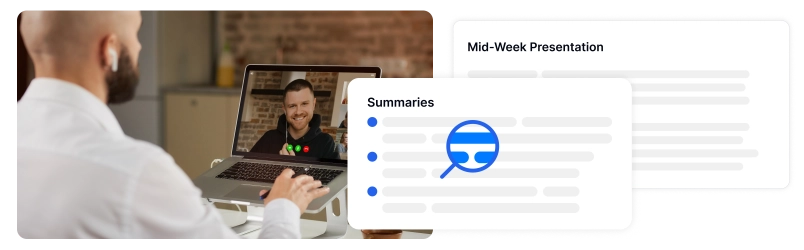
Instant AI-Powered Transcription Summaries
Save time with AI-generated summaries of your transcripts. Our technology highlights key insights, streamlining manual review processes.
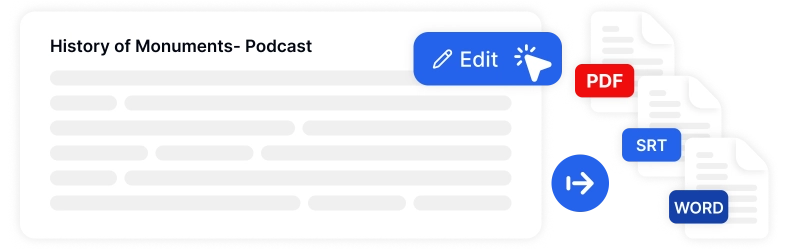
Professional Editing and Export Features
Refine transcripts with advanced editing tools and export in formats like PDF, Word, or SRT. Customize timestamps, speaker labels, and layouts with ease.
Enterprise-Grade Security
Security and customer privacy is our priority at every step. We comply with SOC 2 and GDPR standards and ensuring your information is protected at all times.





Hear it From Our Users
Frequently Asked Questions
Our AI-powered interview transcription tool automatically detects and distinguishes between multiple speakers, ensuring accurate attribution of dialogue. You can also customize speaker labels for clarity and seamless readability.
Yes, our software seamlessly integrates with popular meeting platforms, allowing you to transcribe live meetings or recorded sessions with just a shared URL.
You can export your interview transcripts in multiple formats, including PDF, Word, and SRT. These formats come with customizable timestamps, speaker labels, and layouts for polished results.
Absolutely! Our AI-powered transcription tool generates instant summaries of your transcripts, highlighting key insights to save time during manual reviews.
Yes, our tool supports transcription in over 100 languages, ensuring precise and reliable results for a global audience.

Access Transkriptor Anywhere
Record live or upload audio & video files to transcribe. Edit your transcriptions with ease, and use the AI assistant to chat with or summarize transcriptions.







