Transkriptor ensures precise transcription results with its advanced AI-driven technology, even with complex audio recordings or multiple speakers . Users can quickly transcribe audio to text with Transkriptor, saving time and effort while achieving professional-quality transcripts, especially compared to manual transcription.
The 5 steps for transcribing audio with Transkriptor are below:
- Sign up or log in to Transkriptor: Create an account or sign in to access Transkriptor's transcription services.
- Upload or record the audio : Import or record your audio file directly within the platform.
- Select the language of your audio: Choose the language spoken in your audio file for accurate transcription.
- Start transcription: Initiate the transcription process with a simple click.
- Edit and save the transcription: Refine and make necessary adjustments to your transcript within the platform. Save your transcript to your device or share it directly from Transkriptor for further use.
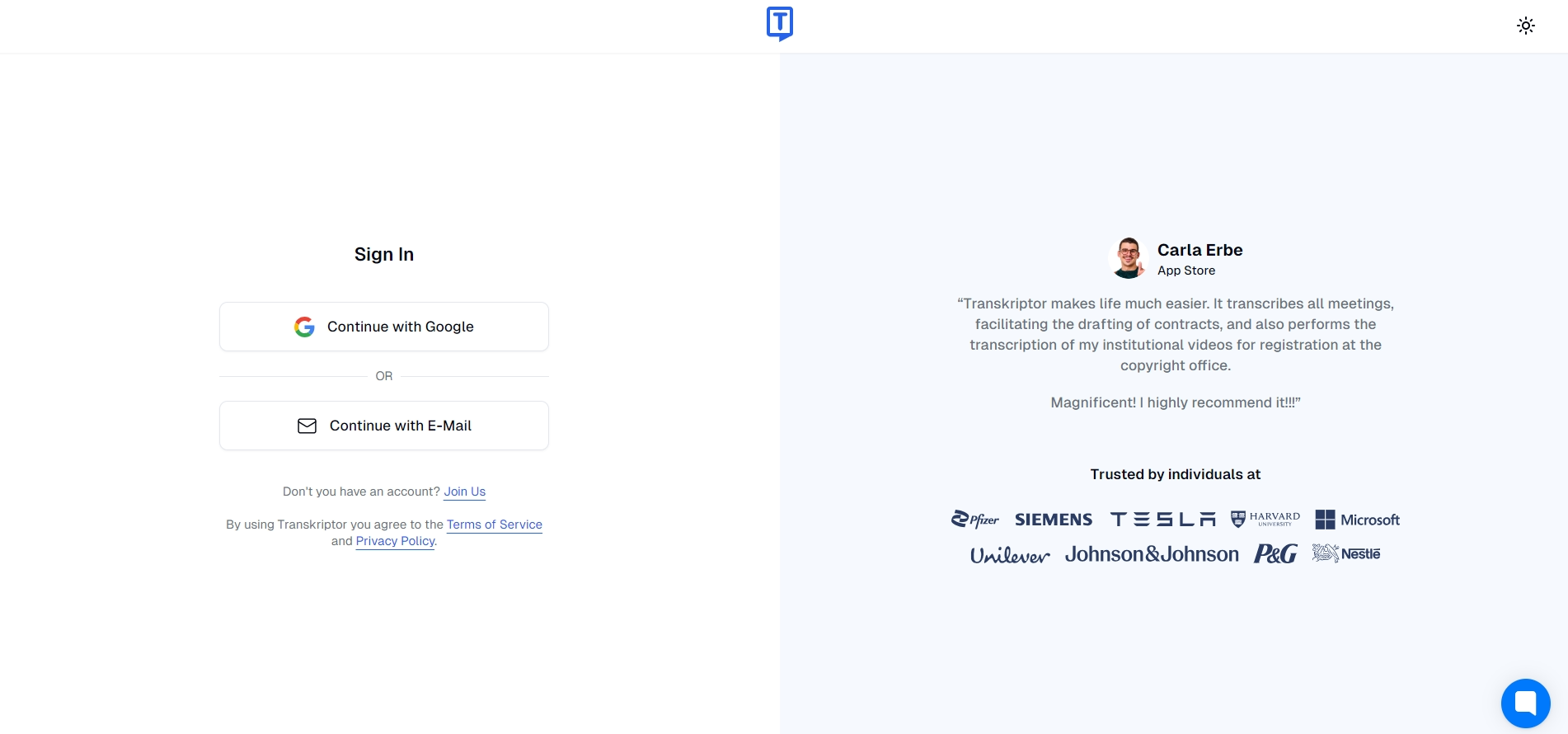
Step 1: Sign Up or Log in to Transkriptor
Navigate the website and locate the "Login" or "Try it Free" button to access Transkriptor. Then, proceed to create an account or log in.
New users can sign up using their Google or Facebook accounts for convenience, or they should opt to register with their email address. They gain access to the transcription tool and its features once logged in, including uploading audio files for transcription, adjusting settings, and accessing completed transcriptions.
Existing users must simply enter their credentials to access their accounts and resume automated transcription work seamlessly. Transkriptor ensures a user-friendly experience, prioritizing ease of access and convenience for new and returning users.
With this user-friendly interface, discover an easy way to turn audio into text. Begin your transcribing journey now with Transkriptor!
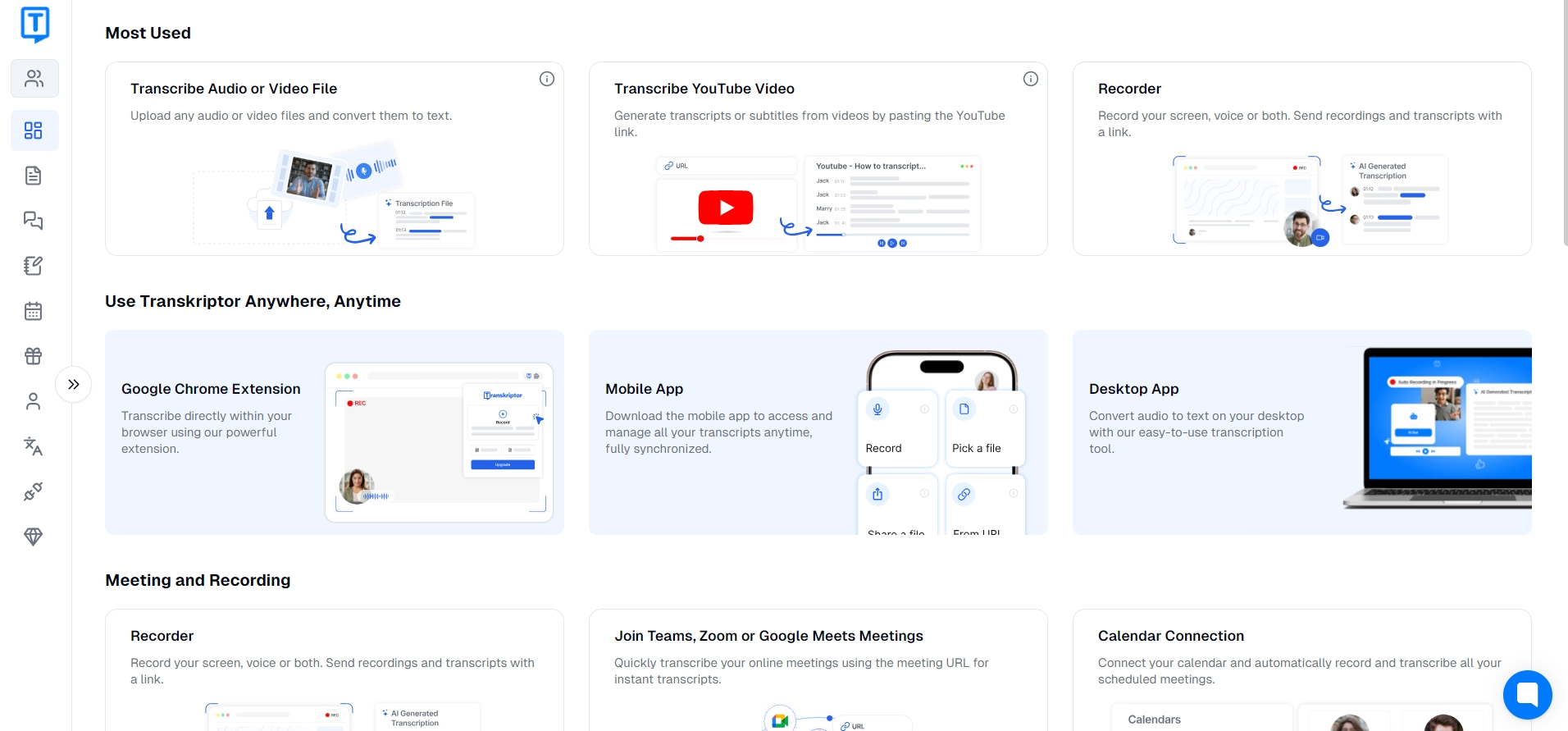
Step 2: Upload or Record the Audio
Upon logging in, you will be directed to the Transkriptor interface, where you will locate the "Upload" button. Click on this button to initiate uploading audio files for automatic transcription.
Users can select audio files from their device's storage by browsing through their files and folders. They can also record audio directly within the Transkriptor platform using their device's microphone. This feature is handy for transcribers who must transcribe live conversations or events.
Confirm your selection and initiate the transcription process after selecting the desired audio file or completing the recording. Transkriptor supports various audio file formats, ensuring compatibility and flexibility for users.
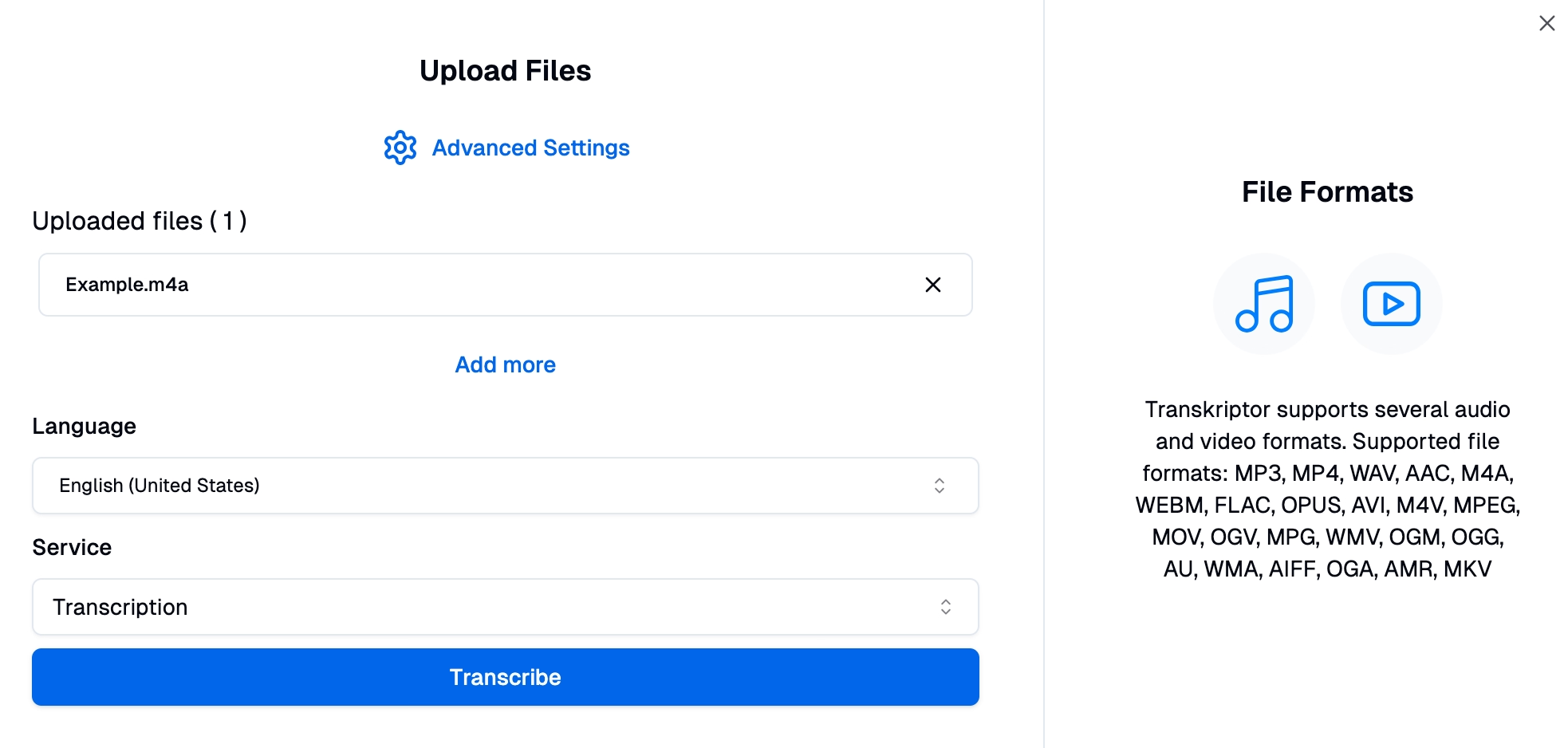
Step 3: Select the Language of Your Audio
You can select the language of their audio recordings from over 100 available languages within the Transkriptor platform. This feature ensures accurate transcription by allowing you to specify the language in your audio recordings.
Transcribers navigate to the language settings section within the Transkriptor interface to select a language. Choose your desired language from the extensive list of options provided. You can select languages ranging from commonly spoken English, Spanish, or Mandarin to less common languages or dialects.
The ability to select the appropriate language enhances transcription accuracy by enabling Transkriptor to apply language-specific algorithms and recognition models during the transcription process. This ensures that the transcribed text accurately reflects the spoken content of the audio file.
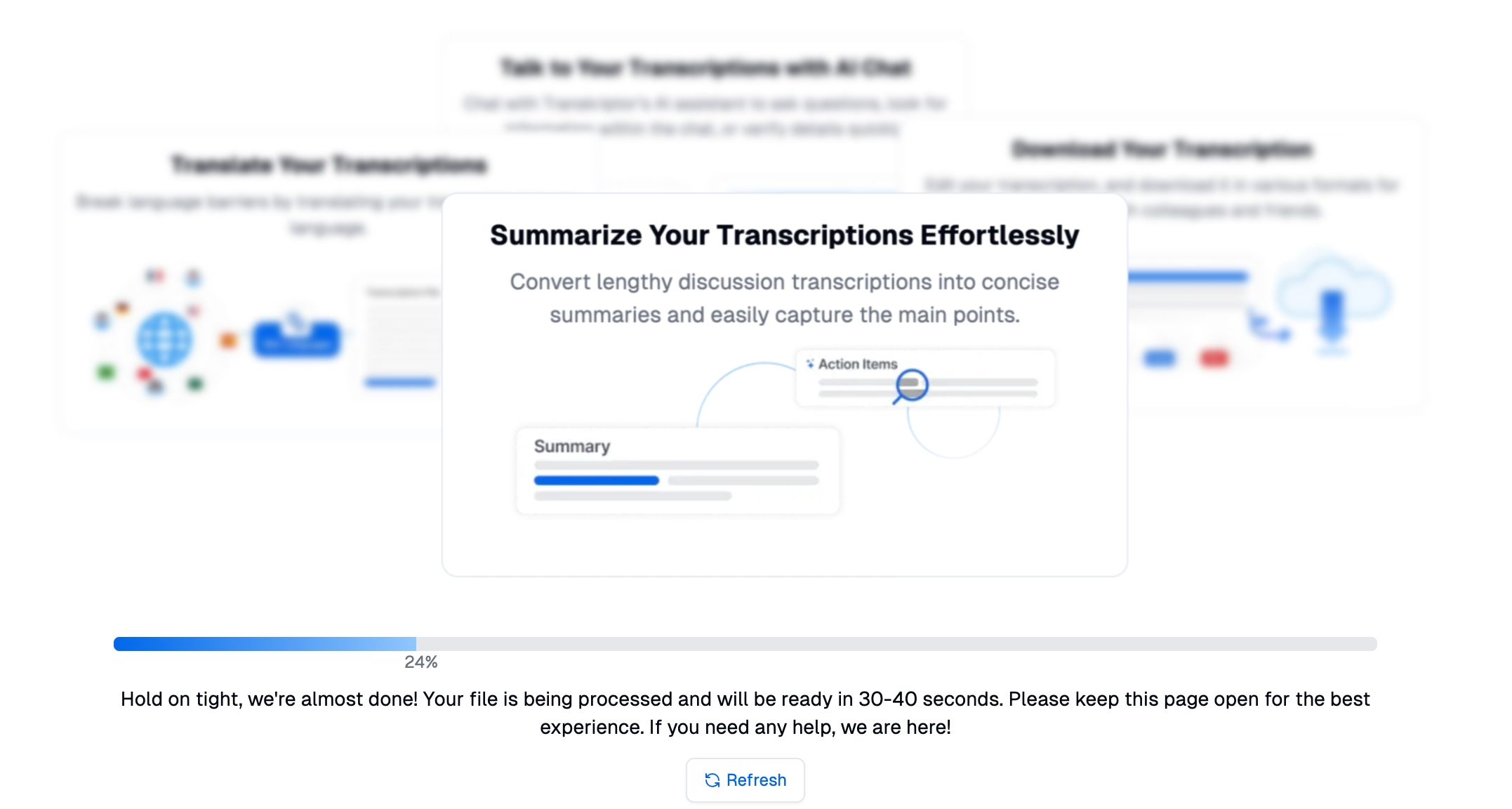
Step 4: Start Transcription
When finalizing your selections, initiate the audio transcription process by clicking the "Transcribe" button within the Transkriptor interface. This action triggers Transkriptor's AI algorithms to begin processing the uploaded audio file, utilizing advanced speech recognition technology to generate an accurate transcript. The transcription software will automatically transcribe your audio or video file.
The time taken to transcribe an audio recording depends on factors such as the length of the audio file and the content's complexity. Once the transcription is complete, users receive a notification indicating that their transcript is ready for review. You should then access the generated transcript within the Transkriptor platform and review the text for accuracy and clarity.
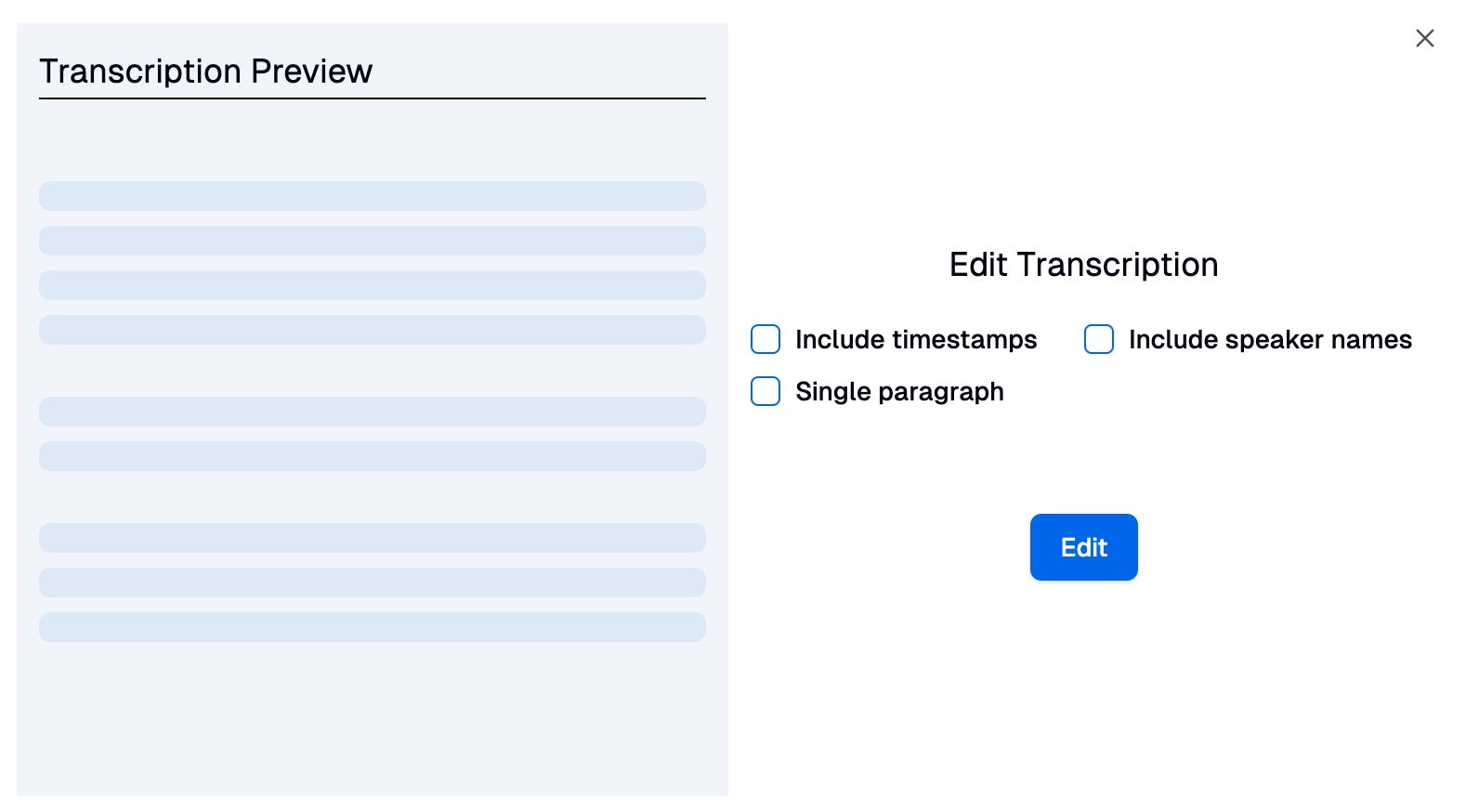
Step 5: Edit and Save the Transcription
You can easily edit all types of transcriptions by logging back into the Transkriptor platform and navigating to the "Transcripts" page. This page provides a range of options for managing your completed transcripts.
You can view the entire transcript within the Transkriptor interface, allowing for easy identification of any errors or areas that require revision. Users have the flexibility to make edits directly within the platform using intuitive editing tools provided by Transkriptor. These tools enable transcribers to correct the transcript text's spelling, punctuation, or inaccuracies.
Users should proceed to download or share the completed transcript after editing the transcription to their satisfaction. Navigate to the "Transcripts" page to find the transcript you wish to download or share.
Users can download the transcript in various file formats, such as text files (e.g., TXT), Word documents (e.g., DOCX), or SRTs. This allows users to choose the format that best suits their needs for further use or distribution.
You can share the text transcript directly from the Transkriptor platform with collaborators, clients, or team members. Transkriptor offers convenient sharing options, including email, social media platforms, or direct links. This facilitates seamless communication and collaboration on transcribed content.
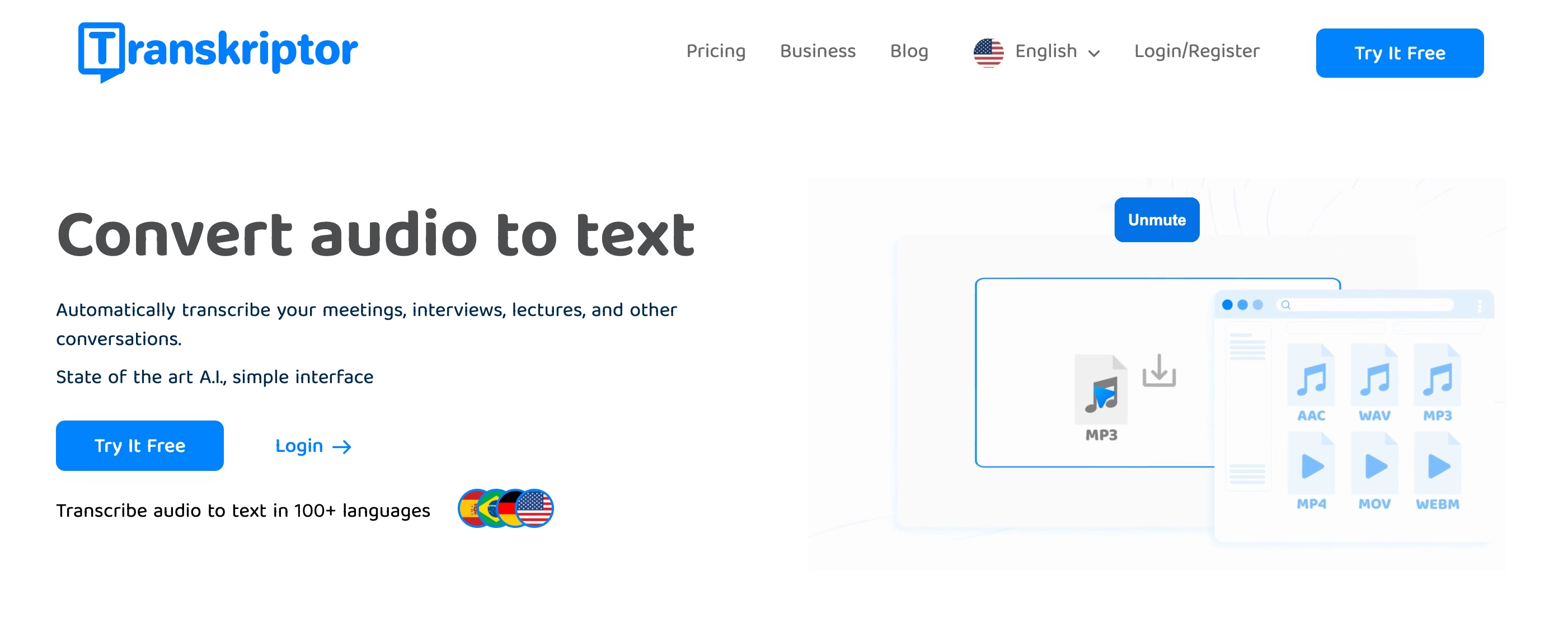
Why Choose Transkriptor for Your Audio Transcriptions?
When selecting a platform for audio transcriptions, consider the Transkriptor Chrome extension for its comprehensive features, customizable options, and AI-driven technology.
Transkriptor offers advanced customization features, allowing users to select from over 100 languages and adjust settings to suit their specific transcription requirements. Its AI-driven technology ensures accurate and efficient results, delivering high-quality transcriptions promptly.
Transkriptor also prioritizes user experience by providing a user-friendly interface and intuitive editing tools, making the transcription process seamless and straightforward.
Users also benefit from Transkriptor's flexibility, with options to upload audio files through drag-and-drop, browsing, or pasting web links. Transkriptor's commitment to security and confidentiality ensures that users' data and transcripts remain protected.
Preparing Your Audio Files: What You Need to Know
Prepare files adequately before transcribing them to ensure optimal transcription results. Start by using high-quality recording devices to capture clear, high-quality audio. This helps minimize distortion and ensures the spoken words are easily discernible during speech-to-text.
You can also minimize background noise during recording sessions to improve the clarity of the audio. Find a quiet environment or use noise-canceling equipment to reduce distractions and interference, or you can transcribe audio with camtasia .
It's also important to save audio files in supported formats compatible with the transcription platform. The platform's specifications must be checked to determine which file formats are recommended for transcription.
Following these preparation steps enhances the accuracy and efficiency of the transcription process, resulting in more reliable and usable transcripts. Properly preparing audio files upfront will save you time and effort during transcription, ultimately leading to better transcription outcomes.
How to Use Transkriptor Like a Pro?
Navigating Transkriptor like a professional streamlines users’ transcription process, ensuring efficient and accurate results. Mastering Transkriptor's features enhances productivity for beginners or seasoned users.
Here are some tips for using Transkriptor like a pro:
Tip #1: Navigate transcripts easily
You can easily navigate transcripts within Transkriptor using timestamps to locate specific audio sections. Timestamps are automatically generated during transcription and synchronized with the corresponding text, allowing you to pinpoint precise moments in the audio recording.
By leveraging timestamps, you can quickly locate specific sections of interest without listening to the entire audio file. This feature is handy for reviewing specific points, verifying accuracy, or referencing particular transcription sections.
Click on timestamps within the transcript to play the audio from that exact moment. This provides a seamless way to listen to specific segments while following along with the text.
Tip #2: Manage large files
You can effectively manage large files in Transkriptor by splitting lengthy audio recordings into smaller, more manageable chunks. These facilitate faster transcription and reduce the likelihood of errors or interruptions during the process by breaking down large files. You should then upload and transcribe these smaller segments individually. This ensures a smoother and more efficient transcription workflow.
Splitting large files also lets you focus on smaller sections at a time, making maintaining accuracy and consistency throughout the transcription process easier. By adopting this approach, you can effectively manage large audio files within Transkriptor, optimizing transcription efficiency and productivity.
Tip #3: Differentiate speakers
Differentiating speakers within Transkriptor enhances the clarity and organization of their transcripts. This feature is helpful for recordings with multiple speakers, such as interviews, meetings, or panel discussions.
You can customize speaker labels within the Transkriptor interface to differentiate speakers, assigning unique identifiers to each speaker involved in the recording. These labels will be customized based on the speakers' names, roles, or other relevant identifiers.
Customizing speaker labels allows you to easily distinguish between different speakers throughout the transcript, making it easier to attribute dialogue accurately. This ensures that the transcript reflects the conversation flow and lets you quickly identify who is speaking at any given time.
Tip #4: Edit and refine
You should refine their transcripts within Transkriptor using the built-in editor. The editor offers a range of tools for proofreading and punctuating text. It allows you to review the transcript for accuracy and make necessary corrections or adjustments.
Proofread the text to ensure that it accurately reflects the spoken content of the audio recording, correcting any errors or inaccuracies that have occurred during transcription. You can also punctuate the transcript to improve readability and clarity, inserting punctuation marks such as commas, periods, and quotation marks as needed.
Tip #5: Choose your format
You can choose your preferred format when exporting transcripts from Transkriptor. This flexibility allows you to select the best format for their needs and preferences.
Standard export formats include text files and Word documents, which provide versatile options for sharing and storing your transcripts. You can also export transcripts as .srt subtitle files, which are commonly used for adding
subtitles
to videos or presentations.
Transkriptor: Best Way to Transcribe Audio
Transkriptor caters to the diverse needs of transcribers across different industries and professions by offering a variety of export formats. Transkriptor reduces the time spent on manual transcription critically. With just a few clicks, you can easily export your transcripts in the desired format, streamlining the process of sharing and distributing transcribed content.
Ready to streamline your transcription process? Try Transkriptor now and discover how AI-powered technology will revolutionize how you transcribe audio to text.

