
7 Best Free Dictation Software
Transcribe, Translate & Summarize in Seconds
Are you looking for the best free dictation software? Then you are at the right place because we have tested 20+ dictation software and realized what exactly users want. After testing several free dictation software programs, we can state that Transkriptor is the best dictation software for those who need accurate transcription. You can even try Google Docs Voice Typing if you are looking for quick browser-based voice input. Apple Dictation works well for short notes, while dictation software like Otter.ai offers meeting AI-generated highlights for business users.
Most dictation software offers browser-based or app-level voice-to-text support using AI-powered speech recognition. However, not all free options offer equal value. Some dictation software has limited recording time, lacks offline support, or even restricts export options.
In this article, we compare the top seven free dictation tools available. These free dictation tools can help you write an essay, draft emails, or record meetings.
The seven best dictation software programs are listed below.
- Transkriptor: Choose this dictation software for meeting transcripts with 99% accuracy and translation in 100+ languages.
- Google Docs Voice Typing: Choose Google Docs Voice Typing for quick, browser-based voice dictation directly inside Google Docs.
- Otter.ai (Free Plan): Choose Otter.ai’s free plan for automated meeting summaries and speaker identification.
- Windows Voice Access: Choose Windows Voice Access for hands-free navigation and speech-to-text on Windows 11 without needing extra apps.
- Apple Dictation (macOS & iOS): Choose Apple Dictation for fast, offline voice input on Apple devices for short-form tasks.
- Letterly: Go with Letterly for AI-assisted transcription that auto-structures and formats long recordings into clean paragraphs.
- Voicenotes: Opt for Voicenotes if you want to interact with your transcripts in a chat-like format for editing, summarizing, or generating ideas.
1. Transkriptor
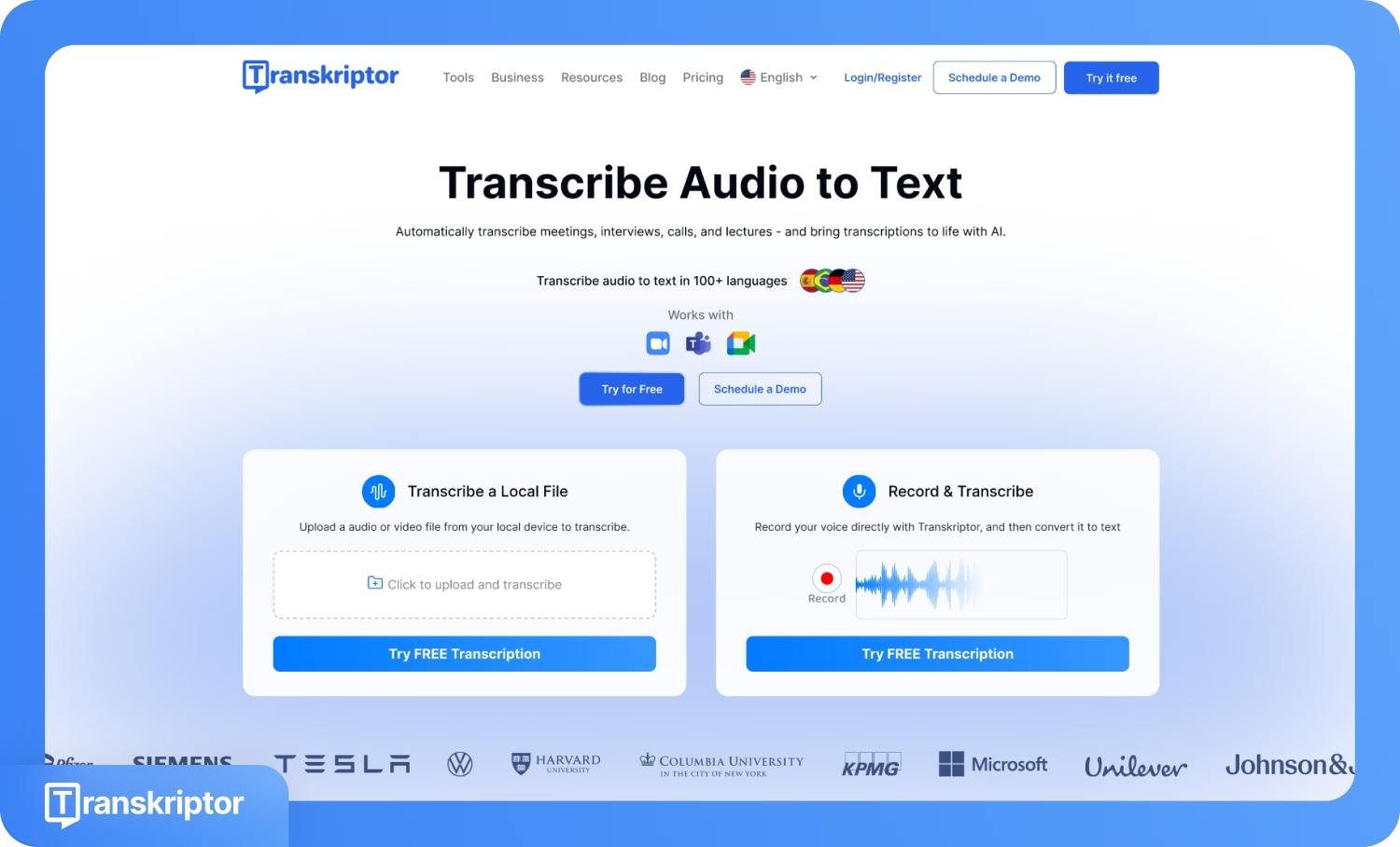
Transkriptor is a browser-based and mobile dictation tool that uses advanced AI speech recognition to convert spoken words into text with high accuracy. Transkriptor supports over 100 languages and is designed for professionals, students, and businesses who need accurate transcription across meetings, lectures, and interviews. In Transkriptor, you can upload audio or video files or dictate directly through its interface to generate transcripts.
Key features
- Screen Recording with Dictation: The “Record and Transcribe” option in Transkriptor lets you record your screen while dictating. Transkriptor captures voice input in real time, converts it into text, and saves the session as a complete transcript.
- Meeting Transcription: Transkriptor lets you do transcription of meetings, webinars, and calls, and is specifically designed to handle collaborative environments with multiple speakers. It provides a complete and accurate record of team discussions. It is ideal for teams that need instant documentation during discussions.
- Multilingual Translation: Transkriptor can translate dictation into 100+ languages. This feature lets global users convert their voice notes into their preferred language with high accuracy.
- Audio/Video File Uploads: In Transkriptor, you can upload pre-recorded audio or video files to generate transcripts. It’s great for podcasts, interviews, or YouTube content.
- Integrated AI Chat: After dictation and transcription, you can ask questions about your transcript using AI chat. The Integrated AI chat helps you directly extract insights, tasks, or summaries.
- Free Live Transcription: Transkriptor offers a free live transcription feature that lets you dictate and transcribe anything in real-time, directly from your browser. This feature isn’t just for meetings; it is designed for general-purpose transcription, such as capturing lectures, brainstorming ideas, or drafting content instantly. This versatility makes it a differentiating factor from other dictation software that often restricts live transcription to specific use cases.
- Mobile App for On-the-Go Dictation: The Transkriptor mobile app gives access to full dictation and transcription capabilities directly from your smartphone. The mobile app records and transcribes audio from any location. It offers a convenient way to capture spontaneous thoughts or record interviews on the go.
Pros:
- High accuracy (up to 99%) with clean formatting
- Supports large files and long recordings
- Includes an AI assistant for summarization and follow-up
Cons:
- The free plan has word/time limits
- No complete offline mode
Best for: Transkriptor is ideal for content creators, business owners, and students who want to dictate, transcribe, and translate transcripts into 100+ languages.
2. Google Docs Voice Typing
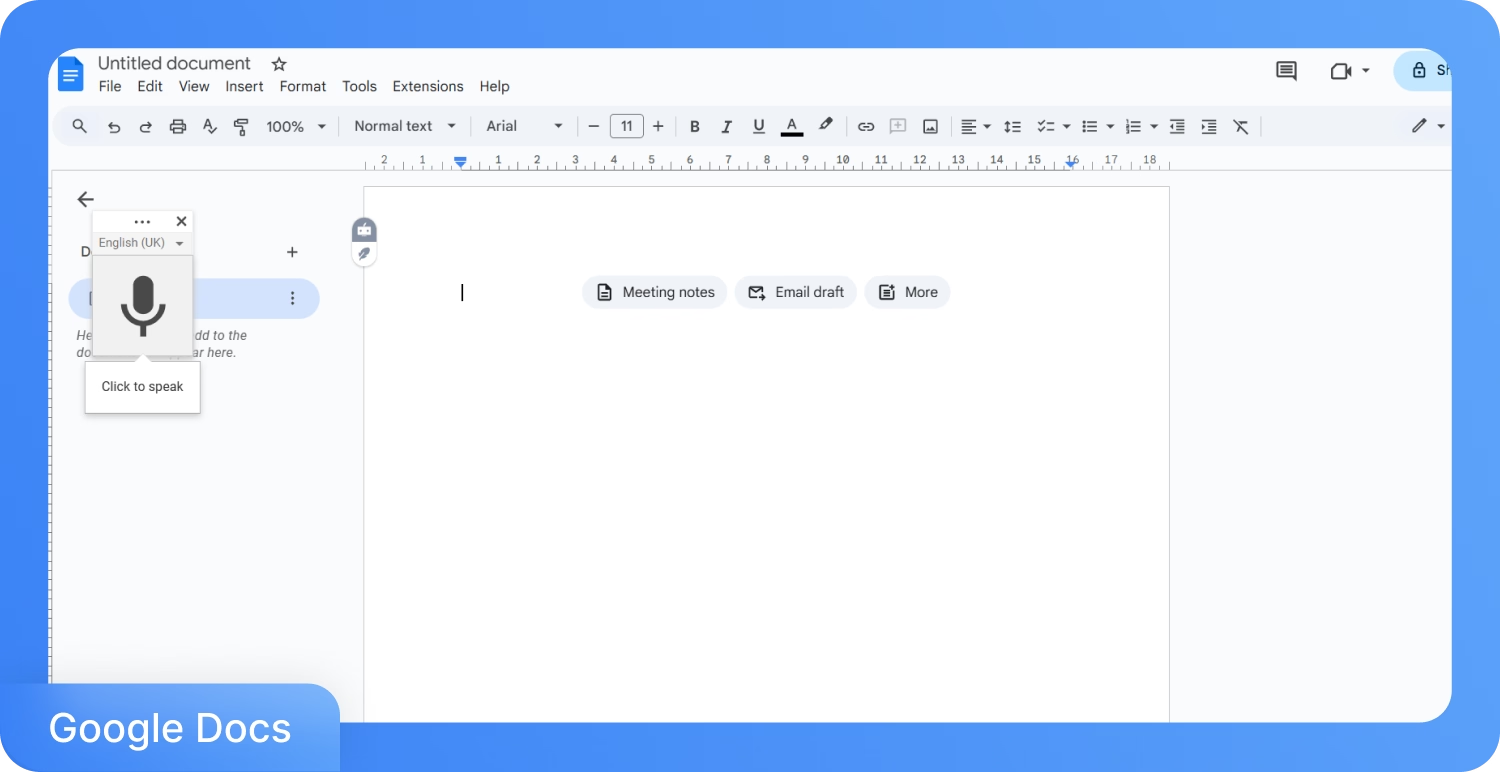
Google Docs Voice Typing is a free, built-in dictation tool available inside Google Docs on the Chrome browser. Google Docs' Voice Typing dictation method will allow you to convert spoken words into text in real time with just a microphone and an internet connection. No installation is needed for Google Docs, which makes it a convenient option for students, writers, or anyone who wants to dictate directly into a document.
Key features
- Instant Browser-Based Dictation: You can activate Google Docs Voice Typing from the “Tools” menu in Google Docs and start dictating instantly using your microphone.
- Supports 60+ Languages: Google Docs Voice Typing recognizes a wide variety of global languages and dialects, which lets multilingual users dictate in their native tongue.
- Basic Voice Commands for Editing: You can say commands like “new line,” “period,” or “select paragraph” to edit text hands-free while dictating in Google Docs.
- Google Account Sync: Since Google Docs Voice Typing works within Docs, everything you dictate will be automatically saved to your Google Drive, making it ideal for collaborative or remote work.
Pros:
- No cost or download needed
- Accurate for short-form dictation
- Simple to use, as it is integrated with Google Workspace
Cons:
- Only works in Google Chrome
- Not ideal for long audio sessions or interviews
- No offline dictation support
Best for: Google Docs Voice Typing is ideal for you if you're looking for quick, in-browser dictation directly into Google Docs, especially for short writing tasks.
3. Otter.ai
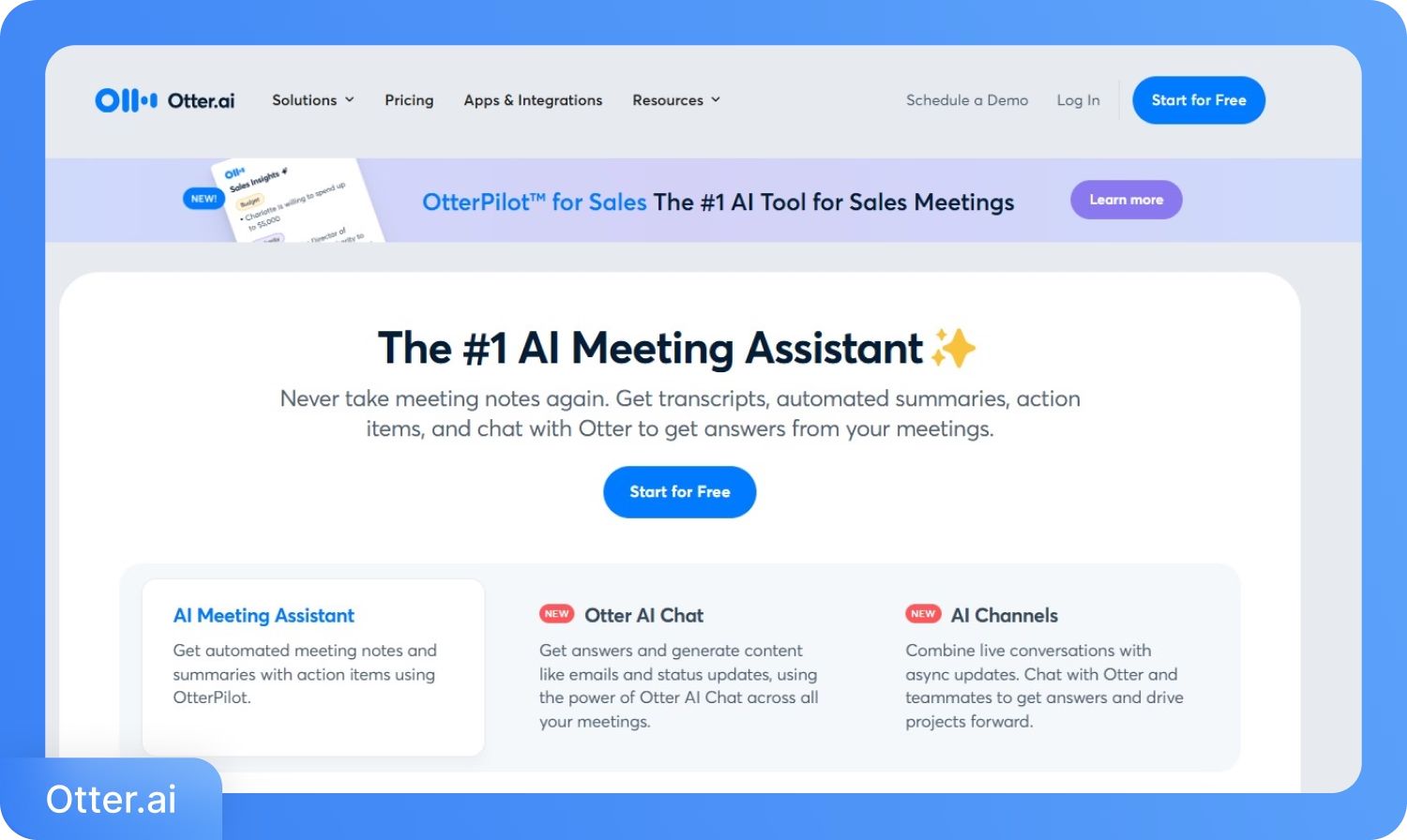
Otter.ai is an AI-powered dictation and transcription tool that offers automated summaries, searchable transcripts, and built-in AI chat features. Otter.ai is used for professionals, remote teams, and students to record meetings, interviews, and lectures. Otter.ai combines transcription and content understanding and offers 300 minutes each month.
Key features
- AI Chat with Your Transcript: Otter.ai includes an AI chat assistant that lets you interact with your transcript. With this AI chat, you can even summarize content, extract tasks, or find specific answers.
- Fast Audio/Video Transcription: Otter.ai transcribes audio and video files and then converts them into editable and searchable text.
- Automated Meeting Summaries: Otter can automatically summarize meetings and generate concise takeaways, which saves time for review.
- Searchable & Editable Transcripts: In Otter, every transcript is interactive, where you can make highlights, add comments, or search specific words.
Pros:
- 300 minutes free per month
- Offers AI summaries and real-time chat with transcripts
- Ideal for video and multi-speaker meeting transcription
Cons:
- The free plan has a 30-minute per-file limit
- No offline support for Windows
- Occasional formatting issues in speaker-labeled transcripts
Best for: Otter.ai’s dictation feature is ideal for small teams or solo users who also want to transcribe meetings and benefit from automated summaries and AI chat support.
4. Windows Voice Access
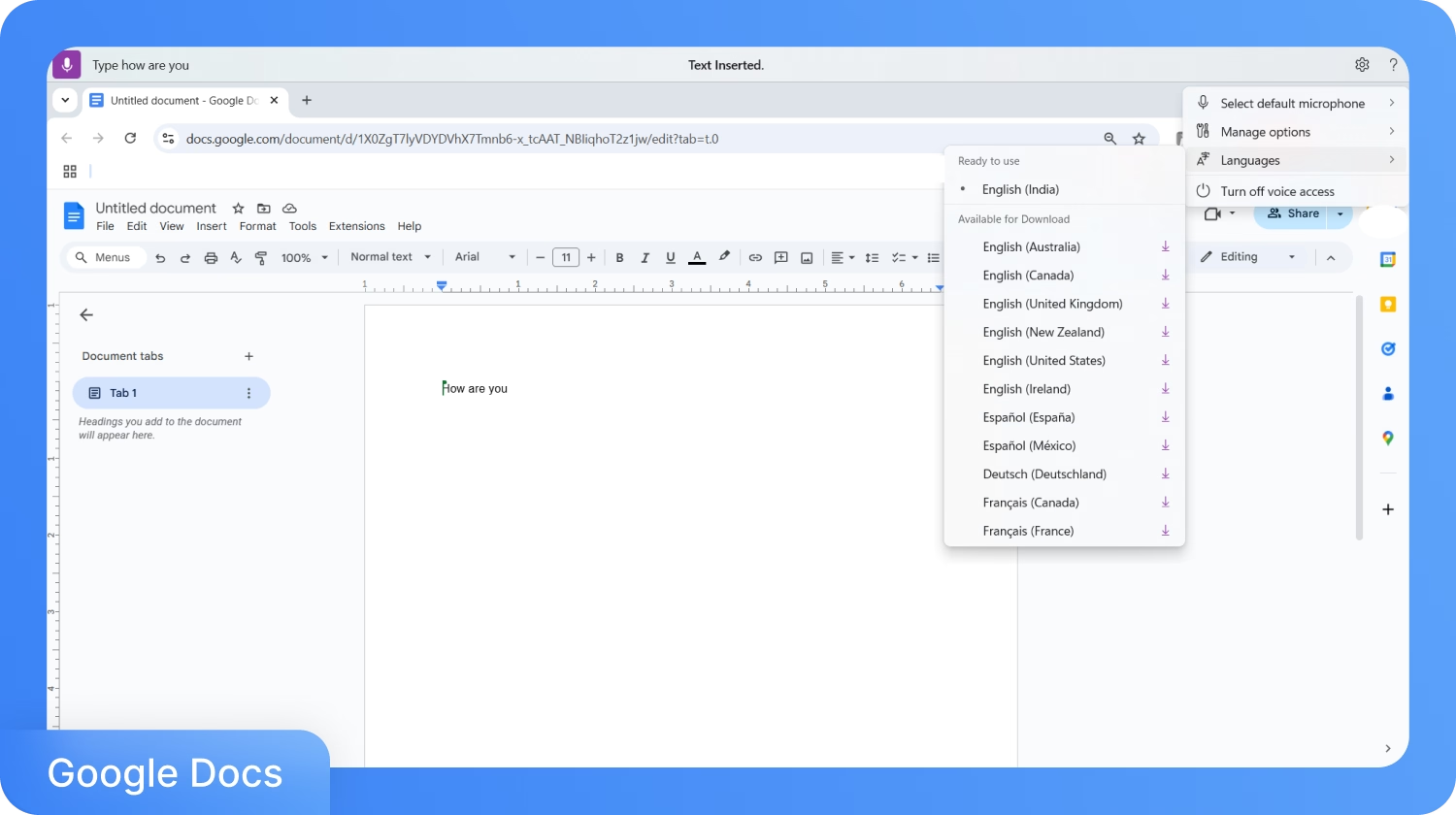
Windows Voice Access is a built-in speech recognition feature available on Windows 11 that allows you to control your PC entirely with voice. Unlike browser-based tools, Windows Voice Access is designed for full desktop control. You can open apps, dictate into documents, navigate web pages, and perform other functionalities.
Key features
- Hands-Free PC Navigation: Voice Access lets you control the entire Windows interface using voice commands.
- Built-In Dictation Anywhere: When dictation is activated, you can dictate text in any text field, be it Word, Notepad, or browser forms. You can email clients as well.
- Offline Support: Once downloaded, Windows Voice Access works offline, which makes it reliable even in areas with no internet connectivity.
- Command Reference Guide: Windows Voice Access comes with a built-in guide that helps you learn hundreds of voice commands for dictation, editing, navigation, and punctuation.
Pros:
- Fully free with Windows 11
- Works offline after setup
- No third-party tools or sign-ups required
Cons:
- Only available on Windows 11 (not Windows 10)
- English-only support (as of now)
- Learning curve for mastering advanced commands
Best for: Windows Voice Access is ideal for you if you are looking for 100% hands-free dictation and voice control across the Windows 11 desktop.
5. Apple Dictation (macOS & iOS)
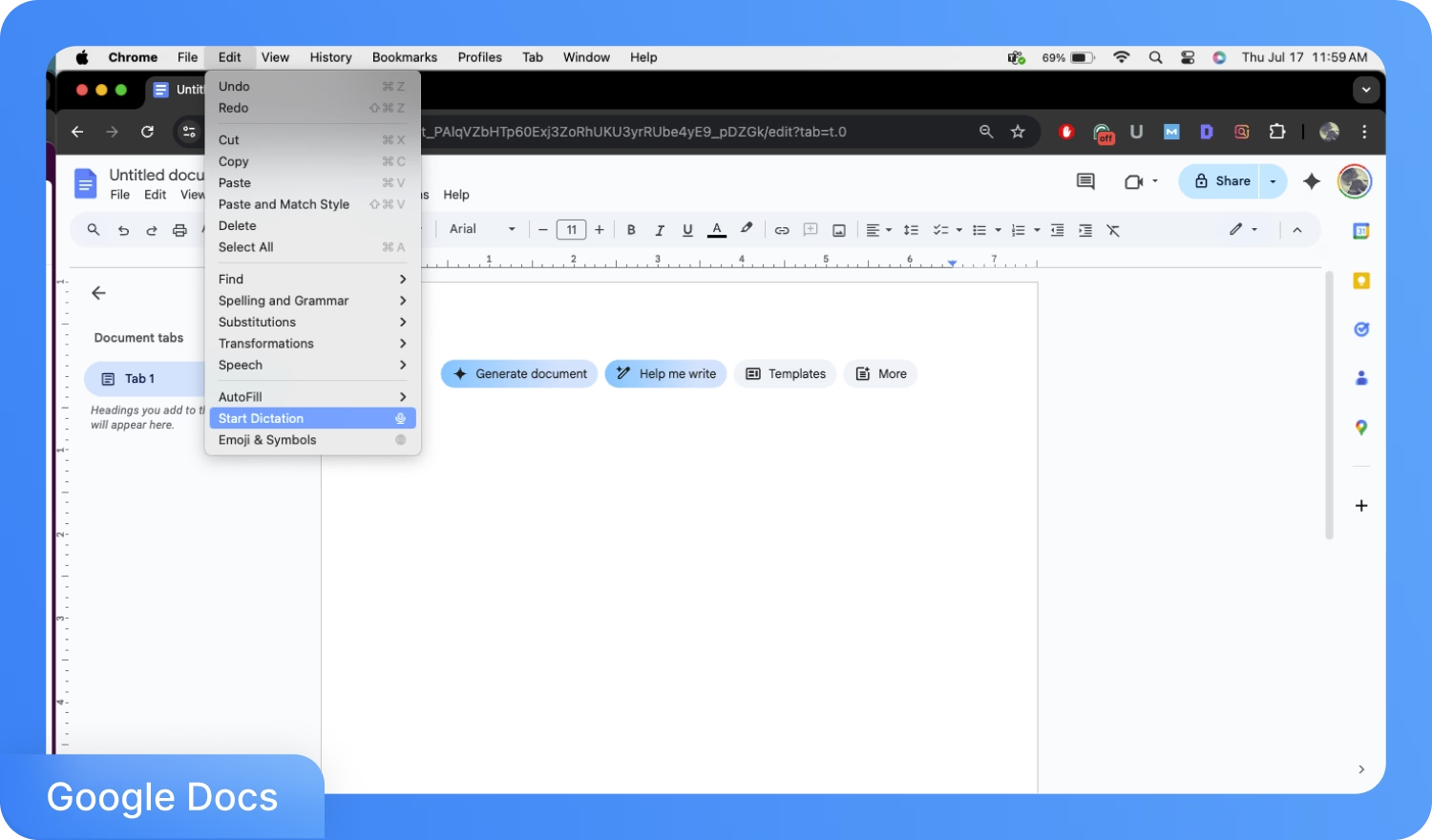
Apple Dictation is the built-in voice-to-text tool on iPhones, iPads, and Mac devices. Apple Dictation lets you convert speech into text in real time across most apps, including Notes, Messages, Mail, and Pages. With recent iOS updates, Apple Dictation now supports offline mode, punctuation, emoji insertion, and continuous long-form input on newer devices.
Key features
- Native Integration with Apple Apps: Dictation is integrated across the Apple ecosystem. If you own the latest Apple device, then you can dictate in Safari, Notes, Mail, Messages, or any text field without switching apps or interfaces.
- Offline Dictation Support: Enhanced Dictation lets you access this dictation software offline and supports voice commands and basic editing as well.
- Automatic Punctuation & Emojis: Apple Dictation can automatically insert punctuation marks and even add emojis when you would say their names (e.g., “smiley face”).
- Continuous Input on Latest Devices: On iOS 16/macOS Ventura and later, you can dictate continuously with no timeout limits. It is a great addition if you want longer notes.
Pros:
- Built-in, no app download needed
- Works offline with Enhanced Dictation
- Natural integration with iPhone and Mac workflows
Cons:
- Short dictation limit on older devices
- Best features available only on the latest OS versions
- Limited voice command control compared to desktop tools
Best for: Apple Dictation is ideal for Apple users who prefer quick and natural dictation on their Apple devices.
6. Letterly
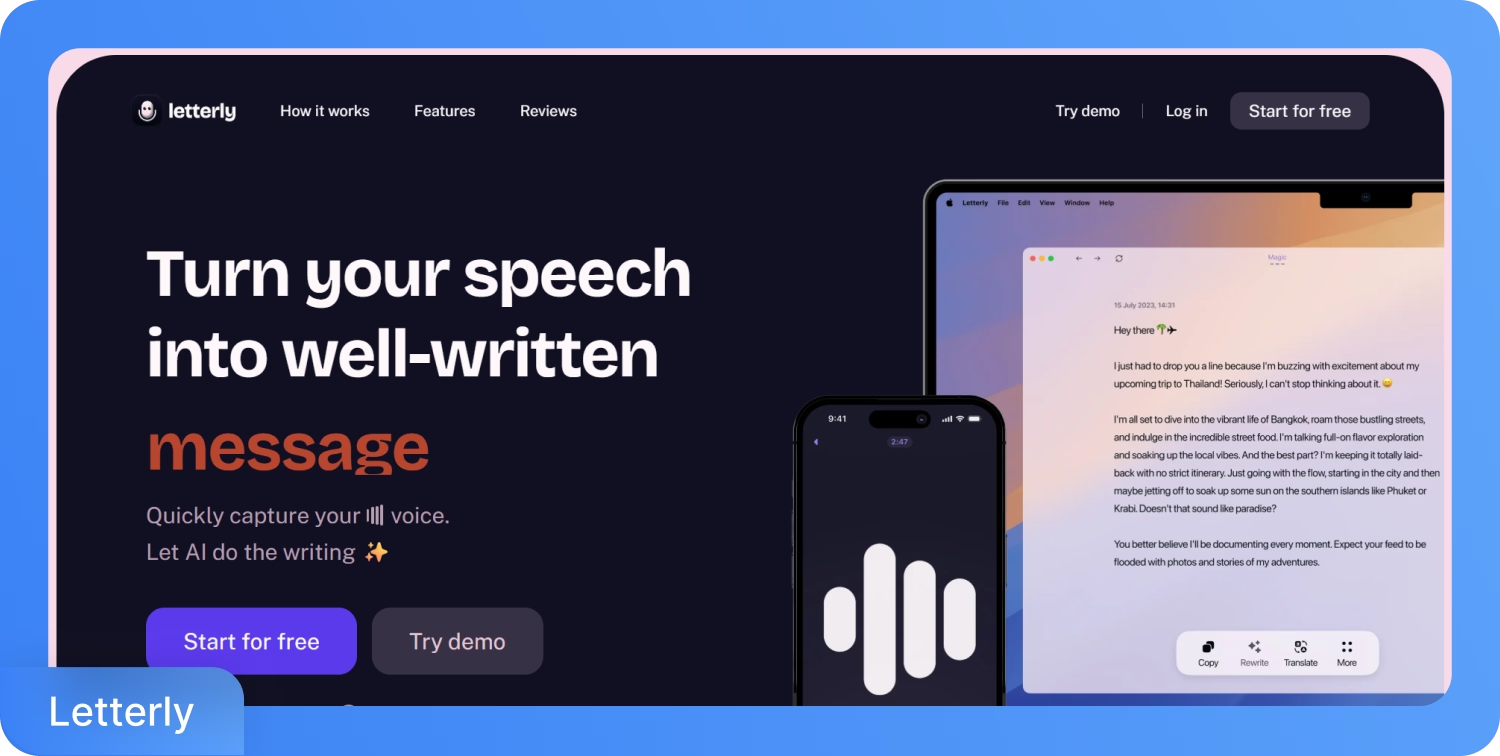
Letterly is an AI-powered dictation tool that is designed to let you transcribe your voice and structure it into clean paragraphs. Unlike most dictation software that simply creates voice-to-text transcripts, Letterly uses natural language processing (NLP). Natural language processing refines the output if you prefer structured results without editing from scratch.
Key features
- Smart Paragraph Structuring: Letterly automatically organizes dictated speech into meaningful paragraphs, correcting flow and sentence structure for a clean, ready-to-use draft.
- Tone and Clarity Enhancement: Letterly applies subtle refinements to tone, grammar, and phrasing, which makes the created transcript sound natural and well-constructed.
- Simple Dictation Interface: In Letterly, you can start dictating instantly with minimal setup. The interface is distraction-free and optimized for continuous speech input.
- Export and Share Options: Once the structured transcript is ready, you can even export it as text or email it directly.
Pros:
- Automatically formats dictation into clean paragraphs
- Ideal for content creators and thought pieces
- Lightweight and minimal interface
Cons:
- Lacks real-time collaboration features
- Limited language support
- Not suitable for multi-speaker meetings or interviews
Best for: Letterly is ideal for users who want to turn their long-form voice dictation into structured, publish-ready text.
7. Voicenotes
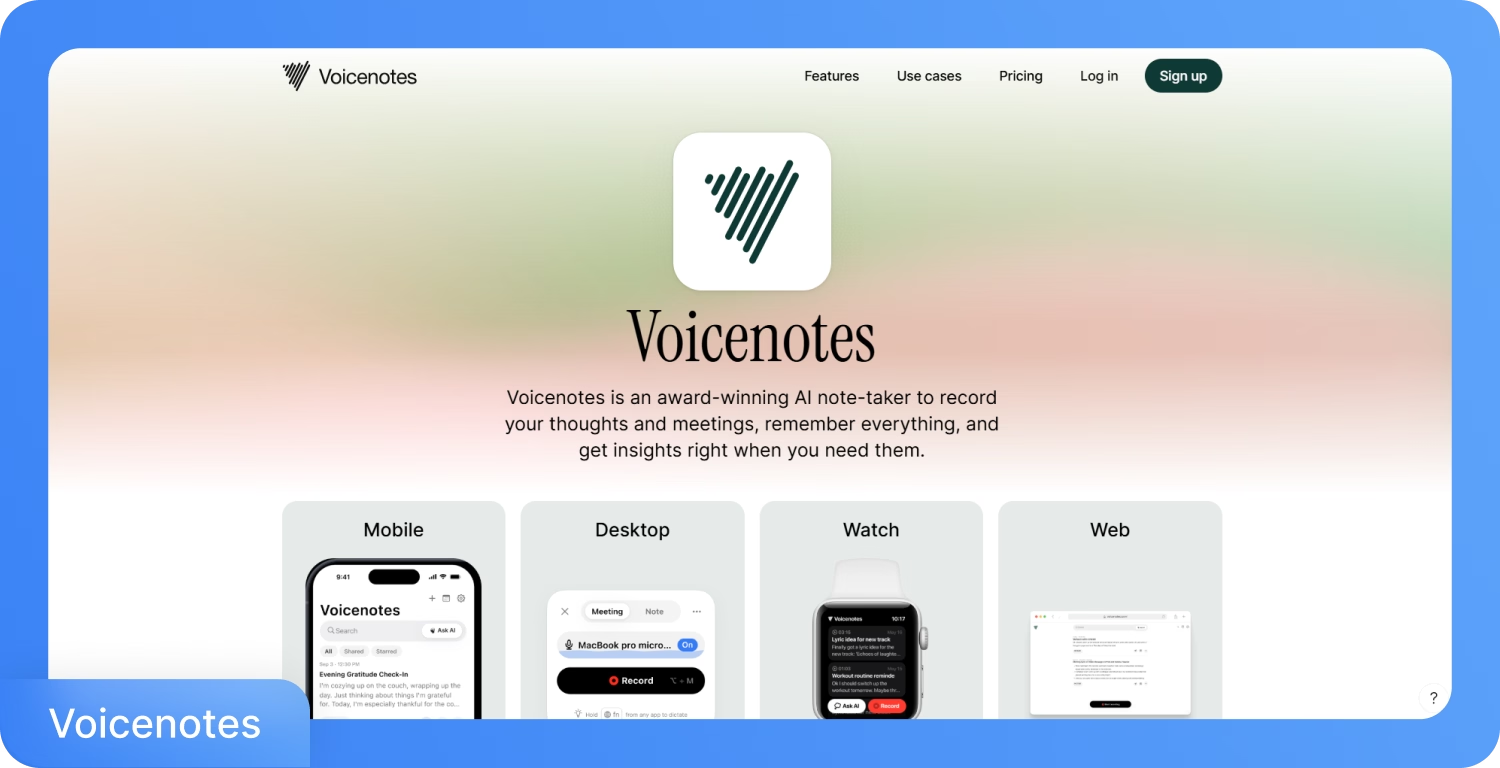
Voicenotes is an AI note-taking and dictation tool that is designed to help you record thoughts, meetings, and reflections. Unlike traditional dictation tools, Voicenotes pairs transcription with an AI memory layer, which will let you search, summarize, and even chat with your notes to extract deeper insights.
Key features
- Voice Notes on Any Device: You can instantly record short or long-form voice notes from mobile, desktop, browser, or Apple Watch.
- Smart Meeting Recording: In Voicenotes, you can record meetings without a bot and generate instant summaries and full transcripts.
- Ask AI and Memory Recall: The “Ask AI” feature of Voicenotes would let you retrieve context, dates, summaries, or moments across all of your notes by asking questions in natural language.
- AI-Powered Content Creation: With Voicenotes, you can turn your voice notes into structured outputs like blog posts, emails, to-do lists, or summaries using custom prompts.
Pros:
- Works across mobile, desktop, web, and Apple Watch
- Powerful AI memory and natural querying features
- Ideal for converting notes into usable content formats
Cons:
- Users reported bugs/disappearing recordings.
- Not ideal for transcription of multi-speaker long meetings
- Best features locked behind paid tier starting at $14.99/month
Best for: Voicenotes is good for someone who is looking for a personal voice journaling app where they can dictate, use AI to recall ideas, or convert their voice notes into structured content.
How to Choose the Best Free Dictation Software for Your Needs
According to a study conducted by Statista, the speech recognition market is expected to reach $8.77 billion by 2025 and grow at a nearly 18% CAGR by 2031. This means that there is no shortage of dictation software. That said, not every dictation tool serves the same purpose.
Before you pick a dictation software, it’s important to match its features with your actual workflow. Here are tips to help you choose the right tool.
- Define Your Goals: Are you recording meetings, journaling thoughts, writing content, or navigating your device hands-free? Your use case will determine the right tool.
- Check Device Compatibility: Some tools are limited to specific platforms like Windows 11 or macOS. Make sure the tool that you finalize runs smoothly on the desktop, browser, phone, or wearable.
- Evaluate Key Features: Always look for features such as transcription accuracy, speaker detection, file upload support, offline use, and AI summarization, as needed.
- Consider Free Plan Limits: Most free dictation software comes with usage caps. Always check the monthly transcription minutes, file size limits, or premium-only restrictions.
- Read User Reviews: According to a study conducted by Brightlocal, shoppers are happy to read the details of both positive and negative reviews before making decisions. A similar approach goes in finalizing a dictation tool because someone who is interested in a dictation tool might look into user ratings on trusted platforms, like G2, Capterra, and Trustpilot.
What Are the Benefits of Free Dictation Software?
The five benefits of free dictation software are listed below. The software is especially for those who are working across multiple devices or platforms.
- Faster Content Generation: Voice dictation lets you create emails, documents, or meeting notes up to 3× faster than manual typing.
- Hands-Free Operation: Dictation software gives you full control of your device or workspace without using a keyboard or mouse.
- Improved Focus and Idea Flow: Speaking inner thoughts out loud helps streamline brainstorming and content structuring. Speaking out loud makes it easier to draft articles, reports, or creative pieces.
- Cost-Effective for Daily Use: Most tools like Transkriptor offer affordable plans with monthly limits for casual and professional users, apart from free trial plans.
- Cross-Platform Flexibility: Most dictation tools work across phones, desktops, browsers, and even wearables, which allows easy access no matter the device.
Conclusion
Free dictation tools are no longer just basic speech-to-text apps, but AI-powered assistants that help you transcribe meetings, draft content, structure ideas, and even recall past conversations. You can check out Transkriptor if you are looking for high transcription accuracy during dictation, real-time meeting capture, versatile live transcription for lectures or video conferencing, and multilingual support. Transkriptor offers one of the most balanced free trial plans available today.
Other tools like Google Docs Voice Typing are decent for quick browser dictation. Similarly, Windows Voice Access and Apple Dictation are ideal for system-level hands-free control, but come with operating system restrictions. Each of these tools offers something different, but if you need an all-in-one solution for accuracy, language flexibility, and AI transcription, you can always check out Transkriptor.
Frequently Asked Questions
Yes, many modern dictation tools like Transkriptor, Google Docs Voice Typing, and SpeechTexter support multiple languages. This feature allows users to switch between languages seamlessly, enhancing usability for multilingual individuals.
Dictation software enhances accessibility by enabling individuals with disabilities, such as mobility impairments or dyslexia, to communicate and create content effortlessly. It removes physical barriers, empowering users to work hands-free and independently.
Key features include high transcription accuracy, multi-language support, offline functionality, and integration with other platforms. For improved accessibility, prioritize tools with voice commands and customizable options.

