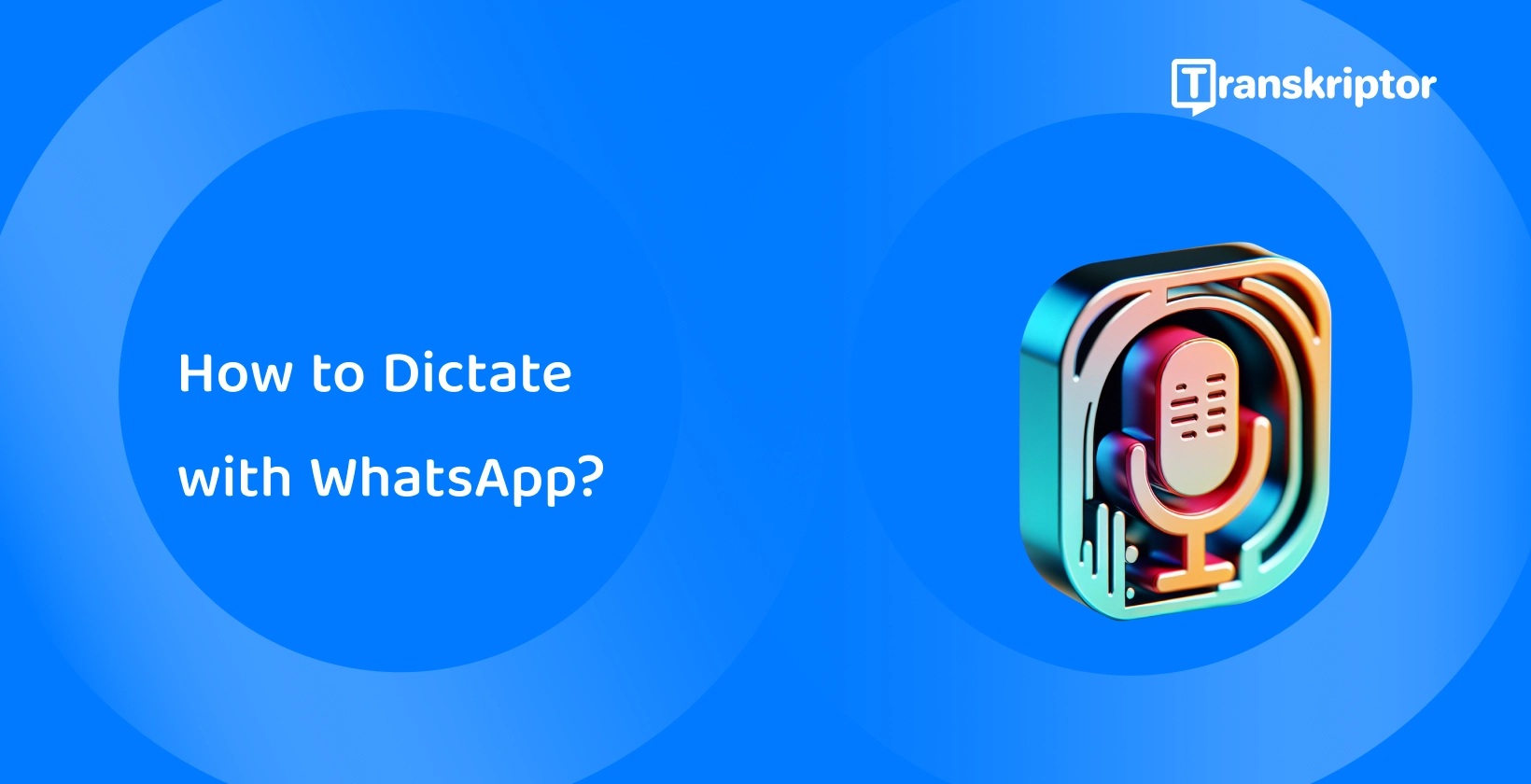Transkriptor emerges as a powerful ally for those looking for even greater accuracy and convenience in transcription, especially in challenging or professional settings. Transkriptor complements WhatsApp's dictation by providing a robust platform for transcribing audio recordings with high precision.
The 6 steps to dictate on WhatsApp are listed below.
- Open Whatsapp: Launch the WhatsApp application on your smartphone to access your messages.
- Select a conversation: Browse through your chat list and tap on the conversation where you want to send a dictated message.
- Activate phone’s keyboard: Tap the message input area to bring up your phone’s keyboard, ready for input.
- Start dictating a message: Press the microphone icon on your keyboard and begin speaking your message into text.
- Review and edit the message: Look over the text for any mistakes and use the keyboard to make corrections.
- Send message: Tap the send button (usually depicted as a paper airplane) to deliver your message to the chosen conversation.
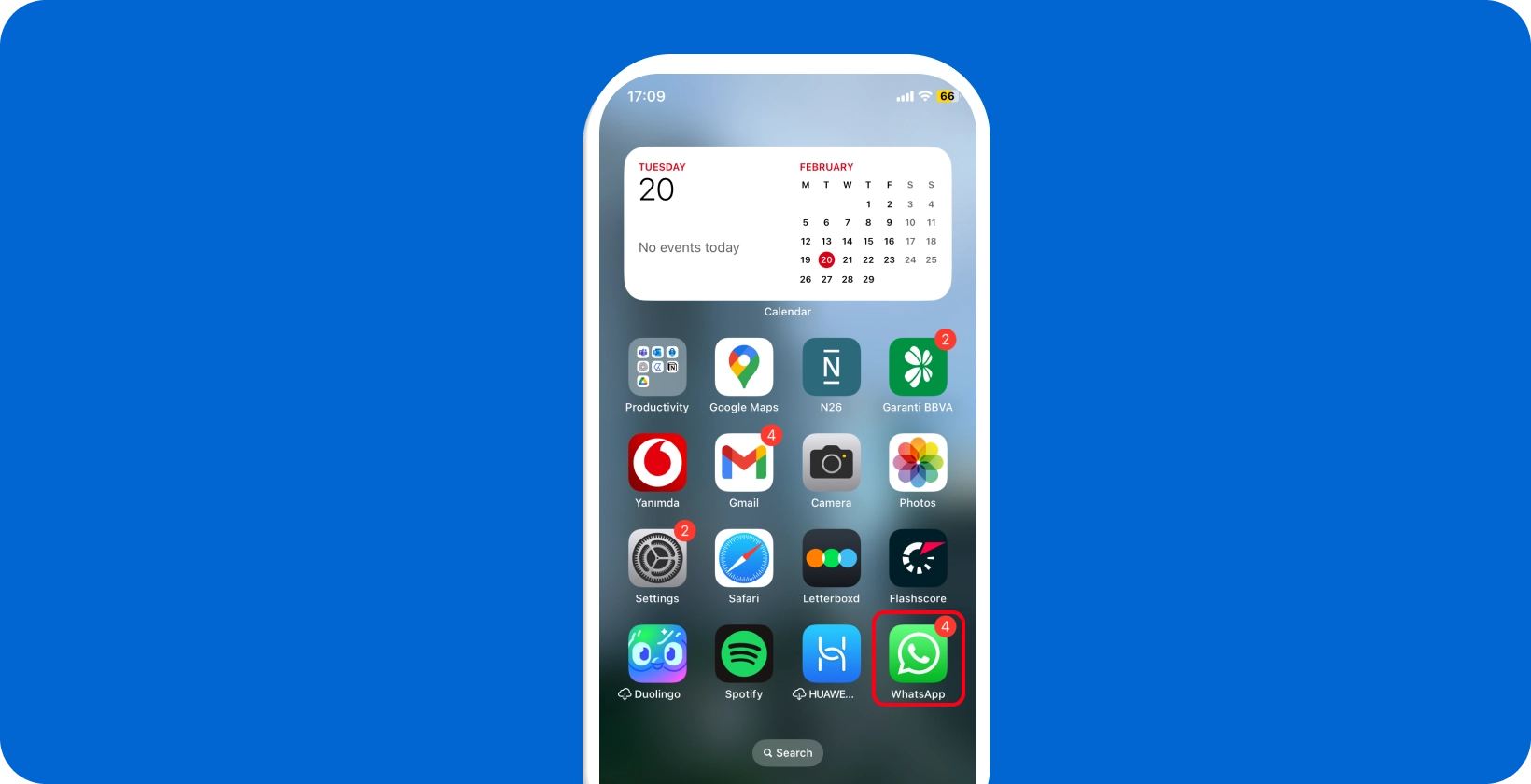
1. Open WhatsApp
Users should navigate to the App Store, search for "WhatsApp", and select "Install" to install WhatsApp on an iOS device. Android users need to access the Google Play Store to install "WhatsApp."
Future senders should tap the WhatsApp icon on their device's home screen to open the app after installation. Users must then agree to the terms of service and enter their phone number for verification. Senders have the option to allow WhatsApp access to contacts and enable notifications following the input of the verification code received via SMS.
Completing these steps leads users to the main chat screen. Here, they start messaging, making calls, or adjusting their profile and settings by tapping the three dots in the upper right corner on Android or the settings gear on iOS.
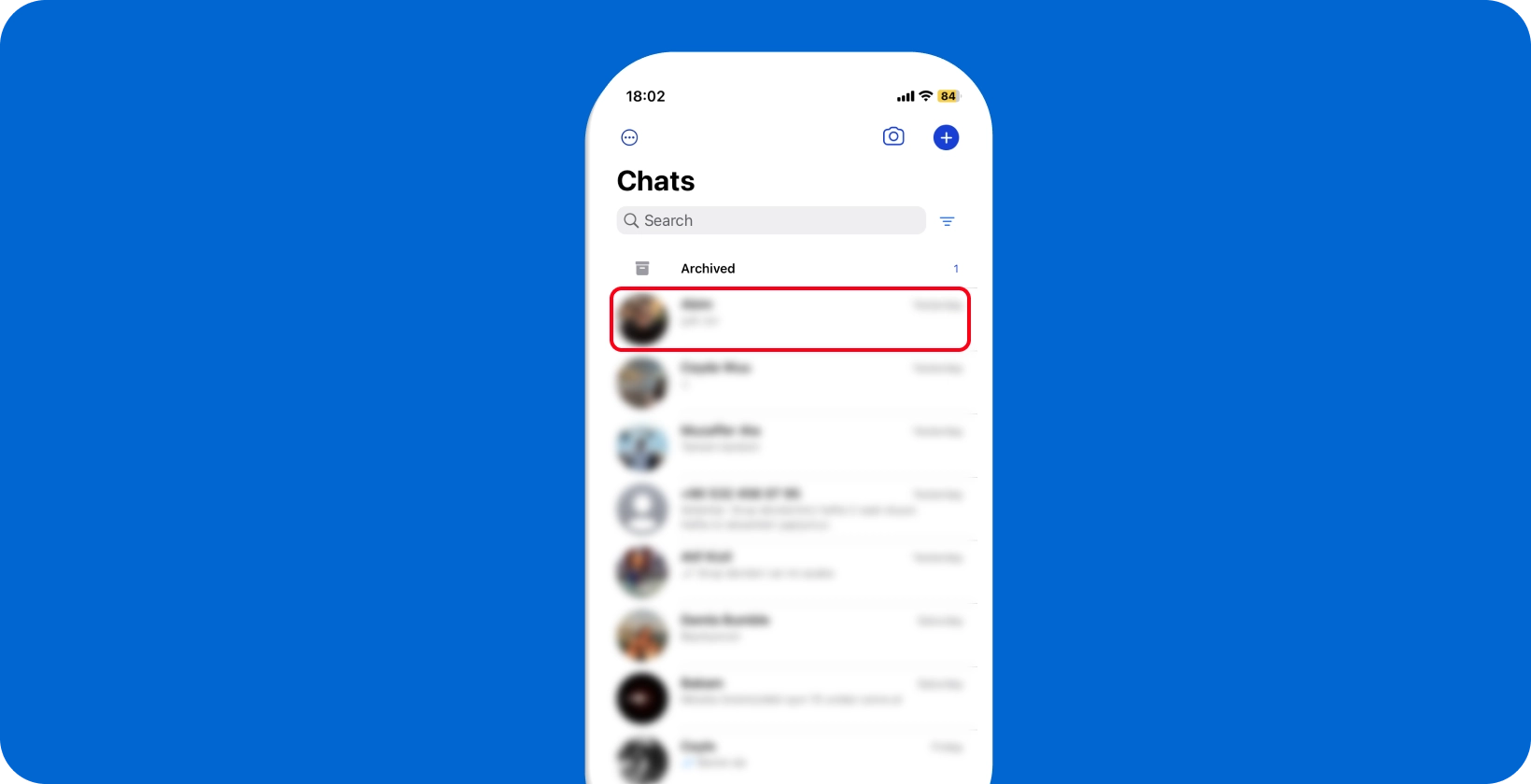
2. Select a Conversation
Users navigate to the main chat screen to select a conversation for dictation apps . Existing conversations are displayed in a list; senders are able to tap on a desired chat to open it.
Users tap the chat icon at the bottom right on iOS or the message bubble at the bottom right on Android to start a new conversation. Senders then select a contact from the list or search for a contact by typing the name in the search bar at the top.
The chat window opens after choosing the contact, ready for message input. Here, users view previous messages in the conversation or begin the dictation process to send a new message. This screen provides options to attach files, take photos, or record voice messages, enhancing the communication experience in WhatsApp.
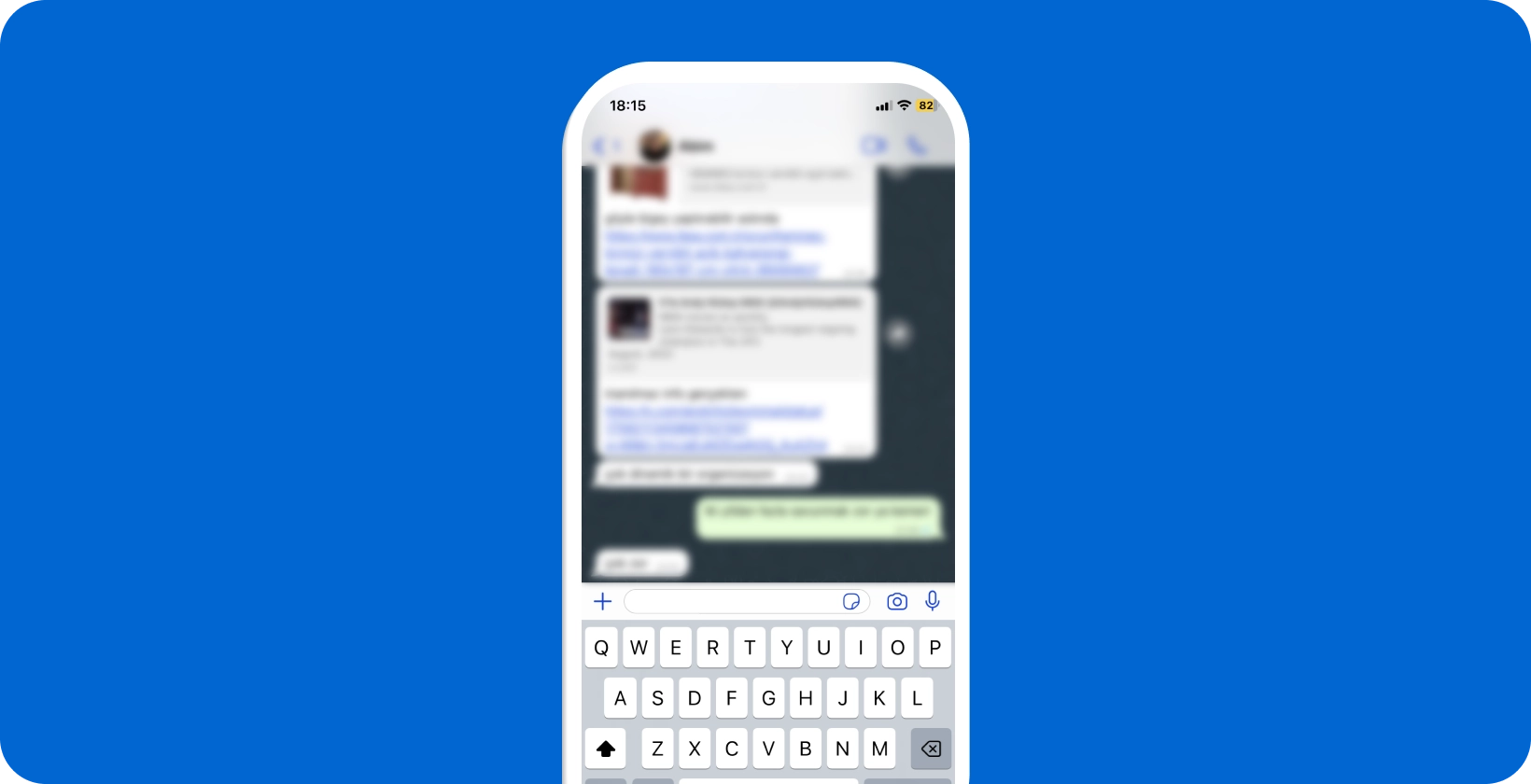
3. Activate Phone’s Keyboard
Users initiate typing in the selected WhatsApp conversation by tapping the text input field at the bottom of the chat screen. This action automatically activates the phone's keyboard. The keyboard's layout and functionality vary slightly between iOS and Android, but the basic input and dictation features remain consistent.
Users ensure the keyboard is set to the desired language for accurate dictation. If they need to switch languages, they typically tap and hold the globe icon (iOS) or the spacebar (Android) and select the preferred language.
Users are ready to enter text manually or use the dictation feature for hands-free messaging with the keyboard active. The microphone icon for dictation is usually on the keyboard, signifying that the phone is ready to convert spoken words into text in the WhatsApp chat.
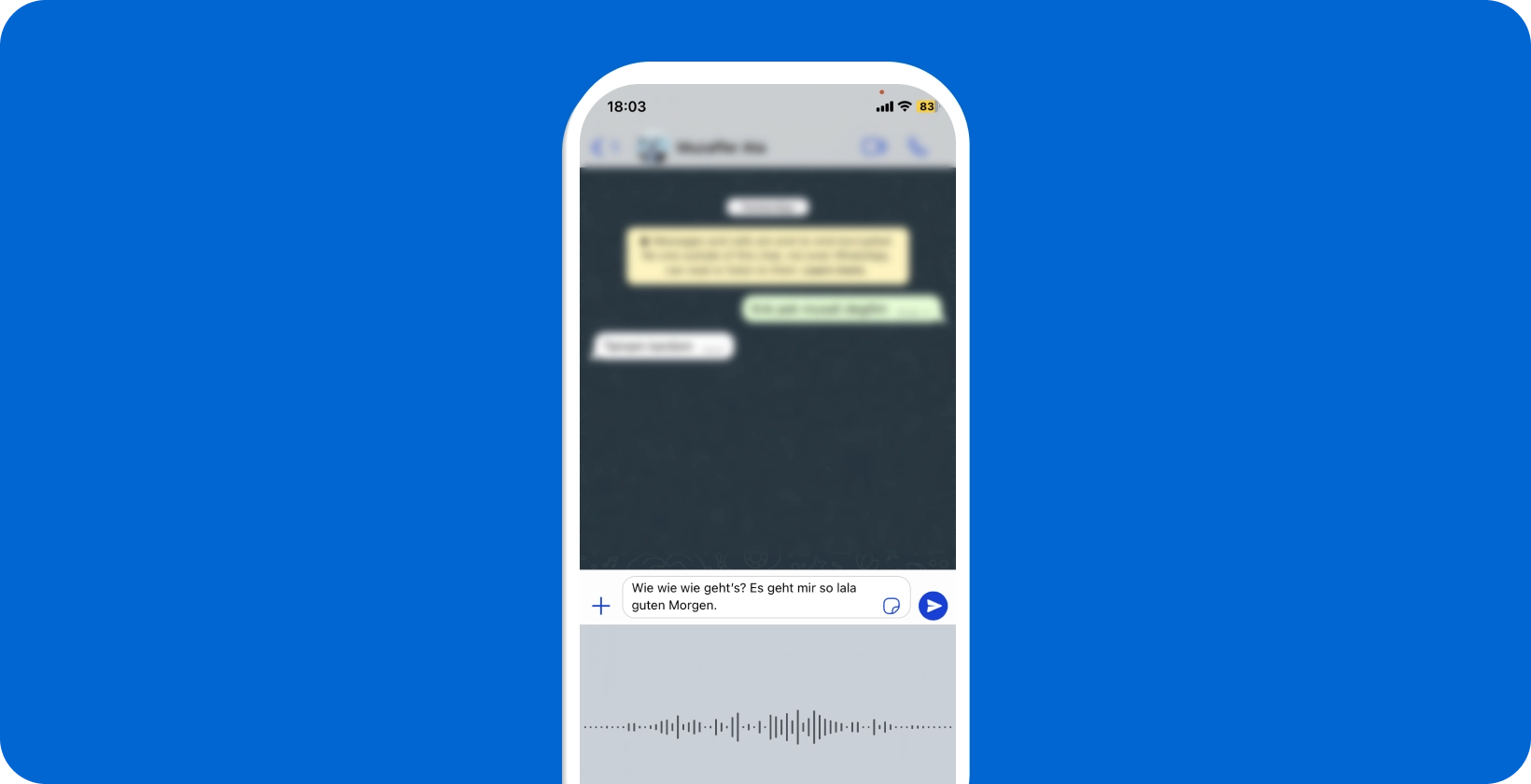
4. Start Dictating Message
Enthusiasts begin dictating the message by tapping the microphone icon on the keyboard, not to be confused with the WhatsApp voice message button. This icon is typically located near the space bar or on the bottom row of the keyboard on iOS, and in the top right corner on Android.
The dictation feature activates upon tapping, and users see a visual indicator, such as a fluctuating sound wave or a color change, signaling that the device is listening. They speak clearly and at a moderate pace to ensure accurate transcription .
Users should dictate in WhatsApp in a quiet environment to minimize background noise interference. Enthusiasts are able to include punctuation verbally, for example, by saying "comma" or "period" where needed. Senders should unpress the microphone icon to finish dictating.
5. Review and Edit the Message
Users review the transcribed text on the WhatsApp chat screen to ensure accuracy after dictating the message. They scroll through the message, reading each word carefully.
Senders should tap the text field to bring up the keyboard again if any errors are found or changes are needed. The cursor is placed at the point of the error by tapping the specific spot in the text.
Enthusiasts then use the keyboard to add, delete, or replace text as required. Users are able to use the magnifying glass feature by pressing and holding on the text and then dragging to position the cursor exactly where the edit is needed for more precise editing, especially in longer texts.
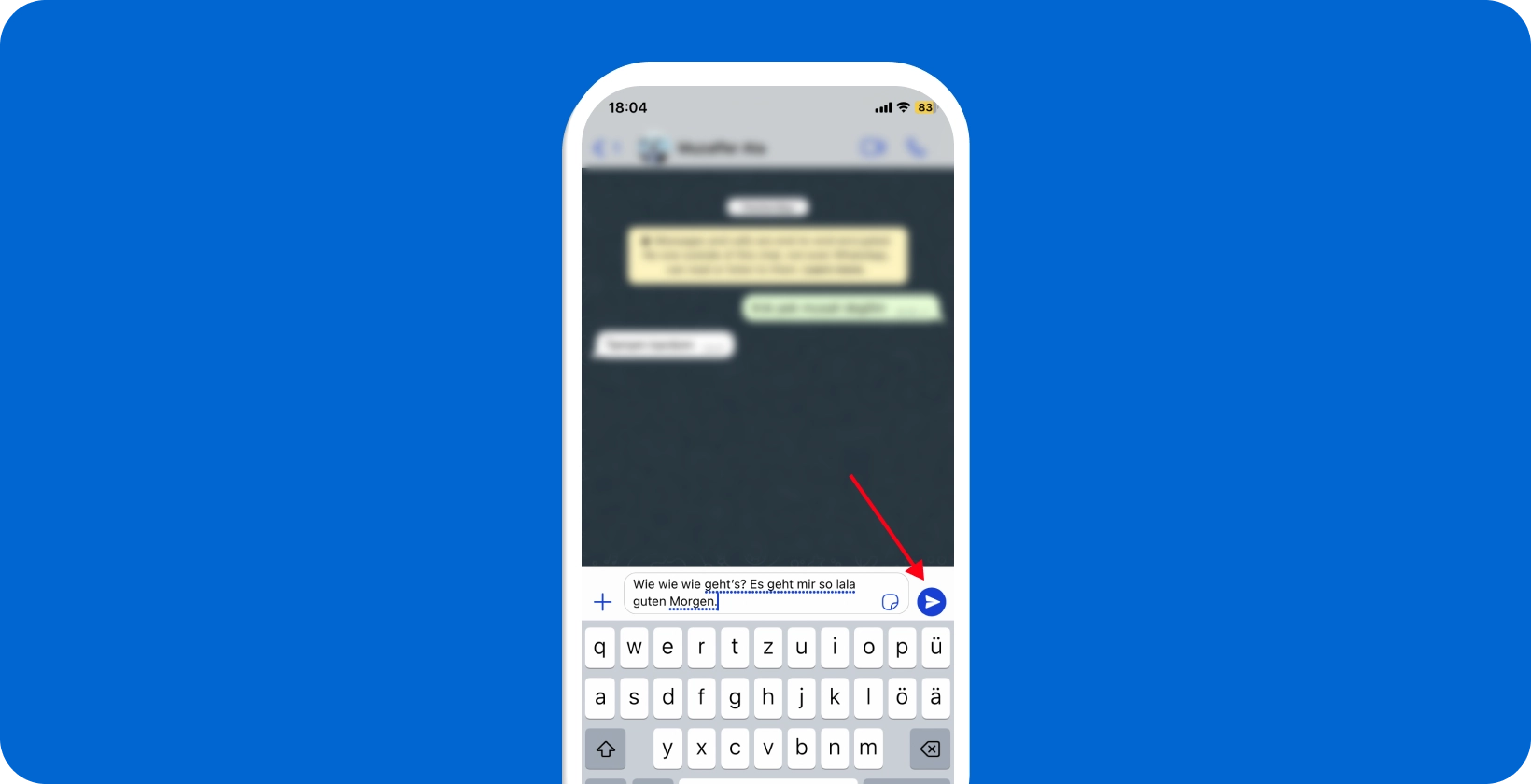
6. Send the Message
Users tap the send icon to send the message, typically represented by a paper plane symbol next to the text input field. The message is immediately transmitted to the selected contact or group chat upon tapping this icon.
Senders verify the message has been sent by observing the checkmark icon next to the message. One checkmark indicates the message has been sent from the user's device, and two checkmarks appear when the message is delivered to the recipient's device.
The double checkmarks will appear when all group members have received the message if the user is sending a message to a group. Users then continue the conversation, start a new message, or exit the chat according to their communication needs.
What is WhatsApp's Dictation Feature?
WhatsApp's dictation feature allows users to effortlessly convert spoken words into text messages. Enthusiasts tap the microphone icon on their keyboard, initiating the dictation mode when dictating the message. As users speak, their words are transcribed into the message field in real time.
This feature supports various languages, accommodating a broad user base. The feature is handy while multitasking or when typing is inconvenient. Users should note that clear enunciation improves transcription accuracy. It's advisable to speak closer to the microphone in noisy environments.
Why Use Dictation in WhatsApp?
Using dictation in WhatsApp enhances communication by offering speed and convenience. Users are able to compose messages faster than typing, ideal for lengthy or hurried messages. The hands-free nature of dictation allows senders to multitask, sending messages while engaging in other activities, such as cooking, ensuring continuous productivity. It benefits users with physical constraints or discomfort when typing, providing an accessible alternative.
Dictation minimizes the risk of typographical errors, especially on small smartphone keyboards, promoting clearer communication. Users can also dictate in Outlook for greater convenience. Users can also dictate in Outlook for greater convenience. It's valuable for users who need to become more adept at typing on mobile devices, allowing them to communicate as effectively as in a face-to-face conversation.
Enthusiasts leverage this feature to capture thoughts spontaneously, ensuring ideas are conveyed accurately and immediately without interrupting manual typing.
WhatsApp's dictation supports various languages for users communicating in multiple languages, making it easier to switch between them without changing keyboard settings. This feature enriches senders' messaging experience, making WhatsApp a versatile personal and professional communication tool.
What are the Limitations of WhatsApp's Dictation Feature?
WhatsApp's dictation feature, while beneficial, has limitations. Users will encounter inaccuracies in transcription, especially in noisy environments or with unclear speech. The feature's performance varies across different languages, potentially affecting users conversing in less common languages.
It requires a stable internet connection, limiting its use in areas with poor connectivity. Enthusiasts must manually add punctuation and formatting, as the feature doesn't interpret vocal inflections or pauses. The dictation session has a time limit, after which senders need to initiate a new dictation, potentially disrupting the flow of thoughts.
Background noise or accents lead to misunderstandings in the transcribed text, necessitating user review and correction. Transkriptor overcomes these limitations by offering top-notch transcription services. It delivers precise transcriptions, even in noisy places or with different languages and accents.
Transkriptor is user-friendly, reducing the need for frequent manual edits and providing seamless, continuous transcription. Upgrade to effortless and accurate communication with Transkriptor's advanced AI-features.
How Does WhatsApp Dictation Compare to Typing?
WhatsApp dictation offers a distinct alternative to typing, providing speed and convenience. Users articulate messages faster than typing, ideal for lengthy or urgent communications. The hands-free nature of dictation facilitates multitasking, allowing senders to convey messages while engaged in other activities.
It requires clear speech and a quiet environment for optimal accuracy, contrasting with typing's consistency in various settings. Dictation will introduce errors or misunderstandings due to background noise or speech nuances, necessitating user review before sending.
Dictation does not automatically include punctuation or special formatting, unlike typing, which requires manual input.
7 Best Practices for Dictating Messages on WhatsApp
7 best practices for dictating messages on Whatsapp are listed below.
1. Speak Clearly and Naturally
Users should speak clearly and naturally for optimal dictation results. Articulating words distinctly enhances transcription accuracy, reducing misunderstandings. Maintaining a steady pace is as important as avoiding speaking too rapidly or slowly.
Senders should ensure a quiet environment to minimize background noise interference with voice recognition. Using a natural tone and conversational rhythm improves the dictation software's ability to comprehend and transcribe. Regular pauses between sentences or phrases help accurately capture the message's structure.
2. Use Natural Pauses
Users should incorporate natural pauses into their speech for effective dictation. Pausing at the end of sentences or phrases aids the dictation software in recognizing distinct parts of the message. These pauses mirror natural speech patterns, facilitating accurate transcription of ideas.
Enthusiasts should pause briefly before and after important details or numbers, ensuring these elements are clearly captured. Avoiding rushed speech allows the software to process words more accurately.
Regular, deliberate pauses not only enhance the clarity of the transcribed message but give users a moment to organize their thoughts, resulting in coherent and well-structured communication.
3. Dictate Punctuation
Users should verbalize punctuation marks to ensure clarity in dictating the message. Stating commands like "period," "comma," or "question mark" inserts the respective punctuation, maintaining the message's structure.
Senders should say "new line" or "new paragraph" to separate thoughts and organize content effectively. Pronouncing punctuation ensures that sentences are well-defined and easy to understand.
Users should dictate in WhatsApp the specific name for special characters or emoticons, like "exclamation mark" or "smiley face."
4. Keep Background Noise Minimal
Users should minimize background noise to optimize dictation accuracy. Operating in quiet settings prevents external sounds from interfering with voice recognition. Senders should avoid dictating messages in noisy environments like busy streets or crowded places. If unavoidable, finding a relatively quiet spot or using noise-canceling microphones significantly improves dictation quality.
Turning off or moving away from background noise sources like televisions or music ensures users' voices are the primary focus.
5. Review and Edit After Dictation
Users should thoroughly review and edit the text after dictating a message. Ensuring the dictation software accurately captures words and phrases is crucial for clear communication.
Senders should check for misinterpretations or errors, particularly with homophones or industry-specific terminology. Editing for punctuation and formatting is essential, as dictated text is able to lack these details. Users should also confirm that the message maintains its intended tone and context.
Transkriptor offers a powerful editor to make this process even smoother. It's designed to help users efficiently correct any errors and fine-tune their text, ensuring the final message is exactly as intended.
With Transkriptor's advanced editing capabilities, maintaining the accuracy and clarity of your communication becomes effortless. Give Transkriptor a try and experience the convenience of its exceptional transcription and editing services firsthand. Try it for free!
6. Use Proper Names and Technical Terms Carefully
Users should handle proper names and technical terms with care when dictating messages. Speaking such words clearly and deliberately enhances the likelihood of accurate transcription.
Senders should be prepared to spell out names or complex terms letter by letter if misinterpretation occurs. They are able to consider updating the dictation software's vocabulary for frequently used specialized terms if such a feature is available. Pronouncing terms consistently and checking their transcription regularly helps refine the software's recognition capabilities over time.
7. Adjust the Dictation Speed as Needed
Users should adjust their dictation speed to match the software's recognition capabilities. Speaking at a moderate, consistent pace aids in accurate transcription. If errors occur, slowing down should help, particularly with complex vocabulary or noisy environments.
Senders familiar with the dictation software will increase speed while maintaining clarity. Adapting speed based on the software's response and the dictation environment ensures efficient and precise message capture.
Enhance WhatsApp Messaging with Transkriptor
WhatsApp's dictation feature revolutionizes the way we send messages by converting our spoken words into text, making messaging on the go not just possible but effortlessly efficient. This handy tool bridges the gap between wanting to send a detailed message and the sometimes cumbersome process of typing it out on a small keyboard. However, it's not without its limitations. While convenient for quick messages or when hands-free communication is necessary, the accuracy of WhatsApp's dictation can sometimes leave room for improvement.
That's where Transkriptor steps in, offering a robust solution for those seeking precision in their transcribed messages. Transkriptor is designed to provide more accurate transcriptions, even in challenging conditions unlike the built-in dictation feature of WhatsApp. Users can upload their audio recordings directly to Transkriptor or use its platform to record and transcribe, ensuring that every word is captured as intended, including voice-to-text in Yahoo Mail . Try it for free!