Choosing the right audio-to-text tool is key to transcribing Vimeo videos, so read this guide to learn how to transcribe Vimeo videos with audio-to-text tools and create video transcripts that improve the accessibility of your content while enhancing your productivity and transcribe youtube shorts . Transkriptor , an automatic transcription tool, allows users to convert Vimeo video into text to create meeting notes, supplement educational content, and repurpose the content for different platforms. Whether you’re transcribing Vimeo videos to enhance their accessibility or creating notes from the recording of a meeting posted on the platform, we have the tools and tips you need, including transcription services .
Why Transcribe Vimeo Videos?
Vimeo is a video platform used by nearly 300 million users to create and share video content, including companies that post recordings of team meetings for employees to revisit and universities that post recordings of lectures for students to review. Get into the habit of transcribing Vimeo videos now to create meeting notes, supplement educational content, and improve the visibility (or SEO) of the content online.
Transcripts allow viewers with hearing differences, whether they are hard of hearing or d/Deaf, to access Vimeo videos by providing a text version of the dialogue, sound effects, and music. It is important to note that not only do hard of hearing and d/Deaf viewers benefit from transcripts but viewers who are learning English as a second language benefit from transcripts so they can read the words they hear as they listen to the audio.
Additionally, transcribing video content improves its visibility because search engines can index the content and show it to internet users who search for related terms involving video transcription . Videos without transcripts are ‘invisible’ to search engines because they are unable to process video or audio, only text, so transcribing Vimeo videos is crucial for attracting viewers.
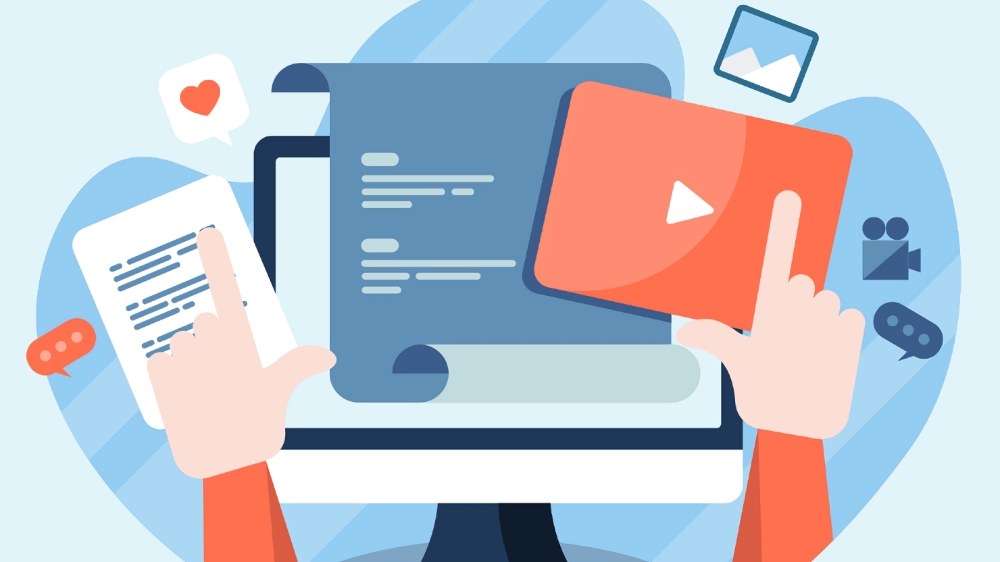
Best Tools for Transcription for Vimeo Videos
Transkriptor, an AI-powered transcription tool, is the best choice for transcribing Vimeo videos because it generates transcripts in seconds without compromising on quality. Transkriptor uses a sophisticated speech recognition engine that handles complex vocabulary, accented speed, and background noise with ease. Unlike Otter.ai, which some users cite as complicated to use, Transkriptor is a tool that requires ‘minimum effort for maximum reward’ because its intuitive interface allows new users to achieve the same great results as an experienced transcriptionist.
Rev, an alternative to automatic transcription tools, is a marketplace of professional transcribers with expertise in a range of industries that users can hire by the minute. Although manual transcription of video content guarantees high accuracy, the turnaround times are significantly longer than automatic voice-to-text for video transcripts (12 hours compared to a handful of seconds) and time is of the essence when it comes to transcribing.
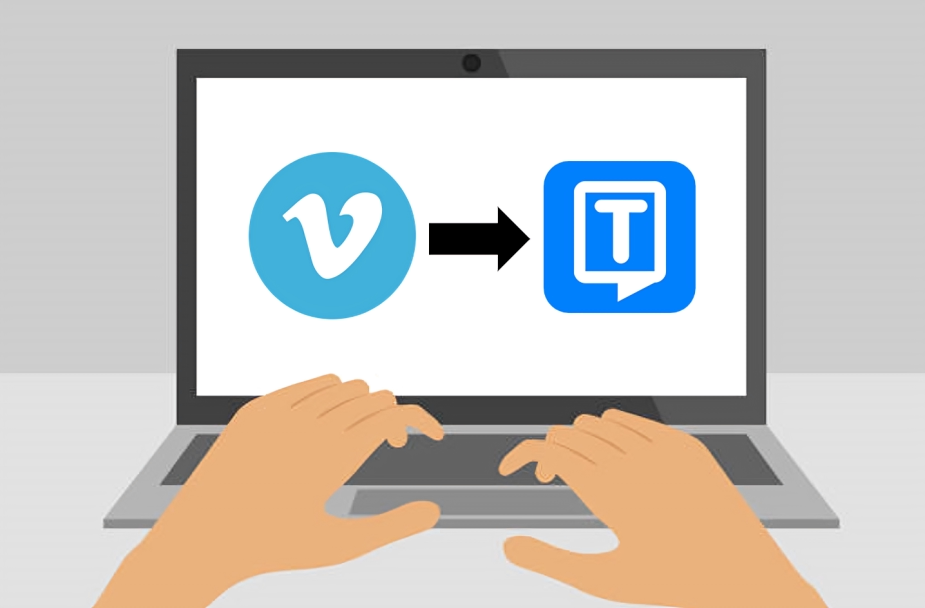
Transkriptor
Transkriptor is a powerful transcription tool that allows users to generate near-perfect transcripts of video in several seconds, making it the best choice for users who need to transcribe a Vimeo video quickly without compromising on the quality of the result. The main thing that attracts users to Transkriptor is the state-of-the-art speech recognition engine that it contains which delivers near-perfect transcripts regardless of difficult words, speakers with strong accents, and background noise.
Transkriptor is a transcription tool that requires minimum effort and yields maximum results because its easy-to-use interface allows new users to achieve the same great results without spending hours learning how to use the software. Moreover, Transkriptor boasts affordable pricing with payment plans starting at less than $5 per month for 300 minutes of transcription. Note that Transkriptor is a basic tool that offers simple editing features, so ‘it does what it says on the tin’ and serves average users with occasional transcription needs.
Rev.com
Rev is a transcription service for people who want to generate automatic transcriptions or hire a human transcriptionist by the minute. The network of professional transcribers responsible for the Rev human transcription service has expertise in a range of industries, so they can guarantee 99% accurate transcriptions for any type of video content (and they deliver the completed text in 12 hours or less).
The Rev human transcription service is more accurate than automatic transcription software because the professional transcribers are specially trained to recognize context, nuances, and accents which artificial intelligence typically struggles with. However, the salary of a transcriptionist is higher than the cost of automatic transcription software so the Rev human transcription service is not accessible to everyone because it’s more expensive than transcription tools like Transkriptor or Otter.ai.
Otter.ai
Otter.ai is a transcription tool that has a meeting assistant that joins virtual meetings to transcribe the conversation in real time. The real-time meeting notes feature in Otter.ai stands out from other transcription tools because it allows users to search and share the text as it is generated. Professionals and students alike favor Otter.ai because it allows multiple users to highlight, comment, and insert images to the same transcripts so they can contribute individual annotations.
A major benefit of Otter.ai is that it facilitates collaboration, with features like a real-time transcription of virtual meetings and simultaneous editing, but users cite that the software is complicated to use and frequently struggles to recognize complex jargon.
Although Otter.ai offers collaborative features, like a real-time transcription of virtual meetings and simultaneous editing of transcripts, Transkriptor offers the same features as well as allowing users to create a workspace and add multiple team members so they can see a shared dashboard of the transcripts they are working on.
Step-by-Step Guide to Transcribe Vimeo Video
Choosing a transcription tool is no small feat, as there are several factors to consider from accuracy to speed and pricing to language coverage. Casual users who transcribe audio on an occasional basis only need basic tools, while professional transcriptionists require more advanced features to meet their needs.
Transkriptor is an AI-powered transcription tool that makes it easy to transcribe Vimeo videos, simply upload the download from your device or insert a link to a copy of the video saved in cloud storage to generate a transcription in seconds!
Selecting the Right Transcription Tool
Different users have different needs for their transcription tool, but the main things to consider are accuracy, speed, pricing, and language coverage. Casual users who transcribe audio on an occasional basis and need basic editing tools don’t need to splurge on sophisticated transcription software that exceeds their budget.
On the other hand, professional transcriptionists who need a transcription tool to support their work need to consider whether the tool has the necessary features and supports them in meeting their deadlines.
You want to select a transcription tool that delivers results quickly without compromising on accuracy because it is useless for transcription software to generate a transcript in seconds if the text is filled with errors. Language coverage is an important consideration for transcription tools because multilingual users need the ability to switch between languages for different projects and to transcribe the same piece of content into multiple languages to accommodate a range of viewers.
Uploading and Transcribing Vimeo Videos
The best way to transcribe Vimeo video is with Transkriptor, an AI-powered transcription tool that allows users to upload video files from their device or insert the link to a video in cloud storage like Google Drive, One Drive, or Dropbox! To transcribe a Vimeo video with Transkriptor, open the Vimeo website or app, open the video that you want to transcribe, click the ‘Download’ button below the video player, select the version of the video that you want to download from the list that appears, open the Transkriptor website or app, click on the ‘Upload Audio or Video File’ panel on the dashboard, select the downloaded Vimeo video or drag and drop the file from the device’s file explorer to import it, select the language for transcription, select the service (standard, subtitle or speaker separated) and click the blue ‘Transcribe’ button. It is important to note that Vimeo only allows users with a paid subscription to download videos, so make sure to remember the password to your account and upgrade your payment plan (to Plus or Pro) if necessary.
Audio to Text for Video Content: How It Works
Audio-to-text technology works by breaking down speech into small units (called phonemes), assigning a word to each group of phonemes, and converting them into text. Audio-to-text technology uses a combination of different types of artificial intelligence - namely speech recognition, natural language processing, and machine learning - to convert spoken words into written text.
In theory, audio-to-text technology replaces a human transcriptionist who listens to the audio file and types up the spoken content, but automatic transcription software has a long way to go before it matches the reliability of a human transcriber. When it comes to video content, transcription tools automatically extract the spoken content so you don’t have to save the video and audio in separate files.
Tips for Accurate Speech to Text in Vimeo
The most important things to do for accurate automatic transcription are to record in a quiet environment with minimal background noise, position yourself roughly 9 inches from the microphone, and make sure that you pronounce every word.
The key to transcription for Vimeo videos is minimizing background noise, both by recording in a quiet room and positioning yourself close enough to the microphone that it picks up your voice and not the background noise. Additionally, it’s important to strike a balance between pronunciation and pace for audio-to-text video content, because you have to make sure that you speak clearly while maintaining a natural pace (so the transcription tool places the punctuation in the correct places).
When it comes to converting speech to text in Vimeo manually, it’s essential to listen to the recording all the way through before starting to transcribe, listen to each section after you transcribe it, and proofread the transcript thoroughly when it is complete.
It is crucial to proofread the transcripts of Vimeo videos, whether you transcribe the spoken content manually or process the file in an automatic transcription software, to make sure that there are no inconsistencies with the audio, spelling mistakes, or grammatical errors. Spelling and grammar are two qualities of writing that are easy to judge, but with the rise of automatic transcription software, it is also important to proofread the text to check that it comes off as ‘natural’ and not generated by a computer.

Creating Meeting Notes from Vimeo Recordings
The way to transcribe meeting notes from Vimeo videos is by downloading the file from the website or app, uploading it to Transkriptor, and generating an automatic transcription. Unfortunately, Transkriptor doesn’t allow users to paste the link to Vimeo videos in the app for transcription, but it is incredibly easy to download the content and import it to the Transkriptor website or app yourself. Moreover, after you upload the Vimeo video to Transkriptor to generate a transcript you can organize the texts into different workspaces and folders so you can find what you need when you need it.
Enhancing Accessibility with Voice-to-Text for Video Transcripts
Transcripts are crucial for viewers with hearing impairments, like hearing loss and deafness, to both be able to access video content and enjoy it to the same extent as their hearing counterparts. Video transcripts improve the user experience of non-native English speakers and viewers who prefer reading information over listening to it because they can read along, word by word, while they listen to the audio.
Transcribing Vimeo videos enhances accessibility, by expanding the viewership to hard of hearing and deaf audiences, as well as improving the visibility (or SEO) of the content by enabling search engines to index and show it as a result to users who search for terms that relate to it. Moreover, delegating the task of transcribing Vimeo videos to a transcription tool frees up your time to focus on other tasks and allows you to streamline your workflow.
Choosing the right transcription tool is an important part of being efficient when you convert video audio to text, so opt for a tool like Transkriptor which delivers 99% accurate transcripts in some seconds - even when the recording contains complex vocabulary and background noise. Follow our guide to efficiently convert the audio from video to text, repurpose your Vimeo content, and streamline your workflow with Transkriptor!


