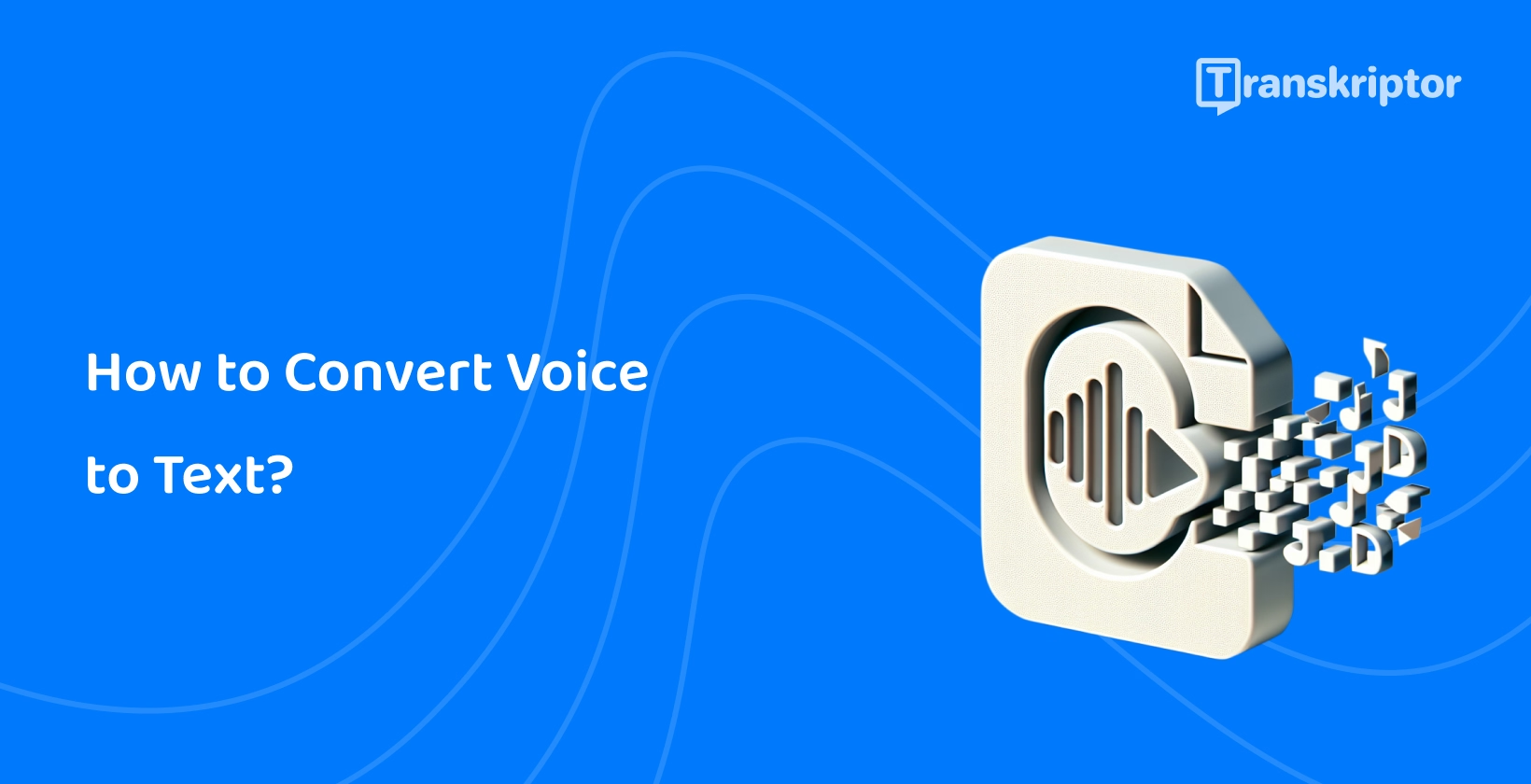Voice-to-text conversion also facilitates multitasking, allowing users to dictate notes or messages while moving.
Transkriptor streamlines converting audio to text by offering fast, accurate, and user-friendly transcription services . Its advanced edit options give users precise control over transcribed text to ensure accuracy and efficiency in voice-to-text conversions.
The main options for converting voice to text using Transkriptor are listed below.
- Transkriptor Web App: Access the web app interface, upload or record your audio, and let Transkriptor automatically convert your voice to text with high accuracy.
- Transkriptor Mobile App: Download and install the Transkriptor mobile app, record or import audio files directly from your device, and swiftly convert voice to text on the go.
- Transkriptor Chrome Extension: Install the Transkriptor Chrome extension and navigate to any webpage containing audio content. Transkriptor swiftly converts the audio to text with a simple click, seamlessly integrating it into your browsing experience.
How to Convert Voice to Text With Transkriptor?
Transkriptor web voice-to-text transcription app offers a range of features tailored to meet all types of transcription needs.
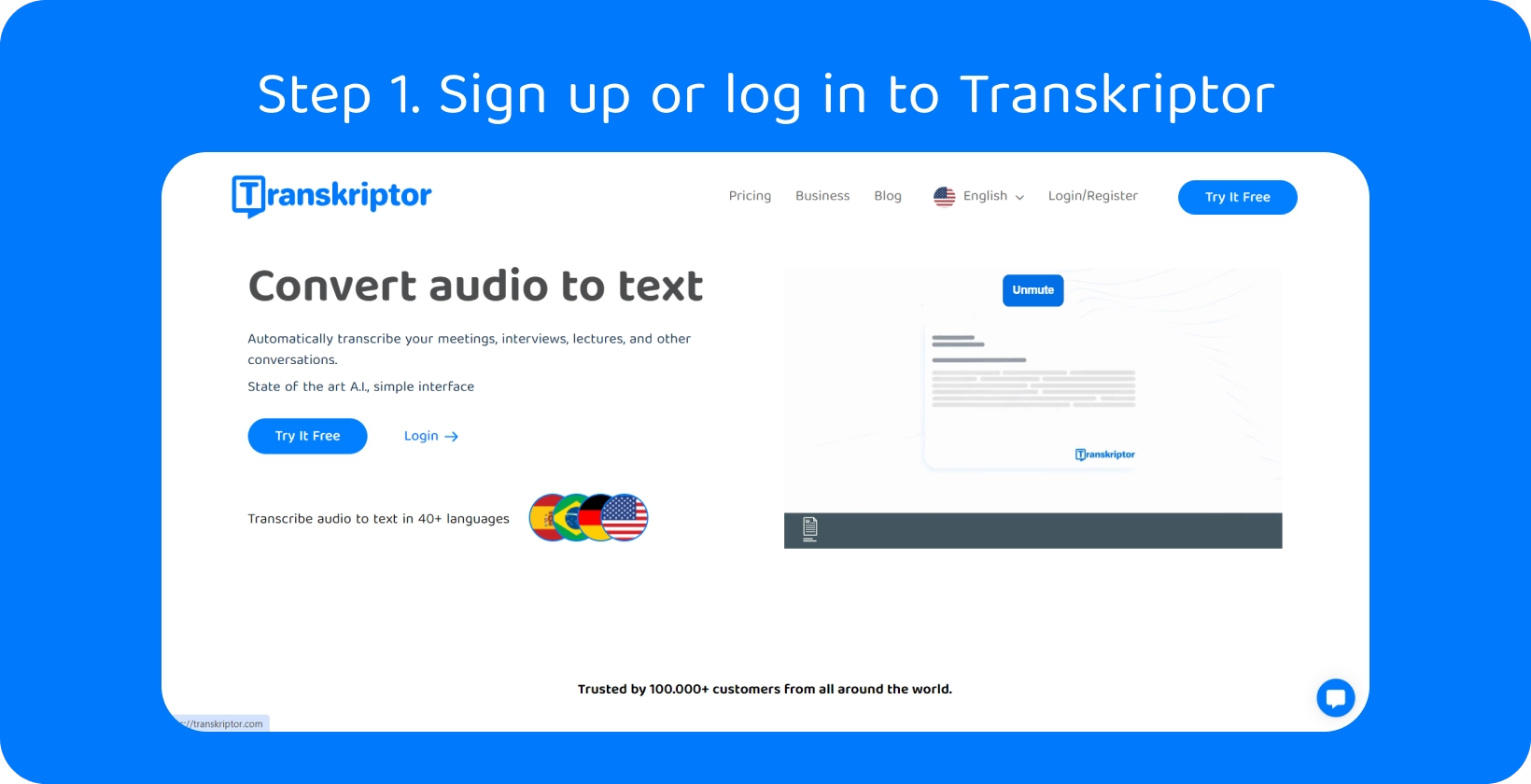
Step 1. Sign up or log in to Transkriptor
Users are able to begin their transcription journey by signing up or logging in to Transkriptor .
The process is straightforward and efficient, with a user-friendly interface. New users are able to easily create an account, providing the necessary details to get started while returning users swiftly log in with their credentials. Users gain access to a suite of powerful voice-to-text tools and features tailored to their needs by signing up or logging in.
Voice-to-Text Extension: Transkriptor
Users are also able to easily install the extension from the Chrome Web Store and initiate transcription directly from their browser.
Users are able to enhance their transcription experience by finding and installing the Transkriptor Google Chrome extension . They should simply navigate to the Chrome Web Store and search for "Transkriptor."
Then, they must click "Add to Chrome" to install the extension. This extension seamlessly integrates with Chrome, allowing users to easily transcribe voice to text from web pages.
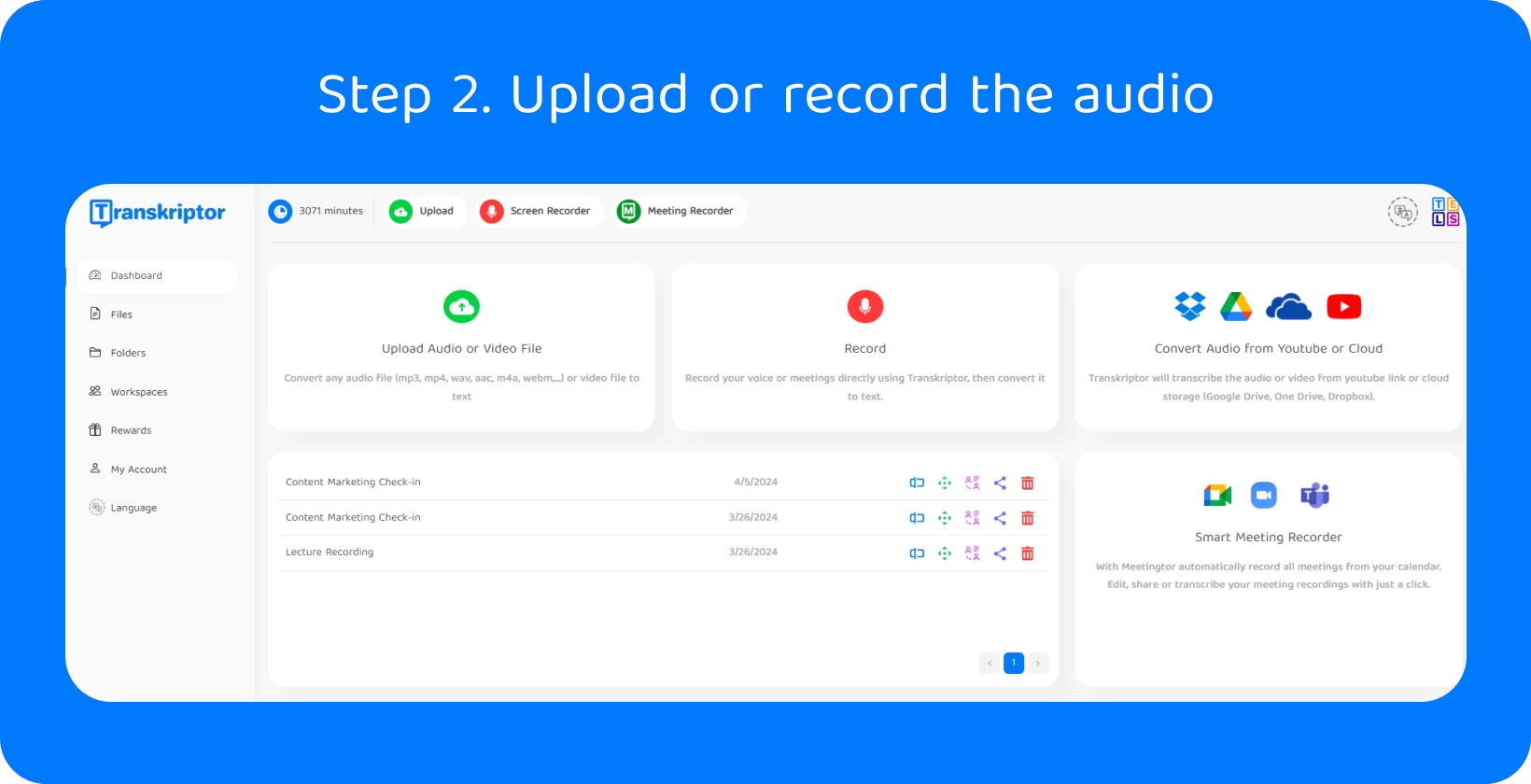
Step 2. Upload or record the audio
Users are able to start the transcription process by uploading existing audio files or recording directly within the Transkriptor web app. They must navigate to the designated upload or record section and follow intuitive prompts with a simple interface.
Uploading audio files is as easy as selecting the desired file from their device, while recording allows for real-time transcription of spoken content.
Step 3. Transcribe voice to text
Users are able to begin the voice-to-text transcription process seamlessly by initiating the "Transcribe" function within the Transkriptor web app. Users trigger the transcription algorithm to convert uploaded or recorded audio into text with a single click.
The platform's advanced technology ensures accuracy and efficiency throughout the transcription process, especially when using an online voice recorder . This intuitive voice-to-text feature empowers users to effortlessly convert voice recordings into written text, streamlining their workflow and improving productivity.
Step 4. Edit the transcription
Users have the flexibility to edit their transcriptions easily within the Transkriptor web app. They are able to make corrections, add punctuation, or clarify text as needed with intuitive editing tools.
The platform's user-friendly interface allows for easy navigation and seamless editing, ensuring that users are able to fine-tune their transcriptions with precision. Transkriptor provides them with the tools they need to customize their transcriptions to their satisfaction, whether it's refining the accuracy of the text or enhancing readability.
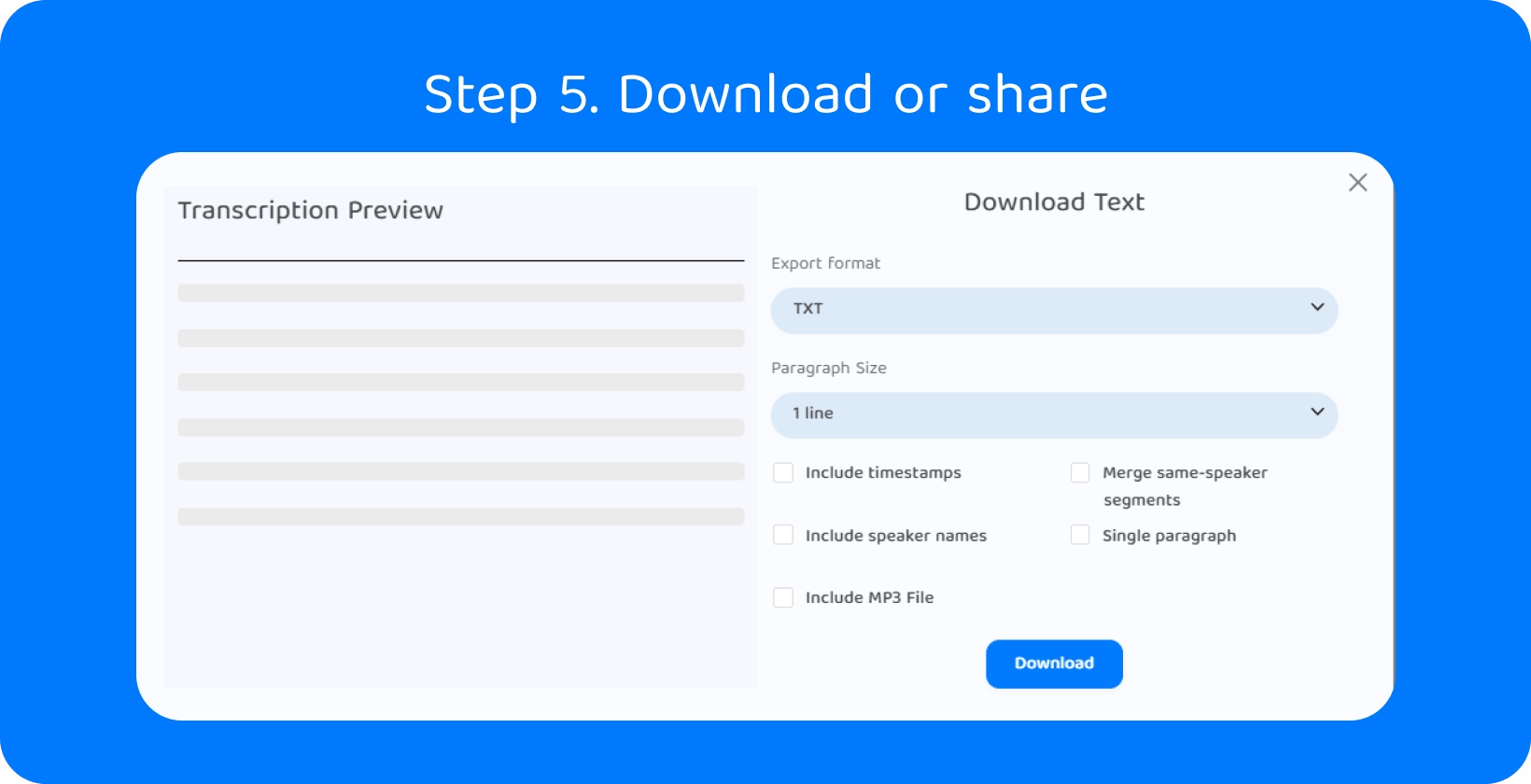
Step 5. Download or share
Users are able to easily download or share text within the Transkriptor web app once they are satisfied with their transcriptions, including understanding what is transcription . They are able to download the transcript directly to their device in various file formats, ensuring compatibility with their preferred applications.
Users are also able to share the transcript via email, messaging platforms, or social media, facilitating seamless collaboration or dissemination of information.
How to Convert Voice to Text With The Transkriptor Mobile App?
Users are able to seamlessly convert spoken words into written text with the Transkriptor app for speech recognition for mobile phones, improving productivity on the go.
Step 1. Install the Transkriptor app from Google Play or Apple Store
Users should visit the Google Play Store or Apple App Store on their mobile devices to install the Transkriptor app. They should search for "Transkriptor" in the search bar, locate the app for speech recognition for mobile phones developed by the official provider, and tap the "Install" button.
Users are able to open the app and follow the on-screen instructions to set it up according to their preferences once the installation is complete. It's a straightforward process that allows users to quickly access the voice-to-text conversion features of the Transkriptor app on their smartphones or tablets.
Step 2. Upload or record the audio
Users are able to upload existing audio files by tapping the designated button within the Transkriptor app's interface and selecting the desired file from their device's storage. They also are able to record audio directly within the app using the built-in voice-to-text feature.
Step 3. Start voice-to-text transcription
Users are able to initiate the voice-to-text transcription process by selecting the desired audio file or recording within the Transkriptor app. They simply need to tap the "Start Transcription" button to commence the conversion upon selection.
The app will then utilize its advanced algorithms to analyze the audio and generate the corresponding text in real-time.
Step 4. Edit the transcription
Users have the ability to easily edit the text within the Transkriptor app after the voice-to-text transcription is complete. They are able to navigate through the transcript and make necessary modifications directly on their mobile device.
Users have complete control over the editing process, whether correcting errors, adding punctuation, or refining the content for clarity. The app provides intuitive tools for text manipulation, ensuring a seamless editing experience.
Step 5. Download or share
Users are able to download the text directly from the Transkriptor app to their devices and share it via various platforms, such as email, messaging apps, or cloud storage services.
The app offers seamless integration with sharing options, allowing users to disseminate the converted text effortlessly.
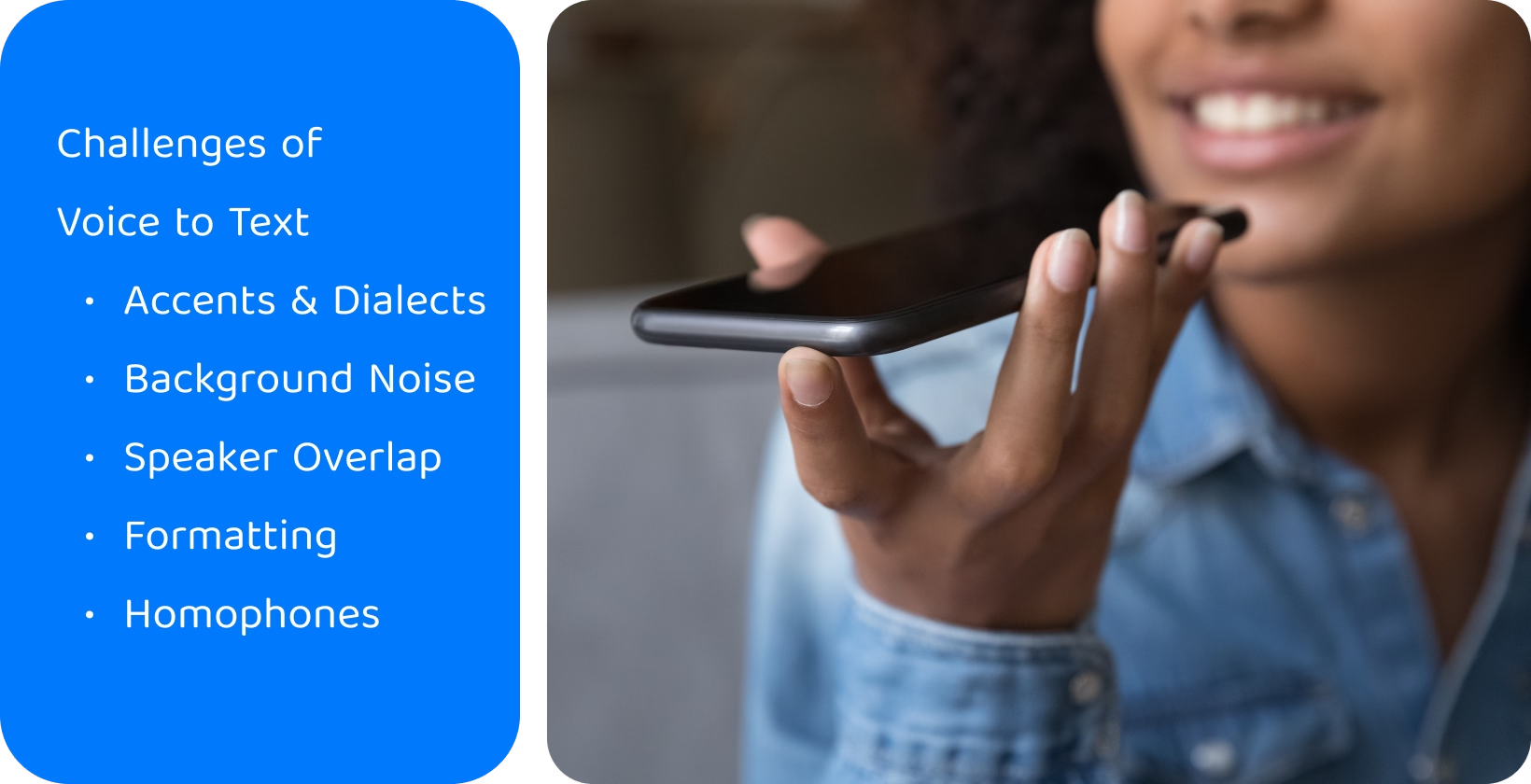
What Are the Challenges When Converting Voice to Text?
It's crucial to recognize the challenges for users venturing into voice-to-text conversion, including utilizing a dictation machine .
- Accents and Dialects: Variations in pronunciation and intonation across different accents and dialects lead to transcription inaccuracies. Some accents will be misinterpreted, leading to errors in audio transcription . Users may need to customize settings or provide additional data for better results.
- Background Noise: Ambient noise from surroundings, like traffic or chatter, can interfere with the clarity of voice-to-text transcription. Quieter environments or noise-canceling technology are often necessary to improve accuracy.
- Speaker Overlap: Multiple speakers talking at once can confuse transcription systems, causing jumbled or inaccurate texts. Techniques like taking turns speaking or using microphones to isolate voices can help manage this issue.
- Punctuation and Formatting: Transcription systems often struggle with correctly interpreting pauses as punctuation or recognizing formatting commands. Users may find punctuation misplaced or formatting commands like bold or italics incorrectly applied.
- Homophones and Context: Words that sound similar but have different meanings (homophones) can lead to errors. Providing additional context can improve the transcription system’s ability to determine the correct meanings based on usage.
Why Choose Transkriptor to Convert Voice to Text?
Users seek efficiency and accuracy when converting voice to text, making choosing the right voice-to-text transcription app crucial. Transkriptor stands out as a premier solution, offering unparalleled convenience and reliability.
High accuracy rates
Users opt for Transkriptor for its high accuracy rates, which ensure precise voice-to-text conversion. This reliability minimizes the need for extensive proofreading, saving users valuable time and effort.
Transkriptor enhances workflow efficiency by consistently delivering accurate transcriptions, allowing users to focus on their core tasks without distractions. This high level of precision instills confidence in users, who know their audio files will be transcribed with the utmost fidelity.
Users are able to rely on dependable and error-free transcripts with Transkriptor, which facilitates seamless communication and documentation processes.
Support for multiple languages and dialects
Users prefer Transkriptor for its robust support for multiple languages and dialects, accommodating diverse linguistic needs. They are able to rely on Transkriptor to accurately transcribe audio to text in their preferred language, whether it's English, Spanish, Mandarin, or any other language.
Its ability to recognize various dialects ensures accurate transcription, catering to regional nuances. This flexibility enables users from different linguistic backgrounds to utilize Transkriptor seamlessly for their transcription requirements.
Ability to handle multiple speakers
Users value Transkriptor for its ability to handle multiple speakers within audio recordings effectively. The platform accurately distinguishes between speakers, seamlessly attributing text to each individual.
This feature streamlines the voice-to-text transcription process, eliminating the need for manual speaker identification and reducing transcription time. Users are able to rely on Transkriptor to produce organized transcripts that reflect each speaker's contributions, facilitating easy reference and comprehension.
Integration with popular platforms and services
Users choose Transkriptor for its seamless integration with popular platforms and services, enhancing workflow efficiency. Transkriptor effortlessly synchronizes with collaboration platforms like Google Meet or Skype, allowing users to import audio files for transcription directly.
This integration streamlines the transcription process, eliminating the need for manual file uploads and transfers.
User-friendly interface and workflow
Users opt for Transkriptor due to its intuitive user interface and streamlined workflow. The platform's user-friendly design ensures easy navigation and accessibility for all users, regardless of their technical expertise.
Users are able to quickly familiarize themselves with Transkriptor's features and efficiently transcribe voice to text with clear instructions and a minimal learning curve. The interface prioritizes simplicity and efficiency, enabling users to focus on transcription tasks without distractions. Try for free!