Video to Text
Transkriptor's video-to-text conversion transforms any video file to text. It is the fastest way to transcribe video content into accurate, editable transcripts. Upload videos directly, or record live meetings to instantly generate searchable text content that can be translated, summarized, and shared in multiple formats.
Transcribe Video Files to Text in 100+ languages
Transcribe a Local Video File
Upload a video file from your local device to get transcription.
Click to upload and get transcription
Transcribe from URL
Access and transcribe video/audio files from your cloud account.
Convert Video to Text in Seconds
Transkriptor's automated video transcription technology reduces transcription time by up to 75%, allowing you to convert hours of video content into searchable, editable text with up to 99% + accuracy without the manual work.

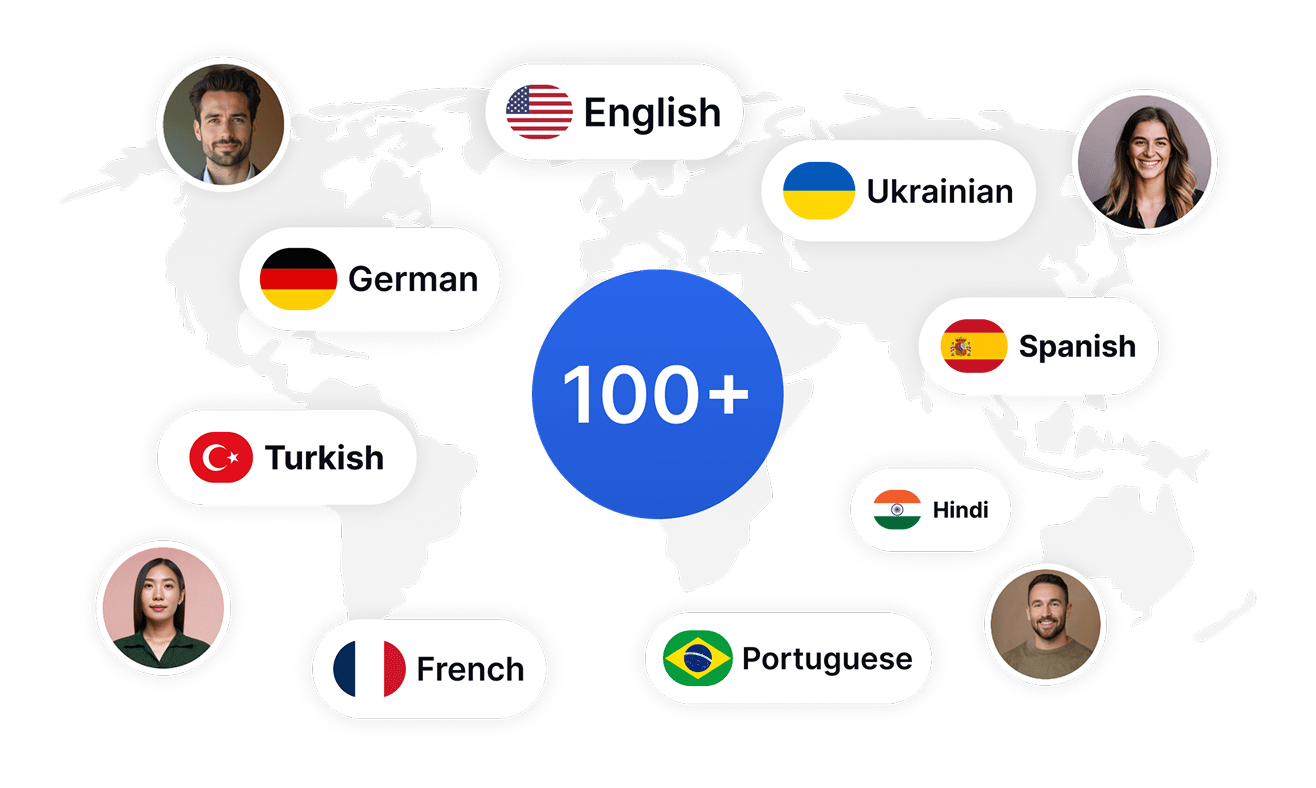
Reach Global Audiences with Video Transcription in 100+ Languages
Expand your content's reach by automatically transcribing and translating videos into over 100 languages with Transkriptor's multilingual video transcription capability, making your content accessible to international audiences without additional translation costs.
Create Professional Subtitles from Any Video Content
Automatically create subtitles from your video content with Transkriptor's subtitle generator to increase viewer retention, meet accessibility standards, and improve SEO without manual transcription or advanced editing tools.
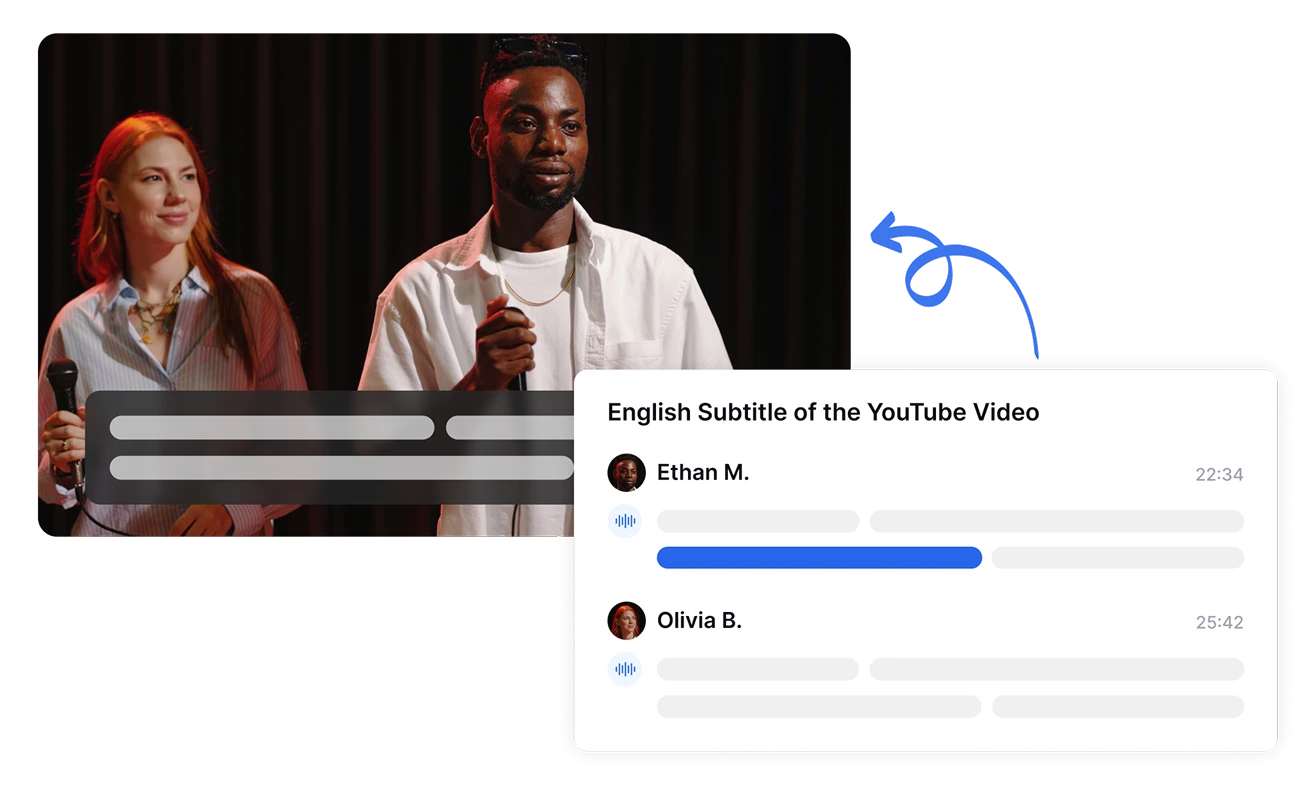
How to Convert Video to Text with Transkriptor
Upload Your Video or Paste URL
Select Language and Settings
Let Transkriptor Process Your Video
Download Your Video Transcript
Who Benefits Most from Transkriptor's Video to Text Conversion?
All-in-One Video Transcription Solution
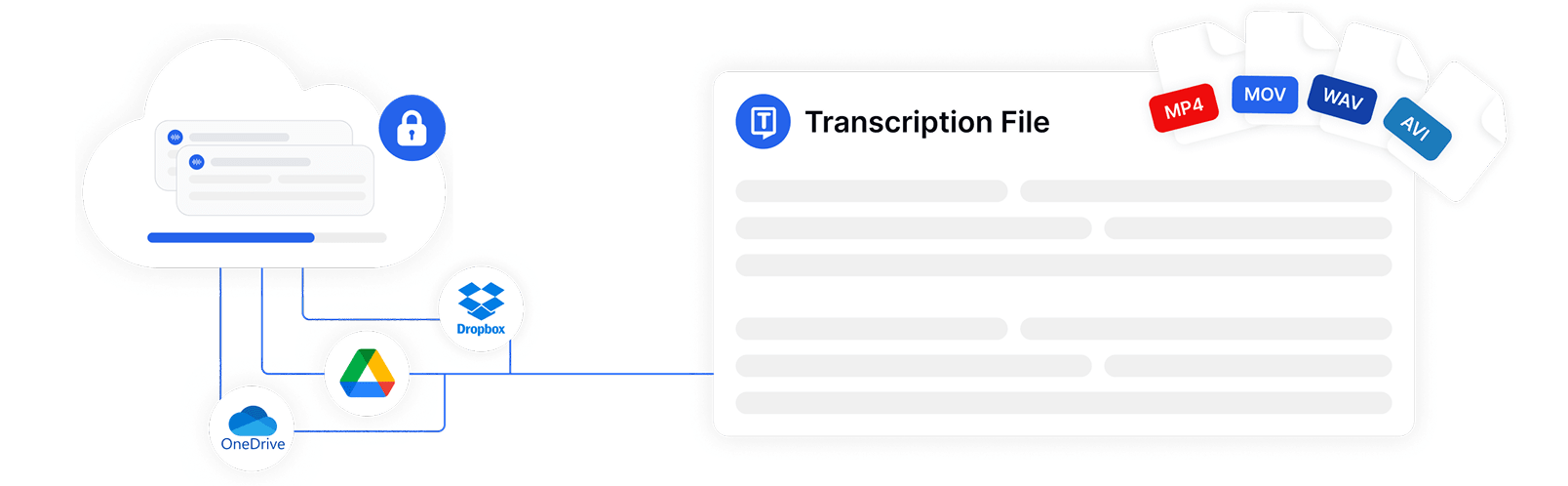
Multiple Video Input Sources for Maximum Flexibility
Convert video to text from virtually any source with Transkriptor’s comprehensive input options. Upload files from your device (MP4, MOV, AVI, WAV, and more), import from cloud storage, or paste a YouTube video URL to convert YouTube video to text. Transkriptor also supports direct recording and integrations with meeting platforms like Zoom, Google Meet, and Microsoft Teams.
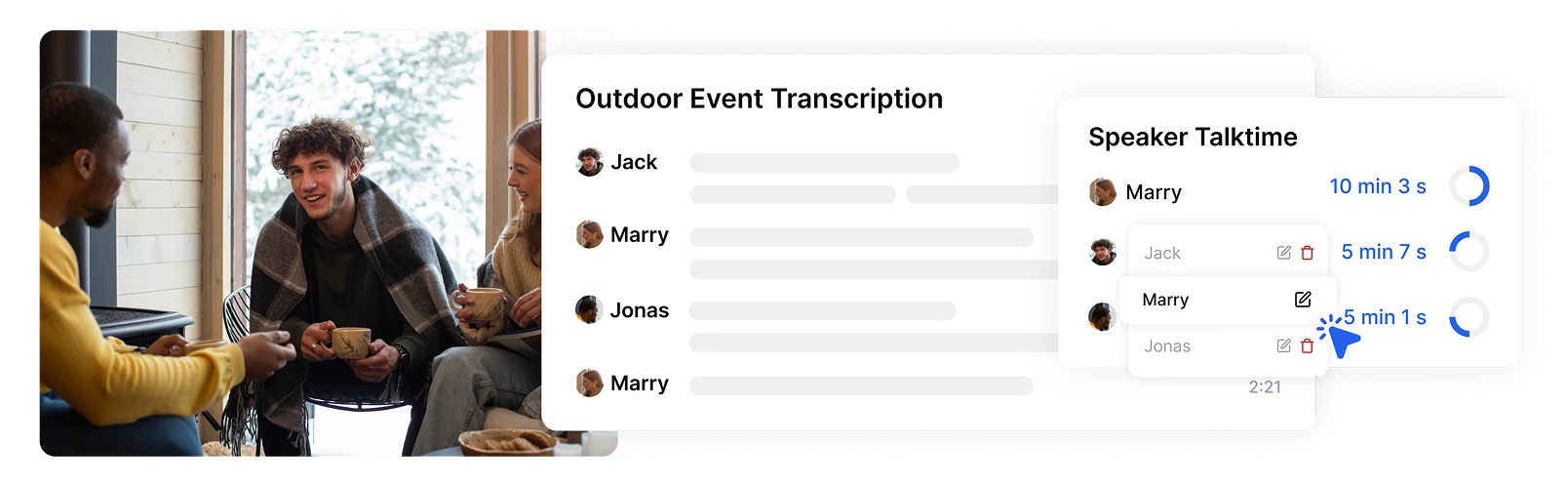
Advanced Speaker Identification
Transkriptor automatically identifies and labels different speakers in your videos, creating organized transcripts that clearly indicate who said what. Easily rename speakers and apply changes across the entire transcript for clear, professional documentation.
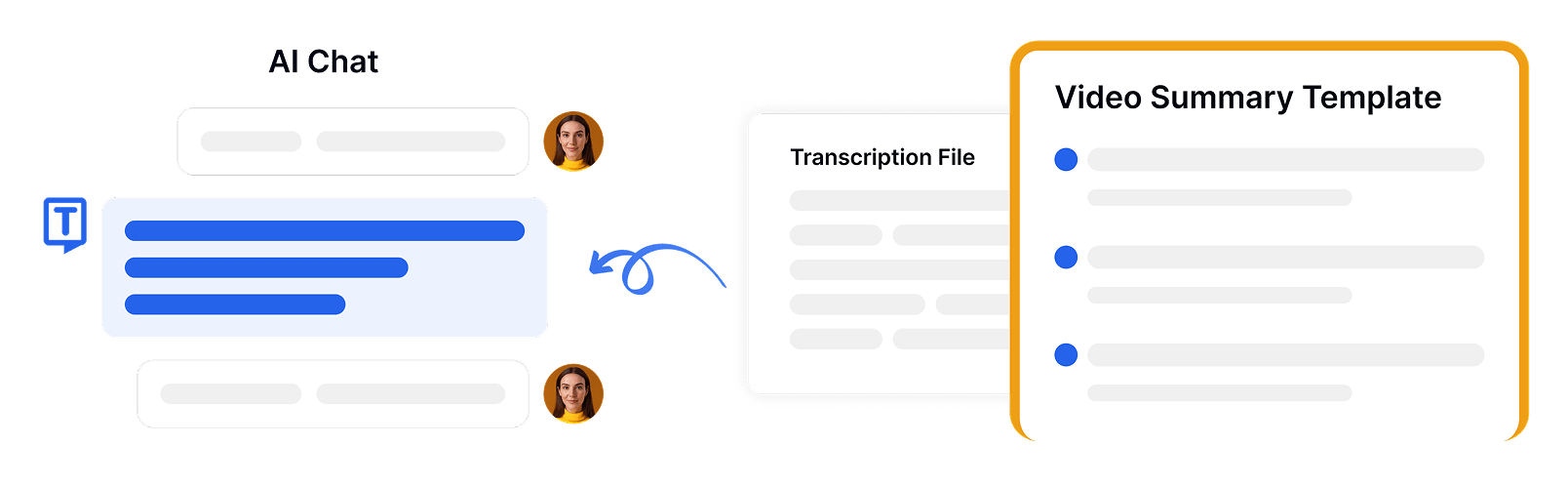
Custom AI Summary Templates
Choose from specialized Transkriptor's AI summary templates designed for different video content types. Select templates optimized for meetings, interviews, presentations, or educational content to get tailored video-to-text summaries that highlight the most relevant information.
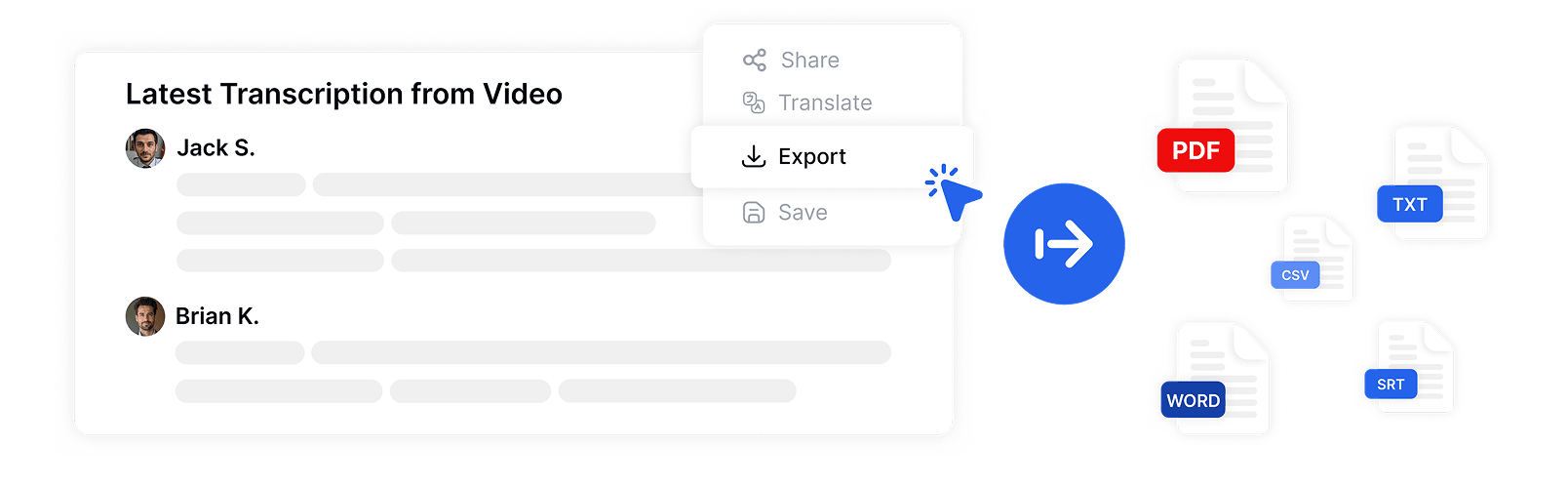
Exportable in Multiple File Formats
After converting video to text, export your transcriptions in various formats including PDF, Word, SRT, TXT, and CSV. Customize export settings with options for paragraph size, timestamps, and speaker names to suit your specific needs.
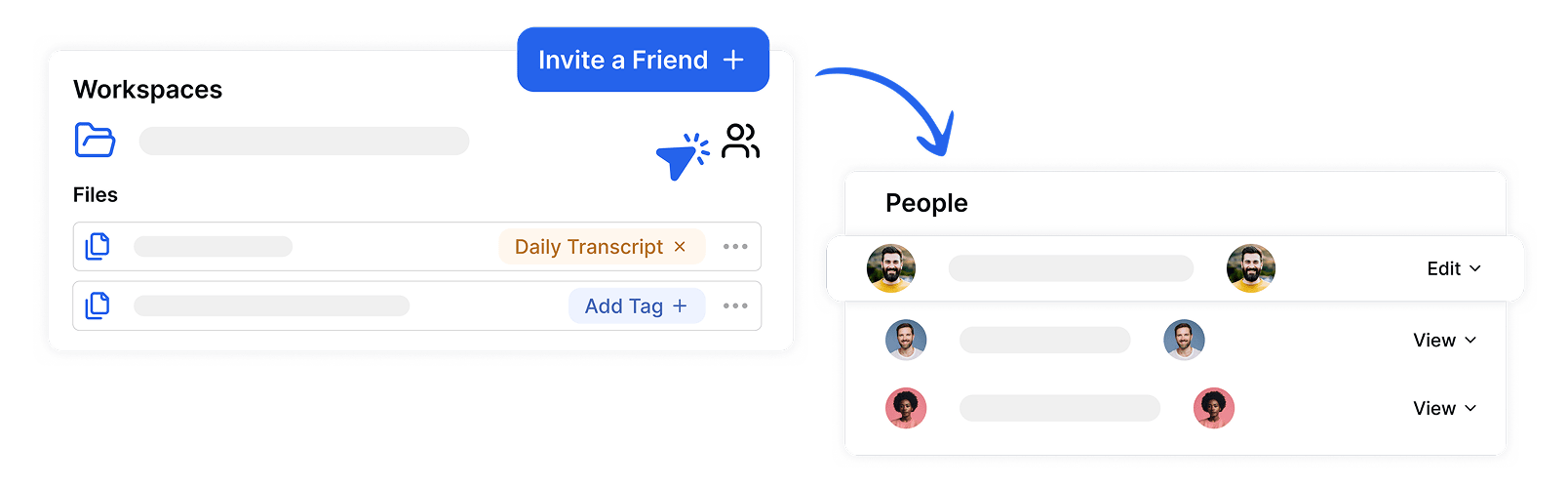
Team Collaboration and Secure Sharing
Share your video transcriptions securely with team members through Transkriptor's collaboration features. Organize files in shared workspaces with role-based permissions, allowing teams to access, edit, and manage transcriptions together while maintaining security and version control.
Enterprise-Grade Security
Security and customer privacy is our priority at every step. We comply with SOC 2 and GDPR standards and ensuring your information is protected at all times.




Google Play Store
Chrome Web Store
App Store
What Our Customers Say
Frequently Asked Questions
The best video-to-text converter is Transkriptor. It offers up to 99% accuracy, supports 100+ languages, and can transcribe from various video formats. With speaker detection, timestamp syncing, and translation features, Transkriptor makes video transcription fast and reliable.
To automatically convert video to text, use an AI video transcription tools like Transkriptor. Just upload your video, and Transkriptor will transcribe the audio into editable, exportable text, no manual typing required.
Yes, AI can accurately convert video to text. Video transcription tools like Transkriptor use advanced speech recognition to transcribe spoken content from videos into text, even with background noise, multiple speakers, or different accents.
The easiest way to transcribe a video is with Transkriptor. Simply upload your video or provide a link, and the platform will generate a highly accurate transcript in seconds. You can edit, translate, and export the text in multiple formats.
Transkriptor converts most videos to text in seconds. Processing time may vary slightly depending on video quality, number of speakers, and server load.

Access Transkriptor Anywhere
Record live or upload audio & video files to transcribe. Edit your transcriptions with ease, and use the AI assistant to chat with or summarize transcriptions.









