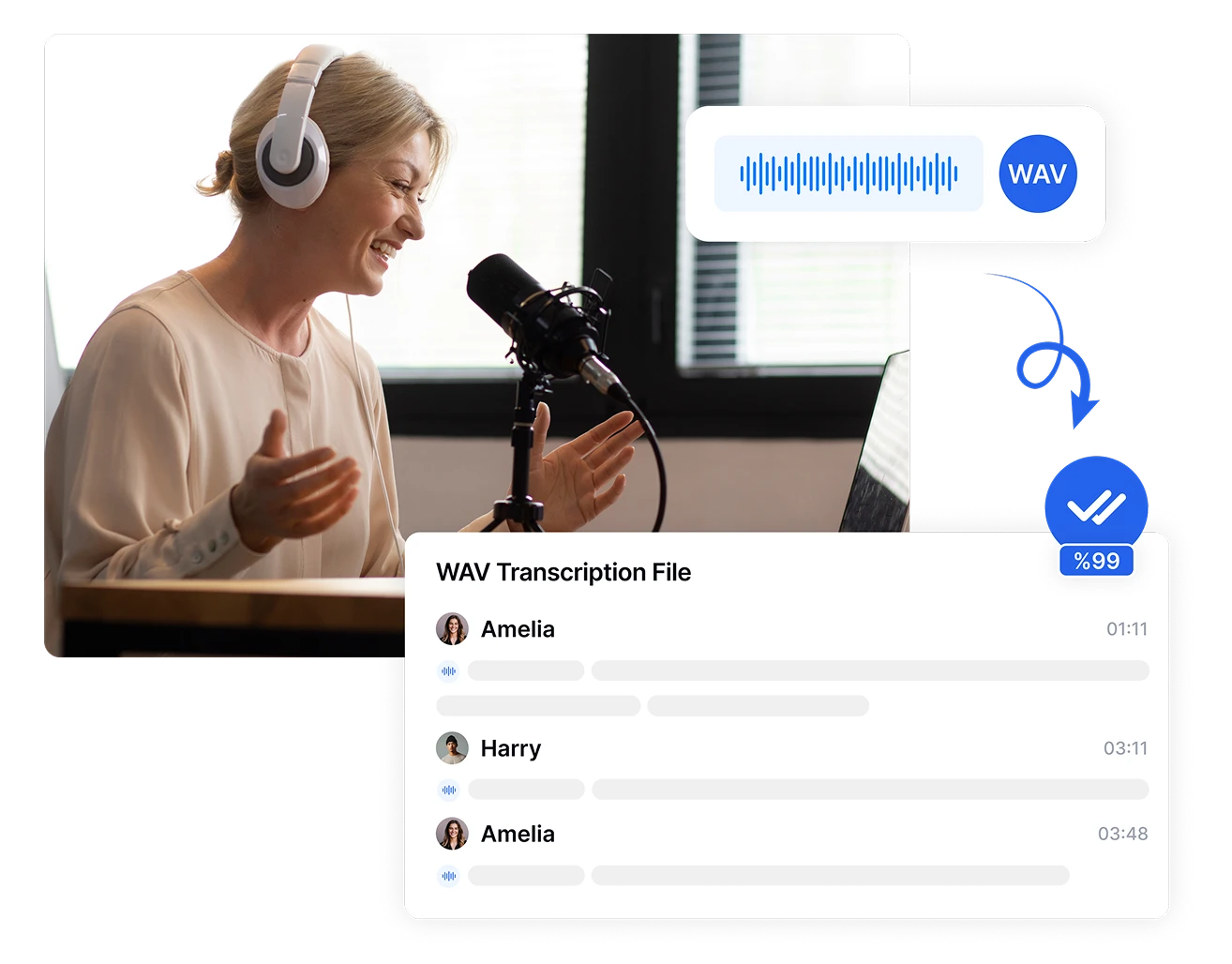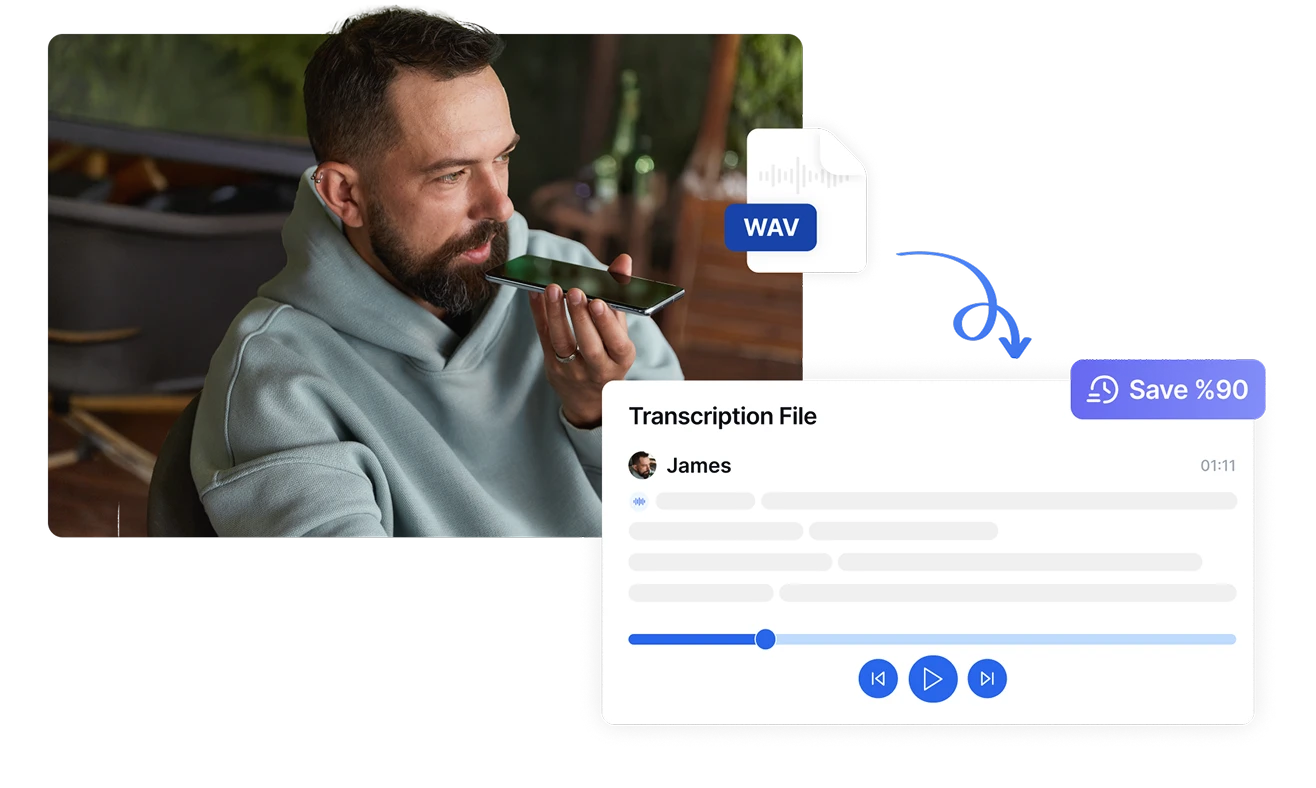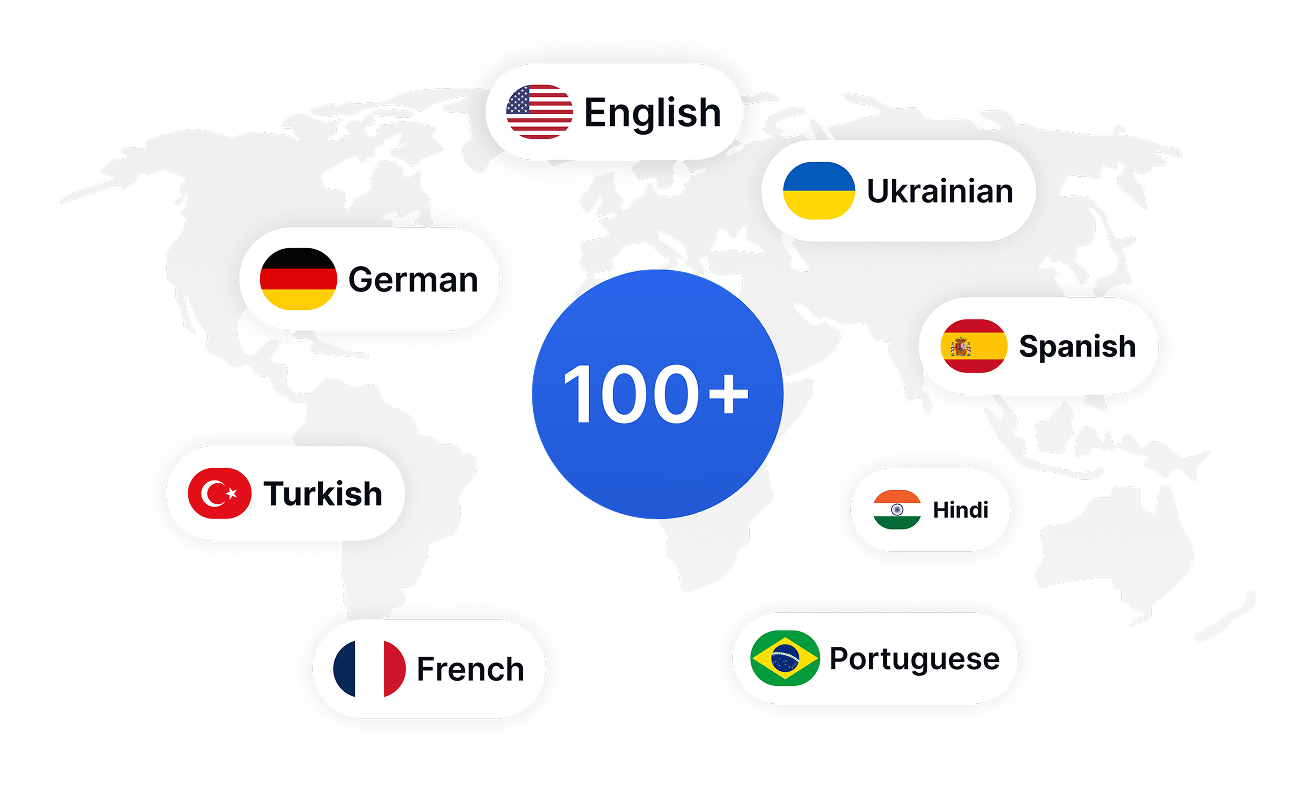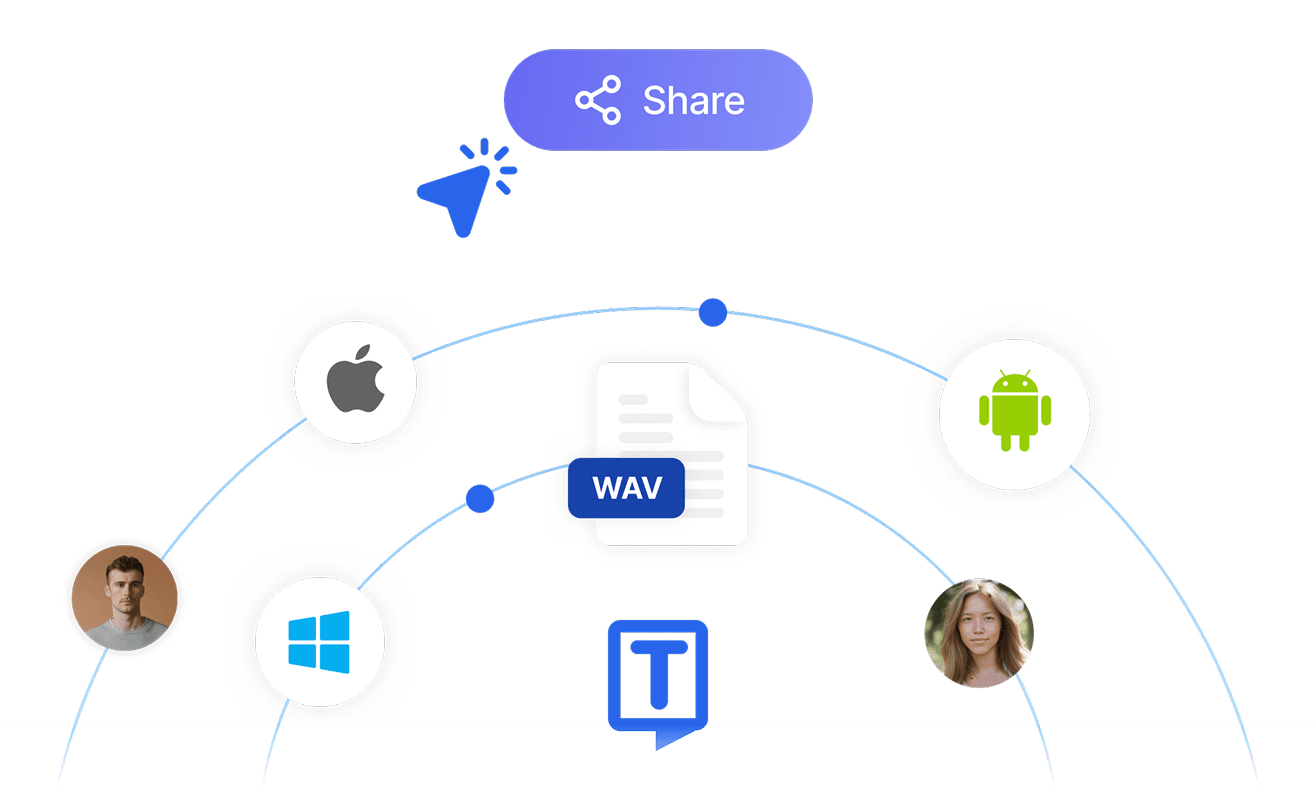Transcribe, Translate & Summarize in Seconds
Transcribe, Translate & Summarize in Seconds
Convert WAV to Text
Accuracy is paramount during WAV-to-text conversion. However, using audio transcription tools like Transkriptor can significantly improve this with 99% accuracy. This guide covers everything related to accurate WAV file transcription. We will cover key steps of converting WAV to text, the best tools, and the benefits of using audio-to-text services.
What Is WAV to Text Conversion?
WAV-to-text conversion simply turns audio recordings into written documents accurately. It takes the sound from your uploaded audio and transcribes the WAV file to text form that you can read, edit, and share easily. It is way more accurate and faster than manually typing lengthy recordings.
What Is a WAV File?
WAV is a high-quality audio file that records audio in its original form. It records every minor detail of sound without compressing the quality. WAV files are perfect for professional recordings that usually need more storage space. Many music programs, audio tools, and digital recorders use WAV files because of their excellent sound quality.
Why Convert WAV to Text?
Converting WAV to text opens many possibilities and eases your work. By converting it into text, you can easily share meeting notes with team members. According to a recent report by Software and Services for Infrastructure, because of benefits in several areas, the market for transcription can grow significantly by 2034.
Common Use Cases for WAV-to-Text Conversion
People use WAV-to-text software across many fields for accuracy and time savings. Journalists can turn long-form interviews into articles. Students change lengthy lectures into quick study notes, and business analysts make meeting minutes from recordings.
Benefits of Converting WAV Files to Text
Take a look at each benefit in detail:
- Boost productivity and efficiency: Transcription saves hours compared to manual typing, improving efficiency. Transcription enables you to focus on important tasks.
- Improved accessibility: Transcription bridges the gap between audio and written content, aiding learners with writing difficulties and promoting inclusivity.
- Simplify documentation and analysis: Audio-to-text tools convert large WAV files into manageable text. By summarizing key points, transcription helps in easy and quick analysis.
Boost Productivity and Efficiency
Automated transcription for WAV files cuts hours into minutes and lets you focus on more important work. According to Statista, 64% of surveyed experts in E-learning and market research used speech-to-text automated transcription in 2020.
Improve Accessibility
Automated transcription improves writing performance and encourages inclusivity for learners with writing difficulties. Accurate WAV file transcription bridges the gap between written and audio information.
Simplify Documentation and Analysis
Saving large WAV files takes up major storage space, and it is a bit challenging to find the key points. Audio-to-text conversion tools can easily document your large audio files into small-sized text files.
Top Tools for Converting WAV to Text
Here are some WAV file-to-text converters:
- Transkriptor: Transkriptor is the best choice for 99% accuracy in transcription at affordable prices.
- Rev: Ideal for technical recordings with clear audio.
- Otter.ai: Great for meetings and interviews that require real-time transcription.
- Sonix: Good choice for multilingual and legal content.
- Temi: Good for clear and straightforward audio transcription.
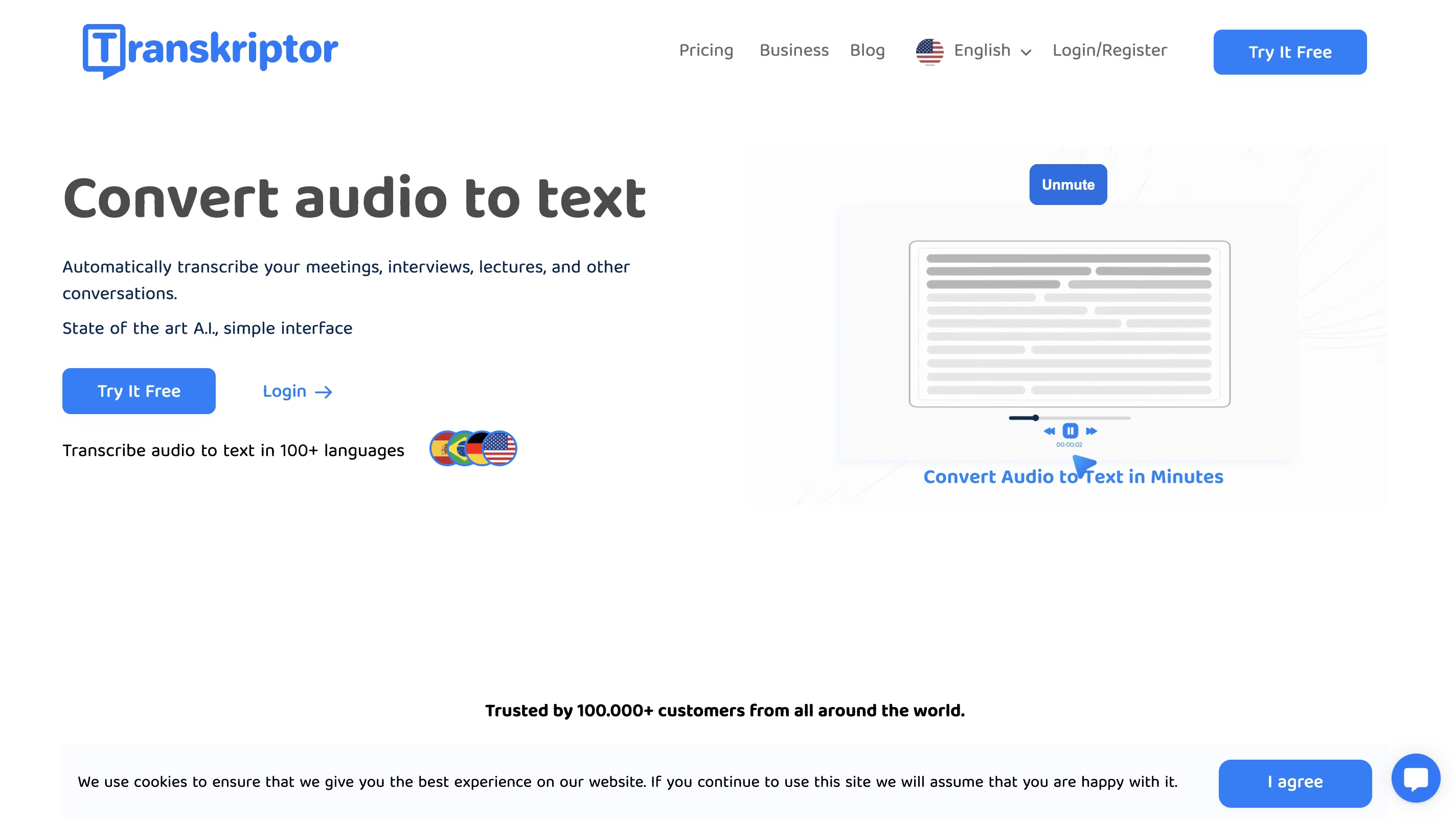
Transkriptor: Best for Affordable and Accurate Transcription
Transkriptor stands out among speech-to-text tools for its 99% accuracy and easy interface. Transkriptor what speakers say accurately and works with 100+ languages. The simple dashboard makes transcribing a WAV file to text quick and easy.
The detailed transcription of the WAV files makes it easy for you to find action time. You will find key information and other important things that might take longer in an audio file.
Key Features
- Supports more than 100 languages
- Smart speaker detection
- Clear timestamps
- AI-powered transcription
- Highly accurate for audio files
- Quick processing time
- Multiple file formats for sharing
A review on Trustpilot: The possibility to adjust to certain accents in Spanish especially is so useful. I'm a big fan of going over my transcriptions and adding details of tone and rhythm, and Transkriptor is so useful for that! Compared to other platforms, I find this one to be the most powerful!
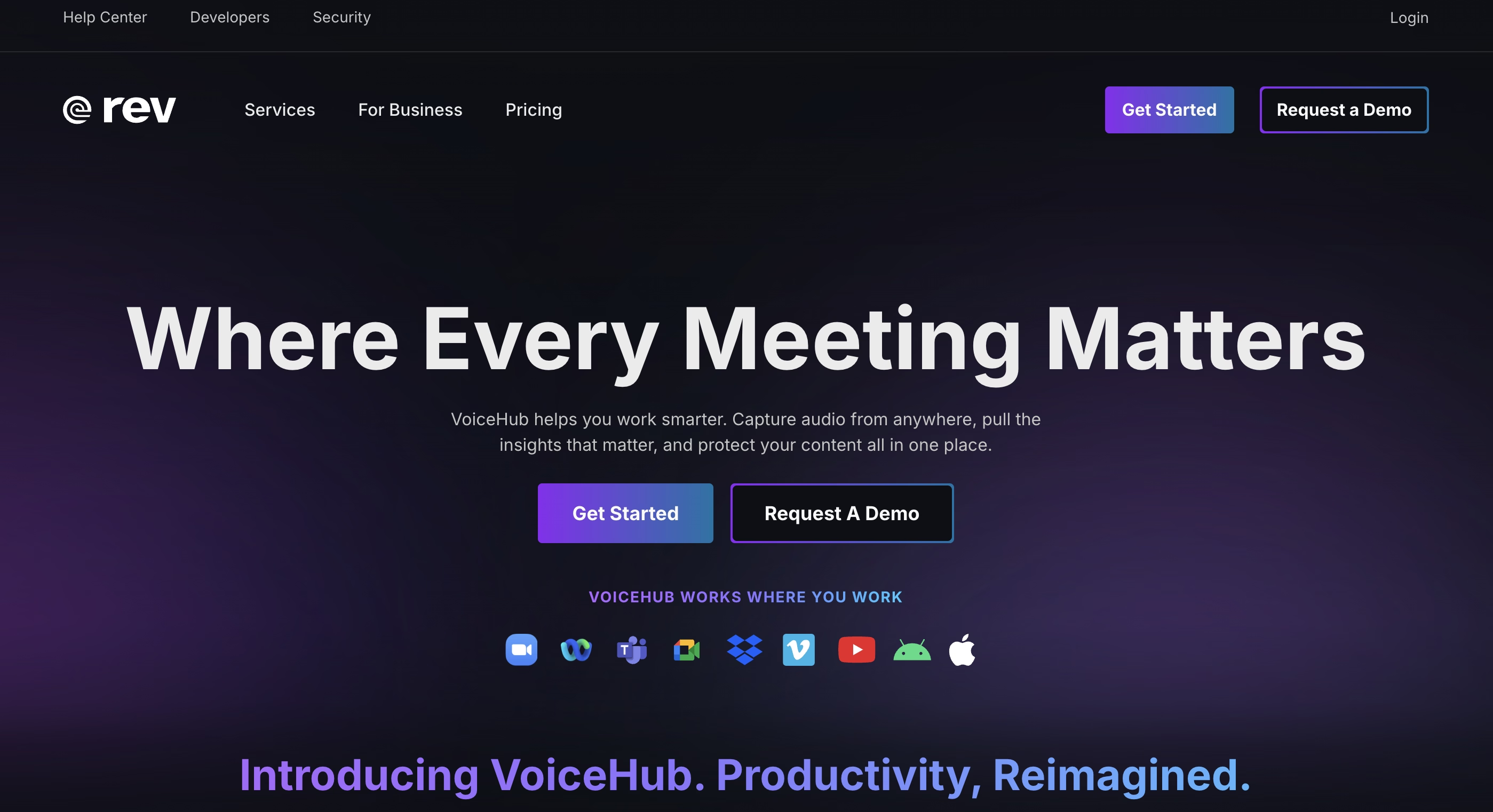
Rev: Best for Human-Assisted Precision
Another option among audio-to-text services with timestamps is Rev.com. This tool allows you to transcribe interviews and record meetings automatically. One downside of using Rev.com is that starting prices are slightly higher. Additionally, it only offers 45 minutes of transcription in a month, which does not justify the subscription fee.
Key Features
- Combine AI with human editing
- Suitable for technical recordings
- Highlight and edit files
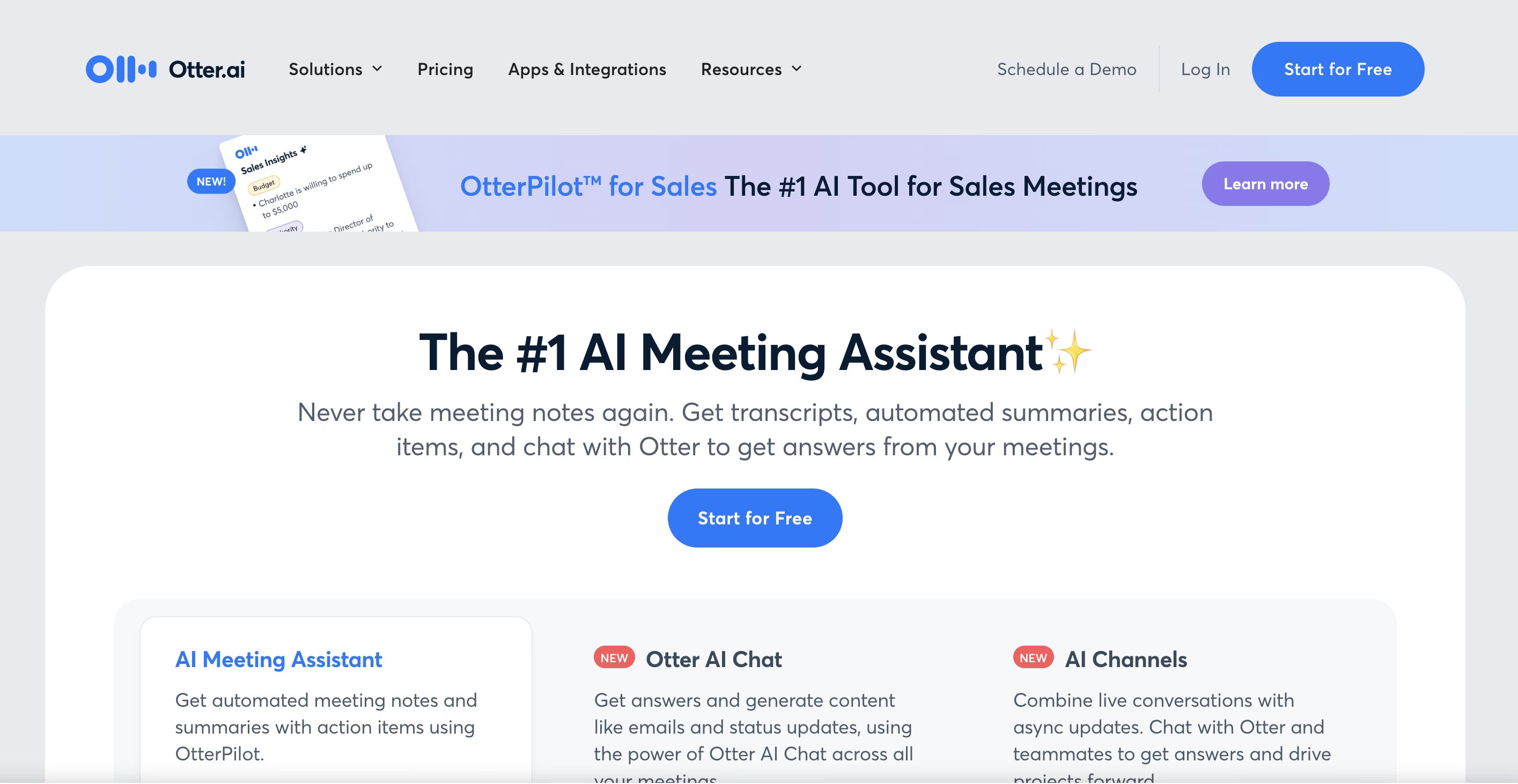
Otter.ai: Best for Real-Time Transcription
Otter.ai automatically records real-time events and transcribes and summarizes all the information for ease. One other issue you might face is the option of languages, as otter.ai only supports three languages.
Key Features
- Live transcription
- Team collaboration
- Searchable notes
- Best for group meetings, interview, and discussion
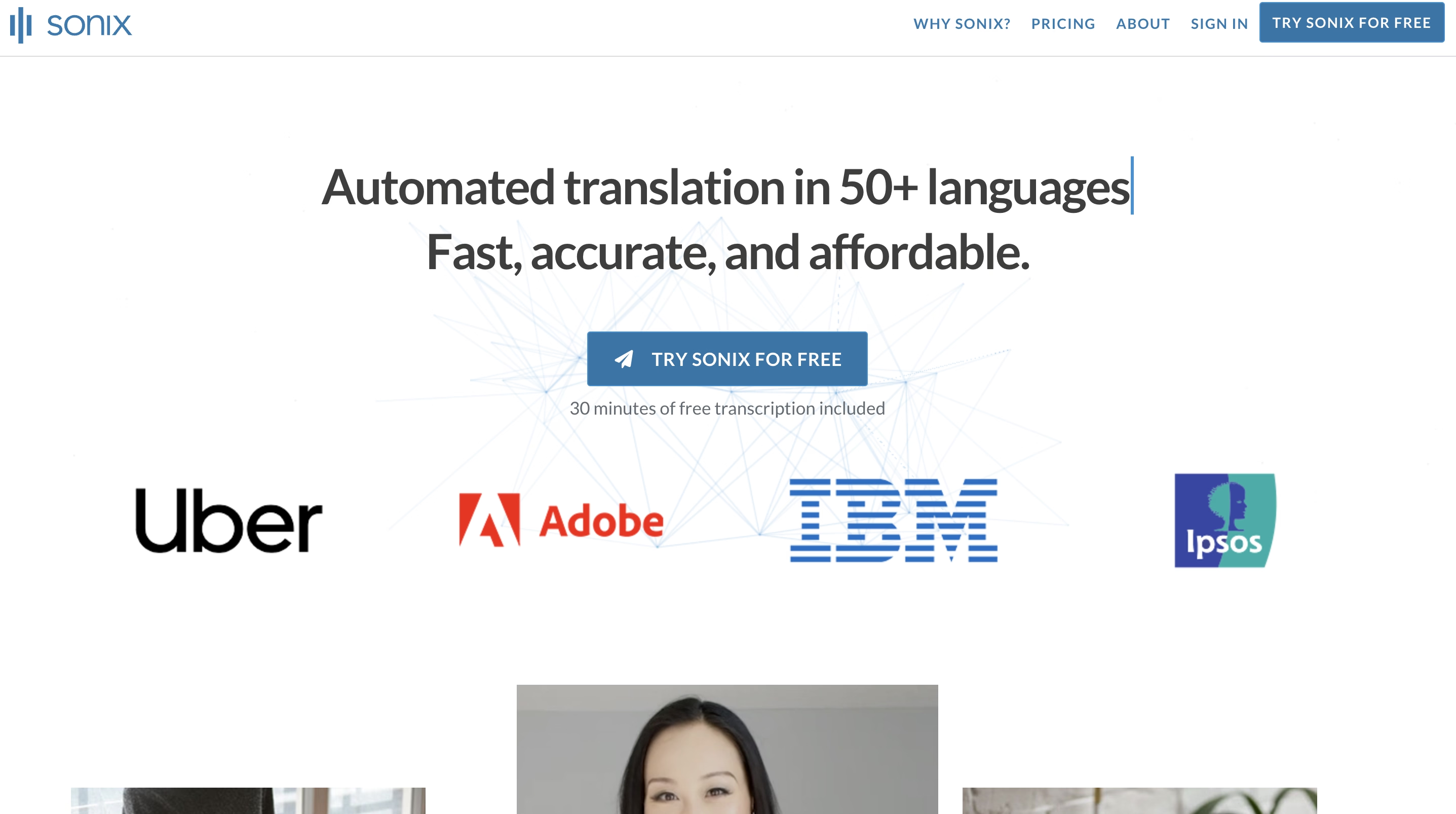
Sonix: Best for Multilingual Transcriptions
Sonix supports over 40 languages when you convert WAV files into text with accurate timestamping. It comes with a downside. You might find the interface a bit difficult, while WAV-to-text conversion consumes more time.
Key Features
- Support 40+ languages
- Timestamps
- built-in-editor
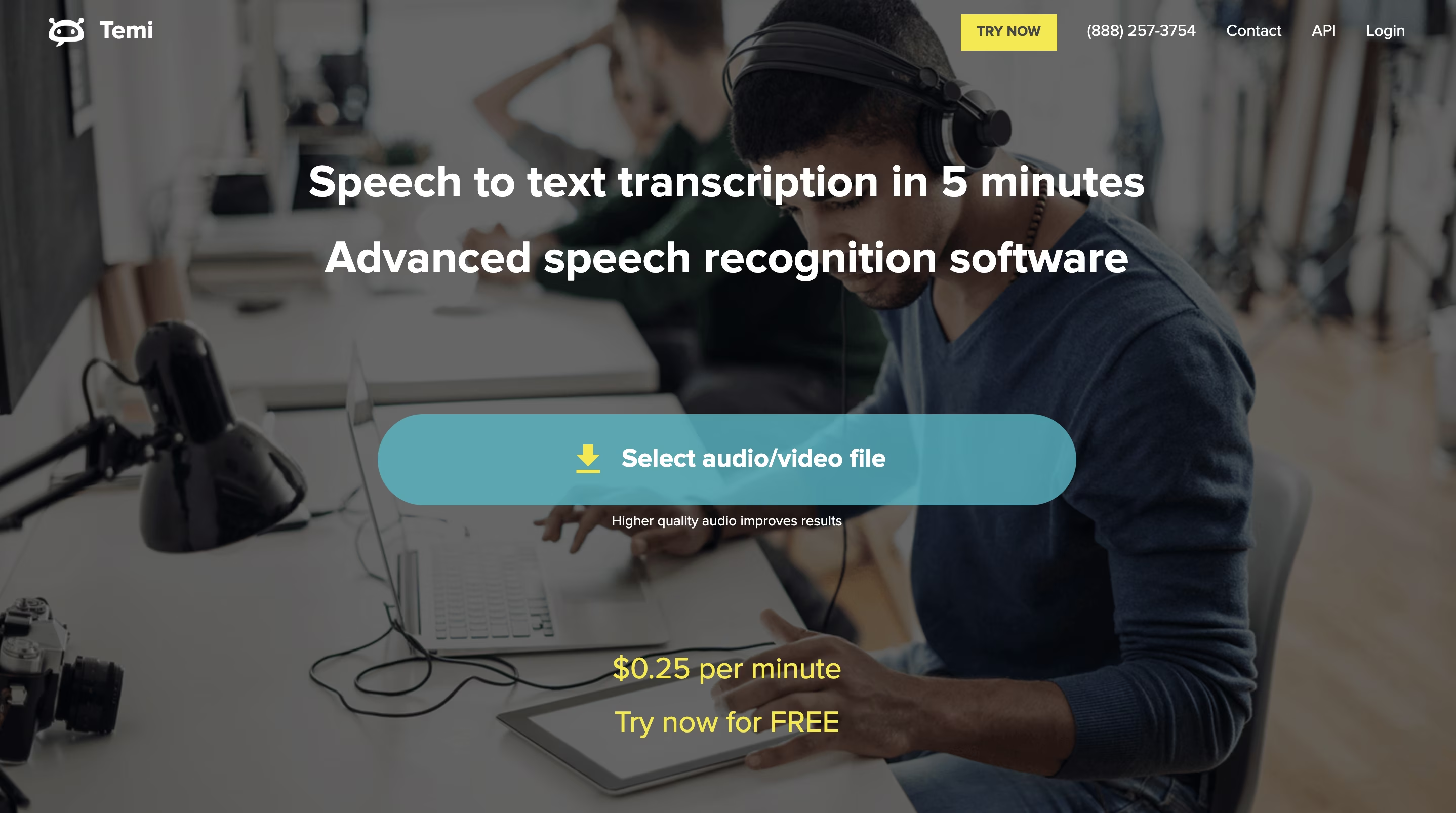
Temi: Best for Fast, Budget-Friendly Transcriptions
Temi to convert WAV files to text is easy to use, offering quick processing and user-friendly features. Transcription on Temi requires $0.25 per minute, and a free 45-minute trial allows you to understand the tool. However, its accuracy depends on the quality of the audio. Due to accuracy reasons, it takes more time to edit and only supports English transcription.
Key Features
- Quick processing
- Low-cost transcription
- Good for straightforward transcription
How to Convert WAV to Text with Transkriptor
We will simplify the answer of how to convert WAV to text with a user-friendly Transkriptor. These easy steps make WAV file processing easy to get accurate transcripts:
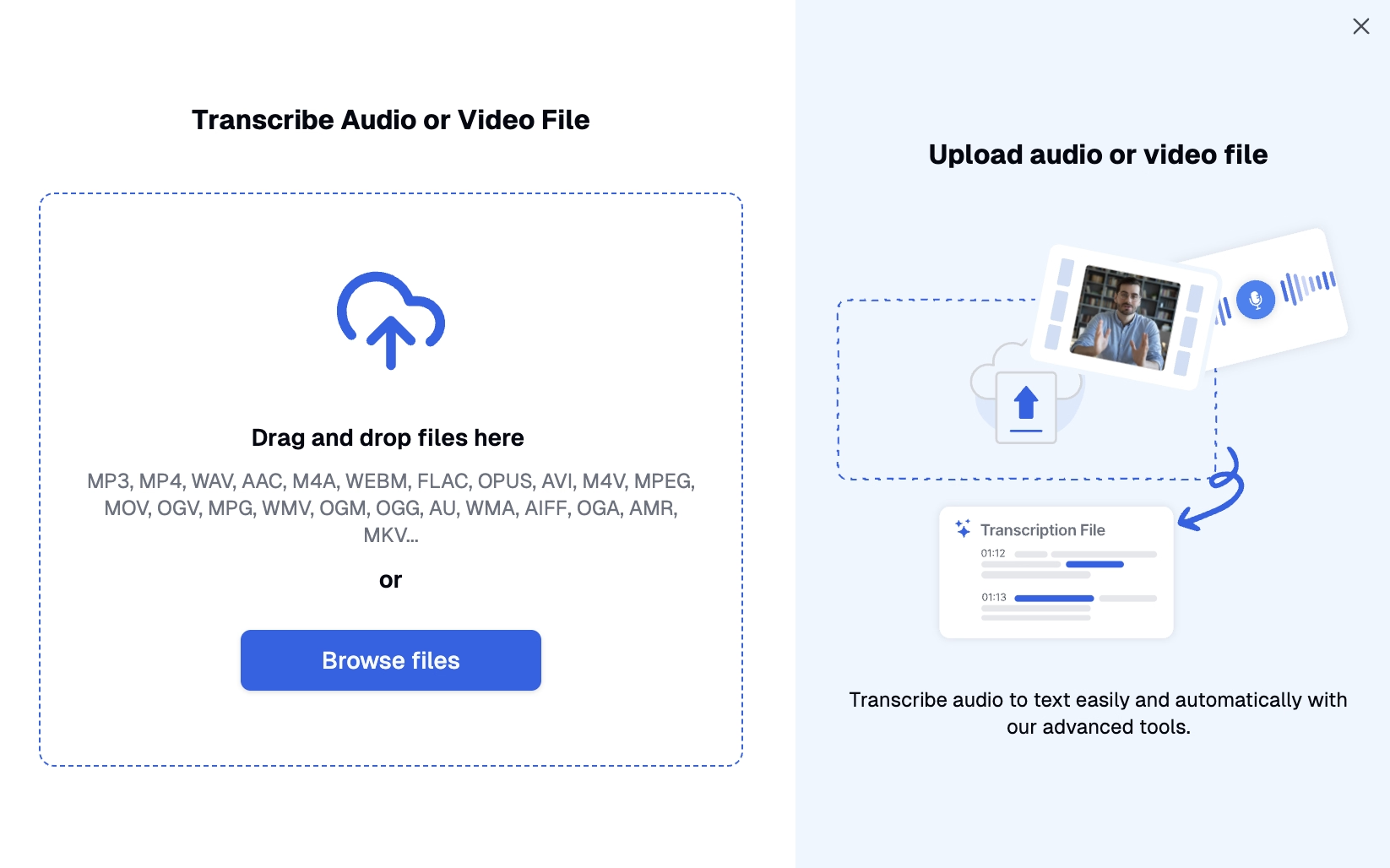
Step 1: Upload Your WAV File to Transkriptor
First, visit the official website of Transkriptor and set up your account by signing up with Google or email. If you already have an account, click on login. You can simply click on the first option: upload audio or video to upload your WAV file.
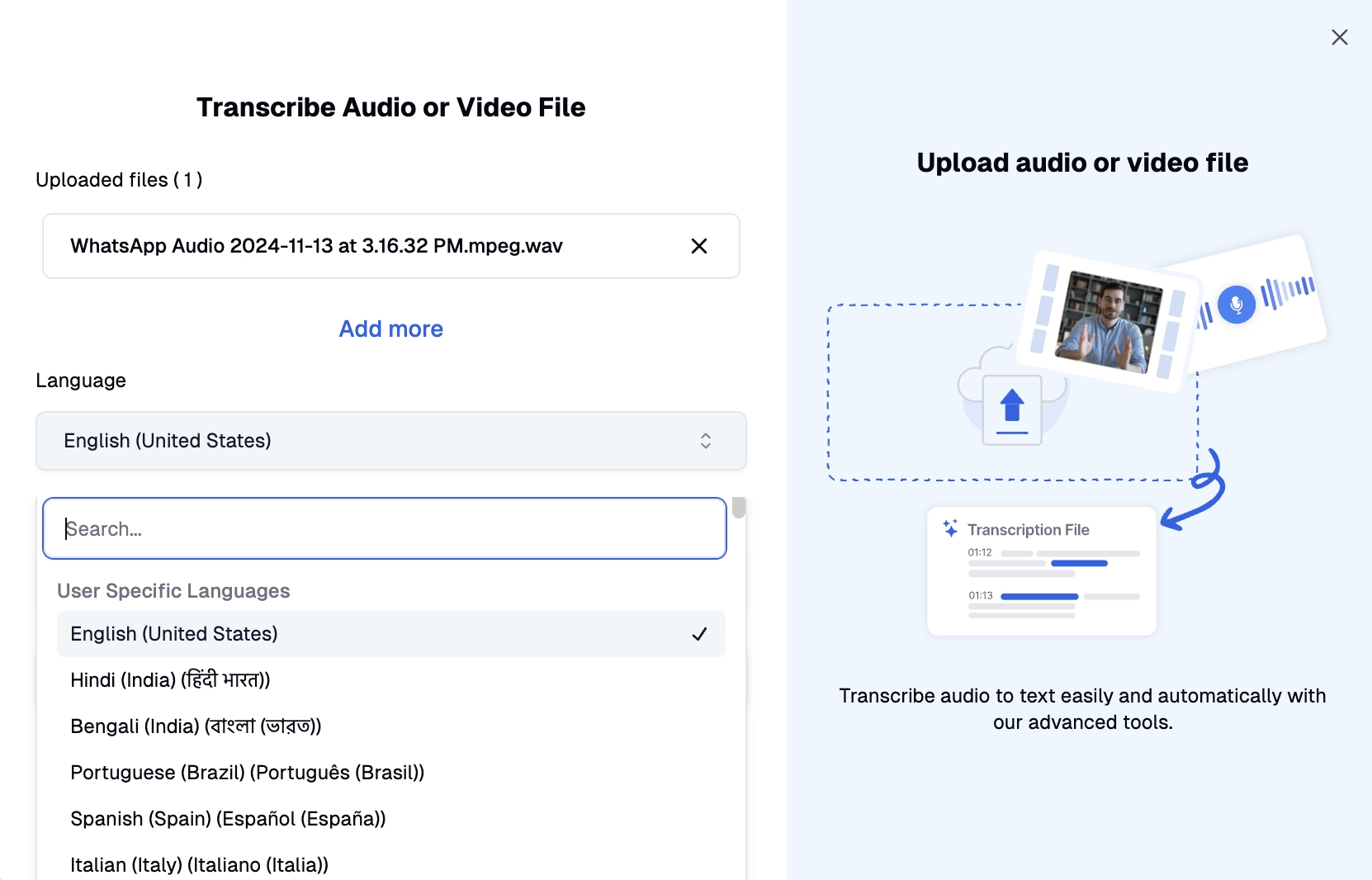
Step 2: Configure Your Settings
Before the process starts, Transkriptor lets you customize your transcription settings. Choose the primary language from the dropdown menu of over 100 options. If your audio has multiple voices, enable speech recognition for WAV files. You can add timestamps if you need to refer to some specific moment later.
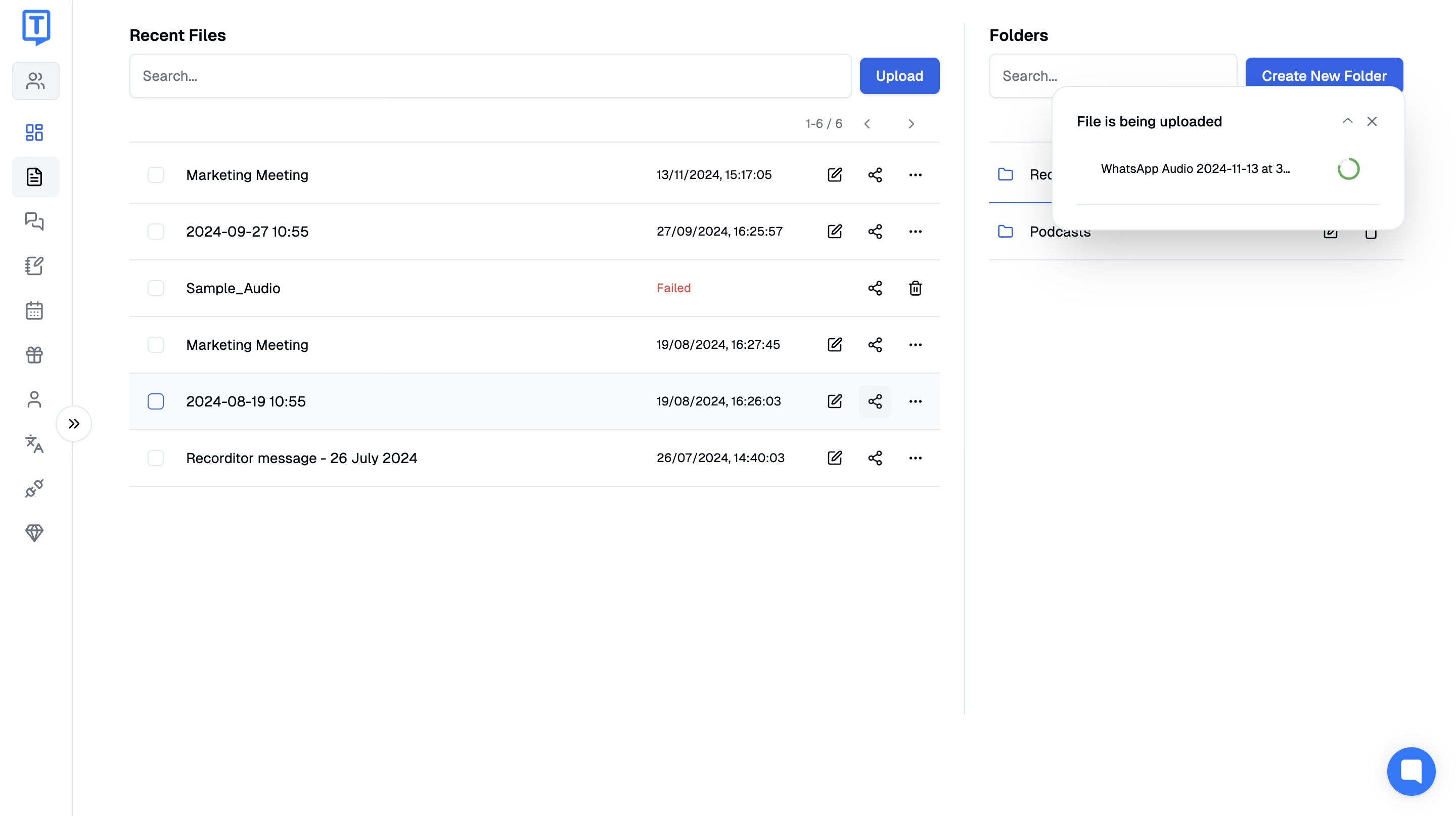
Step 3: Let Transkriptor Process Your File
After confirming your settings, Transkriptor begins converting your WAV file to text. Transkriptor's AI will convert WAV to text within a few minutes and also make study notes after transcription.
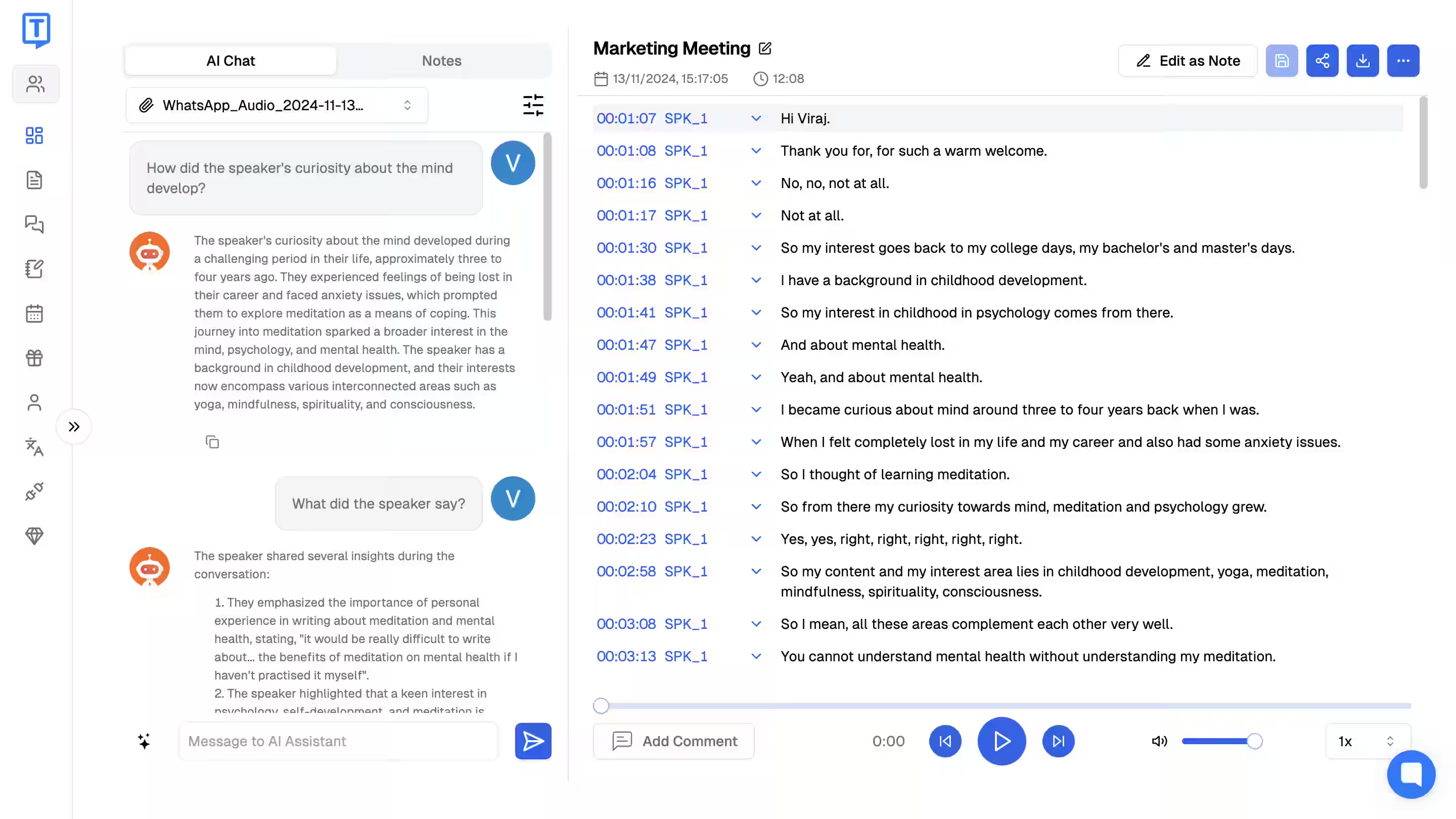
Step 4: Edit and Review Your Transcript
After finishing the WAV text conversion process, use the built-in editor. It makes it easy to catch any needed corrections. The built-in editor lets you fix the spelling, add punctuation, and format your text accordingly.
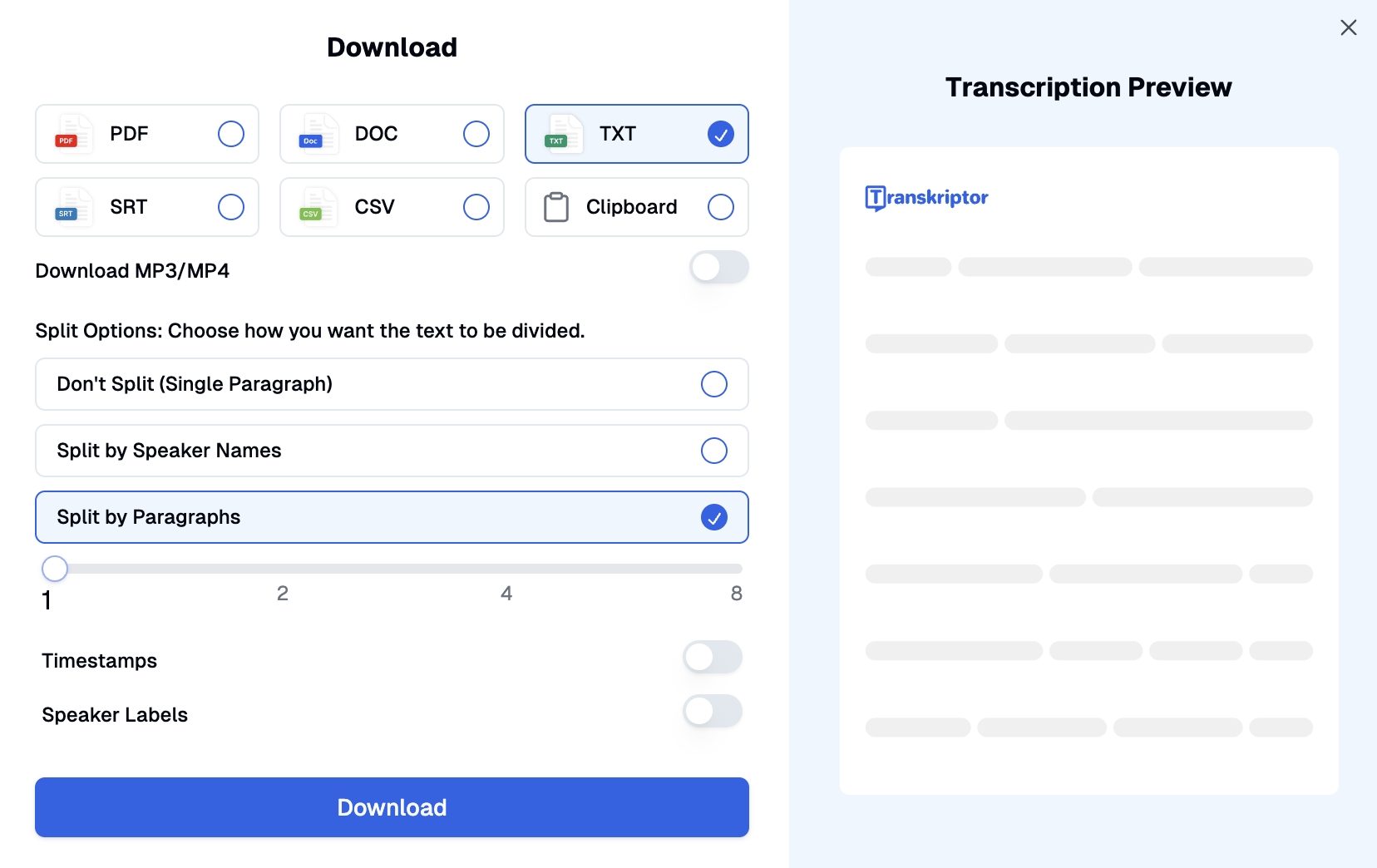
Step 5: Export Your Text File
When you are satisfied with the transcription, click the download button and select the format type. You can also adjust the length of the paragraphs. You can choose formats like PDF for sharing, DOCX for editing, or plain text. You can also share directly with your team by copying the link.
Tips for Accurate WAV-to-Text Conversion
For accurate transcription, while converting WAV to text, you should ensure that the audio must be of high quality. Compare the available speech-to-text software, proofread the transcription, and for group discussion, use speaker distinction. Take a closer look at the tips for accuracy and accessibility solutions:
- Ensure high-quality audio recording: Use a quality microphone in a quiet space and ensure the speaker talks clearly for accurate transcription.
- Choose the right tool for your needs: Select a tool like Transkriptor that meets your needs of accuracy, speed, language support, and budget. Its' free trial allows you to test the features before subscription.
- Review and proofread the transcript: Before sharing, cross-check the transcription for technical terms or spelling mistakes. For unclear sections, listen to the audio for accuracy.
- Use speaker differentiation for group discussion: For group discussion, use tools like Transkriptor to label speakers and add timestamps for organized transcripts.
Ensure High-Quality Audio Recording
Start with the clearest and noise-free audio for the best results and accuracy. Always use a quality microphone positioned near the speakers. Find a quiet space with minimal echo and ask participants to speak clearly and avoid talking to each other.
Choose the Right Tool for Your Needs
Before converting WAV to text, always compare the tools and choose one that fits your goals. Consider factors like accuracy with your type of content, processing speed, language support, and sharing options. Also, look at the pricing plans, whether they are within budget or not.
Review and Proofread the Transcript
Always cross-check your transcript for accuracy, especially with names, numbers, and technical terms. Listen to the unclear section at slower speeds to catch what they speak. You should pay attention to industry-specific terms and proper nouns before sharing them with your teammates.
Use Speaker Differentiation for Group Discussions
Some WAV conversion tools, like Transkriptor, have speaker distinction options that work best for group discussion. The editor labels speakers clearly for better readability. To follow the conversation, it is better to consider adding timestamps.
Advantages of Using Transkriptor for WAV to Text Conversion
Here are some notable Transkriptor advantages:
- Cost-effective solution: Transkriptor provides over 99% accuracy. It is an ideal choice for both teams and businesses.
- User-friendly interface: The easy-to-use interface makes transcription easy for all users. You need to just upload your WAV file, and it transcribes in minutes.
- Multi-format export options: Exports transcripts in a format like PDF, TXT, or SRT or simply copy to a clipboard for quick sharing.
- High accuracy with AI-powered transcription: Advanced AI ensures accurate transcription, captures all details, and differentiates speakers and different accents.
Cost-Effective Solution
Transkriptor offers affordable plans without compromising accuracy. There are no hidden fees, and the trial option lets you test the service before making any commitment. The low price and 99% accuracy make it affordable for teams and businesses.
User-Friendly Interface
The easy and interactive user-friendly interface makes Transkriptor accessible to everyone. Whether you are using it for the first time or second, just upload your WAV file and go. Clear labels, sharing, and editing options feel familiar at first time.
Multi-Format Export Options
Export your transcripts in whatever format works best for you based on your work type. Choose PDF for professional documents, Docx for editing, or plain text for maximum flexibility.
High Accuracy with AI-Powered Transcription
Advanced AI, while converting WAV to text in Transkriptor, catches all details that a human transcriber might miss. The tool accurately identifies the voices and whether the speaker is dictating at a speed or slow pace.
Conclusion
Converting WAV files to text is essential for improving productivity, ease of access, and content analysis. By using top tools like Transkriptor, you can easily automate the transcription process and save valuable time. Start converting your WAV files today to experience the seamless and accurate audio-to-text feature of Transkriptor!