
How to Transcribe Audio with NVivo?
Table of Contents
- What Makes Audio Transcription Essential for Qualitative Research?
- What Are NVivo's Transcription Capabilities and Limitations?
- How Can You Transcribe Audio in NVivo?
- Common Challenges with NVivo Transcription
- What are the Alternative Solutions for Better Transcription Results?
- How Specialized Transcription Tools Outperform NVivo
- Choosing the Right Transcription Tool for Research
- Conclusion
Transcribe, Translate & Summarize in Seconds
Table of Contents
- What Makes Audio Transcription Essential for Qualitative Research?
- What Are NVivo's Transcription Capabilities and Limitations?
- How Can You Transcribe Audio in NVivo?
- Common Challenges with NVivo Transcription
- What are the Alternative Solutions for Better Transcription Results?
- How Specialized Transcription Tools Outperform NVivo
- Choosing the Right Transcription Tool for Research
- Conclusion
Transcribing audio with NVivo offers researchers a built-in solution for converting voice recordings into analyzable text data. NVivo transcription capabilities enable qualitative researchers to transform spoken interviews, focus groups, and field recordings directly within their analysis environment, making it easy to transcribe Skype meetings efficiently. The NVivo audio analysis process integrates transcription with coding for research projects requiring examination of verbal data.
What Makes Audio Transcription Essential for Qualitative Research?
Accurate transcription serves as the foundation for robust qualitative analysis. The transcription process converts spoken data into searchable text format, enabling researchers to code, categorize, and identify patterns within research participants' responses. NVivo audio analysis depends on quality transcriptions that faithfully represent original recordings including verbal nuances relevant to research questions.
Qualitative researchers benefit from transcribing audio with NVivo through:
- Direct integration with coding systems
- Streamlined organization of interview data
- Improved searchability of verbal responses
- Centralized research data management
What Are NVivo's Transcription Capabilities and Limitations?
NVivo qualitative research transcription features operate within the broader qualitative data analysis platform. The software transforms raw research materials including audio recordings into analyzable text format. Researchers utilize NVivo to code, organize, and examine diverse data sources with the built-in transcription functionality.
However, NVivo voice recording transcription presents several limitations:
- Accuracy Challenges with Accented Speech : The system struggles with diverse speech patterns
- Speaker Identification Problems : Difficulties distinguishing between multiple speakers
- Limited Specialized Terminology Support : Reduced accuracy with technical vocabulary
- Format Restrictions : Limited file format compatibility
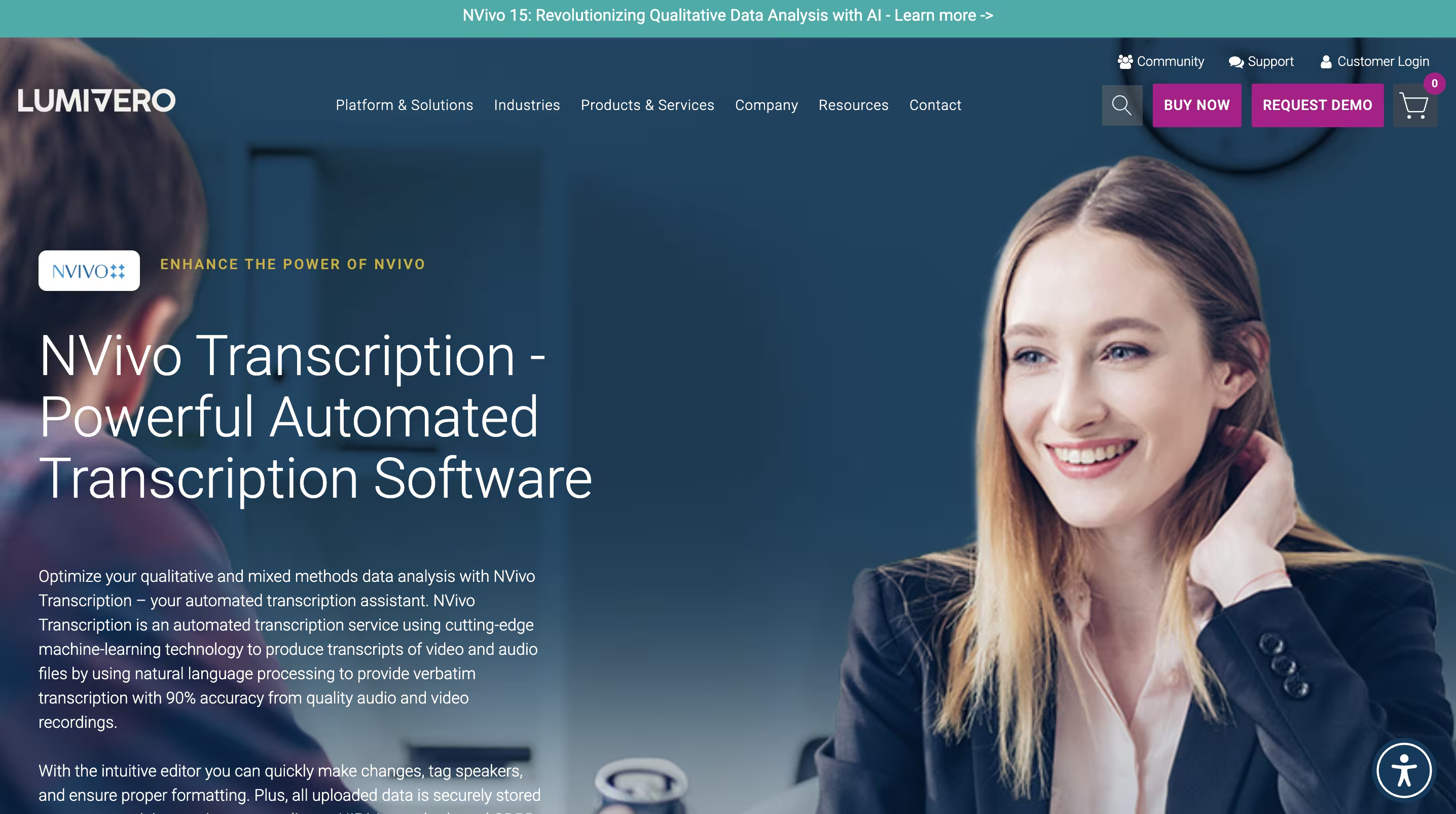
How Can You Transcribe Audio in NVivo?
This comprehensive NVivo transcription tutorial provides clear instructions to convert spoken words into searchable text. Follow these steps for automatic transcription for NVivo:
- Setting up Your NVivo Project
- Importing Audio Files to NVivo
- Configuring Transcription Settings
- Starting the Transcription Process
- Editing and Correcting NVivo Transcriptions
- Analyzing Transcribed Content in NVivo
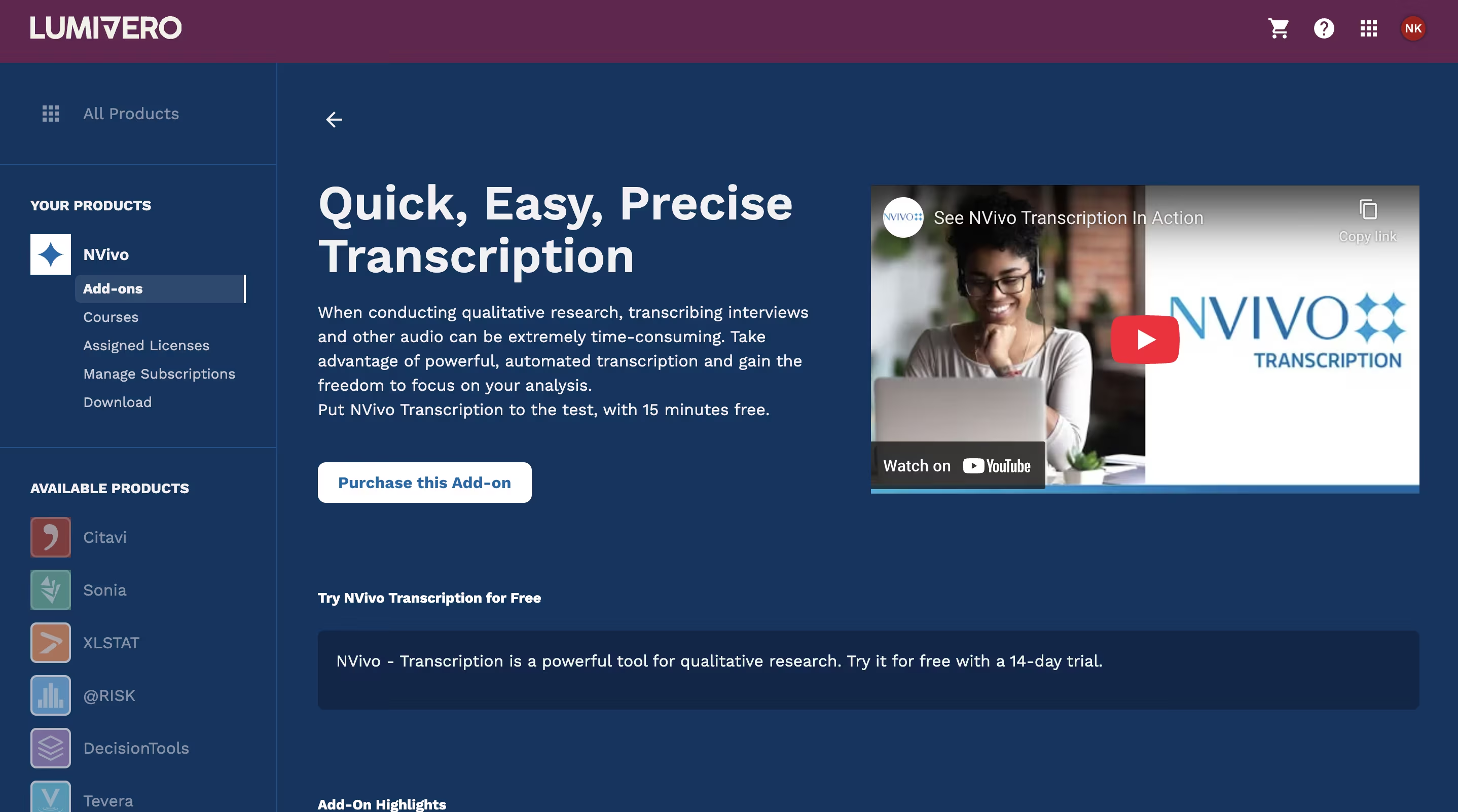
Setting Up Your NVivo Project
To begin transcribing audio with NVivo, creating a properly configured project establishes the foundation for successful transcription. Open NVivo on your computer and log in to your account. Click the "New Project" button on the dashboard. Enter a descriptive project title, select the appropriate language from the drop-down menu, and click "Create Project" to finalize the setup.
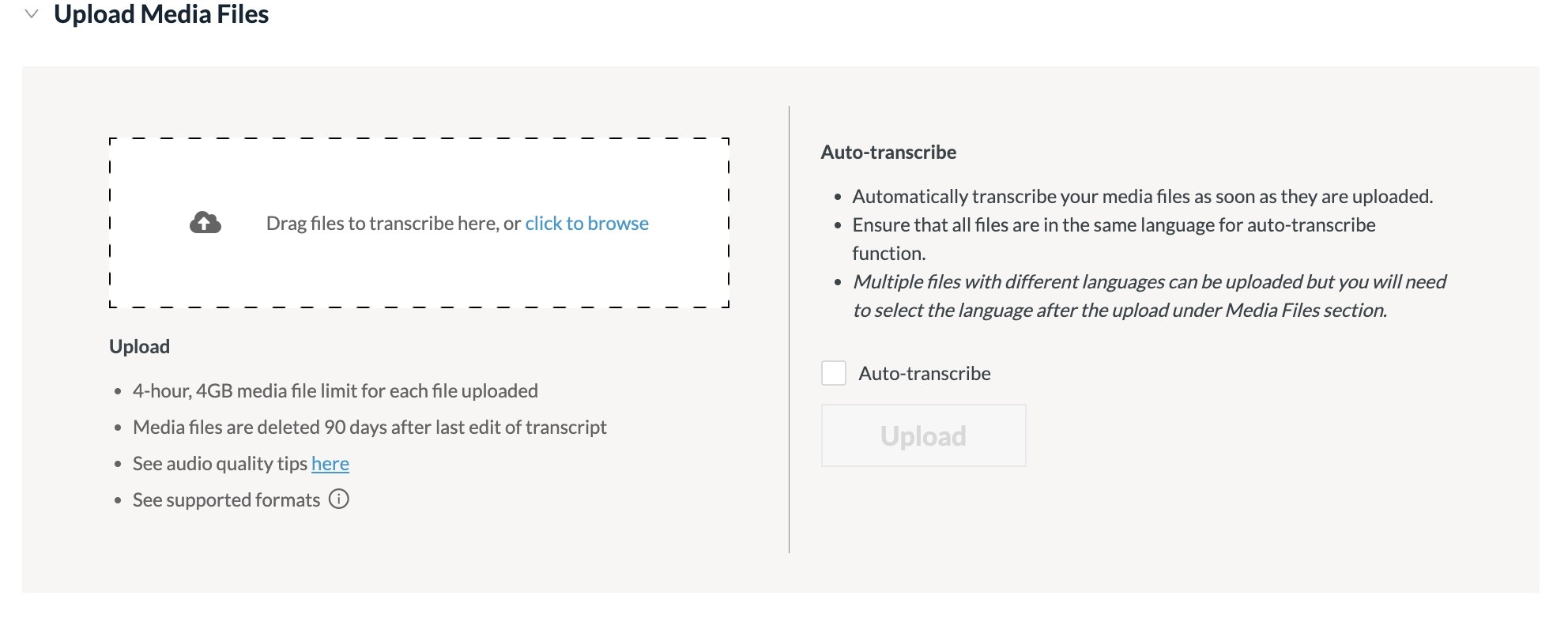
Importing Audio Files to NVivo
Once the project framework exists, importing audio files creates the data foundation for transcription. Click the "Import" tab and select "Files" from the dropdown menu. Navigate to locate the audio recordings, select the desired files, and click "Open" to import. The imported audio files appear under the "Files" tab within the "Data" section, ready for transcription.
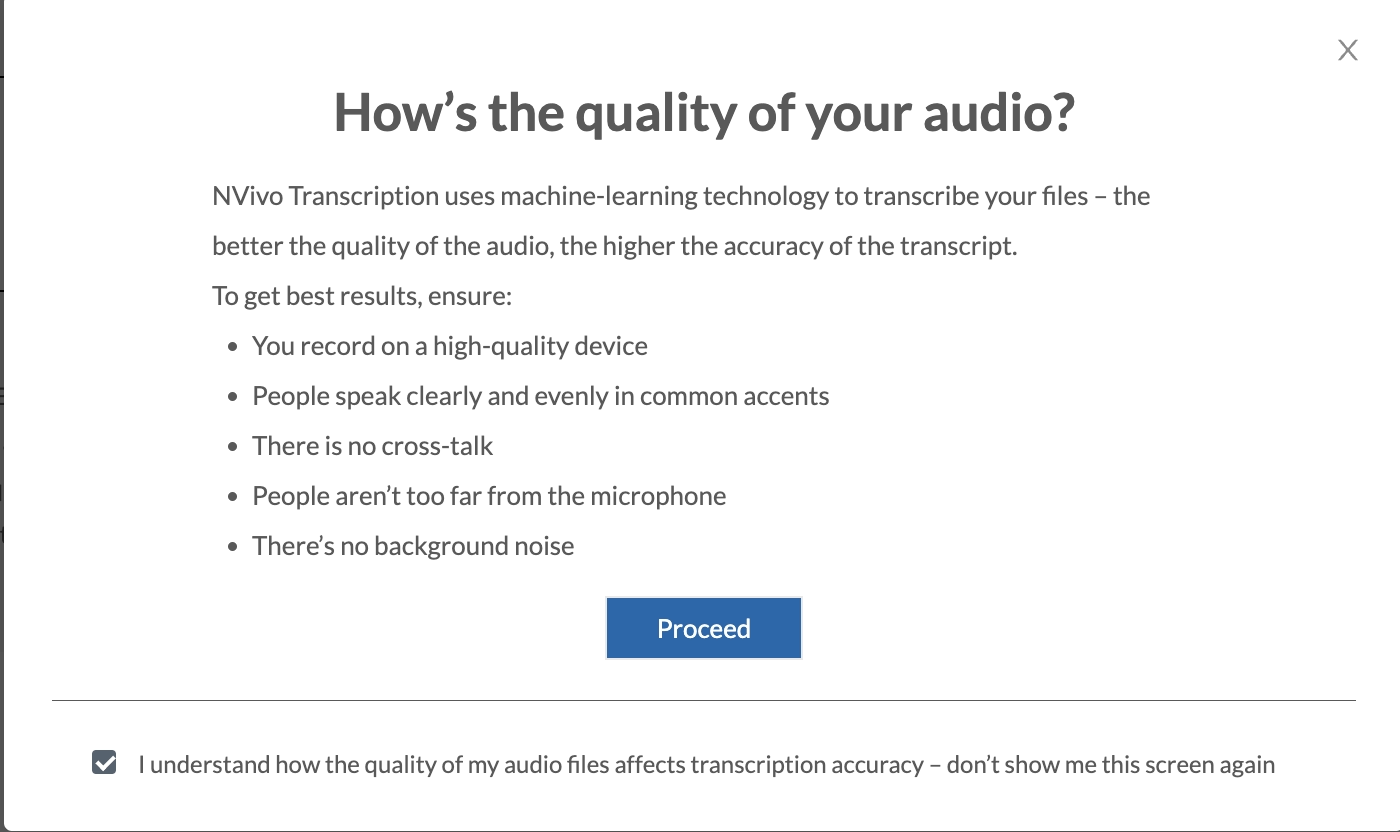
Configuring Transcription Settings
Proper configuration prevents errors and ensures accurate NVivo voice recording transcription. Before starting, ensure the audio recording maintains clear sound quality with minimal background noise. Trim unnecessary sections and verify the audio format compatibility with NVivo's transcription system to prevent processing errors.
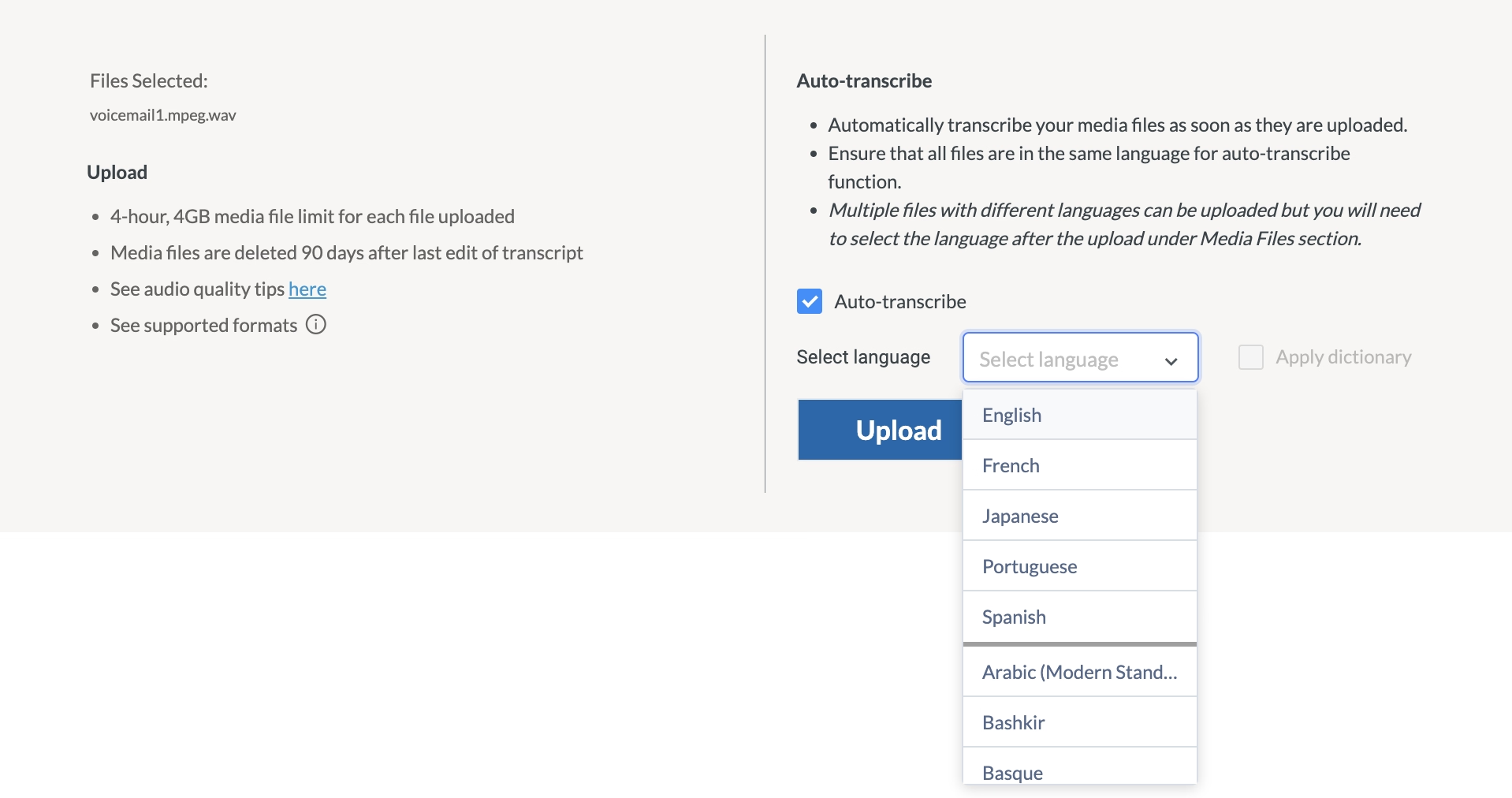
Starting the Transcription Process
Initiating the NVivo transcription process converts audio content into text through automated processing. Navigate to the Module tab and select the transcription option. Drag and drop your prepared audio file into the designated area. Choose the appropriate language and click the "Transcribe" button. NVivo processes the audio recording efficiently, typically completing transcription in approximately half the original recording duration.
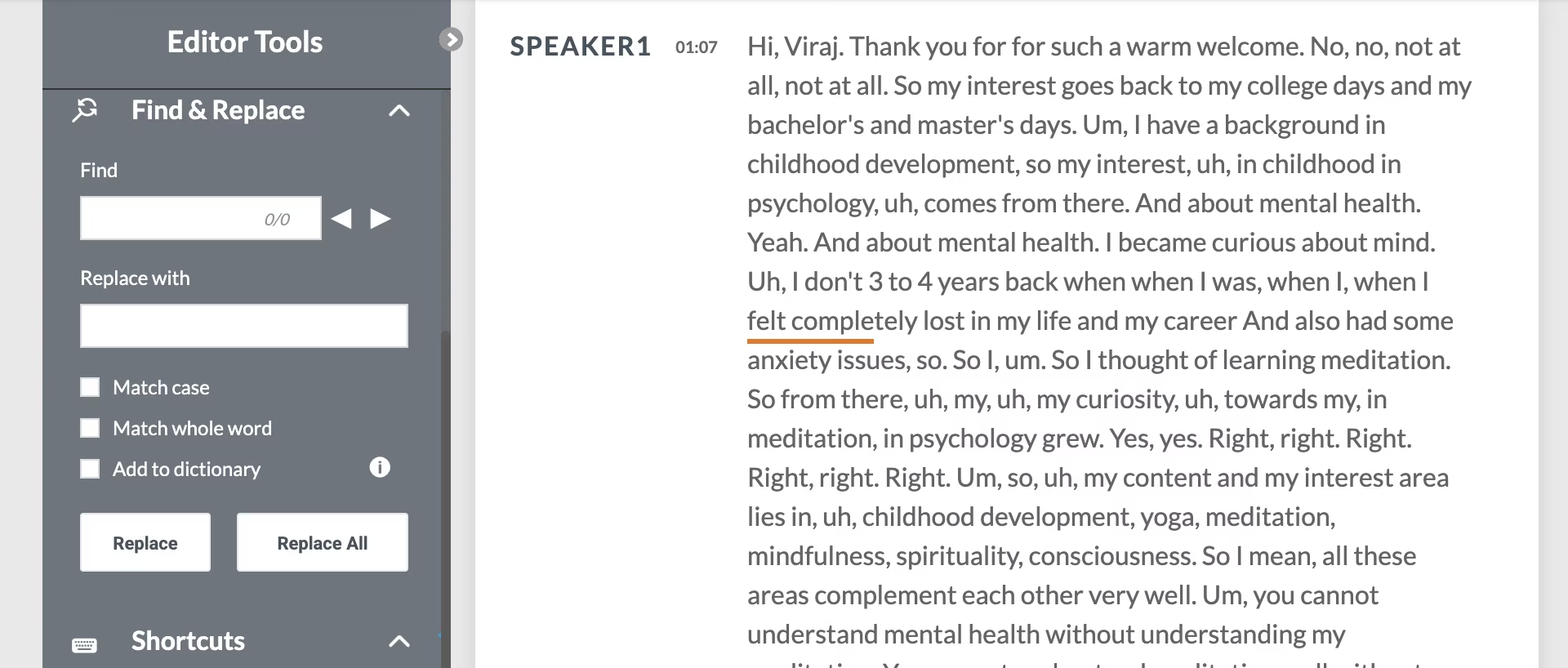
Editing and Correcting NVivo Transcriptions
After generating the initial transcription, reviewing and correcting accuracy ensures research-quality results. Open the newly created transcript document and assign appropriate speaker labels. Listen to the original audio while simultaneously reviewing the generated text. Make necessary corrections to misinterpreted words or technical terms, save the edited transcript, and reimport it into the NVivo project environment.
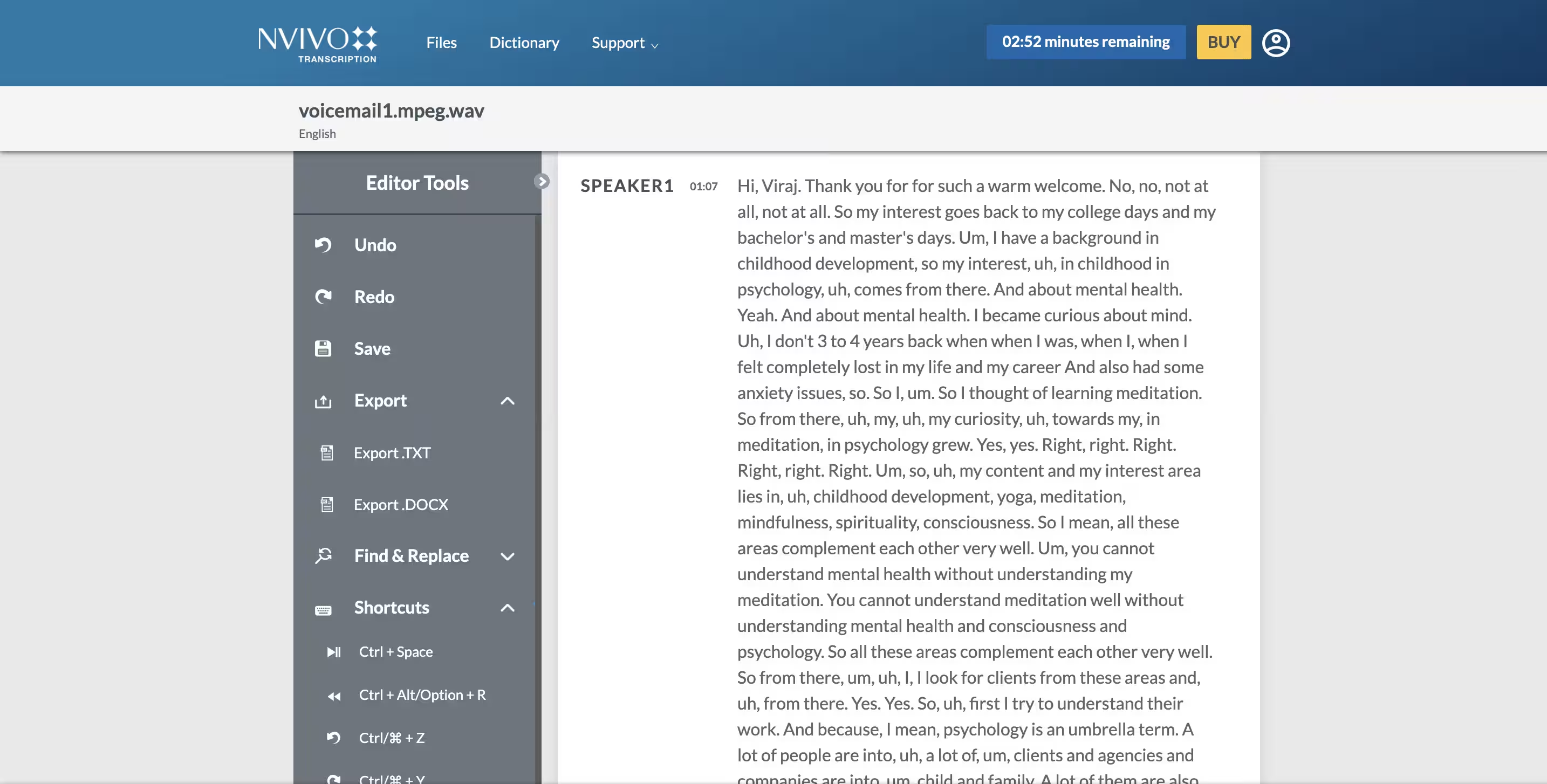
Analyzing Transcribed Content in NVivo
Extracting insights from transcribed data utilizes NVivo's analytical capabilities for meaningful research outcomes. Open the finalized transcript from the "Files" tab. Utilize the "Autocode" feature to automatically identify key themes based on word frequency patterns. Examine the highlighted patterns and download the fully processed transcription in Word or TXT format for external use.
Note : The dashboard appearance may vary when accessing NVivo software with different subscription plans.
Common Challenges with NVivo Transcription
When researchers transcribe audio with NVivo, several recurring difficulties impact transcription quality:
Accuracy Issues With Specialized Terminology
Audio transcription in NVivo frequently encounters challenges with specialized terminology, particularly in fields such as medicine and law. Manual corrections become necessary to ensure each specialized term appears correctly in the transcript, increasing the time investment required from researchers.
Time Constraints and Processing Limitations
NVivo qualitative research transcription requires significant time resources, especially when processing recordings with suboptimal audio quality or multiple speakers. Extensive manual review and editing become necessary to achieve reliable results, substantially delaying the analysis phase of research projects.
Speaker Identification Problems
When researchers convert audio to text in NVivo, speaker identification accuracy fluctuates considerably. Multiple speakers or overlapping speech create significant challenges for NVivo's ability to distinguish between different voices. Manual correction of speaker tags becomes necessary but consumes additional research hours.
File Format Restrictions
NVivo supports various input formats but output options remain limited with transcripts available only in DOC and TXT formats. The platform automatically deletes all transcriptions after 90 days, requiring researchers to download files in these limited formats for permanent records.
What are the Alternative Solutions for Better Transcription Results?
With superior accuracy, expanded language support, and reliable speaker identification, several alternatives offer advantages over NVivo transcription:
The Need for Specialized Transcription Tools in Research
Researchers require specialized transcription tools to achieve the accuracy and efficiency demands of qualitative data analysis. According to the National Library of Medicine, AI-driven transcription tools deliver increasingly beneficial results for research applications. These systems offer rapid turnaround times, improved handling of diverse speech patterns, and reduced costs compared to time-intensive manual transcription.
Top Transcription Alternatives For Qualitative Research
Here are some of the best NVivo transcription alternatives for better results and accuracy:
- Transkriptor: AI-powered tool converts audio into searchable text in more than 100 languages with speaker identification.
- Rev: It offers both AI and human transcription in over 30 languages.
- Otter.ai: Meeting assistant with action tracking and CRM integration for clear audio.
- Sonix: Professional transcription tool with multilingual support, AI summaries, and multiple platform integration.
- Google Speech-to-Text: Comprehensive transcription service supporting 125+ languages but struggles with accents.
Transkriptor
Transkriptor functions as an AI-powered speech-to-text solution specifically engineered for research interviews and qualitative data analysis. Developed with advanced machine learning algorithms, the platform elevates transcription accuracy to unprecedented levels for academic and professional researchers. The system supports over 100 languages with native-level understanding of idioms and technical terminology across various disciplines. Transkriptor integrates seamlessly with popular platforms including Google Meet, Zoom, Microsoft Teams, and directly supports options to transcribe Webex meetings, allowing direct recording and transcription from virtual interviews and focus groups.
Pros:
- Industry-leading 99% accuracy rate even with multiple speakers and accented speech
- Exceptional language processing capabilities with support for specialized terminology
- Fastest processing times in the industry with real-time transcription capabilities
- Advanced security protocols ensuring research data confidentiality
- Most user-friendly interface requiring minimal training for researchers
Cons:
- Premium features may require subscription for advanced research applications
Key Features
- Speaker Identification and Timestamps : Transkriptor effortlessly identifies each voice with precise timestamps.
- Meeting Insights : The platform measures speaking time distribution while analyzing tonal qualities.
- AI Chat : Integrated AI chat functionality extracts key discussion points requiring immediate attention.
- Data Analytics : Comprehensive data analytics features provide insight visualization spanning weekly, quarterly, or annual transcription data.
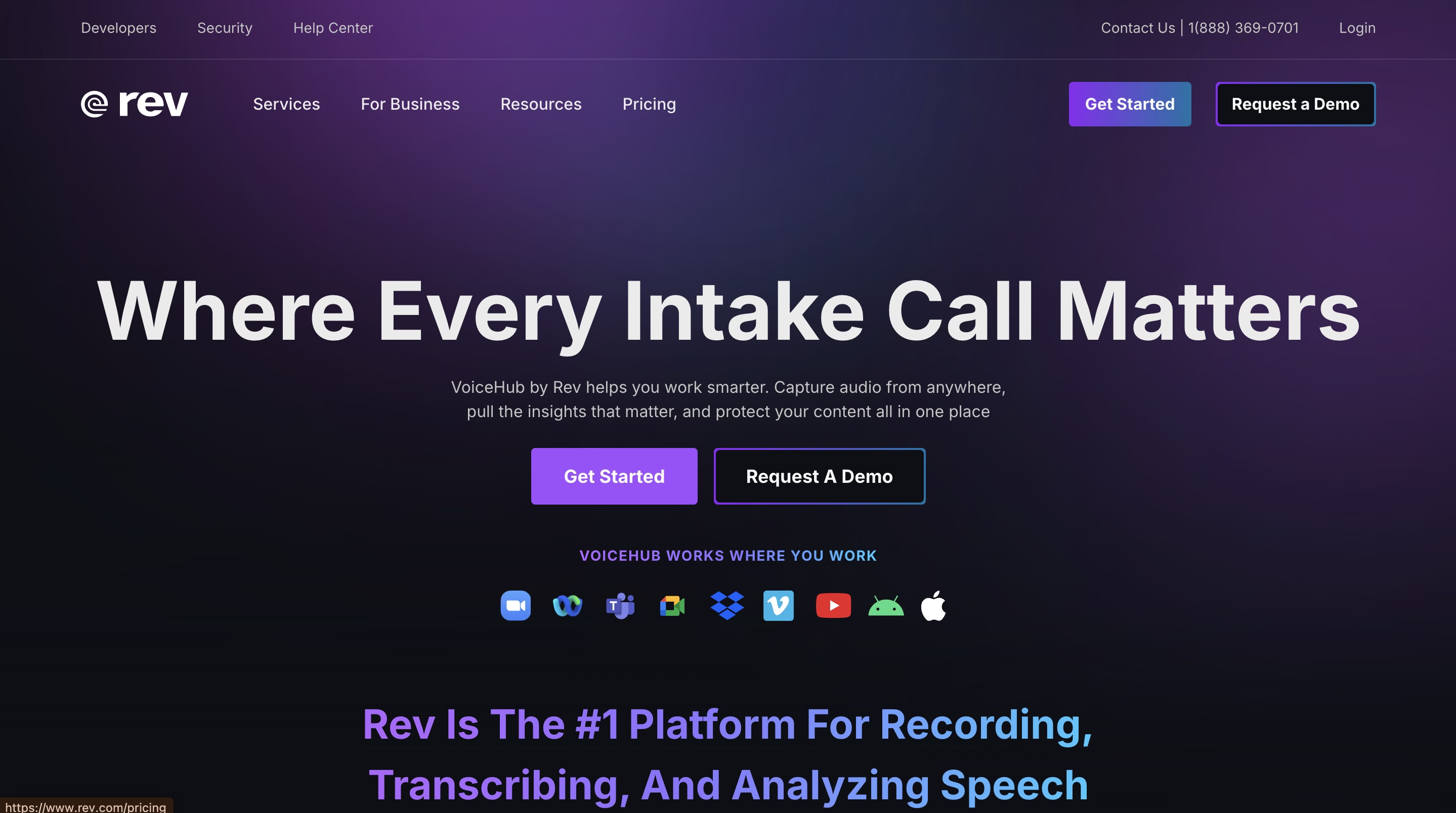
Rev
Rev delivers both AI-powered and human transcription services through a hybrid approach that combines technological efficiency with human verification. The platform supports more than 30 languages and provides specialized transcription services for academic research, legal proceedings, and medical documentation. Rev's dual-method system employs initial AI processing followed by optional human editor review, ensuring terminology accuracy in specialized fields.
Pros:
- Human-verified transcription option available
- Clear audio recordings achieve approximately 98% accuracy
- Supports specialized terminology with human verification
Cons:
- Higher cost structure creates barriers for smaller research operations
- Slower turnaround times compared to fully automated solutions
- Limited customization options for specialized research requirements
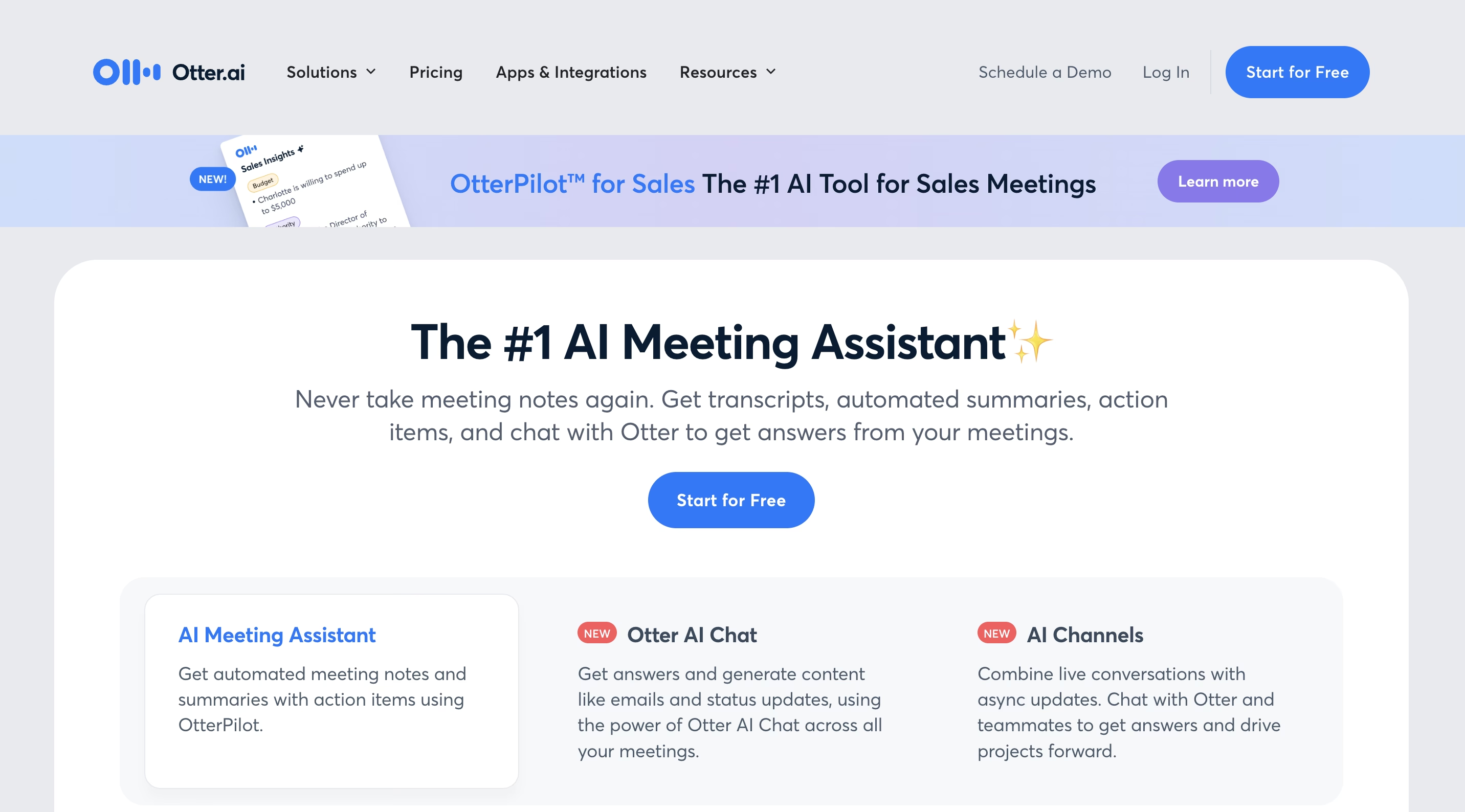
Otter.ai
Otter.ai functions as a comprehensive meeting assistant with integrated transcription capabilities designed primarily for business environments with application to qualitative research. The platform processes audio input in real-time, generating synchronized transcripts while meetings or interviews occur. The system incorporates advanced natural language processing to transform spoken content into structured information, automatically identifying key topics and action items within conversations.
Pros:
- Generates comprehensive meeting summaries automatically
- Action item tracking functionality for project management
- CRM system integration capabilities
Cons:
- Transcription accuracy heavily dependent on input audio quality
- Multiple speakers significantly reduce transcription quality
- Limited language support (only 3 languages) compared to alternatives
- Struggles with specialized research terminology
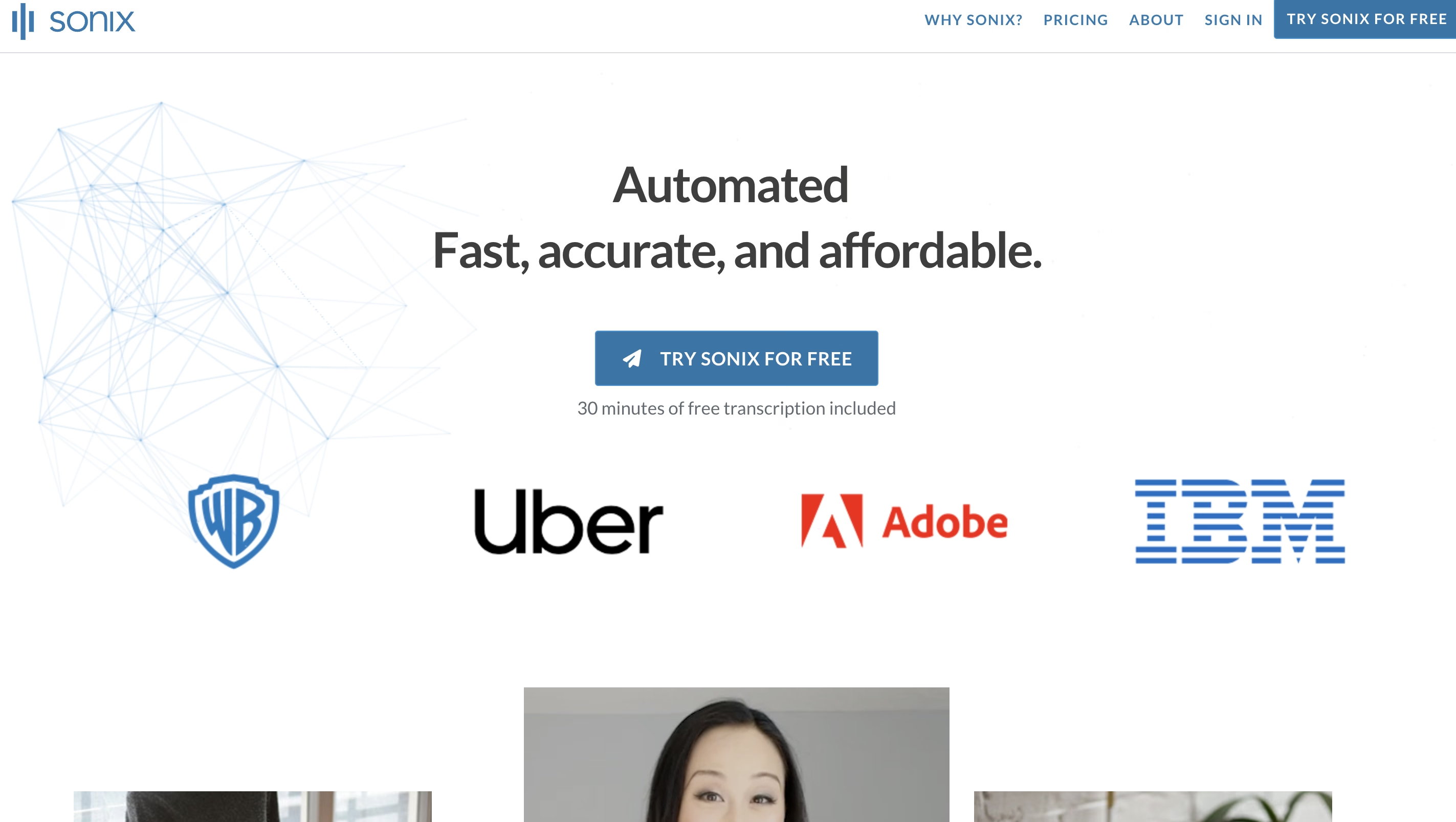
Sonix
Sonix offers specialized transcription features developed with particular attention to the needs of legal professionals, content creators, and sales teams requiring multilingual support. The platform employs proprietary speech recognition algorithms optimized for professional terminology across industries including law, healthcare, and business analytics. Sonix incorporates automated workflow features that process audio files through multiple refinement stages, enhancing accuracy through contextual analysis and industry-specific language models.
Pros:
- Transcribes content in more than 53 languages
- Automatic caption generation capabilities
- Integrates with multiple platforms including Zoom and YouTube
Cons:
- Complex interface presents significant learning challenges for new users
- Lower accuracy rates with technical or specialized terminology
- Higher pricing tier for research-grade features
- Limited customization for academic research workflows
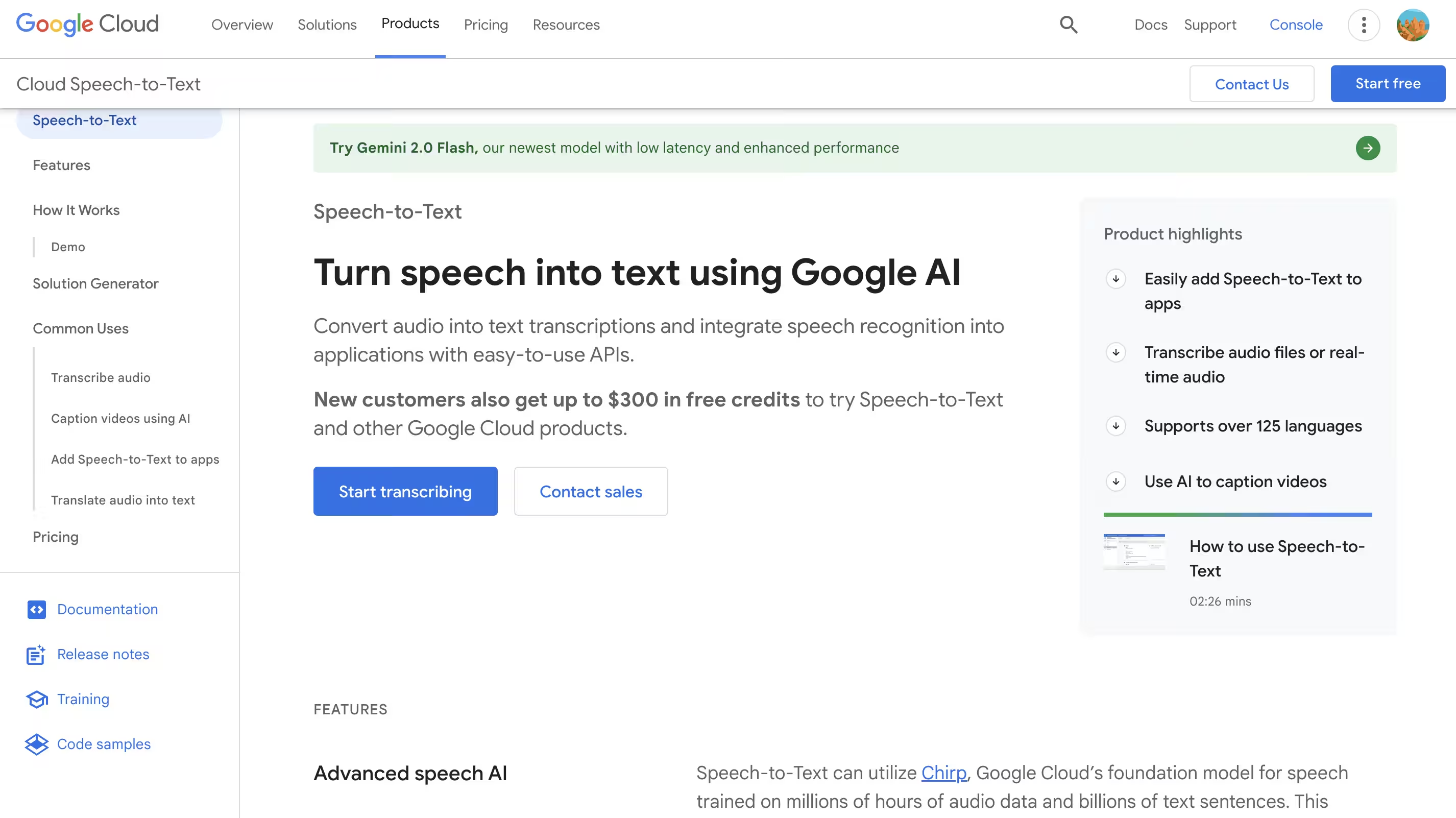
Google Speech-to-Text
Google Speech-to-Text provides enterprise-grade transcription services leveraging Google's extensive language processing infrastructure and global language datasets. The platform implements neural network technology trained on diverse speech patterns across geographical regions, enabling support for over 125 languages and dialects for multinational research applications. The system architecture allows customization through specialized vocabulary integration, improving recognition accuracy for industry-specific terminology and technical language.
Pros:
- Supports over 125 languages for diverse global research
- Includes speaker diarization capabilities
- Custom vocabulary options available
Cons:
- Demonstrates inconsistent performance with accents or regional dialects
- Occasional word omissions in completed transcriptions
- Limited research-specific features
- Requires technical knowledge for optimal implementation
How Specialized Transcription Tools Outperform NVivo
Specialized transcription tools deliver superior performance compared to NVivo through enhanced accuracy, speed, and integration capabilities:
Accuracy Comparison: ML vs General Algorithms
Machine learning algorithms significantly enhance transcription accuracy by recognizing complex speech patterns and contextual language elements. These systems excel at processing accents and dialects, surpassing the capabilities of general algorithms implemented in NVivo, which demonstrate limitations with specialized terminologies.
Processing Speed and Efficiency
Specialized AI-powered transcription tools complete the conversion process substantially faster than NVivo's built-in functionality. This efficiency allows researchers to progress to the NVivo audio analysis phase more quickly without extended waiting periods.
Advanced Features Missing in NVivo
AI-powered transcription solutions provide critical functionality including speaker diarization, custom dictionary implementation, multiple format support, and team collaboration features. Advanced capabilities such as background noise filtering and comprehensive multilingual support significantly enhance overall transcription quality.
Research Workflow Integration
Modern transcription tools integrate seamlessly with popular platforms such as Google Meet, Microsoft Teams, and Zoom. In contrast, NVivo typically requires manual import and export procedures for transcript processing, creating additional time demands.
Choosing the Right Transcription Tool for Research
Selecting an appropriate transcription tool significantly impacts qualitative research effectiveness. Consider these essential factors:
- Budget Consideration : Evaluate the per-minute transcription cost structure and identify potential additional fees for premium features.
- Project-Specific Requirements : Ensure the selected tool supports the specific transcription conventions required by your research discipline.
- Integration with Research Workflow : Select tools offering seamless integration with qualitative data analysis software used in your research process.
- Data Security and Privacy : Verify that potential transcription tools adhere to relevant data protection standards including HIPAA or GDPR requirements.
- Accuracy and Quality Control : Test transcription accuracy through available free trial options to directly compare performance with your specific research content.
Conclusion
NVivo offers researchers a built-in transcription feature to convert audio to text for qualitative research data processing. However, NVivo voice recording transcription presents notable limitations affecting research efficiency, including accuracy challenges with specialized terminology and difficulties identifying multiple speakers in group discussions.
An AI-powered audio-to-text solution like Transkriptor substantially improves research efficiency through enhanced capabilities. The platform delivers 99% transcription accuracy, faster processing times, and comprehensive support for over 100 languages. Advanced features including precise speaker identification, customizable timestamps, and seamless integration with research platforms ensure consistently high-quality transcription results. Experience how Transkriptor saves valuable research time and enhances qualitative research workflows by trying the platform today. Try it now!
Frequently Asked Questions
NVivo transcription accepts audio and video files up to 4GB in size. For optimal processing, the file should be under 3 hours in length. If you have larger files, split them into smaller segments for better accuracy.
No, NVivo transcription requires a stable internet connection as it is a cloud-based service. The transcription processing happens on remote servers, though you can later work with completed transcripts offline within NVivo after downloading them.
Yes, Nvivo supports team-based transcription workflows. Multiple researchers can access and edit the same transcripts when using NVivo Server or NVivo collaboration. The team can see the changes made by another person with version history tracking available.
Yes, NVivo allows manual editing of transcripts after automated processing. You can correct errors, add speaker names, and format text before importing it into your project for coding and analysis.
If you're looking for a faster and more intuitive solution, Transkriptor is a great alternative to NVivo. It transcribes audio in over 100 languages, supports larger file sizes, and offers AI-powered summaries, speaker identification, and real-time editing tools.

