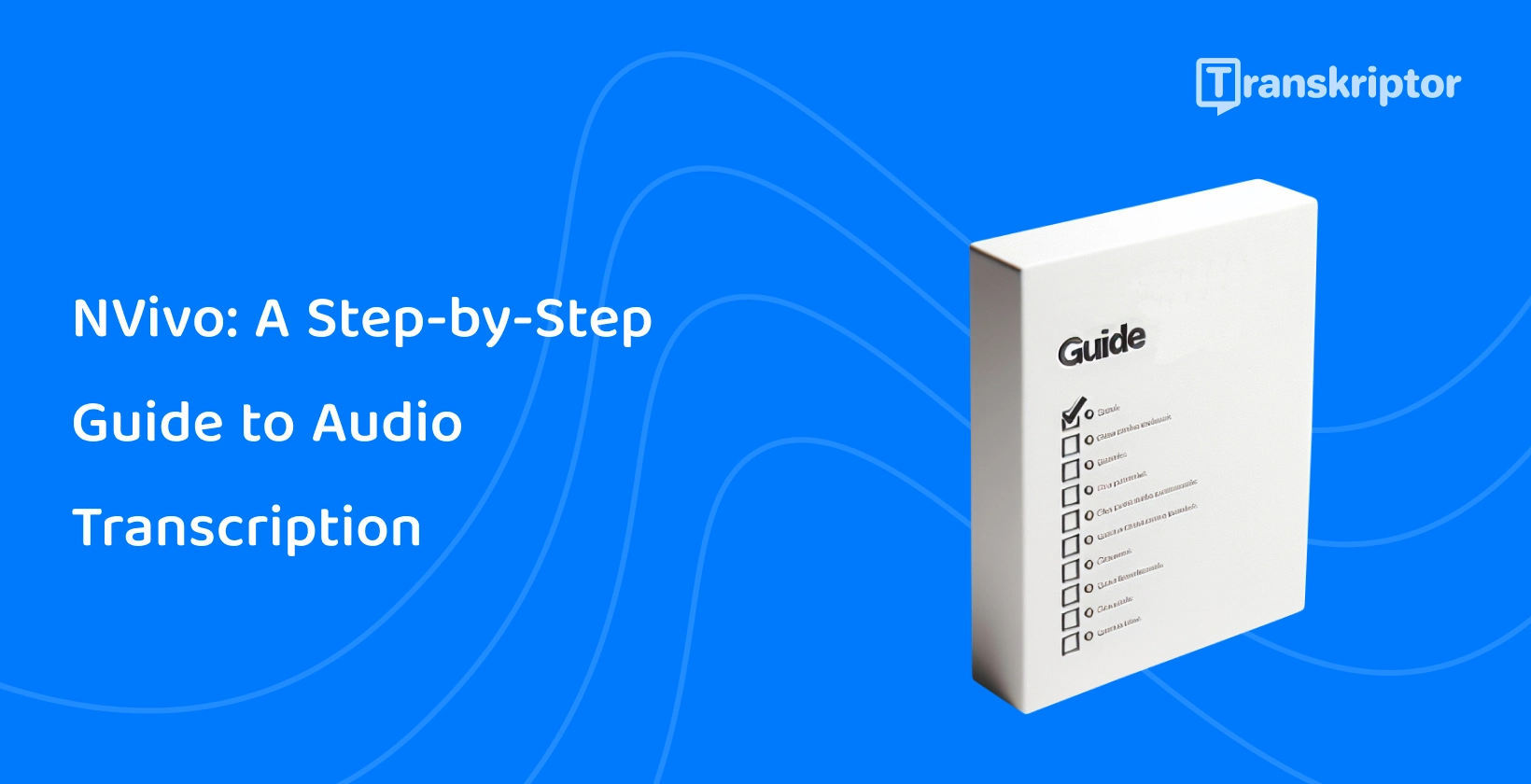NVivo Transcription is an automated transcription service built into the NVivo app, which encourages users to incorporate a variety of sources like field notes, interviews and social media posts. Accommodating non-textual data, like videos and audios, makes transcription in NVivo an versatile tool for researchers.
The 6 steps to transcribe audio to text with NVivo are listed below.
- Prepare the Audio File: Ensure the audio is of good quality, free from noise, and in a suitable format before transcription.
- Import Audio into NVivo: Add the audio recording to the NVivo project, making it accessible for transcription and analysis.
- Use Automated Transcription: Save time by using NVivo's built-in transcription or an external transcription service for converting spoken content into text.
- Review the Transcript: Thoroughly examine the transcribed text to identify and correct any errors, inaccuracies, or misinterpretations for data accuracy.
- Analyze the Transcript: Leverage NVivo's analytical features to code, categorize, and extract insights from the transcribed data, enhancing your research or project understanding.
- Export the Transcript: Export the cleaned and analyzed transcript in your preferred format for further utilization, sharing, or reporting purposes once finalized.
1. Prepare the Audio File
The first thing to do to prepare an audio file for transcription is check that the sound quality is satisfactory. The second thing to do is check that the recording is clipped to include only the necessary speech. Make sure to save the audio file in a format supported by the NVivo transcription software, and if necessary, utilize an online converter to change the format.
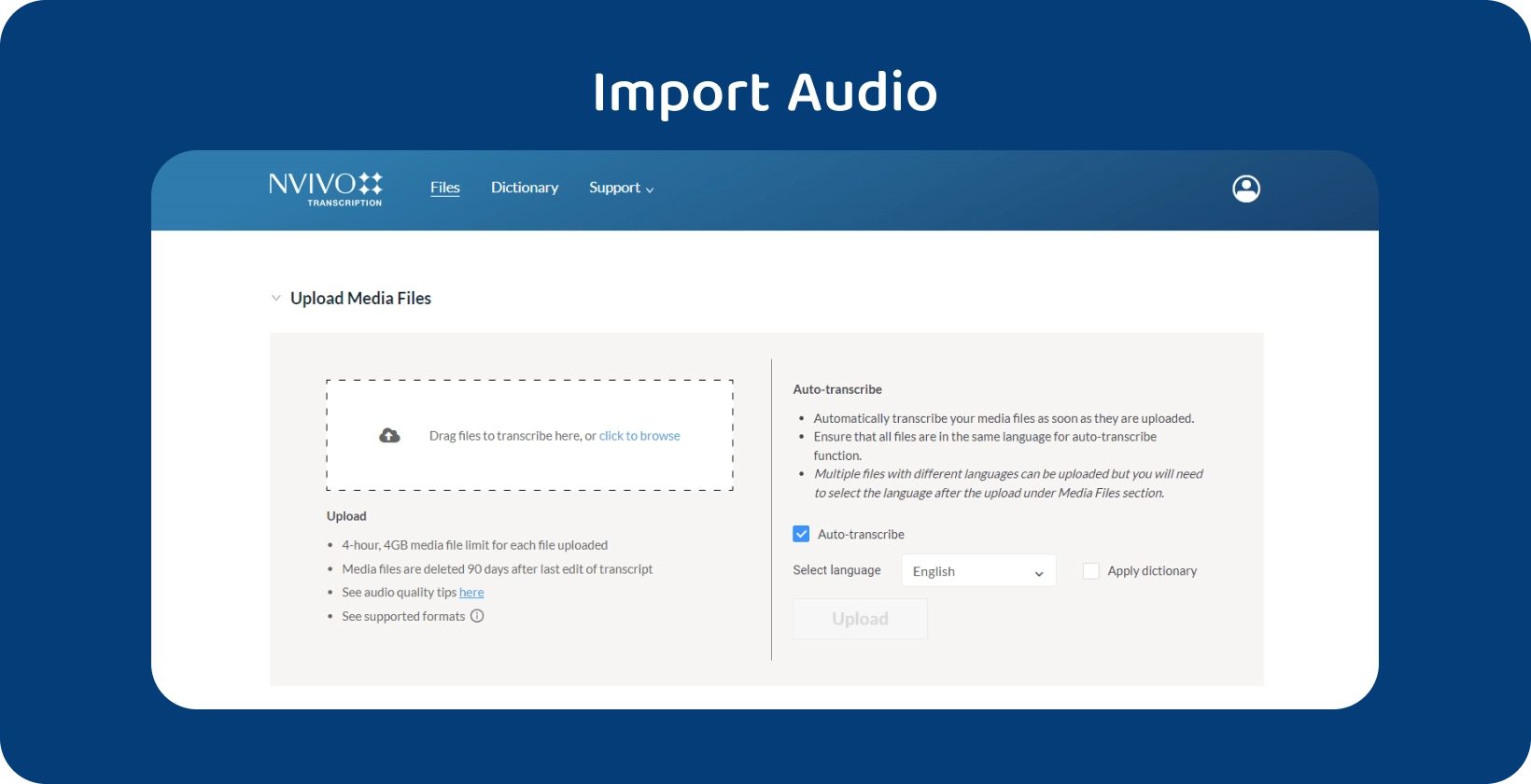
2. Import Audio into NVivo
First open the software and enter the NVivo transcription login as prompted to import audio into NVivo. After logging in, click on ‘New Project’ and name it by filling in the ‘Project Title’ box at the start of the form which pops up. Select the desired language for the Nvivo interface from the drop-down menu, click on the ‘Next’ button, adjust any settings in the next screen and then click ‘Create Project’. A blank NVivo project appears after clicking ‘Create Project’.
Click on the ‘Import’ tab at the top of screen to import an audio file into NVivo, click on the ‘Files’ button to open the computer’s file explorer, select the necessary audio files and then click ‘Open’. An alternative method to import audio into NVivo is to open the file explorer, go to the file location, and ‘drag and drop’ them into the NVivo workspace. The files will appear in the ‘Files’ tab underneath the ‘Data’ tab in the left panel.
3. Use Automated Transcription
Go to the ‘Modules’ tab, click on the ‘Transcription’ button below the ribbon at the top of the screen, and then ‘drag and drop’ the file into the transcription area which opens. Select the language of the recording using the drop-down box, and click the ‘Transcribe’ button. Anticipate that Nvivo automatic transcription will complete in half the length of the recording.
4. Review the Transcript
Once the transcript is complete, click the ‘Review Transcript’ button. In cases where the ‘Review Transcript’ button doesn’t appear, click the ‘Refresh’ button in the top right of the transcription area. Clicking ‘Review Transcript’ opens the MyNVivo transcription web editor, followed by another login prompt, and the list of the transcribed files.
Click ‘OPEN TRANSCRIPT’ to see the full text and make any necessary edits like assigning speaker labels or fixing inconsistencies with the audio using the playback function. Click 'save,' then reopen the NVivo program and click the 'import' button to link the transcribed text with the original audio file after making the necessary changes.
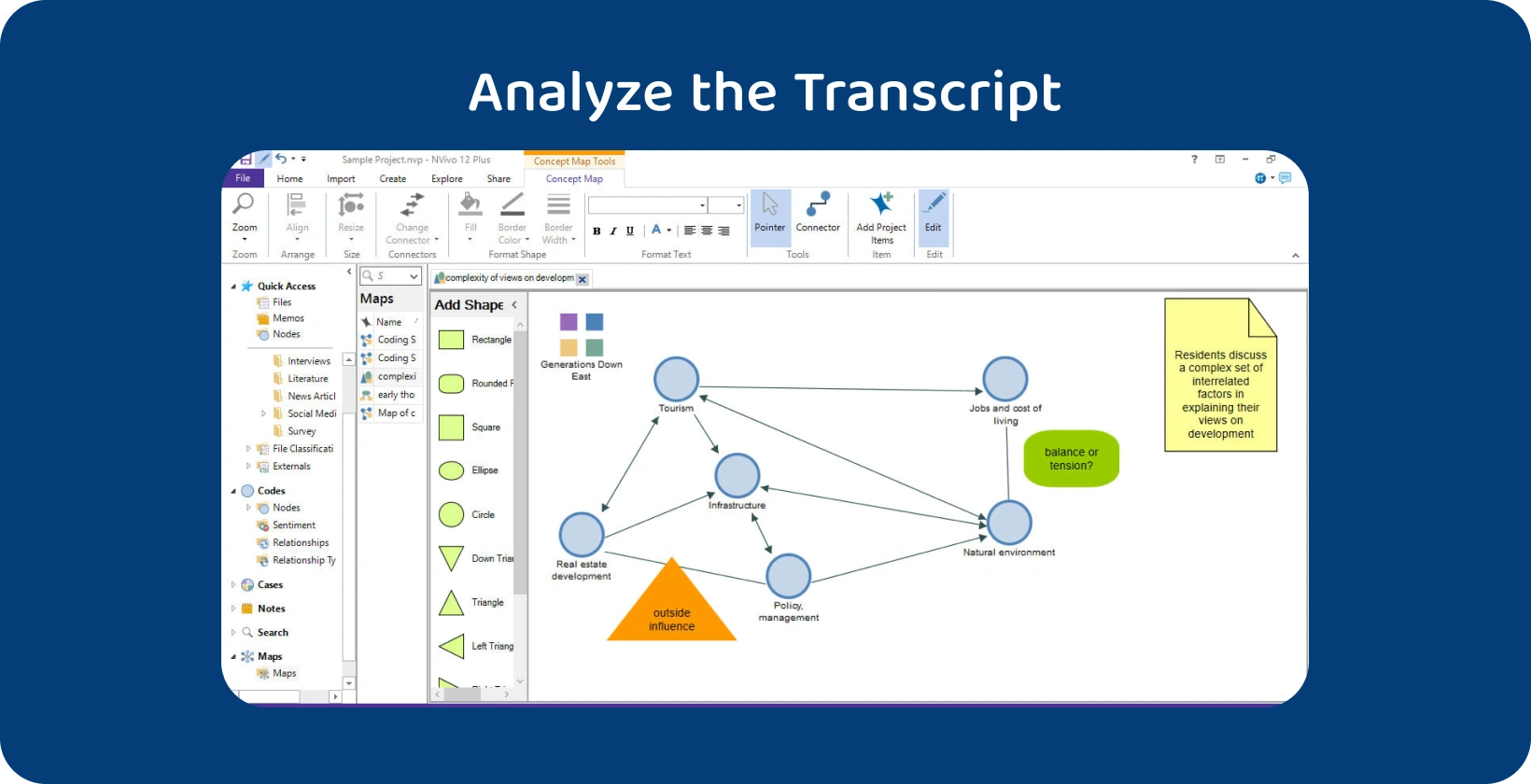
5. Analyze the Transcript
Open the list of documents from the ‘Files’ tab in the panel on the left, select the transcript, and click ‘Autocode’ in the ribbon at the top of the screen to analyze the transcript. Select ‘Identify themes’ from the list of options and click ‘Next’ when the Autocode Wizard opens.
NVivo uses keywords to identify themes, and notes themes as more significant if they occur more frequently in the transcript. NVivo automatically groups the themes and identifies the number of times each one appears in each transcript.
6. Export the Transcripts
Select the transcript to be exported, navigate to the ‘Data’ tab, click ‘Export’ and then click ‘Items’ in the dialog box which opens to export a transcript from NVivo to a word document or text file. Select ‘Transcript’ from the export options, choosing the desired properties and other options to be included in the export file, and click ‘OK’.
What is NVivo?
NVivo is a computer software designed for researchers which systematically organizes qualitative data without requiring them to download multiple organization tools or come up with a filing system of their own. NVivo not only elevates the way that researchers are able to visualize and analyze qualitative data, with AI-powered thematic coding and sentiment analysis, but it offers users add-on modules for transcription and collaboration which make teamwork much smoother.
What are NVivo's Primary Uses?
Researchers use NVivo for analyzing any unstructured text, including interviews, focus groups, surveys, social media posts, and journal articles. NVivo stands out from other qualitative research tools because it enables users to import posts from social media platforms like Instagram and Twitter. It offers users the option to work with YouTube videos by converting them into PDFs within the app.
What is the Purpose of NVivo Transcription?
The purpose of NVivo Transcription is to make transcription faster, easier and smoother for NVivo users, because they don’t have to look for an external transcription service nor deal with the inconvenience of importing transcripts.
What File Formats Can NVivo Handle?
The NVivo software allows users to import Microsoft Word (.doc and .docx), Portable Document Format (.pdf), rich text (.rtf) and plain text (.txt) files. NVivo is versatile, encouraging researchers to incorporate varied sources of information, like interviews, field notes and pressing clippings. NVivo is unable to transcribe Youtube videos directly, but the software has an option to save the web page as a PDF for analysis.
What are the Advantages of NVivo?
The NVivo software enhances qualitative research by organizing transcripts, tracking the completeness of coding for each one, synchronizing with citation management tools, and offering powerful analytical tools.
The main advantages of using NVivo to analyze transcriptions are listed below.
- Structured Approach: NVivo allows users to maintain a structured approach to analysis by enabling them to track the uploaded transcripts, gauge the completeness of coding, and document any emerging ideas during the process through memos and annotations.
- Integration with Citation Management Tools: The NVivo software integrates with citation management tools like EndNote, Zotero and Mendeley, meaning users are able to import the sources they are consulting while doing their research.
- Extensive Language Coverage: NVivo supports Unicode, a coding system which gives a unique number to every character in most languages and scripts, so users are able to work with virtually any language.
- Centralized Data Storage: NVivo simplifies qualitative data analysis by storing all of the documents related to the research in one place. The centralized data storage means NVivo users are able to access, search and share their transcriptions with ease.
- Sophisticated Analysis: NVivo allows users to identify and connect themes across multiple types of file (Word doc, PDF, Excel), which makes the process of comparing the finding of their analysis with the existing literature much smoother. NVivo facilitates sophisticated analysis with a ‘matrix coding’ feature which displays intersections between two lists of items.
- User-friendly Interface: The NVivo workspace models itself after Microsoft Office, aiming to provide an intuitive experience for users, especially researchers familiar with Outlook. The NVivo interface features a panel on the left which displays all folders, and a panel on the right which displays a project outline and a more detailed document preview below.
What is the Disadvantage of NVivo?
NVivo is overwhelming for new users, less effective for large teams and expensive compared to other qualitative research platforms. Thematic analysis software like NVivo have been criticized for minimizing the researcher’s input to the analysis.
- Overwhelming for New Users: The NVivo software is time- and labor-intensive for new users to learn how to use due to the number of functions it offers. NVivo is difficult for beginners and requires more training time than other transcription apps, so it is best suited to seasoned researchers whose analytic demands exceed manual coding.
- Complicated by Large Teams: NVivo makes it easier and faster to generate sophisticated insights than manual analysis, but large research teams often find the software complicated. The team must ensure that they train all team members to the same level of proficiency with the software and establish a predetermined coding structure to guarantee group agreement on themes.
- Best-suited to Institutional Subscriptions: NVivo is not an affordable option for many researchers, as the individual subscription is relatively expensive. NVivo is best-suited to users whose company, educational institution or other organization is sponsoring their subscription. Researchers using NVivo software trying to complete a project on a budget have only one month to do so, before the free trial expires, which is generally unfeasible.
- Distances Researcher from Research: Manual thematic analysis calls for the research to closely examine the data, identifying themes, topics, ideas and patterns themselves. Thematic analysis software, like NVivo, define categories and identify themes without the user’s input. Critics argue that automated thematic analysis distances researchers from their research by reducing the analytic process to the identification and grouping of key words.
Transkriptor: The Accurate Transcriptions for Researchers
While NVivo offers a suite of tools for qualitative data analysis, including its own transcription services, it may not always meet the high accuracy requirements for certain research projects. This is where Transkriptor steps in as an invaluable tool for researchers seeking precision in transcription. Unlike NVivo's automated transcription, which might struggle with complex audio or diverse accents, Transkriptor specializes in delivering highly accurate transcripts. This precision is crucial for researchers who rely on detailed and error-free transcriptions to analyze spoken language meticulously.
By integrating Transkriptor's transcripts into NVivo, users can improve their data's accuracy, making their analysis more reliable and their insights more profound. Whether it's for transcribing interviews , lectures , or any qualitative data, Transkriptor complements NVivo's capabilities, ensuring that researchers have access to the highest quality transcriptions for their projects. Try it for free!