Users are able to effectively leverage speech-to-text converters to streamline their workflows, save time, and achieve more in their professional and personal endeavors by gaining insight into the underlying technology and functionalities, including the Transkriptor mobile app . Understanding how speech-to-text converters work is crucial for all users looking to enhance their productivity.
Transkriptor supports this technology by offering a highly efficient and user-friendly speech-to-text conversion service, providing the power of advanced AI to deliver accurate transcriptions, making it an essential tool for content marketing transcription strategies that require converting spoken content into engaging written material. Whether it’s for business meetings, academic research, or personal notes, Transkriptor provides a unique experience, ensuring that every spoken word is captured and converted into text with precision.
How Does Speech-to-Text Conversion Work?
Users speak into a microphone connected to a device or application in a speech-to-text converter to start transcription. After this, the converter utilizes advanced algorithms and machine learning techniques to analyze the speech patterns and convert them into written text. This process involves breaking down the speech into smaller units, identifying phonemes, and then matching them to words in its vocabulary.
Also, the converter continuously learns from its interactions, improving its accuracy over time. Users are able to adjust settings to enhance accuracy, such as language preferences and noise cancellation. They are able to edit and format the text as needed once the speech is transcribed.
This technology is widely used in various applications, including virtual assistants, transcription services , and accessibility tools, offering efficient and convenient ways to convert spoken words into written text.
What are the Key Technologies Behind Speech-to-Text Conversion
Users rely on several key technologies for speech-to-text conversion.
- Automatic Speech Recognition (ASR): It plays a crucial role in deciphering spoken words into text by analyzing audio signals. Also, Natural Language Processing (NLP) enhances transcription accuracy by interpreting linguistic nuances and context. Machine Learning algorithms enable speech-to-text converters to continuously improve their performance based on user interactions and feedback, refining transcription accuracy.
- Artificial Intelligence (AI): It integrates these technologies, allowing converters to adapt to different accents, languages, and speech patterns. Through AI, converters learn from vast datasets to recognize and transcribe speech with increasing precision.
These technologies work synergistically, enabling users to effortlessly convert spoken words into written text across various applications and platforms like Transkriptor, revolutionizing communication and accessibility in the digital age.
What are the Applications of Speech-to-Text Conversion?
Speech-to-text conversion has become integral to many aspects of modern life. It is used in various ways, and understanding where crucial information lies is essential.
Transcription services
Transcription services leverage speech-to-text conversion technology to convert spoken audio into written text efficiently. Editors benefit from transcription services in various scenarios, such as interviews, meetings, lectures, and dictations.
These services offer users the convenience of quickly and accurately transcribing large volumes of audio content, saving time and effort. Professionals like journalists , researchers, and students rely on transcription services to create written records of interviews, lectures, and research findings.
Businesses utilize transcription services to generate written transcripts of meetings, conferences, and customer interactions for documentation and analysis.
Assistive technologies for the disabled
Assistive technologies for the disabled leverage speech-to-text conversion to increase accessibility and independence for users with disabilities.
Individuals with motor impairments, such as paralysis or limited dexterity, are able to utilize speech-to-text converters to operate computers, smartphones, and other devices hands-free. This technology enables editors to compose emails, browse the internet, and interact with digital interfaces using voice commands.
Moreover, speech-to-text conversion facilitates communication for individuals with hearing impairments by transcribing spoken words into written text in real time. Users are able to engage in conversations, participate in meetings, and access audio content with greater ease.
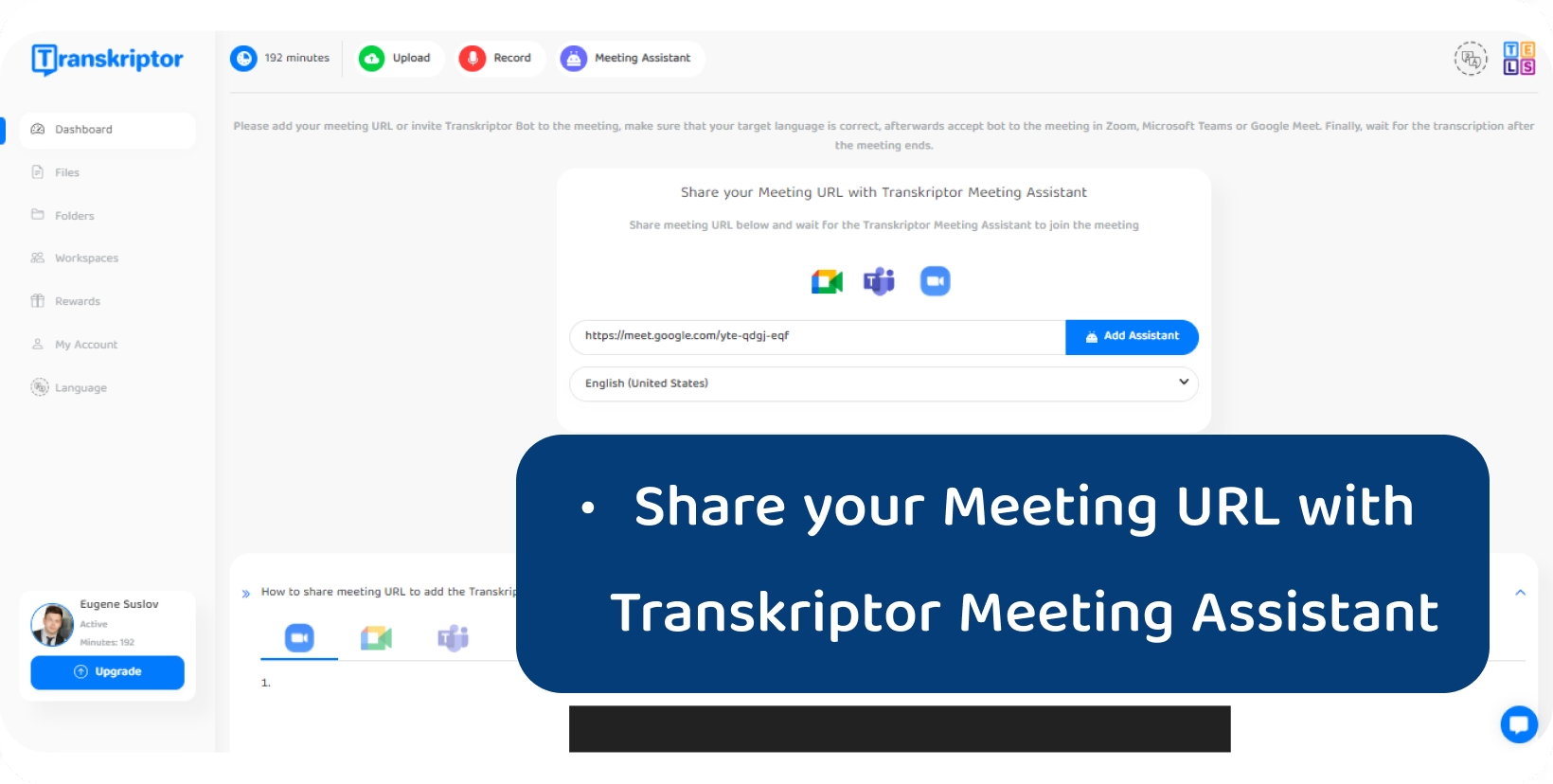
Voice-controlled systems and virtual assistants
Voice-controlled systems and virtual assistants utilize speech-to-text conversion to enable users to interact with devices and applications using natural language commands. Users are able to perform various tasks hands-free, such as setting reminders, sending messages, or controlling smart home devices simply by speaking aloud.
Virtual assistants like Siri, Alexa, and Google Assistant leverage speech-to-text technology to understand user commands, process them, and provide relevant responses or actions. These systems enhance user convenience and productivity by eliminating the need for manual input and streamlining tasks through voice interaction.
Editors are able to access information, manage their schedules, and control their environments more efficiently, whether at home, in the car, or on the go.
Furthermore, another application of speech-to-text conversion is that Transkriptor seamlessly integrates with platforms like Google Meet and Zoom, allowing users to transcribe meetings directly, enhancing accessibility, and facilitating efficient note-taking during virtual gatherings.
Real-time communication and translation services
Real-time communication and translation services utilize speech-to-text conversion to facilitate seamless interactions between users speaking different languages.
Users are able to engage in live conversations, whether in person or remotely, with the assistance of speech-to-text technology that transcribes spoken words into written text in real time. This enables individuals who speak different languages to communicate effectively without the need for a human translator.
Additionally, translation services leverage speech-to-text conversion to translate spoken words into written text and then into the desired language, allowing editors to understand and respond to messages in their preferred language.
What are the Benefits of Speech-to-Text Technology?
Adopting speech-to-text technology empowers users with a convenient, efficient, and inclusive means of converting spoken language into written text, revolutionizing how we interact with digital devices and information. It offers a plethora of advantages for users across various domains.
1. Increased accessibility and inclusivity
Speech-to-text technology offers increased accessibility and inclusivity for users with various needs and preferences. Individuals with hearing impairments are able to access spoken information through text transcriptions , enabling them to participate fully in conversations, lectures, and other verbal interactions. Users with motor disabilities are able to navigate digital interfaces hands-free, using voice commands for tasks such as typing, browsing, and operating devices.
Moreover, speech-to-text technology breaks down language barriers, allowing users to communicate and access information in their preferred language, regardless of linguistic differences.
Additionally, it improves learning experiences by providing captions, subtitles , and transcripts for educational videos and lectures, catering to diverse learning styles and accessibility needs.
2. Enhanced productivity and efficiency
Speech-to-text technology significantly enhances productivity and efficiency across various sectors.
Reporters transcribe interviews and dictate articles quickly, easily meeting tight deadlines. Legal professionals dictate case notes and documents, reducing time spent on manual transcription and increasing focus on client needs.
Physicians efficiently dictate patient notes during examinations, improving documentation accuracy and freeing up more time for patient care. Employees dictate emails, reports, and memos in corporate environments, streamlining communication and task management processes.
3. Improved data accuracy and analysis
Advancements in speech-to-text technology significantly enhance data accuracy and analysis for users across various industries. This technology minimizes errors that are able to occur through manual data entry by accurately transcribing spoken words into written text.
Editors are able to rely on precise transcriptions for important documentation, such as meeting minutes, interviews, and medical records, ensuring data integrity and compliance with regulatory standards.
Moreover, speech-to-text technology facilitates the analysis of large volumes of audio data by converting it into a searchable, analyzable text format. Researchers, analysts, and businesses leverage this capability to extract insights, identify patterns, and make data-driven decisions more efficiently.
Additionally, integration with natural language processing and machine learning algorithms further enhances data analysis capabilities, enabling users to uncover valuable insights and trends from spoken content.
What are the Challenges in Speech-to-Text Conversion?
Speech-to-text conversion technology also presents editors with several challenges that affect its effectiveness and reliability despite its numerous benefits. Understanding these challenges is crucial for users to navigate the limitations of this technology and make informed decisions regarding its usage.
1. Dealing with accents and dialect
Users often encounter challenges with speech-to-text conversion when dealing with accents and dialects. Accents vary widely among speakers, presenting difficulties for speech recognition systems in accurately transcribing spoken words. Users with non-standard accents or dialects are able to experience lower transcription accuracy, leading to errors in the converted text.
Moreover, regional dialects and slang terms are able to complicate the transcription process further, as speech recognition systems struggle to interpret unfamiliar linguistic variations. Editors usually opt for speech-to-text converters with accent and dialect customization features to mitigate these challenges, allowing the system to adapt to specific speech patterns.
Additionally, continuous advancements in speech recognition technology aim to improve accuracy across diverse accents and dialects through enhanced training and machine learning algorithms.
2. Background noise and sound quality issues
Users often face background noise and sound quality issues when using speech-to-text conversion technology. Background noise, such as chatter, music, or ambient sounds, is able to interfere with the accuracy of speech recognition systems, leading to errors in transcribed text.
Poor sound quality, including low volume, muffled speech, or distorted audio, further exacerbates these challenges as speech recognition algorithms struggle to decipher unclear or indistinct speech patterns. Editors are able to experience frustration and decreased transcription accuracy when attempting to convert speech in noisy environments or with suboptimal recording conditions.
Users are able to minimize background noise by choosing quiet environments for speech input and optimizing microphone settings for better sound quality to address these challenges. Additionally, speech-to-text converters equipped with noise cancellation features help mitigate the impact of background noise, improving transcription accuracy and overall user experience.
3. Contextual understanding and homophones
Users often encounter challenges with contextual understanding and homophones when using speech-to-text conversion technology. Speech recognition software are able to struggle to accurately interpret spoken words without proper context, leading to errors in transcription.
Ambiguous phrases or homophones (words that sound alike but have different meanings) pose particular difficulties, as speech-to-text converters misinterpret the intended word based on the context. For example, distinguishing between "write" and "right" or "their," "there," and "they're" are challenging for these systems.
Editors need to manually correct or edit the transcribed text to ensure accuracy, particularly in contexts where precise language is crucial, such as academic or professional settings.
Continued natural language processing and machine learning advancements aim to improve contextual understanding and homophone recognition in speech-to-text conversion, enhancing overall user transcription accuracy.
How to Choose a Speech-to-Text Converter?
Users should consider various factors to ensure it meets their needs when choosing a speech-to-text converter. Accuracy is paramount, as editors rely on the converter to precisely transcribe speech. Speed is another crucial aspect, especially for users requiring real-time transcription.
Compatibility with different languages and accents ensures versatility and inclusivity in communication. Users should also assess the converter's ease of use and compatibility with their devices and platforms.
Additionally, considering features like punctuation and formatting options enhances the usability of the converter for specific tasks. Integration with other applications and services is also crucial for seamless workflow integration. Finally, editors should evaluate the converter's privacy and security measures to safeguard sensitive information.
How to Convert Speech Files to Text with Transkriptor?
Users seeking an easy and efficient method to convert speech files into text will find Transkriptor a valuable tool. Designed with user convenience in mind, Transkriptor offers a straightforward and intuitive platform for accurate speech-to-text conversion.
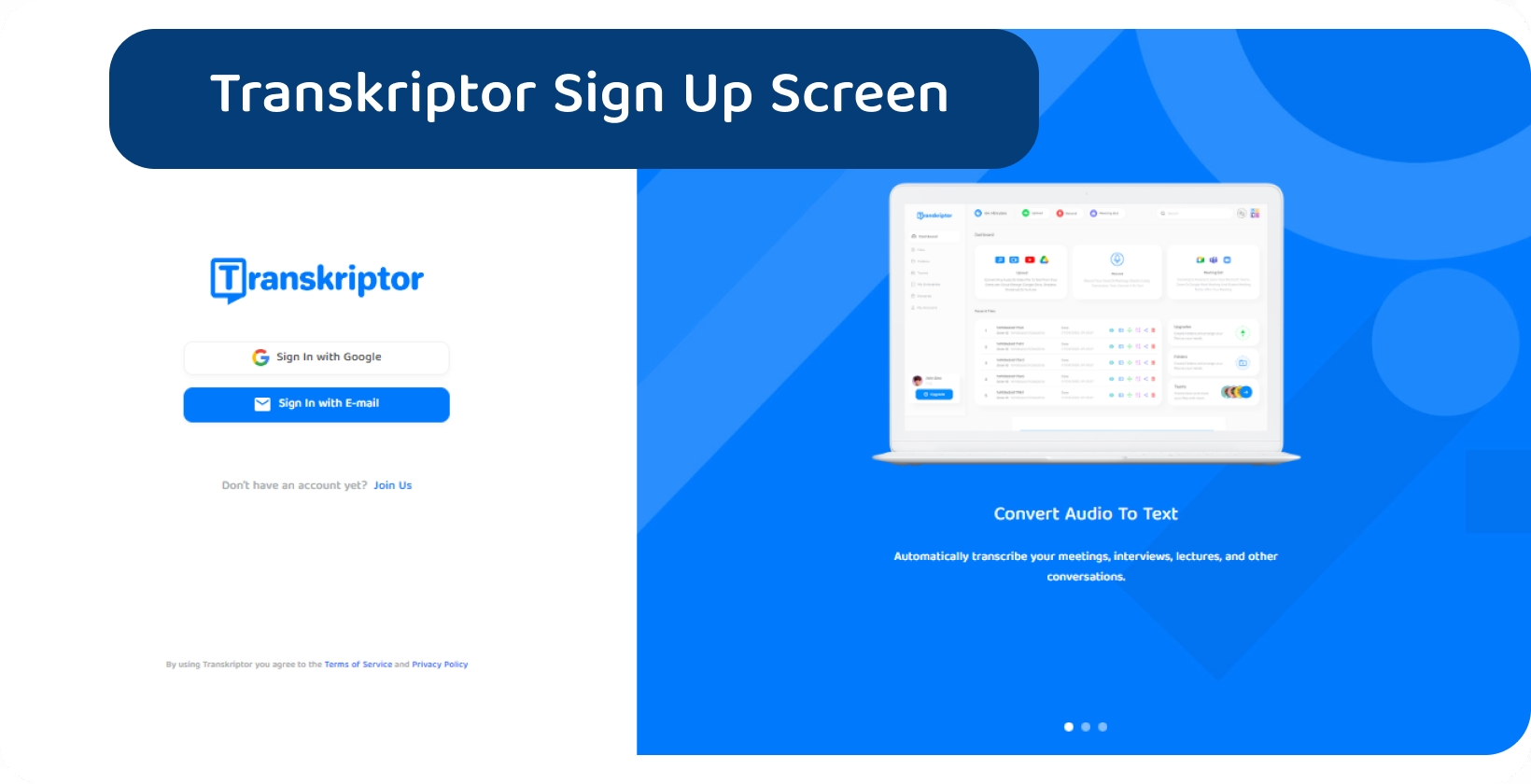
1. Sign Up
Users should navigate to Transkriptor’s website and locate the sign-up page to sign up for Transkriptor and convert speech files to text. They will be prompted to provide basic information on the sign-up page, such as email address and desired password.
After entering this information, editors should click the "Sign Up" button to proceed. Once the sign-up process is complete, they should log in to their Transkriptor account and begin uploading speech files for conversion.
Additionally, users have the option to customize their account settings, such as language preferences or user name and email, to suit their specific needs and preferences.
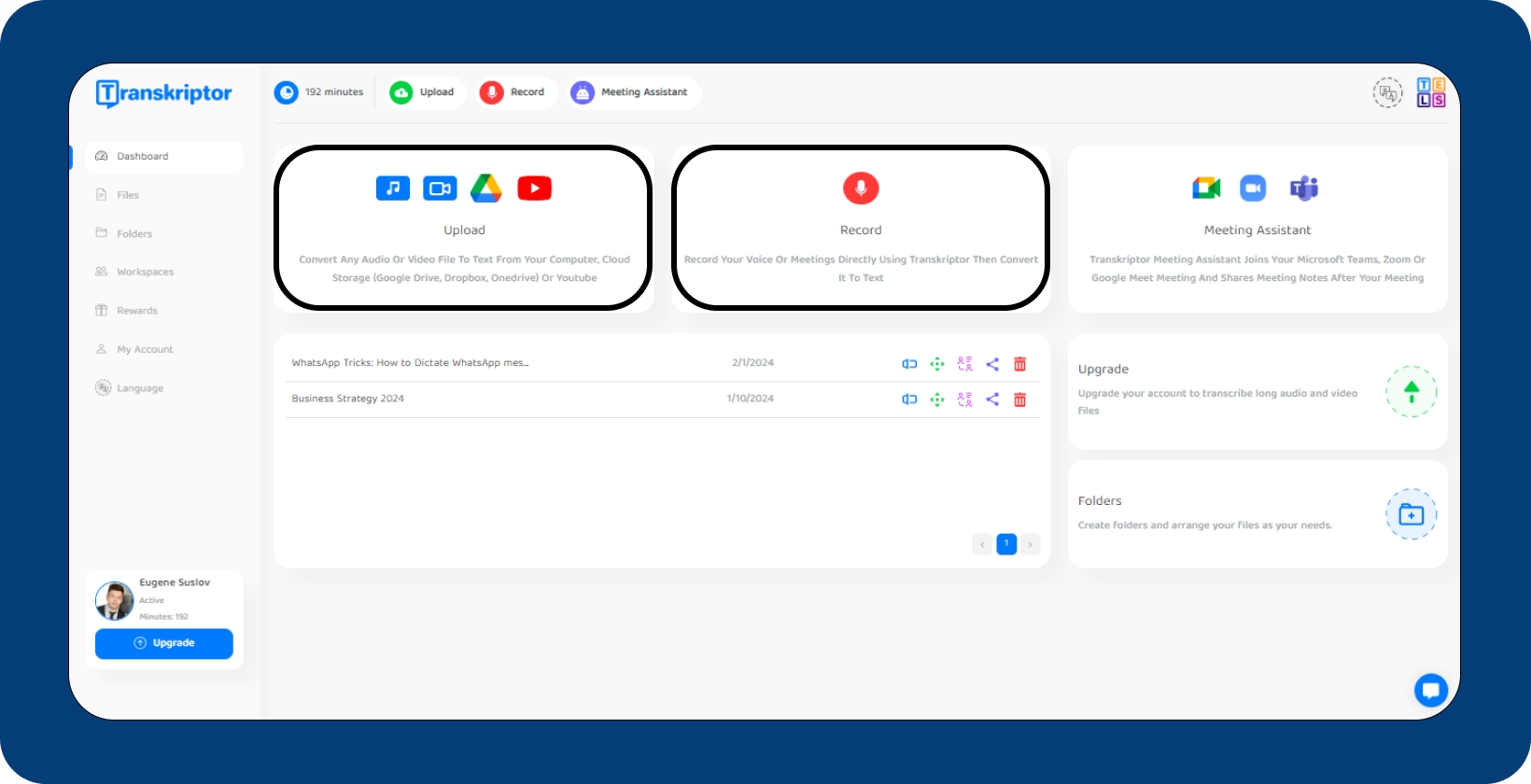
2. Upload or Record Speech
Users should log in to their account and navigate to the speech conversion tool to upload or record speech on Transkriptor. From there, they are able to either upload pre-recorded speech files in common formats such as MP3, MP4, or WAV or choose to record speech directly using their device's microphone.
Editors simply need to click the "Upload" button and select the desired file from their computer or device to upload files. Alternatively, they should click the "Record" button to record speech in real time.
Transkriptor will then process the uploaded or recorded speech and convert it into written text using advanced speech-to-text conversion algorithms.
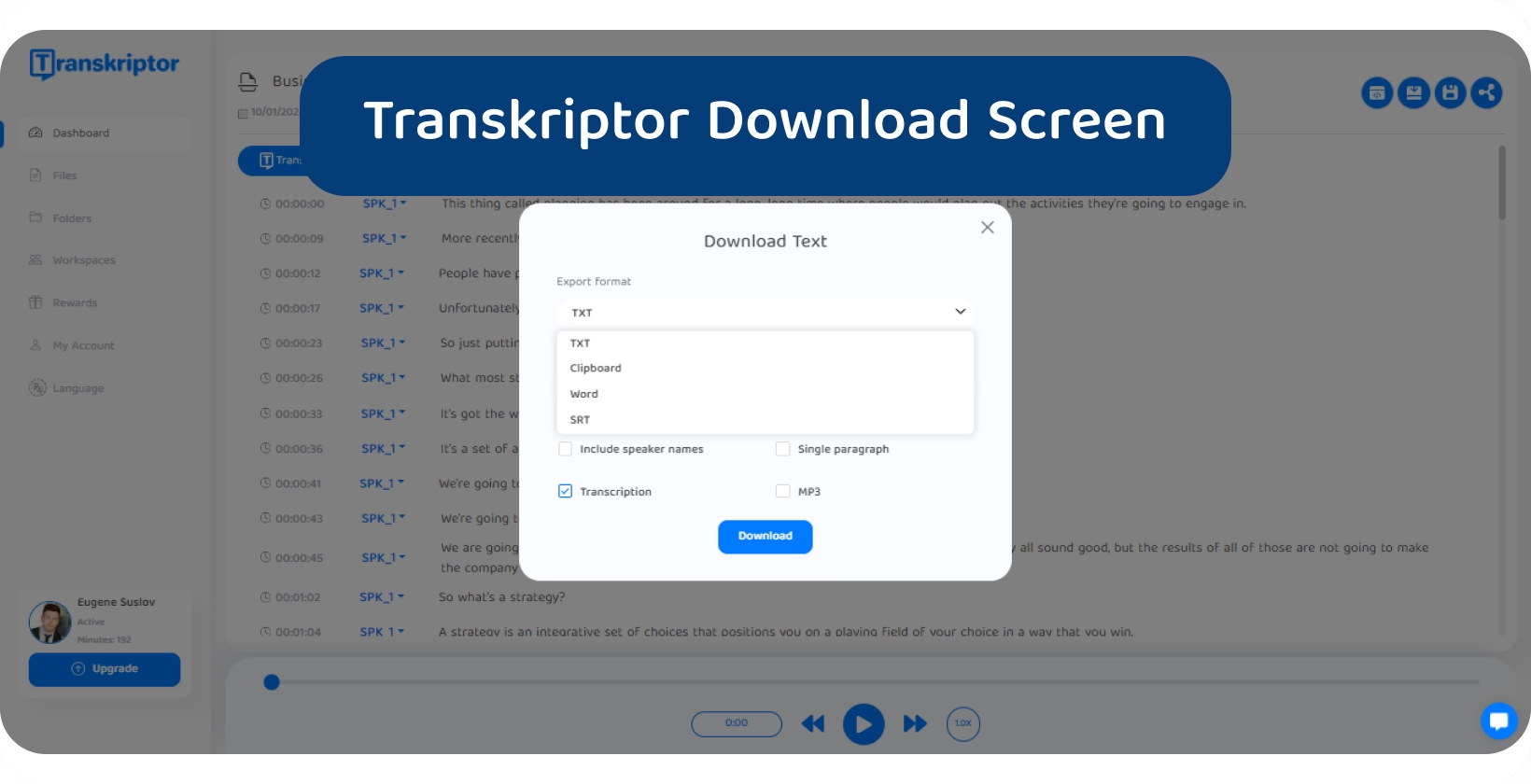
3. Edit, Download or Share
Editors are able to easily edit, download, or share their transcripts after converting speech-to-text with Transkriptor. They will find options to edit the transcribed text directly within the Transkriptor interface, making any necessary corrections or adjustments for accuracy.
Users are able to download it in various file formats such as TXT, DOCX, or SRT once satisfied with the transcript, depending on their preferences and needs.
Additionally, they are able to share the transcript with others by generating a shareable link and sending it via email or messaging apps. This feature facilitates collaboration and communication among team members or stakeholders who need access to the transcribed content.
Transkriptor empowers users to manage their transcribed speech content efficiently according to their requirements and workflows by offering seamless editing, downloading, and sharing capabilities.





