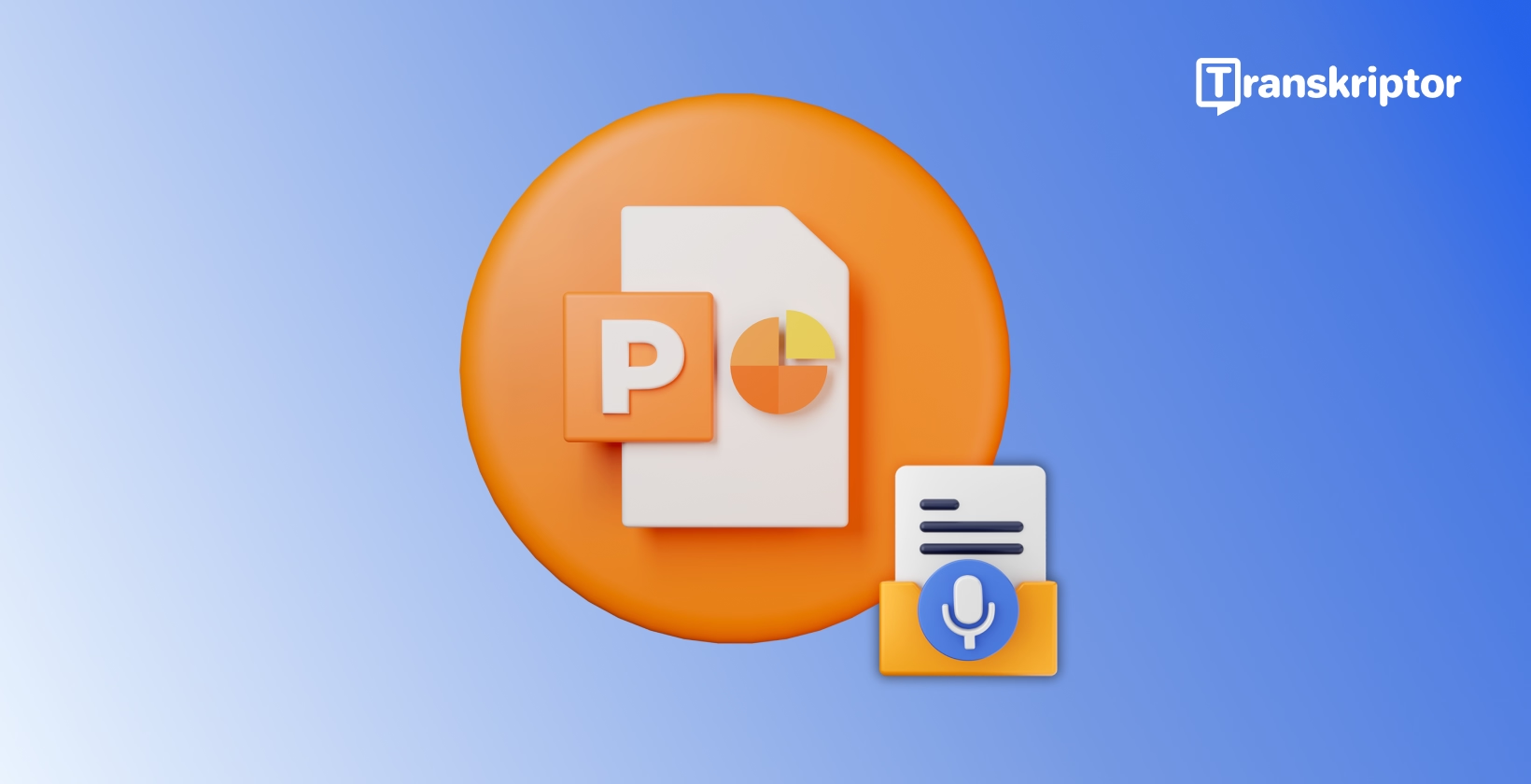Dictating your content directly into slides can save time and improve accessibility. It also lets you focus on your message rather than tedious formatting. In this guide, we’ll walk you through everything you need about speech-to-text tools for PowerPoint, from enabling the feature to third-party tools such as Transkriptor.
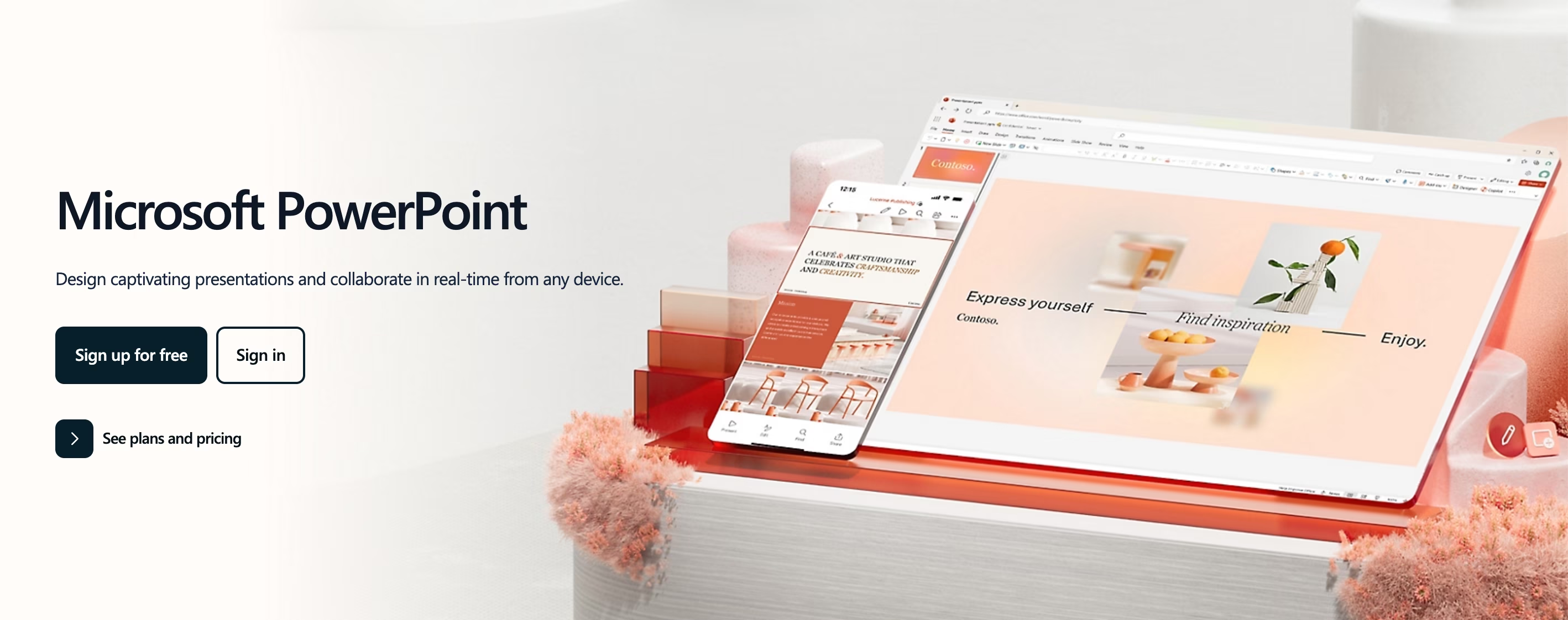
Why Dictation in PowerPoint Is Important?
Using voice input in presentations is important because it saves time, provides accessibility, and makes you focus on the content. Creating PowerPoint slides is much easier with the dictation feature. Here is a closer look at why dictation in PowerPoint is important:
Save Time While Creating Slides
Dictating directly into PowerPoint eliminates the time and effort spent typing every word. This typing can be overwhelming, especially with long and complex content. People usually speak 3 times faster than they type. Thus, dictation saves a crucial amount of time.
Make Presentations More Accessible
Speech-to-text tools provide transcriptions and captions of the content. This makes your presentations more accessible to diverse audiences. For instance, people with hearing impairments can benefit from these transcriptions.
Additionally, transcription in PowerPoint makes it more accessible for those with visual impairments. These people have a hard time typing, so they dictate the words.
Focus on Content, Not Formatting
Trying to format the content in PowerPoint can be overwhelming. Dictate the words into PowerPoint and just focus on the content. PowerPoint will do the rest for you and format your content. This shift of focus will streamline your workflow and efficiency.
Built-In Dictation Features in Microsoft PowerPoint
Microsoft PowerPoint has some beneficial built-in dictation features, listed below:
- Text Dictation: Enable the dictation feature and start speaking. The app will automatically dictate your words.
- Punctuation: PowerPoint provides dictated punctuation. For instance, you can say “period,” “question mark,” “semicolon,” and more.
- Symbols: You can also make PowerPoint to dictate symbols. For instance, say “asterisk” for “*” or say “at sign” for “@”.
- Mathematics: To dictate mathematics signs, you can say “percent sign,” “plus sign,” “division sign,” and more.
- Currency: PowerPoint also dictates currency symbols. Just say “dollar sign” for “$” or say “euro sign” for “€”.
- Emoji/Faces: You can also dictate emojis and faces on PowerPoint. For example, say “smiley face” for “:)” or “heart emoji” for “<3”.
- Editing: You can also make some edits while dictating. For instance, say “undo,” “delete,” or “insert space”.
- Orders: PowerPoint takes some phrases as orders. For example, you can say “pause dictation” or “exit dictation.”
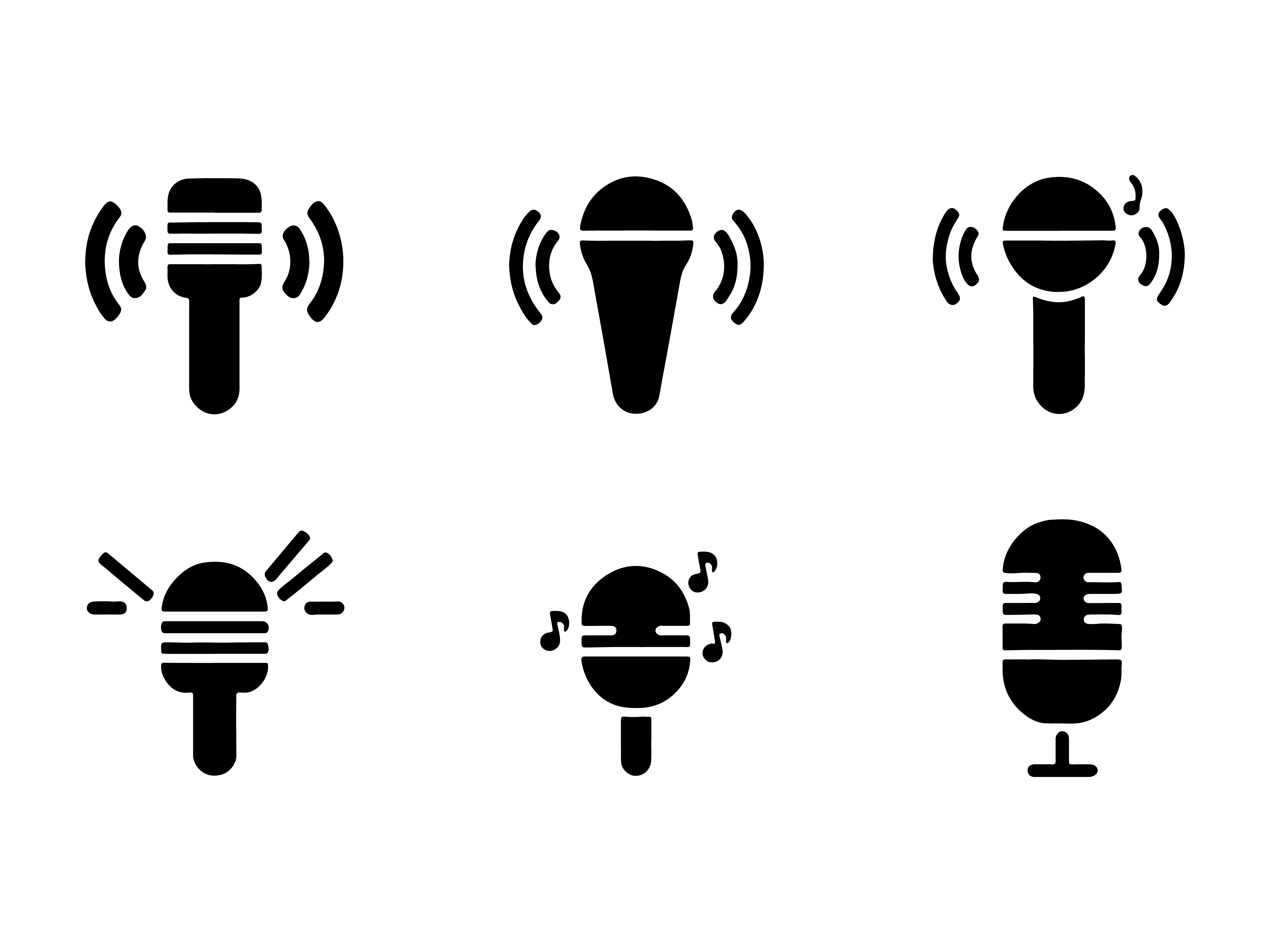
How to Enable the Dictate Feature in PowerPoint
To enable the Dictate Feature in PowerPoint, here are the steps:
- Open your Microsoft account in PowerPoint.
- Go to Home > Dictate (the button that looks like a microphone) while signing into your Microsoft account on a mic-enabled device.
- Wait for the button to turn on and start speaking. Make sure that your microphone is on and set up correctly. Be close enough to the mic so that it captures your voice.
- Move your cursor to a placeholder or the slide notes and start speaking to see text appear.
- Insert punctuation or other signs and symbols at any time by saying them explicitly.
- Fix mistakes with your keyboard without having to toggle the mic icon off.
Language Options and Accessibility Settings
Microsoft PowerPoint supports 9 languages for audio to text in powerpoint , including English, Hindi, Portuguese, Japanese, Chinese, and more. It also supports more than 20 “Preview Languages,” which may have lower accuracy or limited punctuation support. Some of the Preview Languages are Arabic, Czech, Danish, Greek, Hebrew, and Turkish.
PowerPoint provides a variety of accessibility settings. These settings are below:
- Dictation
- Keyboard shortcuts
- Screen reader
- Real-time subtitles and closed captions
Limitations of PowerPoint’s Dictation Tool
PowerPoint’s dictation tool has some important limitations. The languages supported are minimal and the languages for punctuation are even more limited. It also does not work well with dialects such as New Zealand English or Taiwan Chinese.
Step-by-Step Guide: How to Dictate in PowerPoint
When you follow the correct steps, it is easy to dictate in PowerPoint. Here we listed a step-by-step to dictate in PowerPoint for you:
- Step 1: Open PowerPoint and Set Up Your Microphone
- Step 2: Enable the Dictate Feature in PowerPoint
- Step 3: Start Dictating Your Text
- Step 4: Edit and Format Your Slides
- Step 5: Incorporate Additional Accessibility Features
Step 1: Open PowerPoint and Set Up Your Microphone
Open PowerPoint and log in to your Microsoft account. Then, make sure that your microphone is connected to your device and working. You can test input clarity before starting to dictate. Speak close enough to the mic so that it captures your sound clearly and accurately.
Step 2: Enable the Dictate Feature in PowerPoint
Go to the Home tab on PowerPoint and click the Dictate button. This is a microphone icon. Click on this button and wait for it to turn on. Then, you can start dictating your words. If prompted, allow necessary permissions.
Step 3: Start Dictating Your Text
Start speaking clearly to the microphone. Make sure that you say each word clearly so that the tool does not misinterpret your voice. Use commands for punctuation, emojis, and others as you go. This way, you will not spend much time editing the format afterward.
Step 4: Edit and Format Your Slides
After the dictation is done, review your transcription to fix any mistakes. To avoid errors, it is always good to edit and format your slides. Adjust the text formatting, font sizes, and slide layouts as needed.
Step 5: Incorporate Additional Accessibility Features
Add additional accessibility features to your slideshow. These features include captions or transcriptions for improved accessibility. Also, use voice inputs to create alt text for visuals. With alt texts, people with visual impairments can listen to the descriptions of visuals in your slideshow.
Tips for Effective Voice Dictation in PowerPoint
Here are some beneficial tips for effective voice dictation in PowerPoint:
- Use a High-Quality Microphone: Your audio equipment should be high-quality to dictate properly.
- Speak Slowly and Clearly: You should speak moderately for the tool to understand your words.
- Edit for Grammar and Flow: Review the dictation afterward to avoid mistakes.
- Practice Voice Commands: Practice voice commands so you don’t have any difficulties dictating.
Use a High-Quality Microphone
A reliable microphone ensures clear audio input, improving transcription accuracy. Invest in a reliable microphone to optimize your dictation. Low-quality sound equipment cannot capture your voice properly, leading to misinterpretations in the dictation.
Speak Slowly and Clearly
Try to speak slowly into the microphone. The tool cannot capture your words properly if you talk too fast or too slowly. Additionally, utter each word clearly so there are no misinterpretations, especially with complex and lengthy words.
Edit for Grammar and Flow
Once the dictation is done, go back to the beginning and start reviewing your slides. AI tools may miss some nuances. Thus, always proofread your final content and format.
Practice Voice Commands
Familiarize yourself with PowerPoint’s specific voice commands so that you can dictate faster. When you stop or mumble while giving commands, the tool might get confused and dictate wrongly.
Using Third-Party Tools to Enhance Dictation in PowerPoint
PowerPoint’s dictation feature may be insufficient, especially regarding long and complex content. In such cases, you can always use third-party tools to enhance dictation in PowerPoint.
Third-party dictation tools are often more successful at capturing nuances and they give you better transcriptions. After dictating your content with a different tool, you can upload the content into PowerPoint.
Here is a list of third-party tools to enhance dictation in PowerPoint:
- Transkriptor: is a versatile speech-to-text software with high accuracy.
- Dragon NaturallySpeaking: is a transcription tool with advanced voice commands.
- Otter.ai: is another transcription tool with profound note-sharing features.
- Google Docs Voice Typing: is a free alternative for third-party tools.
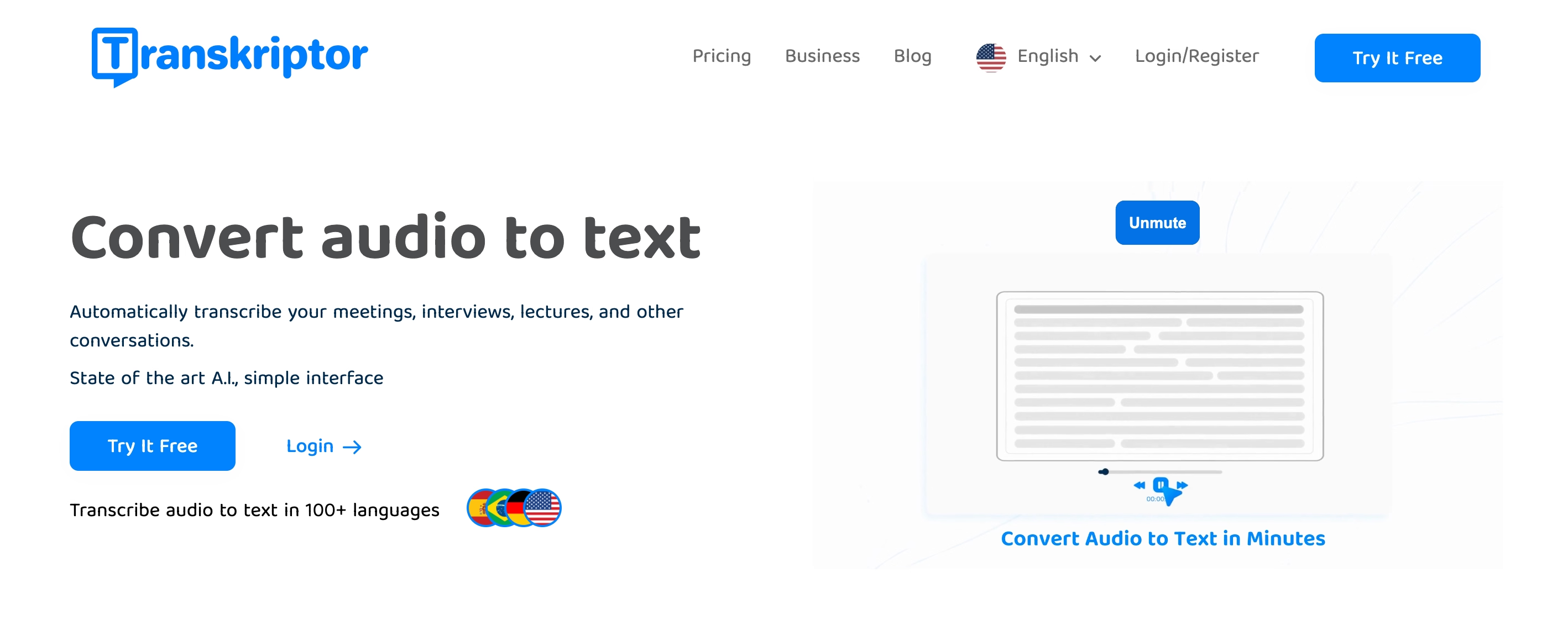
Transkriptor: Best for Versatile Speech-to-Text Solutions
Transkriptor is an advanced transcription tool with up to 99% accuracy. It supports more than 100 languages and dialects, making it a worldwide tool for everyone. It also has advanced integration capabilities. You can integrate this tool into PowerPoint to get highly accurate and fast transcriptions.
Transkriptor is ideal for users creating detailed content as it can capture different jargon and nuances. It is also perfect for people who require advanced editing tools. Transkriptor provides advanced editing tools so you don’t need any other app to edit your content.
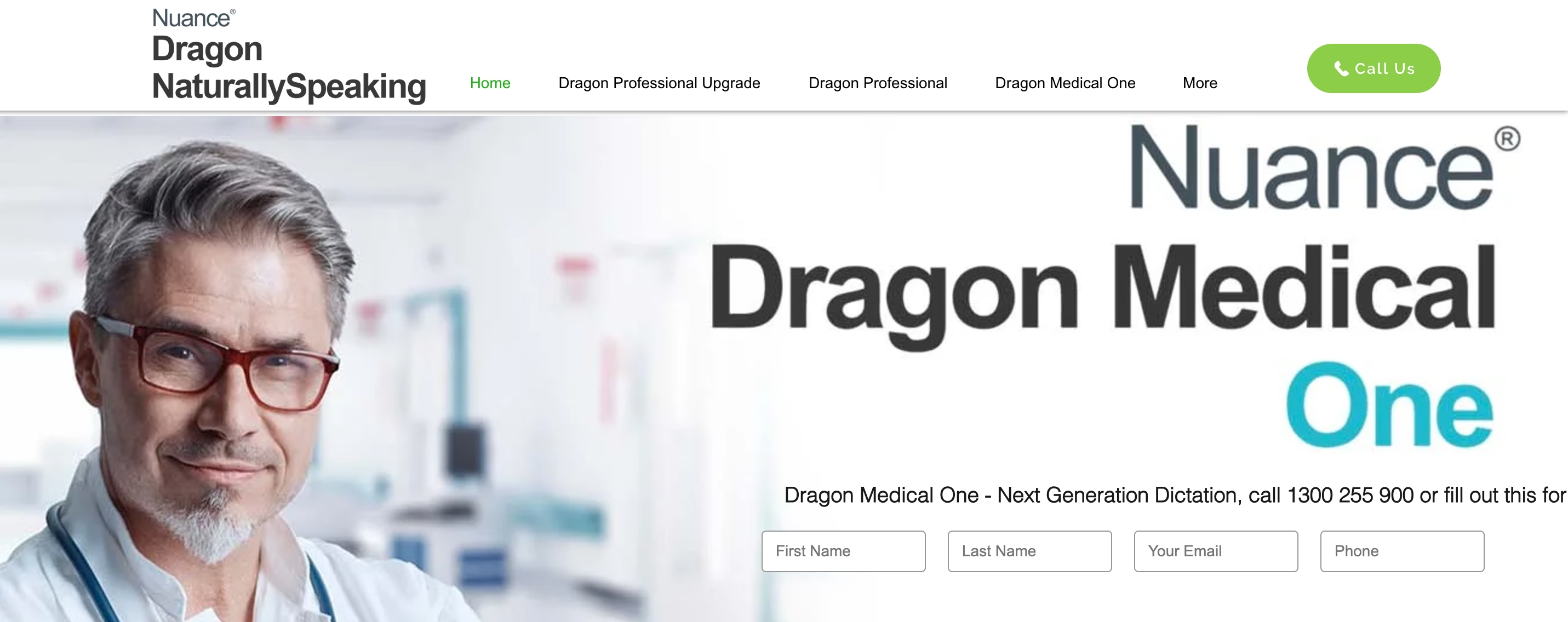
Dragon NaturallySpeaking: Best for Voice Control
Dragon NaturallySpeaking is a transcription tool that offers advanced voice commands. You can also custom vocabularies with Dragon NaturallySpeaking. The tool provides hands-free operation, as well. This feature allows users to multitask and accessibility.
Dragon NaturallySpeaking is perfect for professionals who need full control over PowerPoint. Thanks to its hands-free operation, the tool allows users to use PowerPoint with just voice.
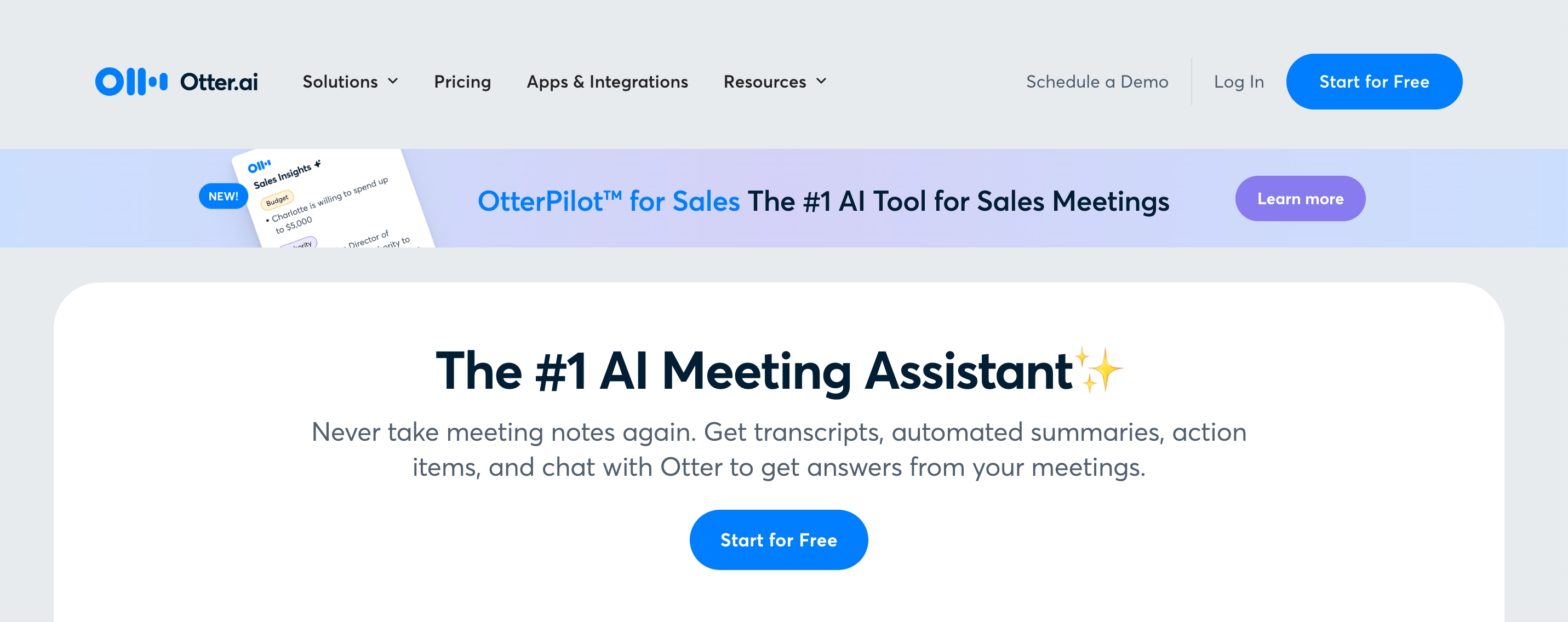
otter.ai : Best for Team Collaboration
Otter.ai is another transcription tool that provides live transcriptions. Otter.ai provides advanced note-sharing features, making it a good option for projects requiring collaboration. It also has integration with meeting tools with its live transcription feature.
Otter.ai is ideal for group presentations thanks to its note-sharing and collaboration features. It is also a good choice for collaborative slide creation.
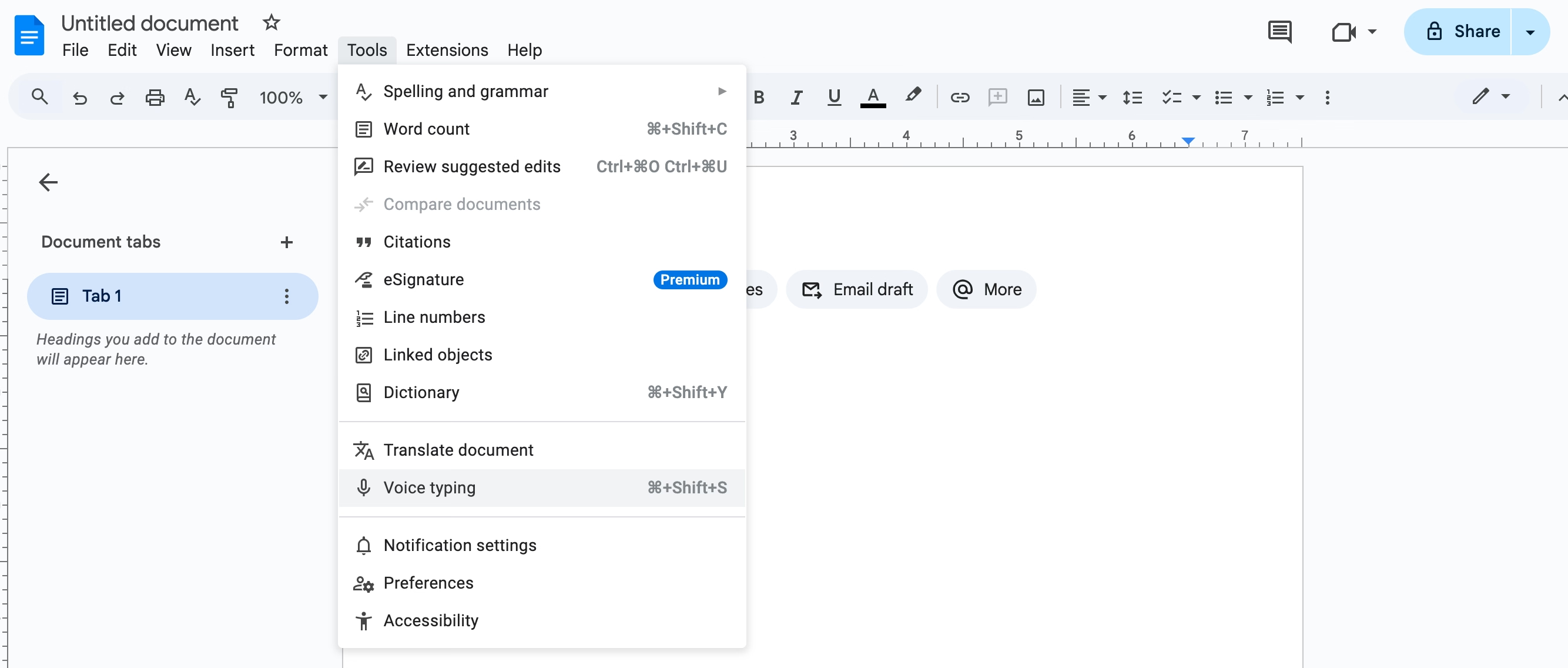
Google Docs Voice Typing: Free Alternative
Google Docs Voice Typing is a good free alternative for dictating your slides on PowerPoint. The tool’s dictation is not as good as other tools; however, if you have short and simple content, Voice Typing will do the job for you. It also has an export option directly to PowerPoint, which provides seamless integration.
Google Docs Voice Typing is suitable for budget-conscious users. However, keep in mind that the features and capabilities of the tool are limited, especially when compared to other tools.
Advantages of Combining PowerPoint Dictation with Transkriptor
Pairing Microsoft PowerPoint’s built-in dictation features with Transkriptor creates a powerful combination for enhancing productivity and efficiency in presentation creation.
While PowerPoint's dictation feature is excellent for real-time input, Transkriptor excels at processing lengthy audio files, such as recorded meetings, lectures, podcast content, or interviews. Using Transkriptor, you can transcribe long recordings, and then seamlessly integrate the text into your PowerPoint slides for a polished presentation.
Transkriptor offers advanced editing features that go beyond PowerPoint’s native capabilities. These features include editing transcripts directly within its platform for clarity and coherence and highlighting, tagging, or organizing sections for easy slide integration.
While PowerPoint supports several languages, Transkriptor’s multi-language capabilities can handle more complex and diverse linguistic needs. With Transkriptor, you can translate transcripts into multiple languages for global audiences. You can also create multilingual presentations and ensure accurate transcription and formatting for non-English content.
Conclusion
Dictating in PowerPoint is a powerful way to save time, enhance accessibility, and focus on creating impactful content. Whether you use PowerPoint’s built-in tools or supplement with solutions like Transkriptor, voice input can streamline your presentation workflow. Start exploring dictation features today and boost your productivity when creating professional slides.