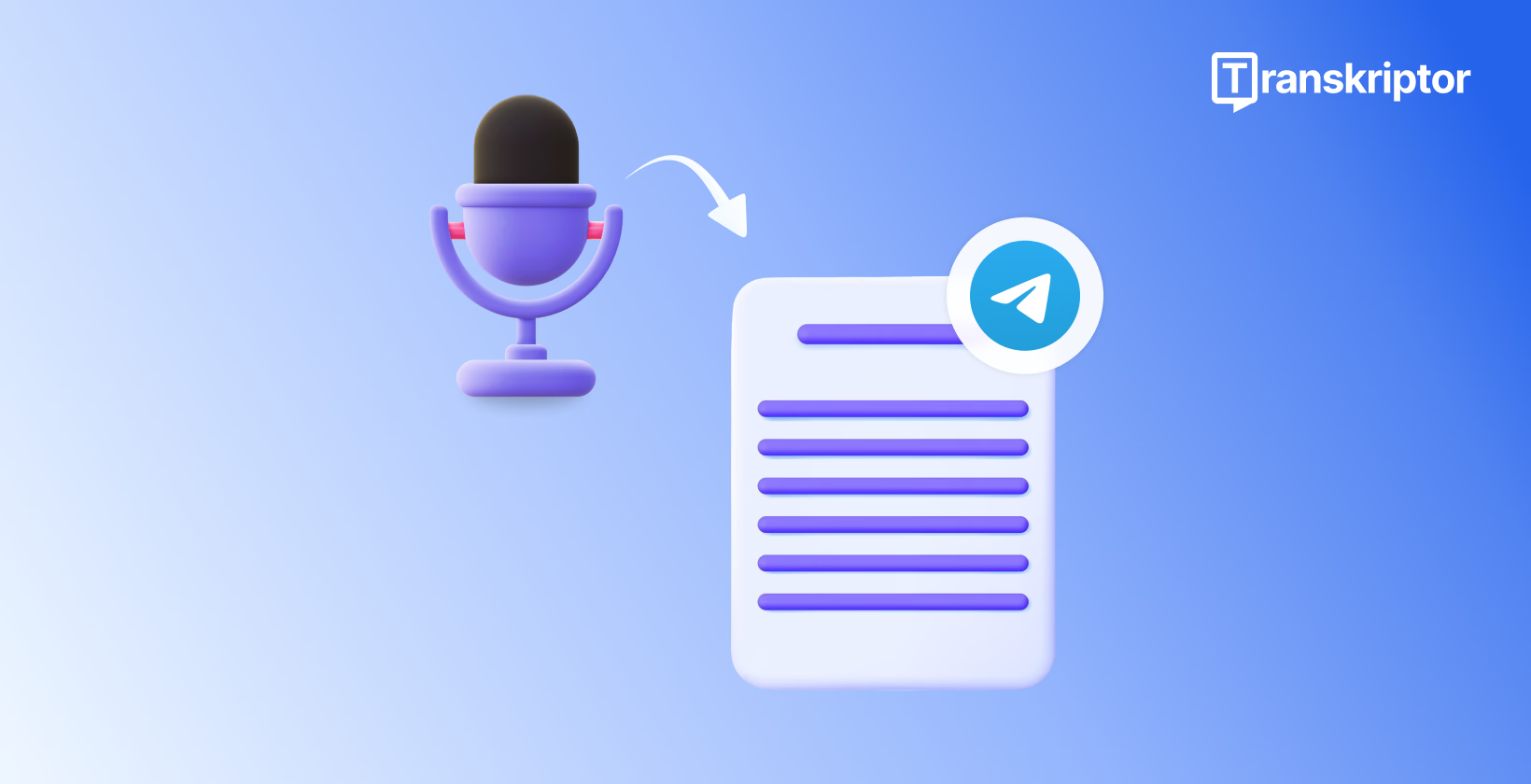
How To Convert Voice to Text in Telegram?
Table of Contents
- 1. Open Your Telegram App
- 2. Tap on Your Chats
- 3. Record or Receive Voice Messages
- 4. Tap the Lettered Icon for Transcription
- What Problems Might You Encounter With Transcription?
- What Are the Advantages and Disadvantages of Telegram's Voice Transcription Feature?
- Telegram Built-in vs Third-Party Tools: Which Is Better?
- Why Third-Party Tools Provide Superior Value?
- How to Use Transkriptor for Telegram Voice Messages?
Transcribe, Translate & Summarize in Seconds
Table of Contents
- 1. Open Your Telegram App
- 2. Tap on Your Chats
- 3. Record or Receive Voice Messages
- 4. Tap the Lettered Icon for Transcription
- What Problems Might You Encounter With Transcription?
- What Are the Advantages and Disadvantages of Telegram's Voice Transcription Feature?
- Telegram Built-in vs Third-Party Tools: Which Is Better?
- Why Third-Party Tools Provide Superior Value?
- How to Use Transkriptor for Telegram Voice Messages?
Quick Answer: Convert voice messages to text in Telegram by tapping the →A icon next to any voice message. Free users get 2 transcriptions weekly; Premium users get unlimited access. Navigate to Settings > Chats > Voice message transcripts to enable this feature.
Need to read voice messages without sound? Telegram's got you covered. Since November 2023, you can convert any voice message to text with a simple tap. This native voice-to-text conversion makes audio messages accessible through text without playing sound, perfect for quiet or sound-sensitive environments.
Telegram's transcription tool supports multiple languages and functions offline once language packs are downloaded, allowing silent message review anywhere. According to Telegram's official documentation, the transcription feature relies on Google's speech recognition technology for voice-to-text conversion with approximately 85% accuracy in optimal conditions.
Third-party transcription applications provide higher accuracy (up to 99% according to independent testing), professional editing tools, and advanced speech recognition for individuals requiring more precision than Telegram's built-in transcription.
Important Note: Voice transcription requires specific app permissions and is not immediately available in all regions due to Telegram's gradual rollout, according to Android Authority. As of 2025, Telegram has expanded the transcription tool to 150+ countries, though some devices may not display the →A icon even with updated apps.
The following four simple steps show how to convert voice to text in Telegram using the built-in feature and enhanced third-party alternatives.
- Open Your Telegram App: Launch the Telegram application on your device.
- Tap on Your Chats: Navigate to any conversation where you want to use voice messages.
- Record or Receive Voice Messages: Tap the microphone icon to record a voice message or receive one from a friend.
- Tap the Lettered Icon for Transcription: After the voice message is sent, click on the lettered icon to activate voice-to-text conversion.
1. Open Your Telegram App
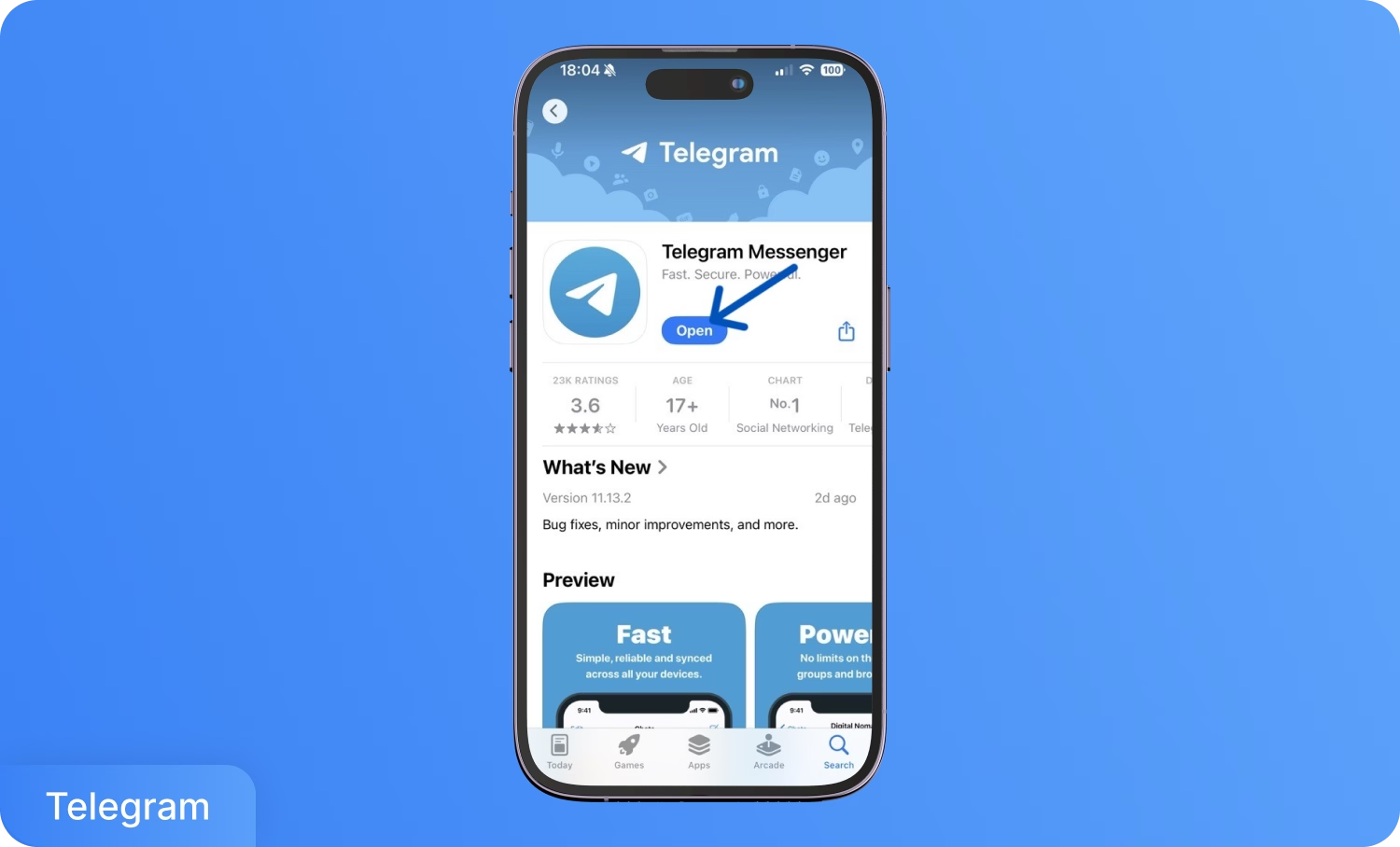
Launch the Telegram application by tapping the app icon on your smartphone's home screen or app drawer. First, ensure your app is updated to the latest version by checking the Google Play Store (Android) or App Store (iOS), as older versions often lack transcription functionality.
Troubleshooting Tip: If Telegram fails to open or crashes frequently, restart your device, disable battery optimization for Telegram in device settings, or turn off Low Data Mode (iOS) or Data Saver (Android), which can interfere with app performance. For comprehensive solutions, check Tech Stormy’s fix Telegram guide.
Once Telegram opens successfully, you'll see the interface displaying recent chats and contact lists with navigation to voice messaging tools.
2. Tap on Your Chats
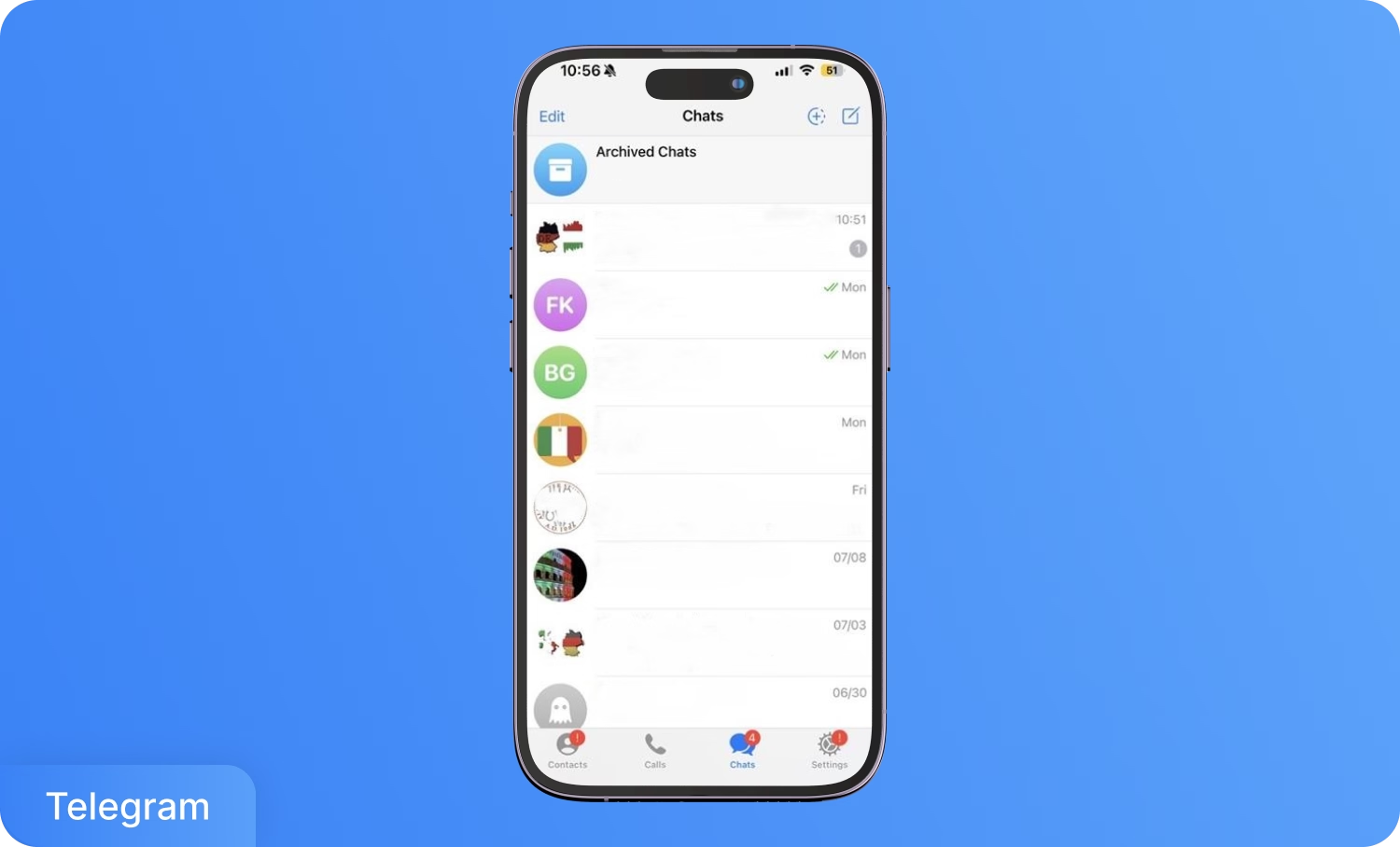
Select any existing chat conversation intended for sending or receiving voice messages. New conversations begin by tapping the compose icon and selecting a contact from the list or using search.
The chat interface opens with the input field at the bottom, plus the microphone icon for voice recording and message formatting options. The chat screen offers direct access to voice messaging controls and transcription access points.
Note: Any active conversation supports voice transcription testing. Both individual chats and group conversations support voice message transcription.
3. Record or Receive Voice Messages
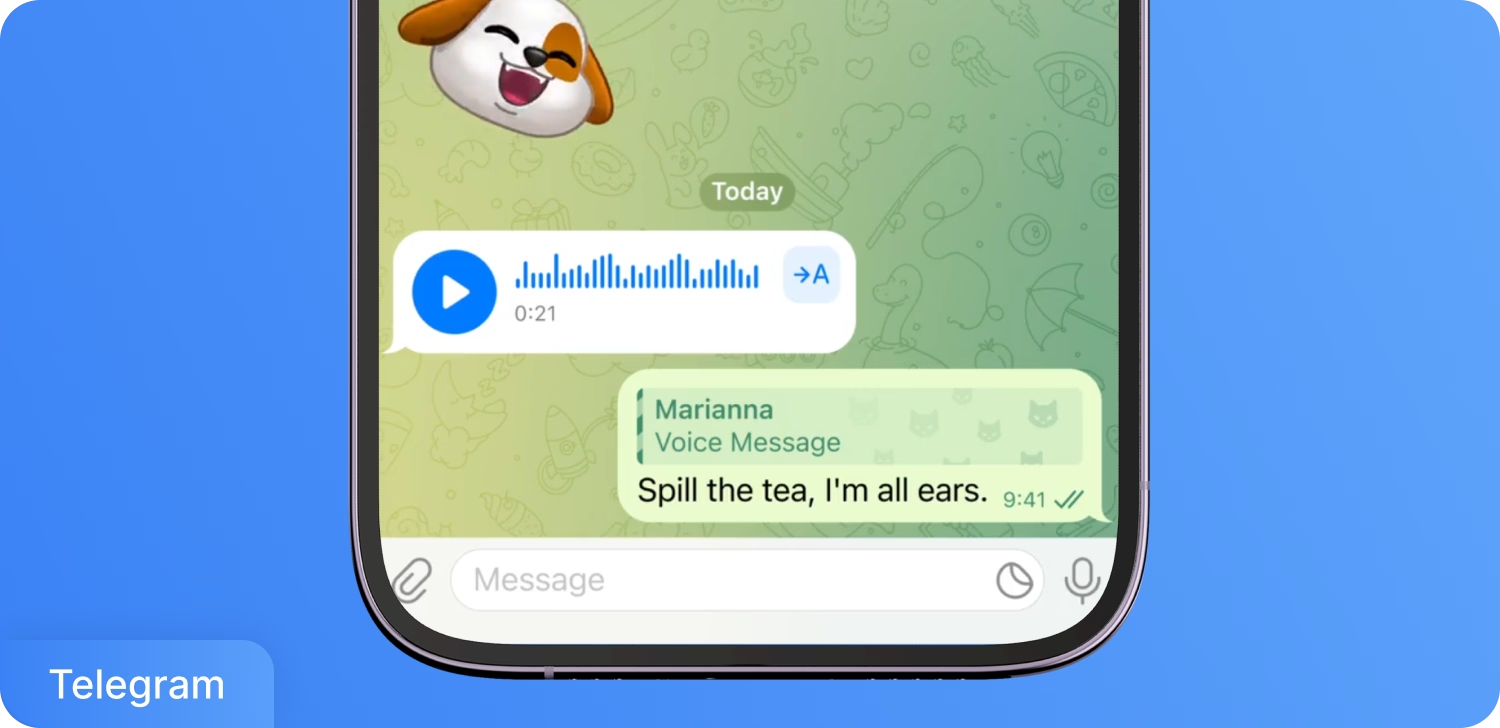
Tap the microphone icon in the bottom-right corner to begin recording a voice message. Hold the microphone button while speaking clearly, then release to send the voice message.
Note: If the microphone icon is hidden, tap the camera icon once to toggle between video and voice message modes.
The icons serve as toggle buttons for each other: tapping the camera reveals the microphone, and vice versa.
Troubleshooting: If voice recording fails, check that Telegram has microphone permissions in device settings. Navigate to Settings > Apps > Telegram > Permissions and ensure microphone access is enabled.
Voice messages can also arrive from contacts in any chat thread. Incoming voice messages appear as audio bubbles with playback controls and a transcription icon for text conversion. Both sent and received voice messages offer identical transcription output once Telegram processes the audio.
4. Tap the Lettered Icon for Transcription
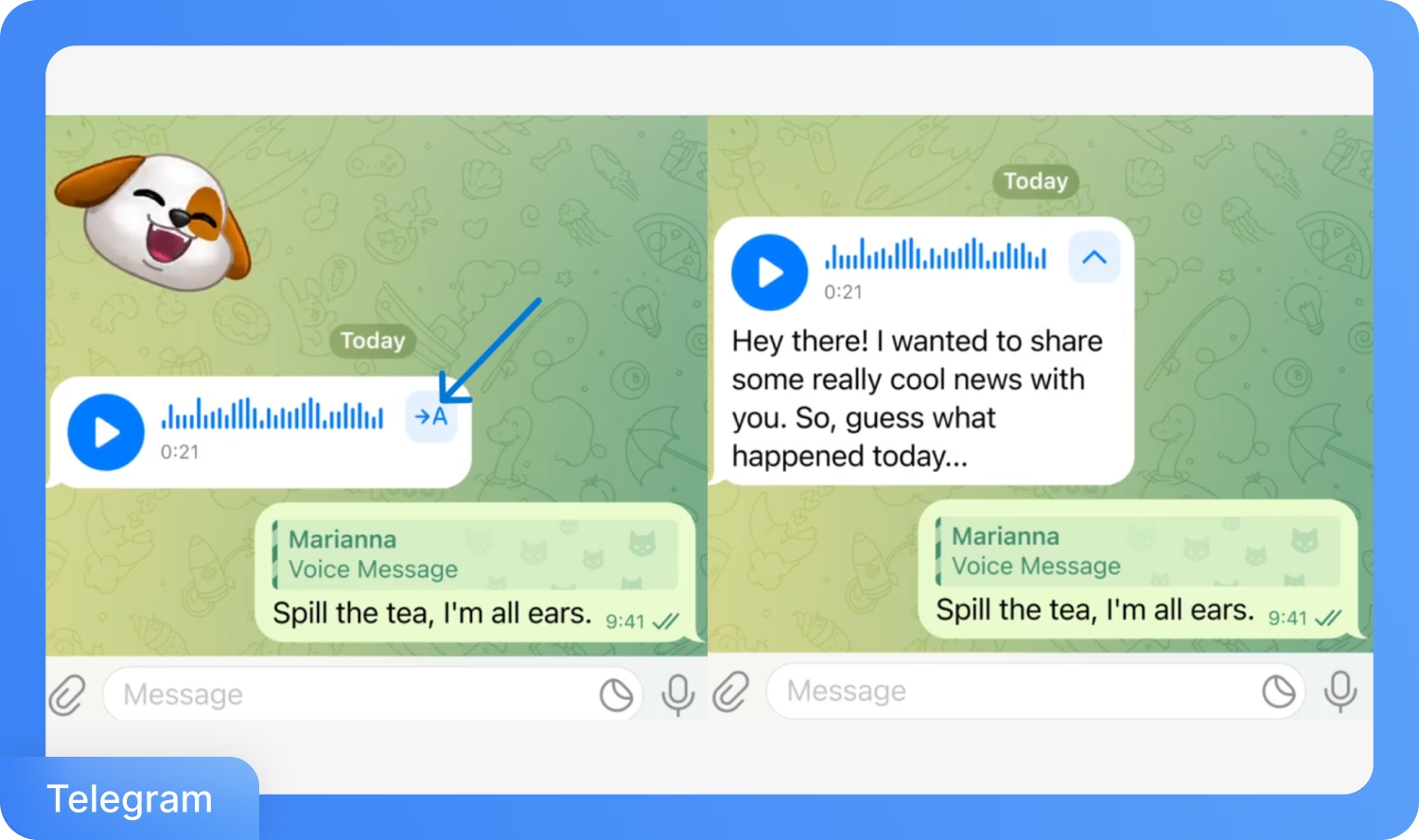
After sending the voice message, the lettered icon appears next to the message bubble. The transcription icon appears as an “A” or similar text symbol and becomes visible after Telegram finishes processing the message.
Common Problem: Many users report not seeing the lettered icon despite having updated apps. Telegram releases the transcription tool gradually, and the icon often remains unavailable in some regions even with the latest version.
Tapping the lettered icon triggers voice-to-text conversion for the selected audio message. Telegram's speech recognition system automatically transcribes the audio content into readable text captions that appear below the original voice message within seconds.
Common transcription problems and their solutions include the following.
- “Transcript not available” error: The error often results from a mismatch between the spoken language and device settings, poor audio quality, or background noise.
- Missing lettered icon: Confirm Telegram is updated, restart the app, or wait for rollout completion in the region.
- Poor transcription quality: Improve clarity by reducing background noise or recording in a quieter location.
Each transcription on free-tier accounts counts toward the weekly limit of two conversions. Premium subscribers enjoy unlimited transcriptions without quota restrictions. The transcribed text remains accessible across all devices through Telegram’s cloud-based storage.
What Problems Might You Encounter With Transcription?
Common transcription problems and their solutions include:
- "Transcript not available" error: This often results from a mismatch between the spoken language and device settings, poor audio quality, or background noise interference.
- Missing lettered icon: Confirm Telegram is updated, restart the app, or wait for rollout completion in your region.
- Poor transcription quality: Improve clarity by reducing background noise or recording in a quieter location.
Each transcription on free-tier accounts counts toward your weekly limit of two conversions. Premium subscribers enjoy unlimited transcriptions without quota restrictions. The transcribed text remains accessible across all devices through Telegram's cloud-based storage system.
What Are the Advantages and Disadvantages of Telegram's Voice Transcription Feature?
Telegram’s built-in voice transcription tool provides messaging accessibility and convenience, but presents notable limitations that individuals should understand before relying on Telegram transcription for important communication. Telegram’s transcription tool uses Google’s speech recognition technology and supports multiple languages with offline access once language packs are downloaded.
Key Benefits of Telegram's Voice Transcription
Five essential advantages that make Telegram's native transcription valuable for everyday messaging and accessibility needs are listed below.
- Seamless Integration: Built directly into Telegram with the →A icon for instant text conversion without switching apps or exporting files.
- Offline Functionality: Works offline once language packs are downloaded, ensuring transcription availability during travel or poor network conditions.
- Multi-Language Support: Translates audio into different languages before transcription, enabling international communication and multilingual conversations.
- Accessibility Enhancement: Provides text versions for users who cannot listen to audio in quiet environments or sound-sensitive situations.
- Cloud Synchronization: Transcribed text becomes part of permanent chat history, accessible across all devices through Telegram's cloud system.
Major Limitations of Telegram's Voice Transcription
Five critical challenges that frequently impact the reliability and effectiveness of Telegram's built-in transcription feature are listed below.
- Limited Usage Quotas: Free users get only two transcriptions per week with duration limits, while Premium members receive unlimited access.
- Gradual Rollout Issues: Feature availability varies by region and user, causing frustration when the lettered icon doesn't appear despite app updates.
- Accuracy and Processing Problems: Transcription errors in punctuation, spelling, and grammar occur frequently, requiring manual review and correction.
- Technical Reliability Issues: Users report "voice message too long" errors and "transcript not available" messages even for standard-length recordings.
- Language and Audio Quality Dependencies: Accuracy depends on matching device language settings, clear audio quality, and minimal background noise interference.
For users who frequently handle voice communications across multiple platforms beyond Telegram, exploring specialized tools for WhatsApp dictation can provide similar transcription capabilities with enhanced accuracy and workflow integration.
Telegram Built-in vs Third-Party Tools: Which Is Better?
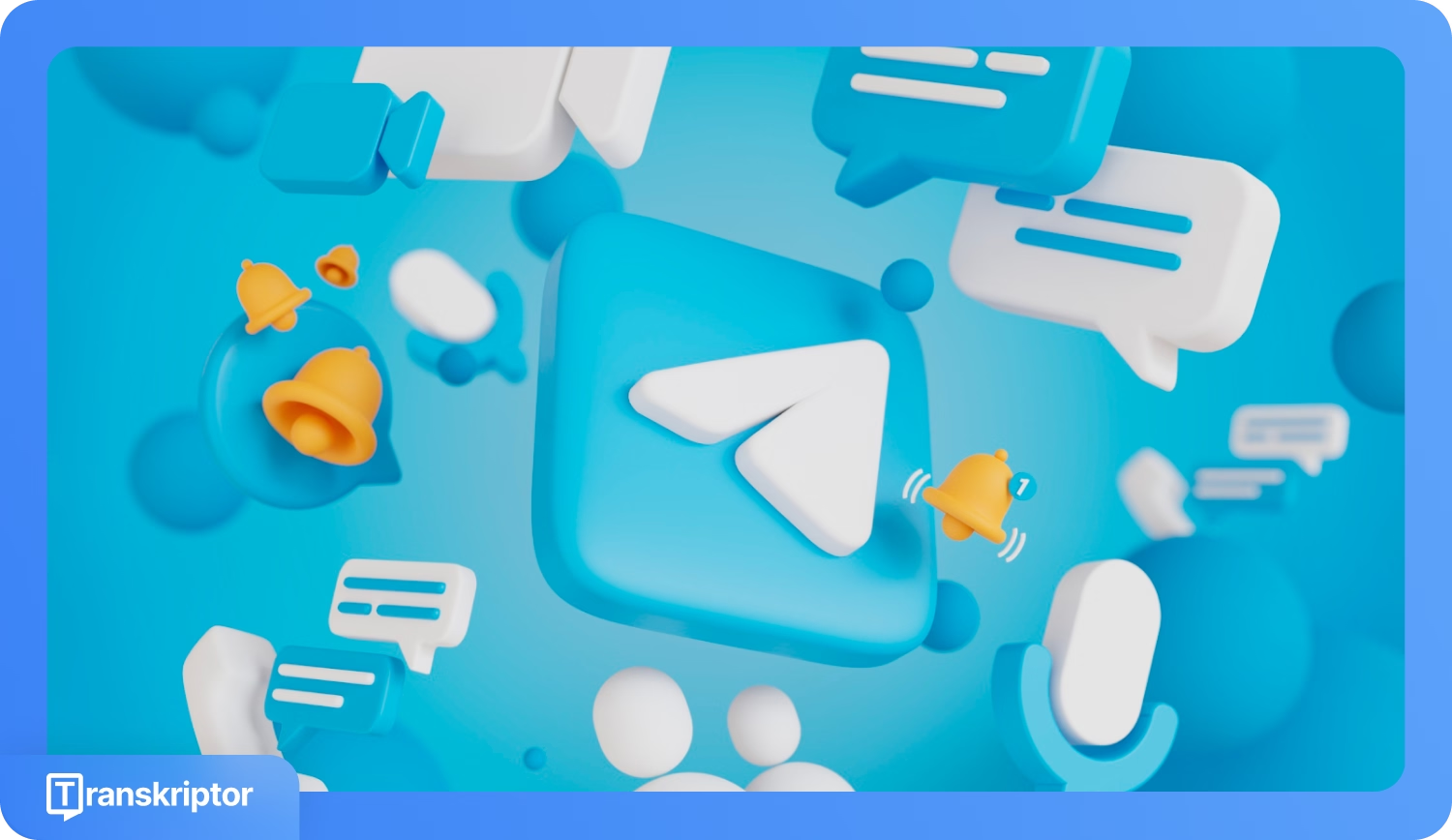
Telegram's native transcription serves immediate voice-to-text needs for casual messaging and quick content review, while third-party solutions provide professional-grade capabilities for business communication requiring superior accuracy and advanced features.
The following scenarios make Telegram's native transcription most suitable.
- A quick message review is needed without leaving the application.
- Basic accuracy suffices for personal communication and casual messaging.
- Offline functionality is required in areas with limited internet connectivity.
- Premium subscription provides unlimited access for frequent voice message users.
- Immediate processing meets time-sensitive communication needs within chat contexts.
Professional workflows benefit from third-party transcription in the following situations.
- Professional accuracy requirements exceed the 95% threshold for business communication.
- Advanced editing capabilities are needed for formatting and speaker identification.
- Bulk processing must handle multiple voice messages efficiently for content workflows.
- Export formats must integrate with business systems, documentation platforms, or content management systems.
- Translation services are required to convert voice messages between different languages.
- Superior speech recognition technology is essential for critical communication accuracy.
Business professionals who need to transcribe voice communications from phone calls alongside their messaging apps should consider comprehensive solutions like call recorder transcription services that complement Telegram's built-in features.
Why Third-Party Tools Provide Superior Value?
Professional transcription applications use advanced artificial intelligence and machine learning algorithms that consistently outperform consumer-grade speech recognition in messaging apps. Transkriptor achieves 99%+ accuracy using specialized processing power and continuously updated language models.
Automated speaker identification, real-time translation, editable transcripts, and export options help transform raw audio into structured transcripts ready for review. Professional transcription options support workflow integration and meet business-grade communication standards beyond what built-in messaging tools deliver.
Example: Transkriptor delivers professional-grade voice-to-text conversion with 99%+ multilingual accuracy across 100+ languages, automated speaker identification, and AI-powered content analysis. Transkriptor processes Telegram voice messages through encrypted uploads and generates professional outputs, including subtitles and text files.
Pros:
- 99%+ accuracy rate with advanced speech recognition technology
- 100+ language support, including regional dialects and accent variations
- Automated speaker identification and labeling for multi-participant conversations
- AI-generated summaries and key point extraction from audio content
- Multiple export formats, including Word, PDF, SRT subtitles, and plain text
Cons:
- Advanced features require higher-tier subscription plans for professional workflows
How to Use Transkriptor for Telegram Voice Messages?
Transkriptor provides professional-grade voice-to-text conversion with 99%+ accuracy across 100+ languages, automated speaker identification, and comprehensive editing capabilities. The platform processes exported Telegram voice messages through secure upload systems, delivering superior results compared to built-in transcription functionality.
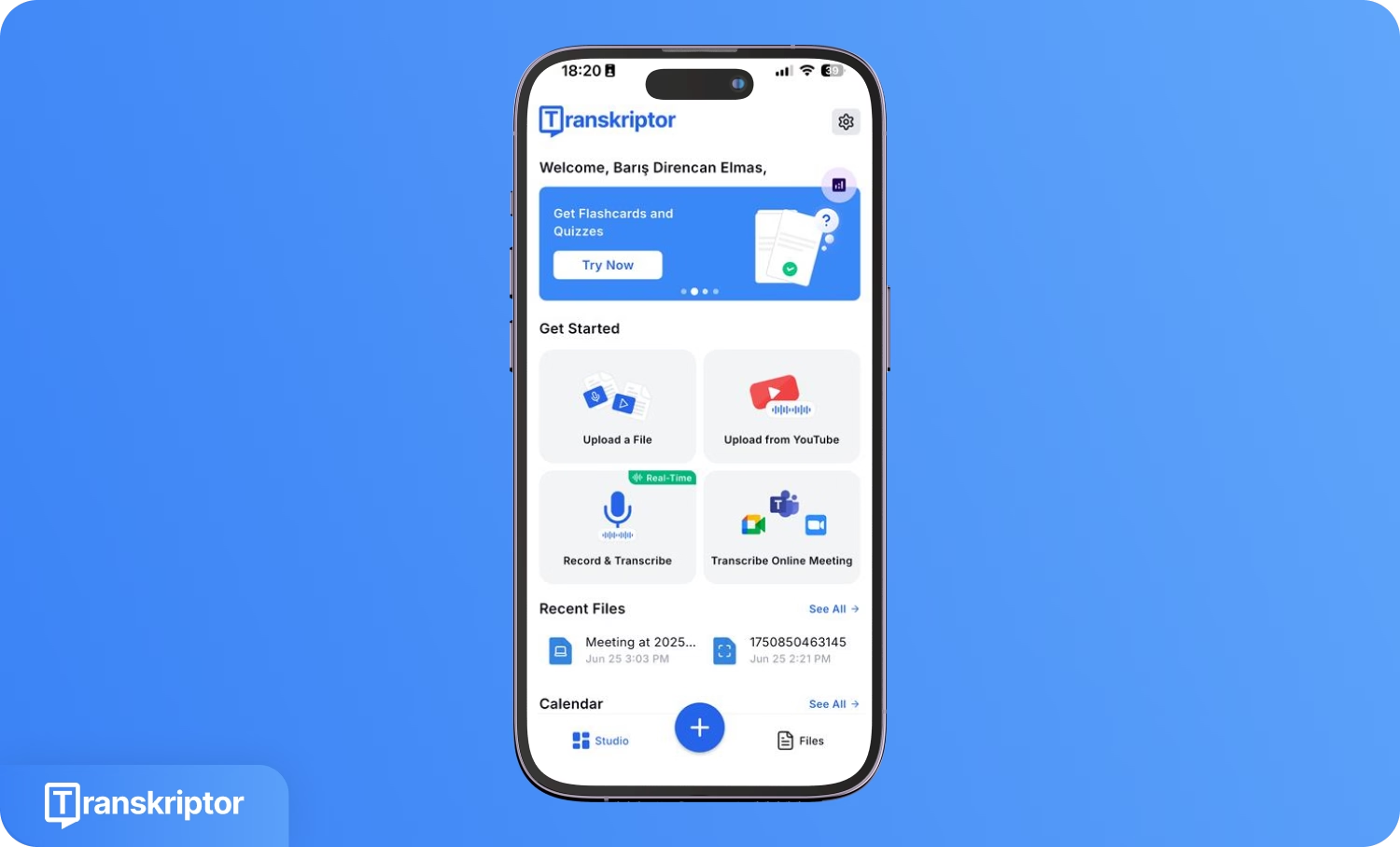
- Register on Transkriptor: Visit the Transkriptor website and create an account with your email and password. After registration, access the dashboard where audio files can be uploaded, recordings created, or past transcripts managed.
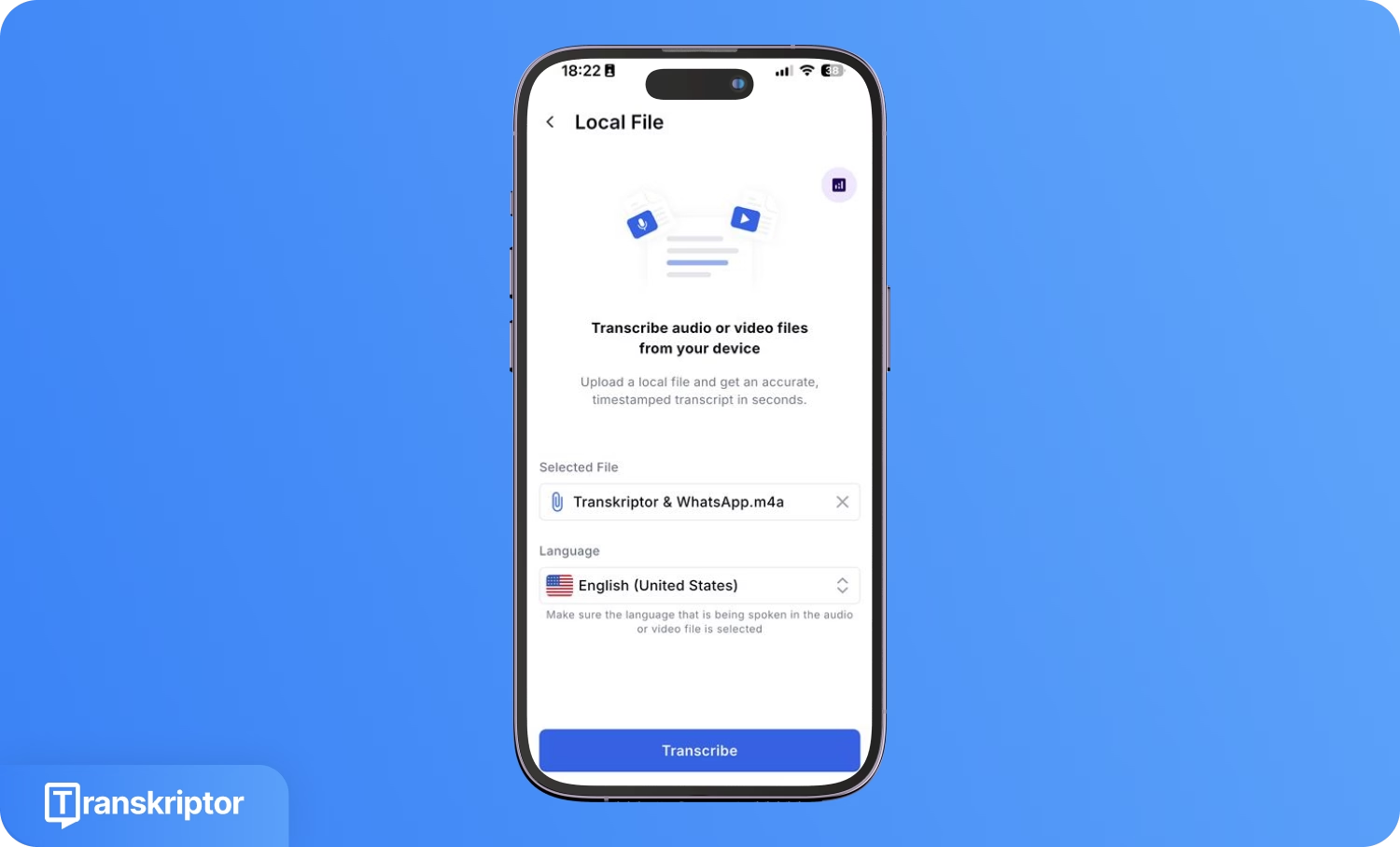
- Upload the Voice Message: Export the Telegram voice message and upload it to Transkriptor. Select Upload & Transcribe from the dashboard, drag the audio file into the upload window, and configure transcription language and speaker labeling if needed.
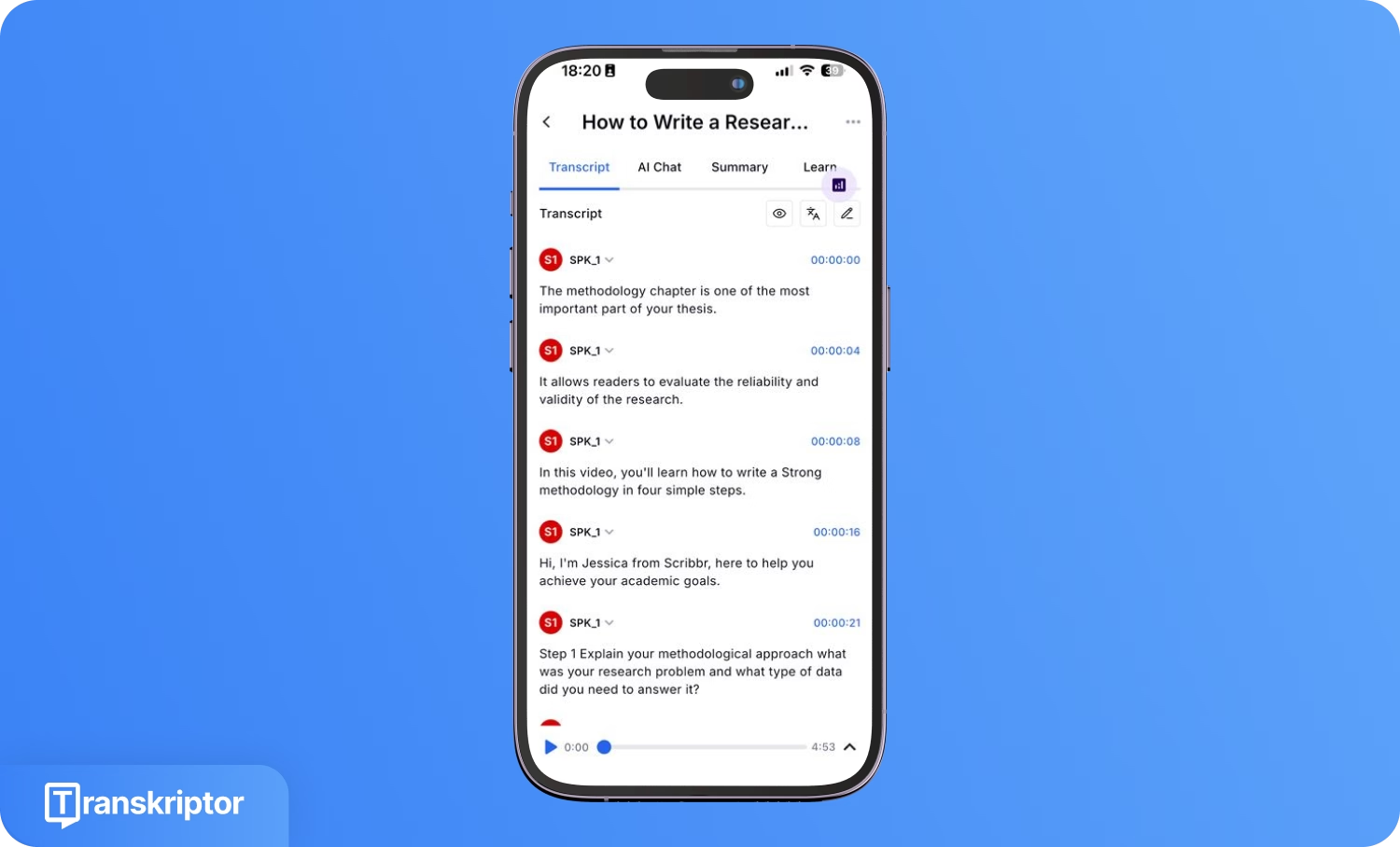
- Review and Edit the Text: Check the transcription for accuracy and apply corrections using Transkriptor’s built-in editor, which includes audio playback alongside the transcript.
- Copy Text to Telegram: Copy the completed transcript from Transkriptor and paste it into a Telegram chat. Review the text before sending the message.
Frequently Asked Questions
The transcription feature rolls out gradually according to Telegram's official announcement, meaning it may not be immediately available to all users even with updated apps. Try restarting Telegram, updating to the latest version, or waiting as the feature continues expanding to more regions and users.
Telegram provides 2 free voice transcriptions weekly for all users, with unlimited access available through Premium subscriptions at $4.99 monthly. The weekly transcription quota resets automatically every seven days for consistent access.
This error typically occurs when spoken language doesn't match device language settings, audio quality is poor, or background noise interferes with speech recognition. Try recording in a quieter environment, speaking more clearly, or checking that your device language matches the voice message language.
Check that Telegram has microphone permissions in device settings (Settings > Apps > Telegram > Permissions). Also ensure battery optimization is disabled for Telegram, restart the app, and verify that conflicting apps like screen recorders or antivirus software aren't blocking microphone access.
The microphone and camera icons serve as toggle buttons for each other. If you see a camera icon instead of the microphone, tap it once to switch back to voice message mode. Both features coexist on the same spot and toggle between video and voice recording.

