Transkriptor vs Notta: Which One’s the Best AI Note-Taker?
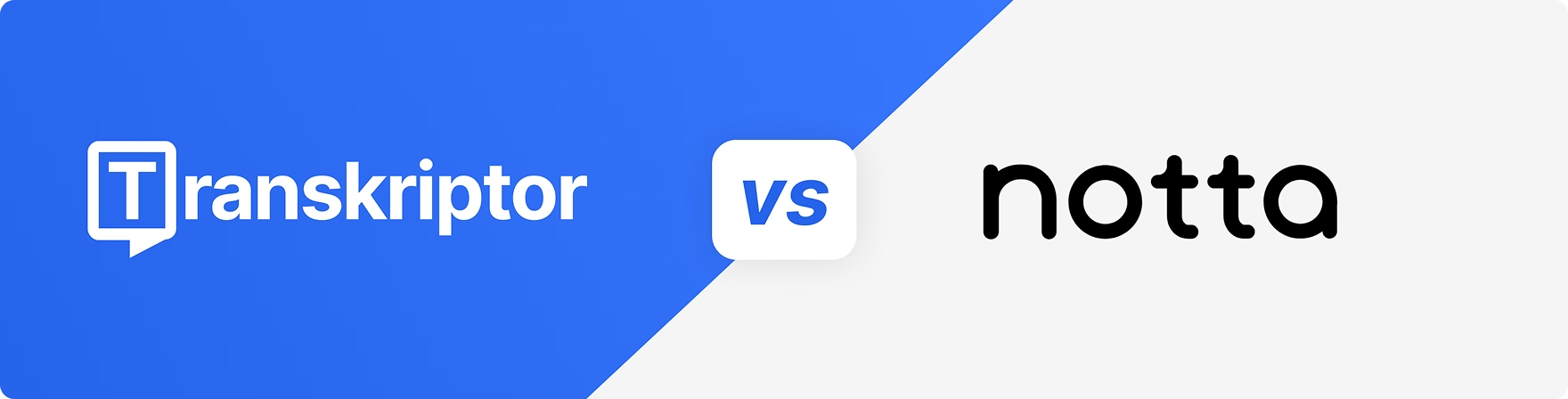
Transkriptor and Notta are reliable tools for turning conversations into clear and structured notes. Both cover the basics well, such as accurate speech-to-text, meeting recordings, and AI-generated summaries. But the differences start to show in the finer details.
For instance, Transkriptor has an edge when it comes to language coverage, file format flexibility, and a smarter AI chat assistant.
In this guide, I’ll compare Transkriptor vs Notta's features, pricing, and feedback from real users to find out which one works best for different note-taking needs.
Transkriptor vs. Notta at a glance
Here’s a quick side-by-side comparison to see how Transkriptor and Notta stack up:
| Feature | Transkriptor | Notta |
|---|---|---|
| Free Plan | ✅Available; offers 30 minutes of transcription time per day | ✅Available; each transcription is limited to 3 minutes |
| Starting Price (Annual Billing) | $8.33/month (2,400 min) | $8.17/month (1,800 min) |
| Meeting Recording | ✅ Records meetings, screens, or voice via app or auto-join | ✅ Bot-free recording for Zoom, Meet, Teams, Webex, in-person |
| Transcription Accuracy | ✅ Fast and 99% accurate | ✅ 98.86% accurate |
| Live Transcription | ✅ | ✅ |
| Language Support | 100+ | 50+ |
| Regional Dialect Support | ✅ Includes regional variants in major languages | ❌ Not as extensive |
| File Format Support | ✅ 20+ audio/video formats | ❌ Limited to common formats |
| AI Chat Assistant | Basic Q&A and knowledge base creation | Supports basic Q&A but lacks deeper insights across multiple transcribed files |
| Scheduler Tool | ❌ | ✅ |
| CRM Integrations | ❌ | ✅ Integrates with HubSpot, Salesforce, Pipedrive |
| G2 Rating | 4.7/5 | 4.4/5 |
Core features: Transkriptor vs. Notta
Let’s start by breaking down the core features of each tool: What they offer, how they work, and where they differ.
Transkriptor features
Here’s a closer look at what Transkriptor brings to the table.
1. Screen recorder
Whether it’s a product demo, training session, or virtual meeting, Transkriptor’s screen recorder makes it easy to capture screen, webcam, or audio with a single click.
Create high-quality recordings for tutorials, presentations, or team updates, without using any additional tools. Transkriptor’s Chrome and Edge extensions allow users to record directly from the browser, while the mobile app makes it easy to capture screen or camera footage on the go.
All recordings are saved securely in the cloud so users can access, review, and share them anytime and from any device.
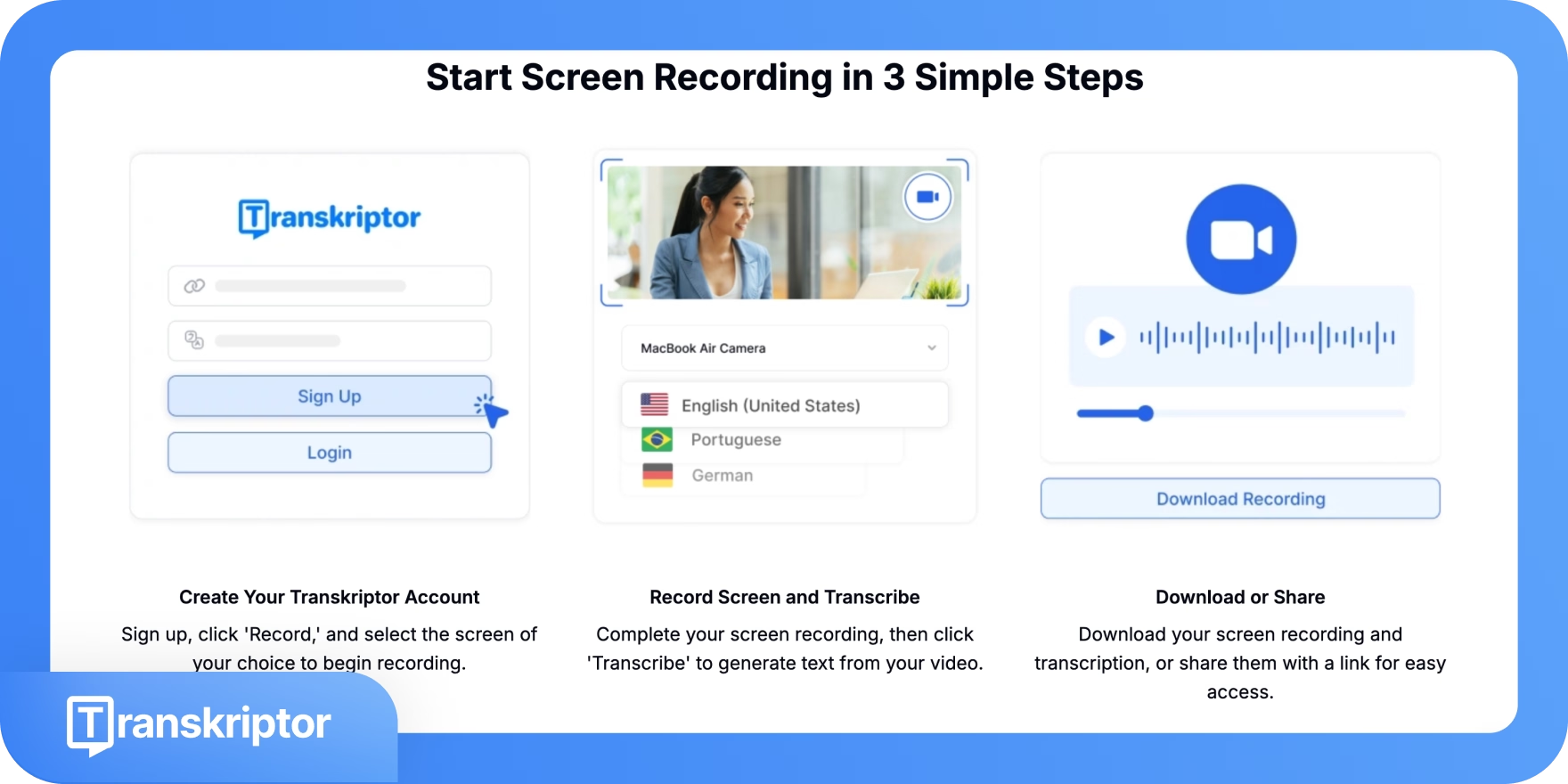
2. AI-powered meeting notes
Transkriptor’s AI meeting recorder captures online meetings on Zoom, Microsoft Teams, and Google Meet either by joining via a meeting link or calendar integration, or by using the built-in recorder without joining the call.
The best part is that Transkriptor keeps pace with fast-moving discussions, captures multiple speakers accurately, and supports conversations in different languages.
No need for manual note-taking—stay present, ask better questions, and walk away with useful insights.
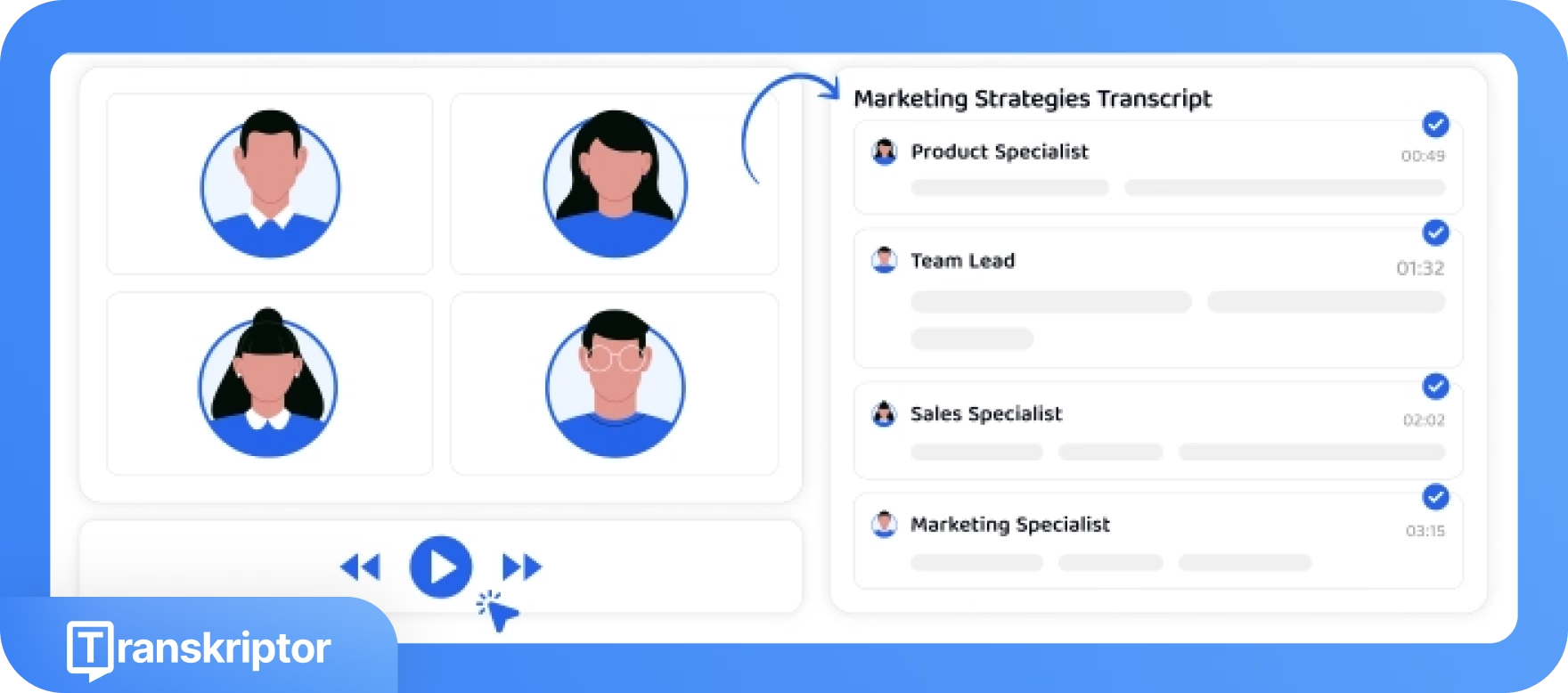
Did you know?
Teams that use AI note-takers have reported up to a 30% reduction in the time spent organizing notes post-meeting. With summaries automatically structured and action items surfaced, they're able to move straight to execution.
3. AI chat
Transkriptor’s AI Assistant lets users interact directly with their transcripts. Ask about key points, decisions, or follow-ups, and the assistant quickly pulls the most relevant details.
For more complex workflows, users can create searchable knowledge bases using audio transcripts or other uploaded documents and track themes, decisions, or key insights across conversations.
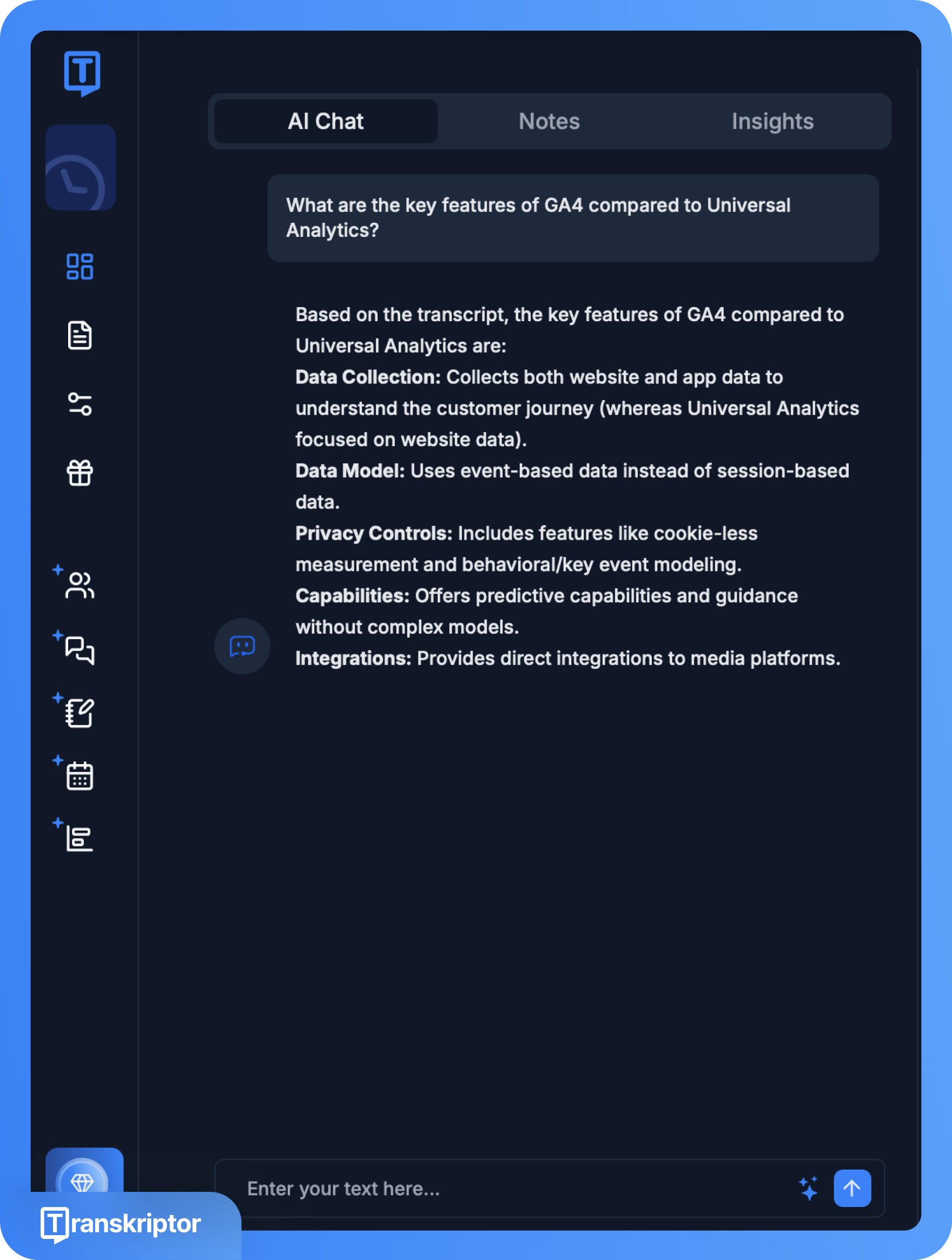
4. Extensive language support for global teams
Transkriptor accurately transcribes meetings and recordings in 100+ languages and generates follow-up emails and summaries in your preferred language.
Transkriptor’s AI supports regional dialects as well. Not just in English, but also for languages like Arabic, Spanish, Chinese, German, and French. Users get more context-aware transcriptions regardless of where they’re working from.
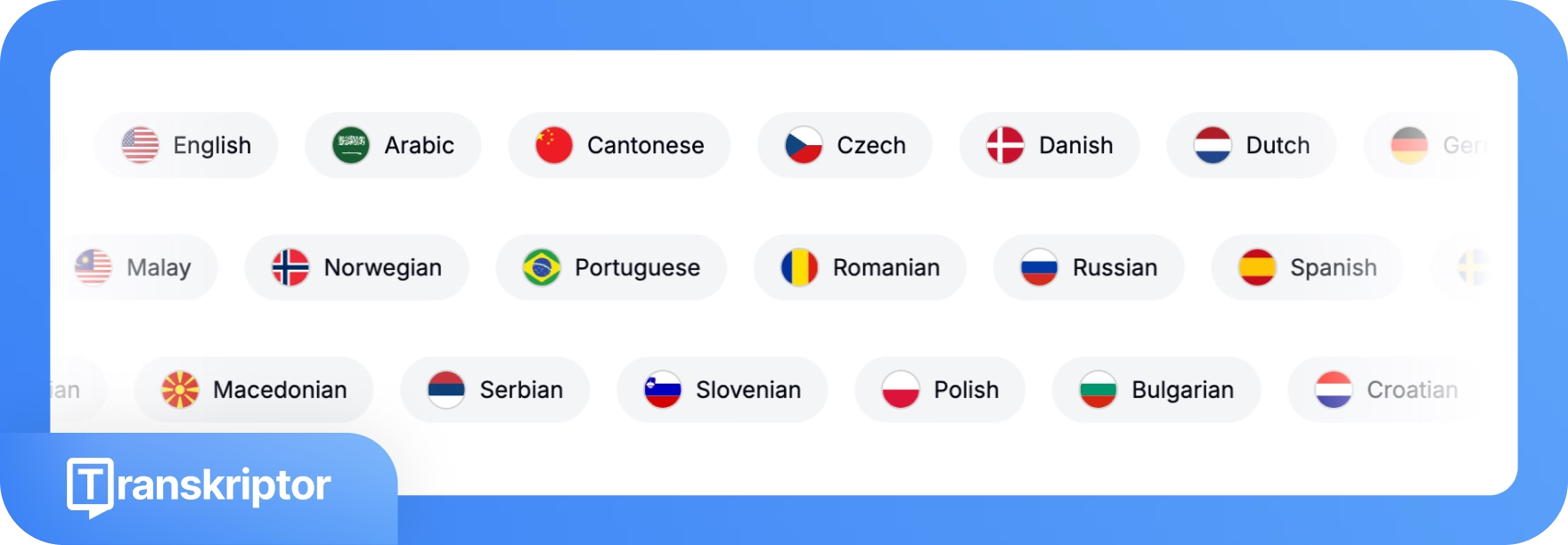
Interesting to note:
AI note-taking tools aren't just for executive meetings; they're useful in classrooms too. In fact, institutions that adopted AI note-taking applications reported up to a 25% increase in student retention. Because when students have access to structured lecture transcripts, it becomes easier to review complex topics, stay organized, and retain what's being taught.
5. Transcribe audio and video files in 20+ formats
Transkriptor gives users the flexibility to work with almost any file type. Upload recorded audio or video or record directly within the platform, and get fast, accurate transcriptions.
Supported file types include MP3, MP4, WAV, AAC, M4A, WEBM, FLAC, OPUS, AVI, M4V, MPEG, MOV, OGV, MPG, WMV, OGM, OGG, AU, WMA, AIFF, and OGA.
Be it a voice memo, a webinar, or a screen recording, Transkriptor makes it simple to turn spoken content into searchable text.
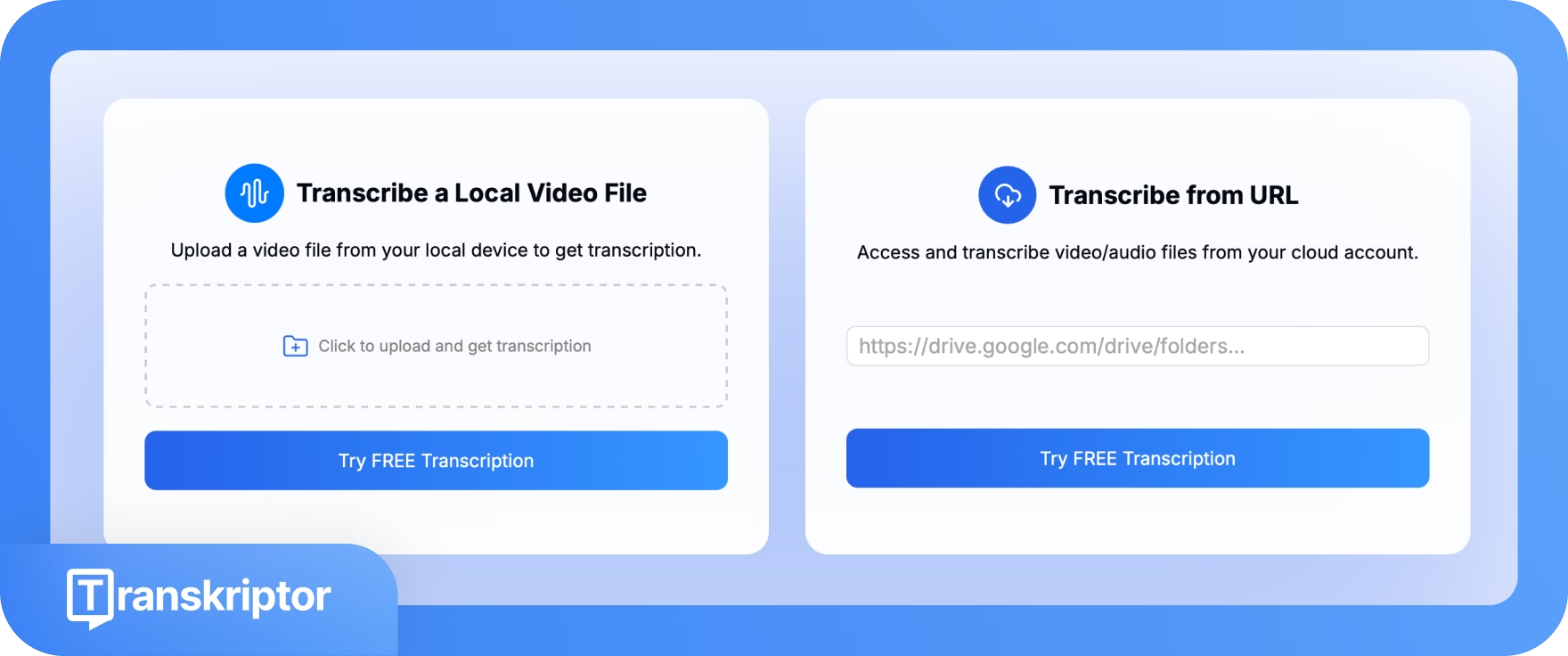
Quick fact:
A 2024 study found that users applying AI for note-taking completed tasks (like summarizing lectures, interviews, or videos) up to 60% faster than those taking notes manually.
6. Generate subtitles for any platform
Transkriptor creates subtitles with up to 99% accuracy in just seconds. Upload a video, choose the language, and download ready-to-use SRT files for YouTube, TikTok, or any platform.
Transkriptor’s speech recognition engine handles different accents, speech speeds, and background noise with ease, so the subtitles are always reliable. Need to reach a wider audience? Translate your subtitles into 100+ languages using Transkriptor’s built-in video translator.
TL;DR:
Transkriptor is a great fit for users who:
✅Want a unified platform to accurately transcribe and summarize conversations
✅Need high-quality audio and video recordings for meetings
✅Seek error-free transcription in 100+ languages, including regional dialects
✅Frequently deal with audio or video content in different formats and need a tool that supports 20+ file types
✅Create content for global audiences and need to generate and translate subtitles quickly for platforms like YouTube, TikTok, or webinars
Transkriptor isn’t the best fit for users who:
❌Want a built-in meeting scheduler
❌Need bot-free recording that runs silently in the background without notifying other participants
❌Rely heavily on CRM integrations to connect meeting notes to sales workflows
Notta features
Now let’s explore what Notta offers and how its features compare.
1. AI transcription for meetings
Invite Notta’s AI assistant to join a live meeting to generate a text transcript. Use simple prompts to extract details like specific discussion points, priorities, or action items.
Then review, edit, and share meeting recaps via email, Slack, or export them directly to Notion.
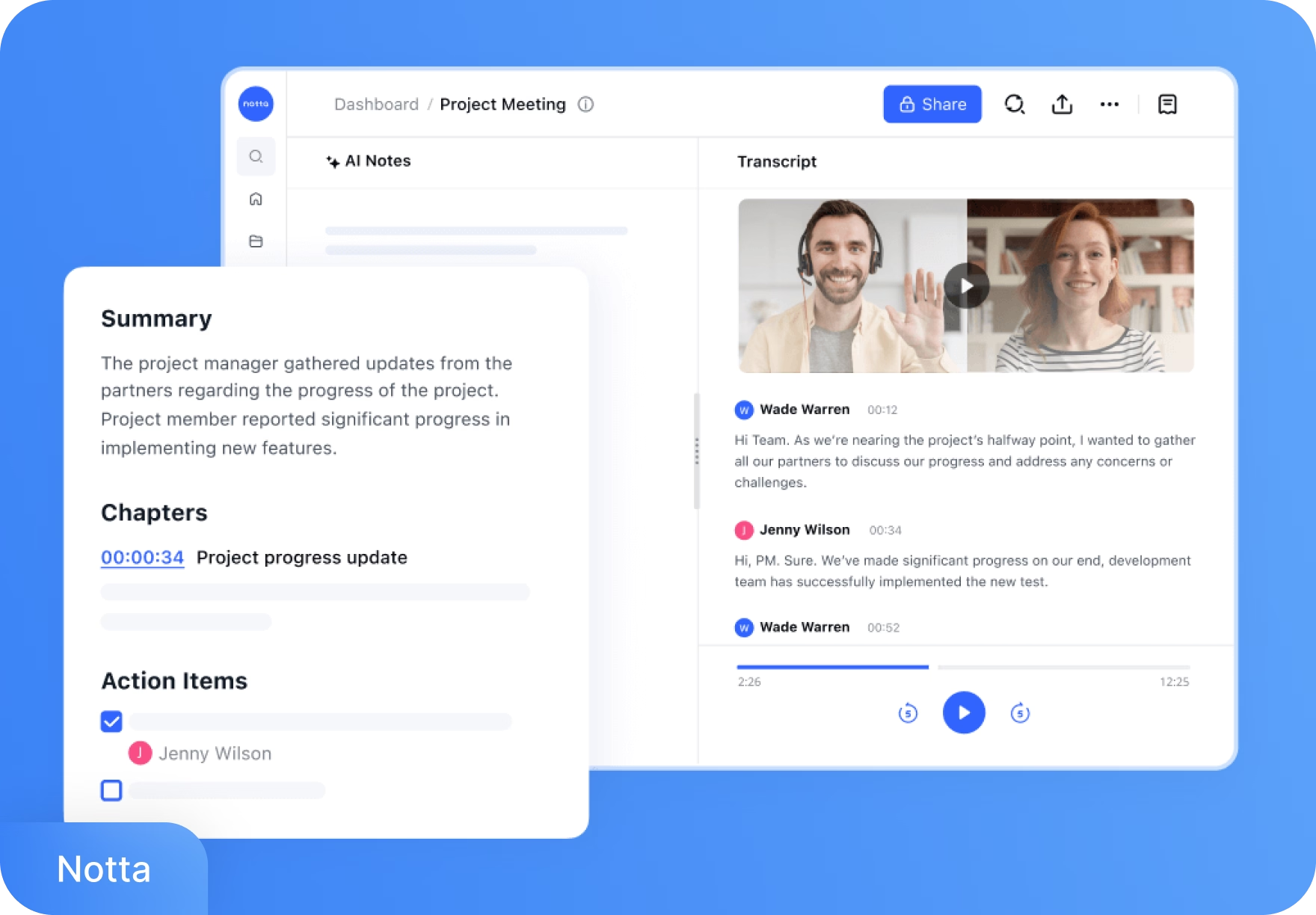
2. Meeting recording
Notta lets users record Zoom, Google Meet, Microsoft Teams, Webex, with both audio and video. It supports bot-free recording without host permission, making it easy to capture conversations quietly.
Since participants may not be aware they’re being recorded, it’s important to keep privacy considerations in mind when using this feature.
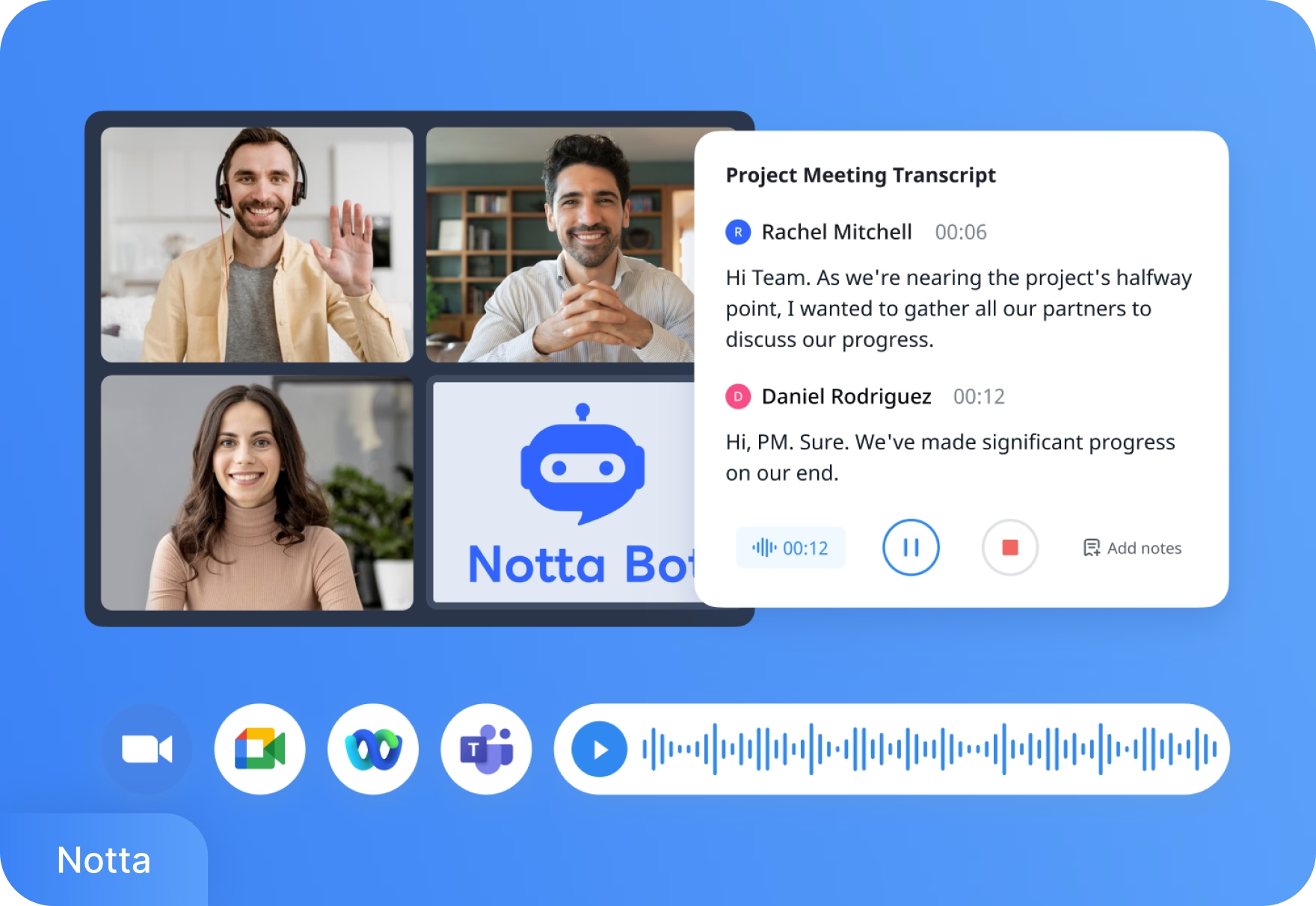
3. Automatic translation
Notta translates conversations into accurate text in real time, on both desktop and mobile. It supports over 50 languages, including English, Spanish, Arabic, French, and Chinese.
The language coverage is broad, but teams that need extensive multilingual support will find Notta limiting.
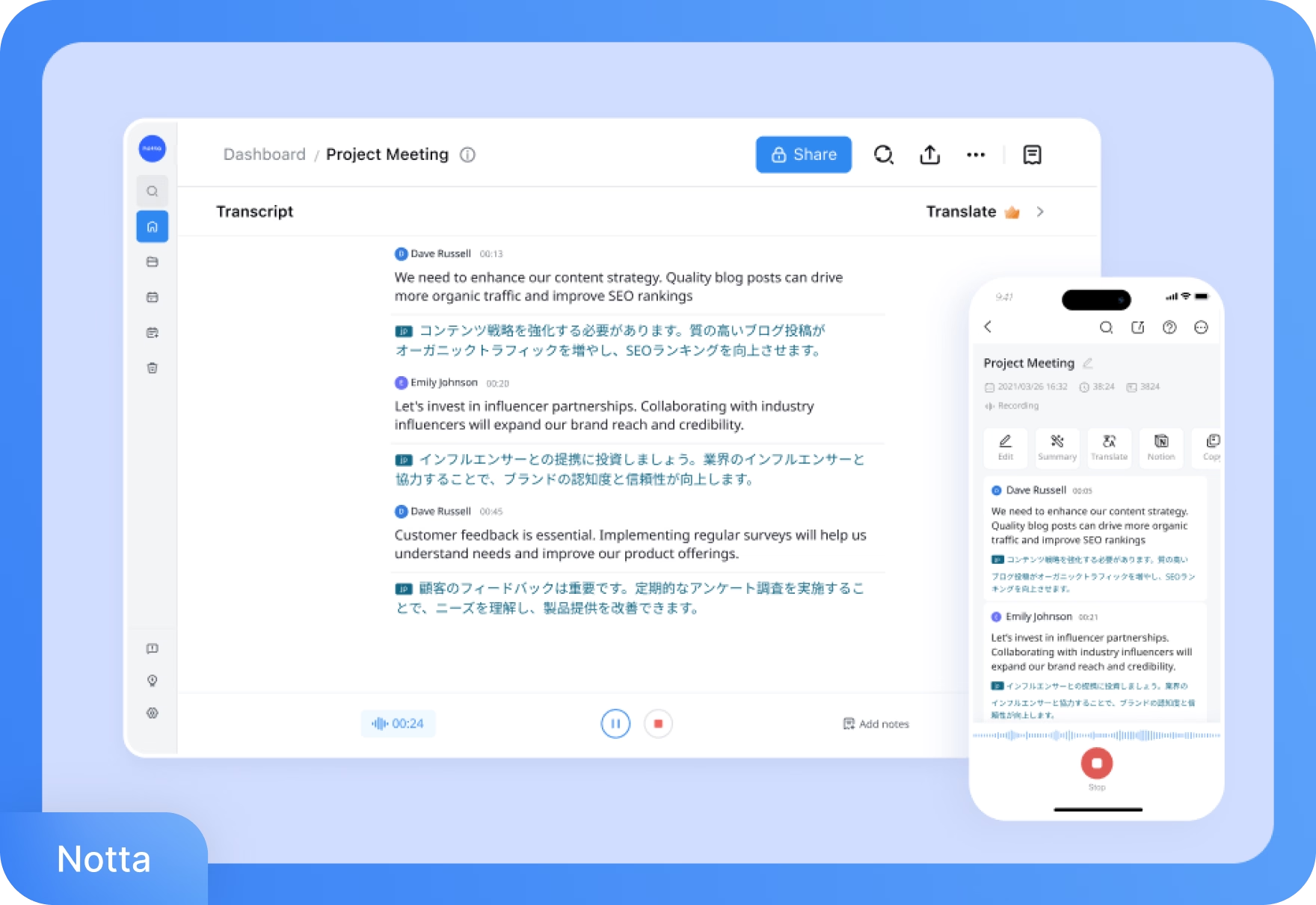
4. Bilingual transcription
Notta acts as a virtual facilitator by automatically transcribing and interpreting both sides of bilingual conversations.
With support for over 10 language pairs, teams can collaborate smoothly without language getting in the way of collaboration.
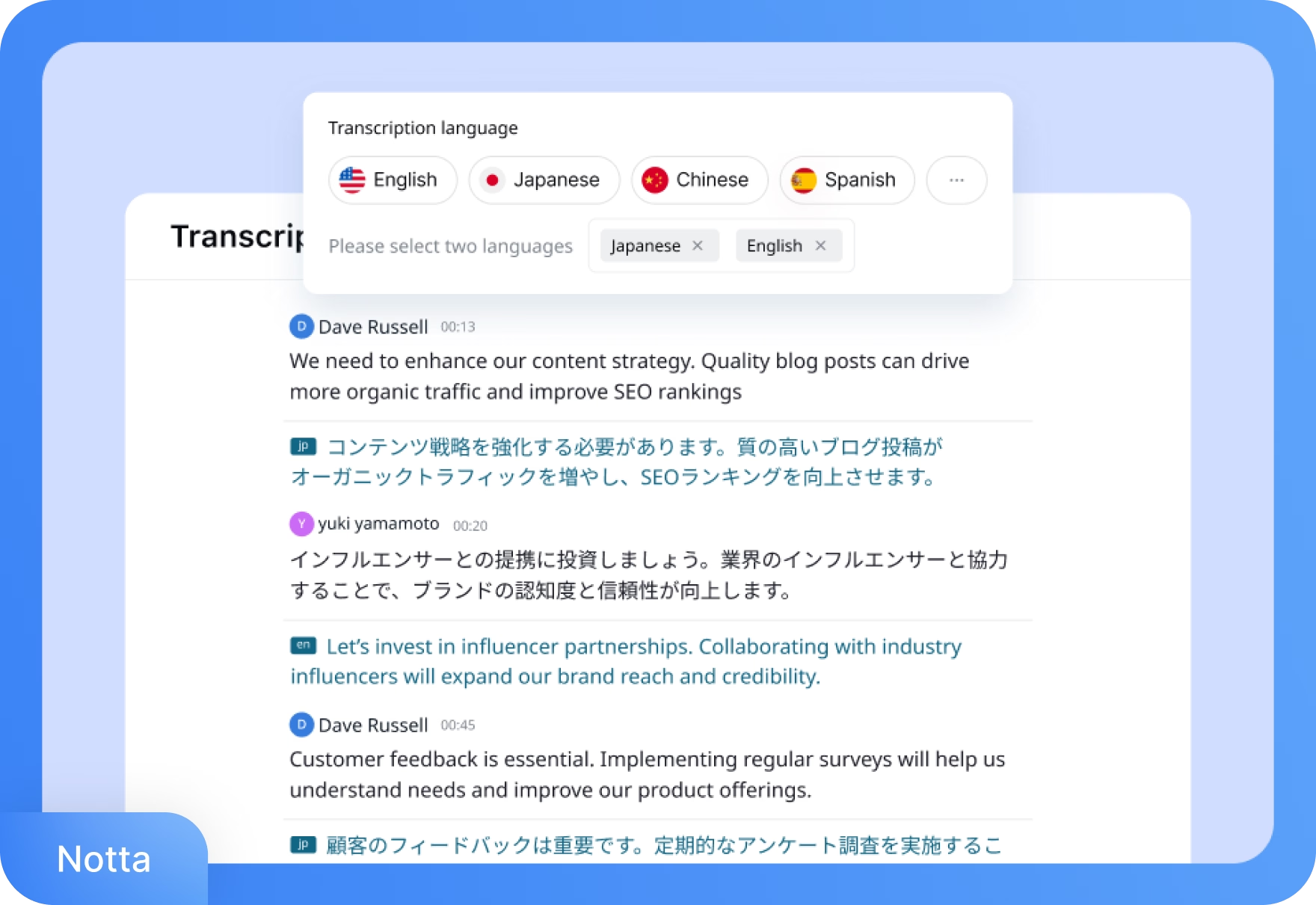
5. Import files for transcription
Notta allows users to upload audio or video files for automatic transcription, supporting formats like WAV, MP3, M4A, CAF, AIFF, AVI, RMVB, FLV, MP4, MOV, WMV, WMA, WEBM, 3GP, OGG, and MTS.
While it covers the most common formats, the support is relatively limited compared to tools like Transkriptor that offer broader file compatibility.
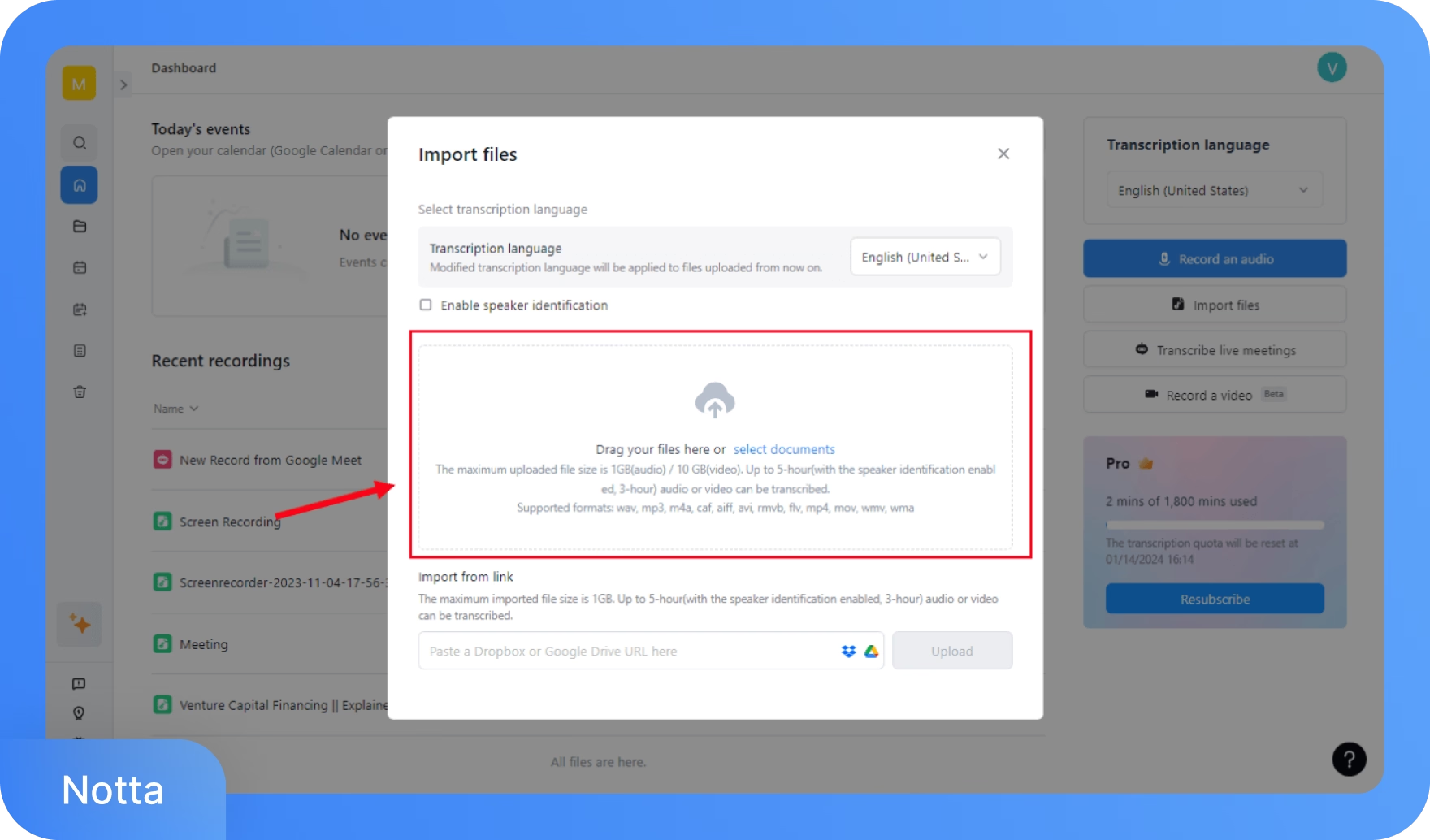
6. Meeting scheduler
Notta Scheduler allows users to create a booking page with custom availability. It syncs with Google or Outlook calendars, prevents double-booking, and adjusts for time zones automatically.
Share the link and invitees can pick a time that works for them. Once confirmed, Notta sends out calendar invites and meeting details automatically.
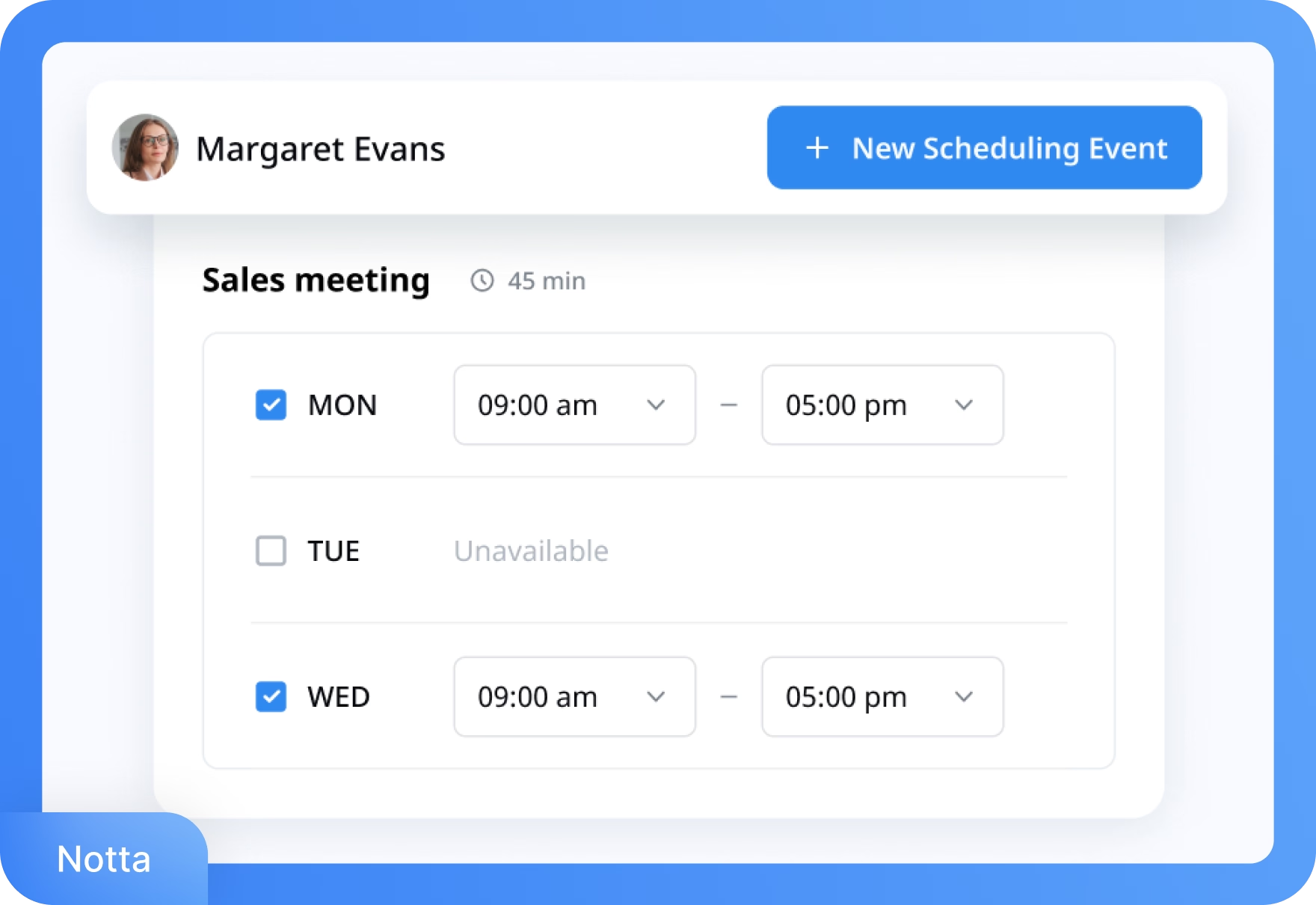
Notta is the right fit for users who:
✅Want to extract key insights from meetings using simple AI prompts
✅Prefer bot-free recording without needing host permissions
✅Need a built-in meeting scheduler to book calls with prospects, clients, or teammates
✅Host bilingual meetings and need real-time transcription and interpretation for both sides of the conversation
Notta isn’t the right fit for users who:
❌Require extensive language support beyond the 50+ languages currently offered
❌Frequently work with less common audio/video formats and need broader file compatibility
❌Need a more capable AI chat assistant
Pricing: Transkriptor vs. Notta
TL;DR
Transkriptor’s free plan allows 30 minutes of transcription time per day, which is enough to properly test the platform. On the other hand, Notta also has a free plan, but limits each transcription to just 3 minutes per conversation, which isn’t useful for real meetings or longer recordings.
Transkriptor’s paid plan starts at $8.33/month with 2,400 transcription minutes. Whereas Notta’s paid plan starts at $8.17/month with 1,800 transcription minutes. Transkriptor offers more minutes at a slightly higher cost.
Let’s go over the detailed pricing structure of Transkriptor and Notta.
Transkriptor pricing
1. Free
The free plan includes:
- 1 transcription per day
- 30 minutes of transcription time per day
- Fast and accurate speech-to-text
- Record meetings, screen, and voice
- AI chat and summary tools
2. Pro: $8.33/month (billed annually)
The plan includes:
- 2,400 minutes/month for transcriptions
- Fast, accurate speech-to-text
- Record meetings, screens, and voice
- Auto-record via calendar integration
- Translate, download, and share transcripts
3. Team: $20/month/seat (billed annually)
The plan includes:
- Everything in Pro
- 3,000 minutes/seat/month
- Shared workspaces and file collaboration
- Call analytics (talk time, sentiment, AI filters)
- Editable summary emails and a branded bot
4. Enterprise: Custom pricing
The plan includes:
- Custom seats and transcription limits
- API access for automation
- Advanced security and compliance
- Workflow customization and integrations
- Priority support and dedicated onboarding
Notta pricing
1. Free
The plan includes:
- 1 seat
- 120 transcription minutes/month
- Up to 3 minutes per conversation
- 50 file uploads/month
- 10 AI summaries/month
- Transcribe web meetings (Zoom, Google Meet, Teams, Webex, Slack)
- Speaker identification
2. Pro: $8.17/month (billed annually)
The plan includes:
- 1 seat
- 1,800 transcription minutes/month
- Up to 5 hours per conversation
- 100 file uploads/month
- 100 AI summaries/month
- Export and translate transcripts
- Custom vocabulary
3. Business: $16.67/month per seat (billed annually)
- 1+ seats
- Unlimited transcription
- Up to 5 hours per conversation
- 200 file uploads/month
- 200 AI summaries/month
- CRM and Zapier integrations
4. Enterprise: Custom pricing
- Customized transcription limits
- Up to 5-hour per conversation
- Unlimited file uploads
- Unlimited AI summaries
- Advanced security, controls, and support
What are real-life users saying about Transkriptor vs Notta?
To understand how each tool performs in real-world scenarios, I looked through user feedback on popular review platforms like G2 and Capterra. Here's what I found:
TL;DR:
- Transkriptor is praised for its speed, simplicity, and strong language handling, with users highlighting smooth calendar integration and wide format support. Minor drawbacks include limited formatting options and occasional issues with noisy environments
- Notta gets credit for accuracy, speaker detection, and helpful extras like mind maps, but users point out reliability issues with integrations and a free plan that's too limited for real use
Transkriptor user reviews (G2 rating: 4.7/5)
What users love:
- “The interface is simple and easy to use, and I really appreciate how well it handles different accents and speech clarity.” -G2 review
- “I can easily connect my calendar, and the system automatically joins all my meetings to record them. Afterward, I can quickly generate summaries to follow up with clients effortlessly.” -Capterra review
- “A major strength is the speed: in just a few minutes, you get a detailed transcription, ideal for students, professionals, and content creators. The compatibility with various audio and video formats is also excellent.” -G2 review
What could be better:
- I found the lack of advanced formatting options a bit limiting, especially for professional use cases. -G2 review
- Occasionally, Transkriptor struggles with background noise or overlapping voices, which affects accuracy slightly. -Capterra review
Notta user reviews (G2 rating: 4.4/5)
What users love:
What could be better:
- The connections with Outlook didn't always work, so it didn't always auto-join, and it was difficult to get it to record video as well as audio. -Capterra review
- The only area where Notta falls short for me is its free plan. The 3 minutes of transcription per conversation makes Notta's free plan quite limited. -G2 review
Key takeaway: Which one should you pick, Transkriptor or Notta?
If discreet recording, built-in scheduling, and quick transcription for everyday meetings are top priorities, Notta delivers a smooth experience. It’s especially suited for solo professionals and smaller teams who want simplicity without too much setup.
But for those who need more depth—faster transcription across 100+ languages, support for 20+ file formats, screen recording, and subtitle generation, Transkriptor stands out as the more versatile end-to-end solution.
Transkriptor is a strong fit for creators, educators, and professionals across global teams who work with a variety of content formats and need everything organized in one place.
If transcription and note-taking are central to your workflow, Transkriptor’s 90-minute trial is a great way to explore what it can do. Try it for free now!