Transkriptor vs Descript: Which One’s the Best AI Transcription Tool?
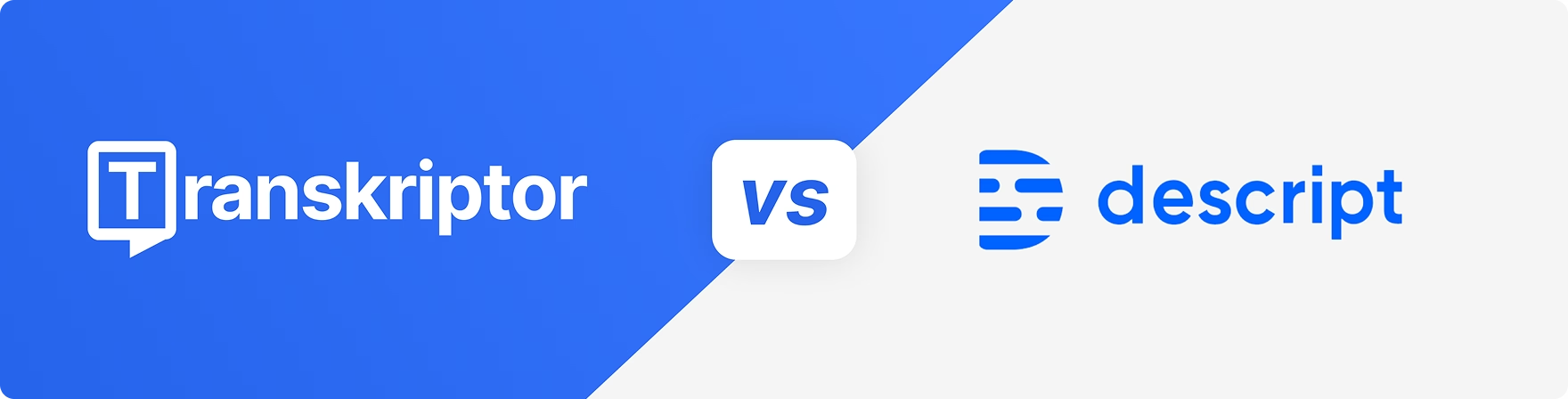
Transkriptor and Descript both transcribe audio into text, but they serve different needs.
Transkriptor is built for teams, educators, and professionals who need accurate meeting transcripts, multilingual support, and AI-powered summaries.
Descript, on the other hand, is tailored to content creators who want to edit podcasts and videos just by editing text.
If you’re choosing between the two, your use case matters.
In this Transkriptor vs. Descript face-off, I’ll break down their core features, pricing, and what real users say to help you decide which tool best fits your workflow.
Transkriptor vs. Descript at a glance
| Criteria | Transkriptor | Descript |
|---|---|---|
| Best for | Note-taking, meetings, and multilingual transcription | Podcast/video editing, content creation |
| Transcription quality | High accuracy (99%), handles accents well | 95% accuracy, but inconsistent as per user reviews |
| Real-time meeting transcription | ✅ Yes; via calendar integration | ❌ No (manual upload required) |
| AI-generated summaries | ✅ Yes | ❌ No |
| Language support | 100+ languages, strong dialect support | 20+ languages |
| Audio/video file support | 20+ formats including MP3, MP4, WAV, etc. | Supports major audio/video formats |
| Built-in screen/voice recorder | ✅ Yes | ✅ Yes |
| Subtitles generator | ✅ Yes | ✅ Yes |
| Video/audio editing tools | ❌ No advanced editing tools | ✅ Full timeline and text-based editing |
| AI voice generation | ❌ Not available | ✅ AI voice cloning (Overdub) |
| Live meeting integration (auto-join) | ✅ Yes | ❌ No |
| Free plan limits | 30 min/day, 1 transcription/day | 1 hour/month transcription + recording |
| Entry-level pricing (annually) | $8.33/month (Pro) | $12/month (Hobbyist) |
| Ideal for note-taking? | ✅ Yes | ❌ No |
Core features: Transkriptor vs. Descript
Let’s start by analyzing the key features of each tool.
Transkriptor features
1. Smart meeting recorder with real-time transcription
Transkriptor automatically records and transcribes your meetings, lectures, or webinars.
Through Google or Outlook calendar integration, Transkriptor auto-joins Zoom, Google Meet, or Teams calls and captures conversations with 99% transcription accuracy and clear speaker separation in real time.
Prefer to record manually? Transkriptor’s built-in screen and voice recorder lets you capture browser tabs, screens, or audio from any device (web or mobile). Everything is stored in the cloud and instantly transcribed, making it easy to review, search, and reuse your conversations.
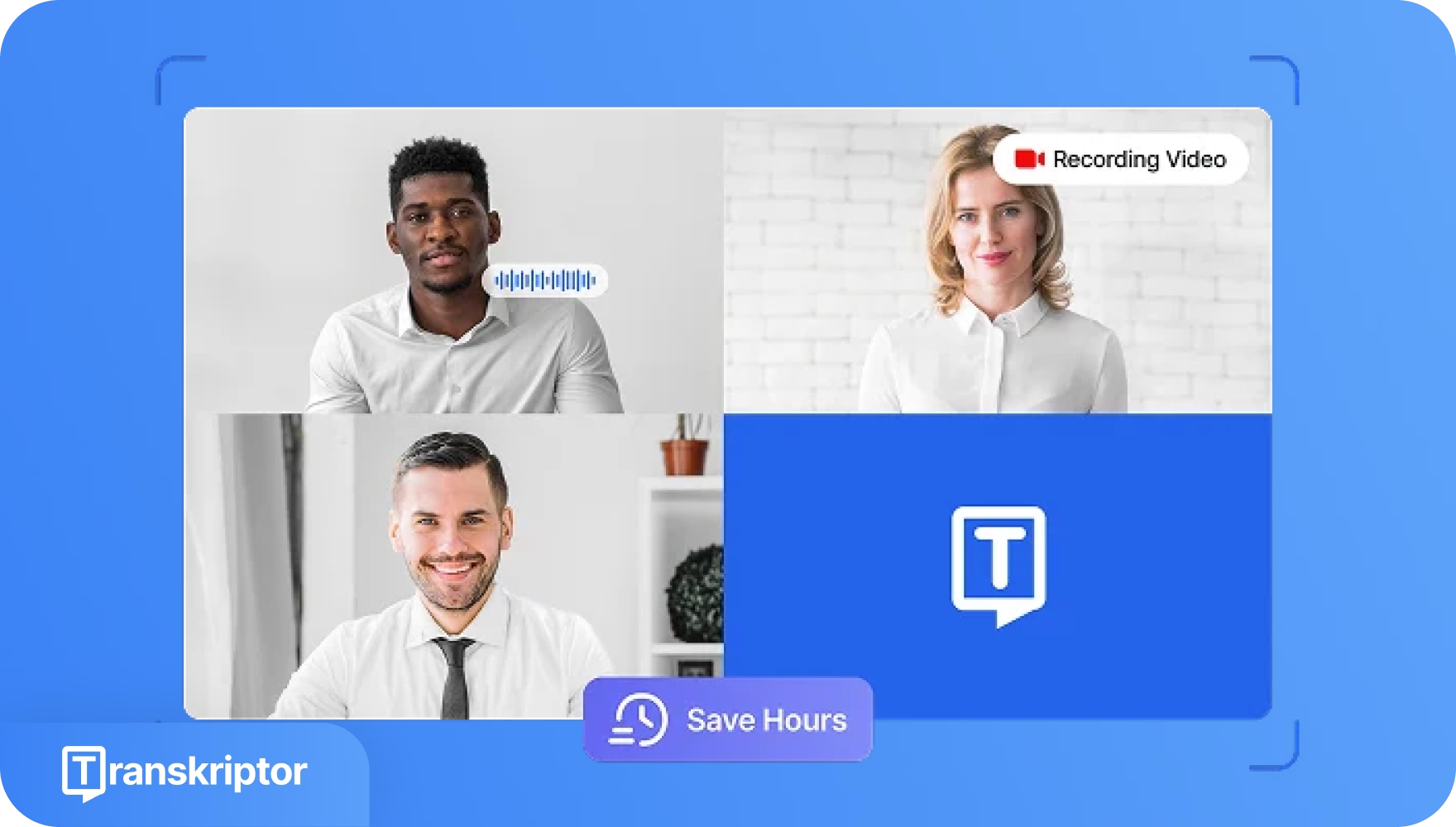
2. AI-powered summaries and search
Transkriptor generates structured summaries and follow-up emails within seconds of each transcription. The summary breaks down key topics, decisions, and action items for quick review.
Users can ask questions like “What timeline was decided for the project?” directly within the transcript using the AI chat, and it instantly pulls up relevant answers.
Transkriptor turns the transcript library into a searchable knowledge base. So instead of rereading entire conversations, teams can quickly extract insights and move forward.
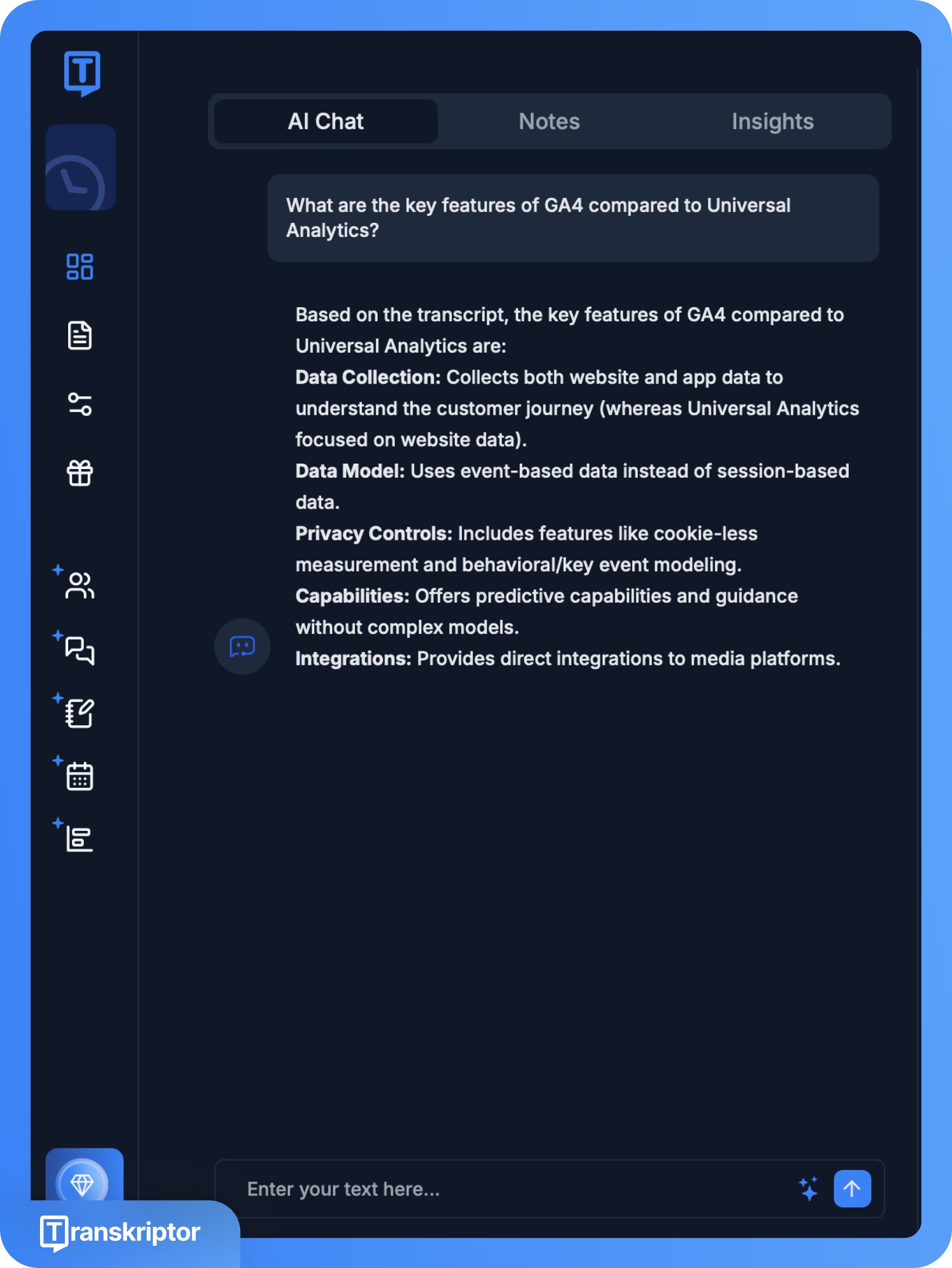
Did you know?
Did you know?
Employees get interrupted roughly every 2 minutes during the workday. That’s about 275 interruptions a day!
All that context switching adds up, making it harder to focus or follow through. AI note-taking tools like Transkriptor reduce the noise by transcribing conversations in real time and turning them into summaries that teams can actually use.
3. Extensive language support
Transkriptor transcribes meetings and recordings in over 100 languages and delivers summaries or follow-up emails in the user’s preferred language.
Transkriptor’s AI understands regional dialects as well. Not just in English, but also for Arabic, Spanish, Chinese, German, and French. Multilingual teams get context-aware and accurate notes, without language barriers coming in the way of collaboration.
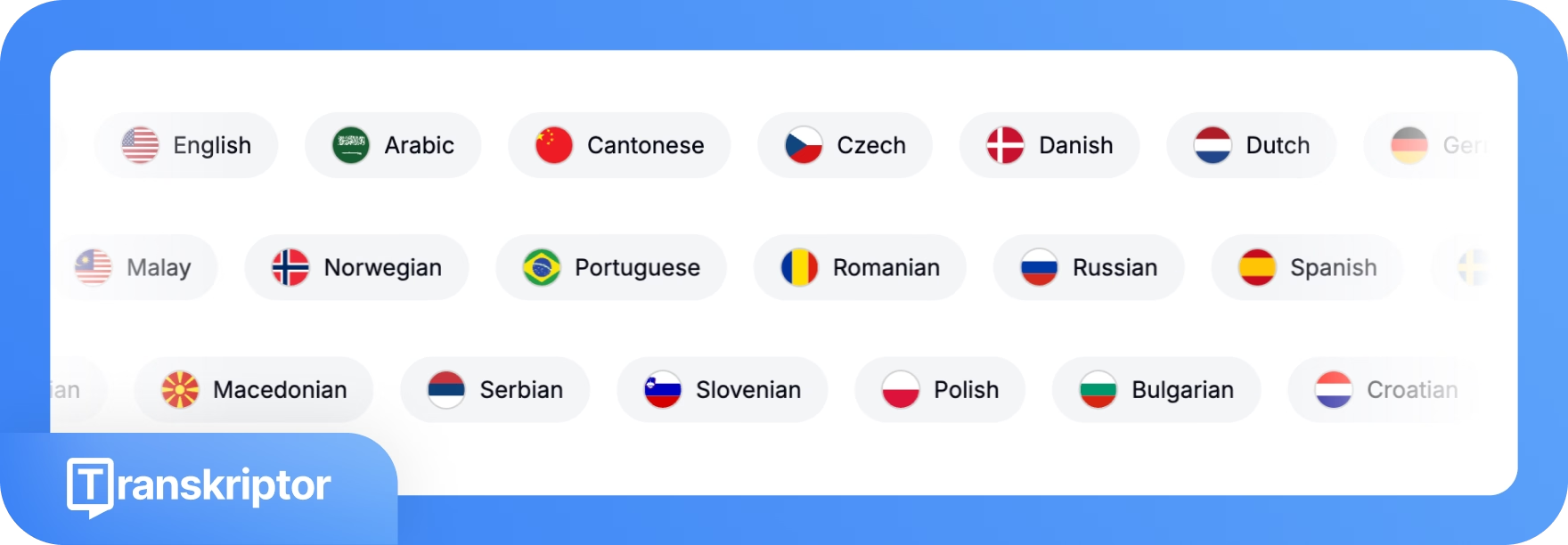
4. Transcribe audio and video files in every format
Transkriptor handles more than just live meetings. Users can upload pre-recorded audio or video files (including meetings, interviews, voice notes, and webinars) and receive fast and accurate transcriptions.
Right now, Transkriptor supports 20+ file formats including MP3, MP4, WAV, AAC, M4A, WEBM, FLAC, OPUS, AVI, M4V, MPEG, MOV, OGV, MPG, WMV, OGM, OGG, AU, WMA, AIFF, and OGA.
Transkriptor also works for YouTube links, instantly converting videos into searchable transcripts. After transcribing, users have the option to edit, summarize, or export the files for further use.
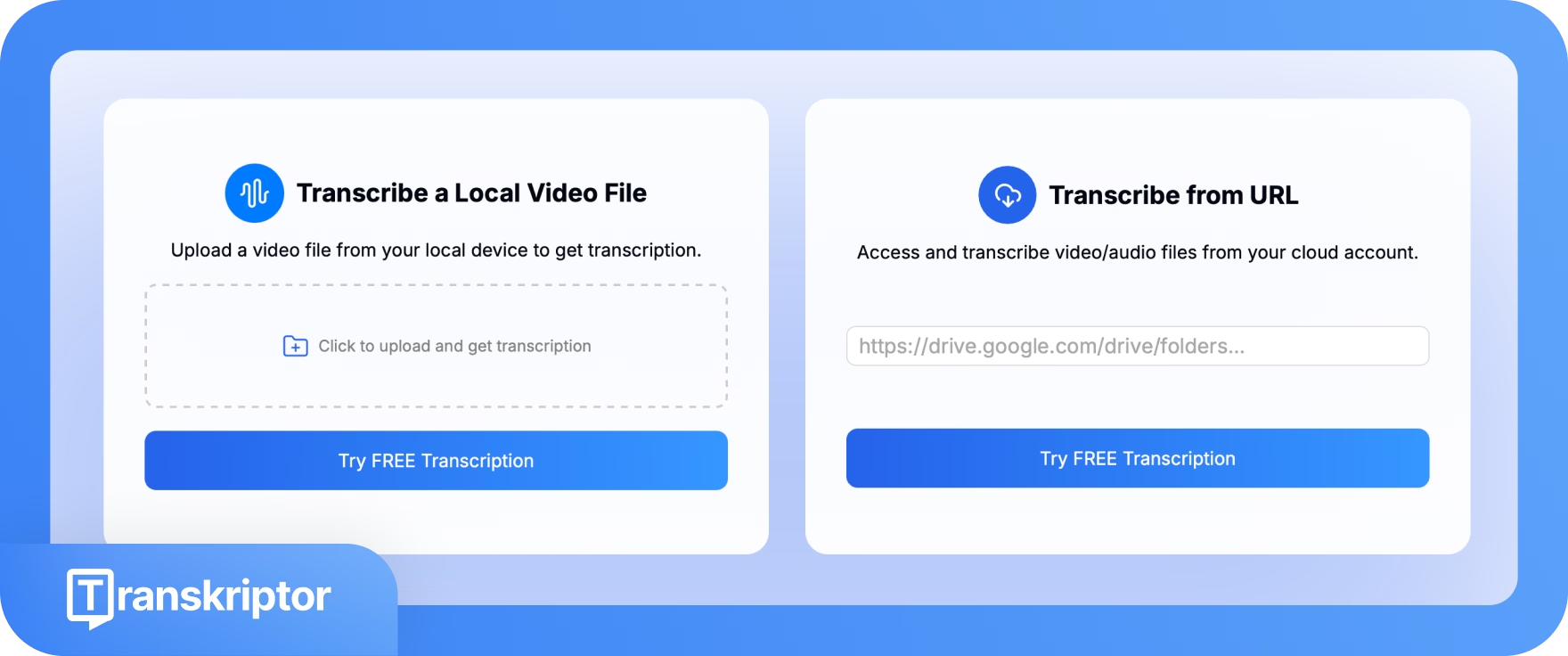
5. Generate subtitles
Transkriptor equips content creators with an AI-powered subtitle generator. Upload a video file or paste a YouTube link (no downloading required) and get time-synced subtitles in an instant, in 100+ languages.
The editor interface allows specific adjustments, such as speaker labeling and timestamp corrections, before exporting to SRT, TXT, or DOCX.
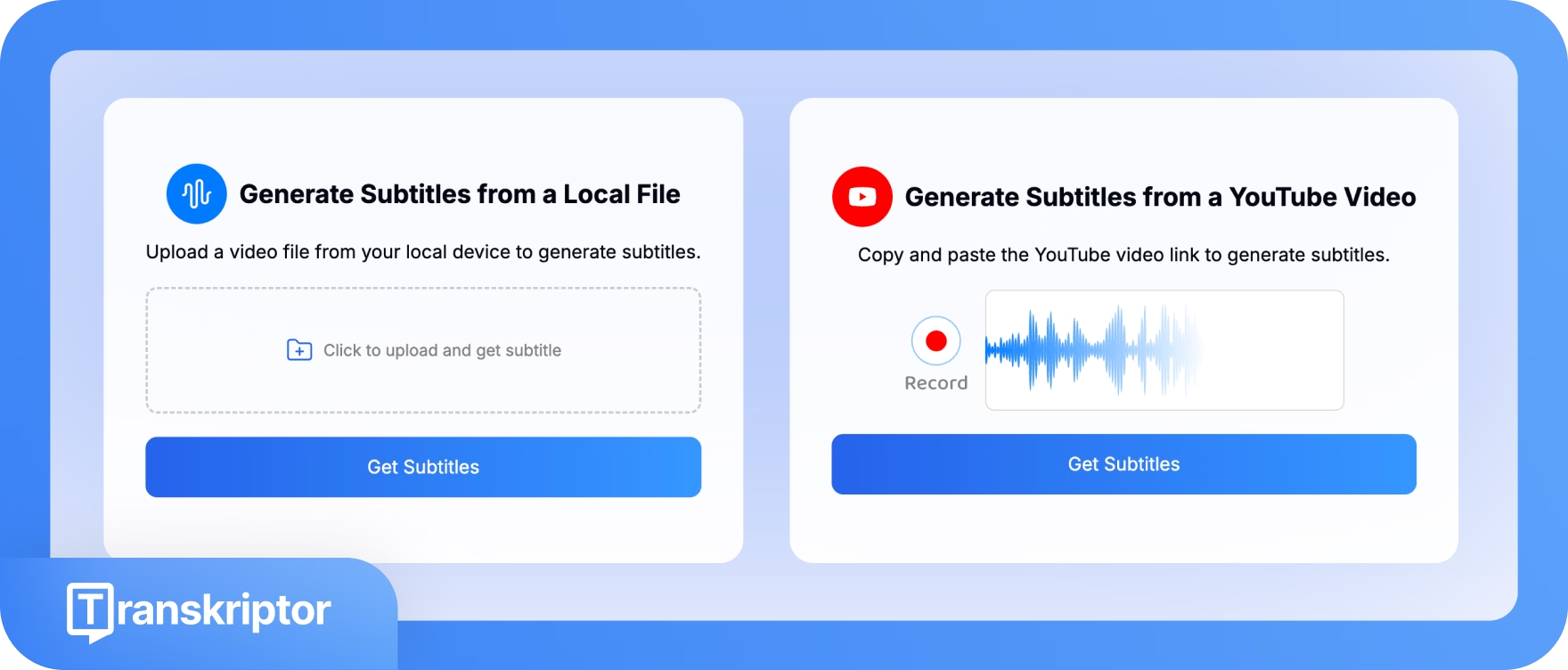
TL;DR:
Transkriptor is a great fit for users who:
✅ Want a unified platform to accurately transcribe and summarize meetings, calls, interviews, and YouTube videos
✅ Need high-quality audio and video recording built-in for meetings or presentations
✅ Work in international or multilingual teams and require error-free transcription in 100+ languages, including support for regional accents
✅ Frequently deal with audio/video content in various formats and want a tool that accepts 20+ file types without conversion hassles
✅ Create webinars or online courses for global audiences and need to generate and translate subtitles quickly
Transkriptor isn’t the best fit for users who:
❌Need advanced video and audio editing tools as part of their transcription workflow
❌Require completely discreet meeting recording (Transkriptor joins meetings through links/integrations, so attendees may see a “Transkriptor” participant)
Descript features
1. Text-based audio/video editing
Descript offers text-based audio and video editing. Here’s how it works: after importing or recording an audio or video file, Descript generates a transcript instantly. Editing becomes as easy as deleting, inserting, or rearranging words in the text. Cutting a sentence from the transcript removes that exact portion from the final media.
Descript’s interface mirrors the simplicity of a text editor, which makes it intuitive for users without video editing experience. Descript also flags filler words like “um” or “ah” and provides one-click removal to help users create professional content from raw footage.
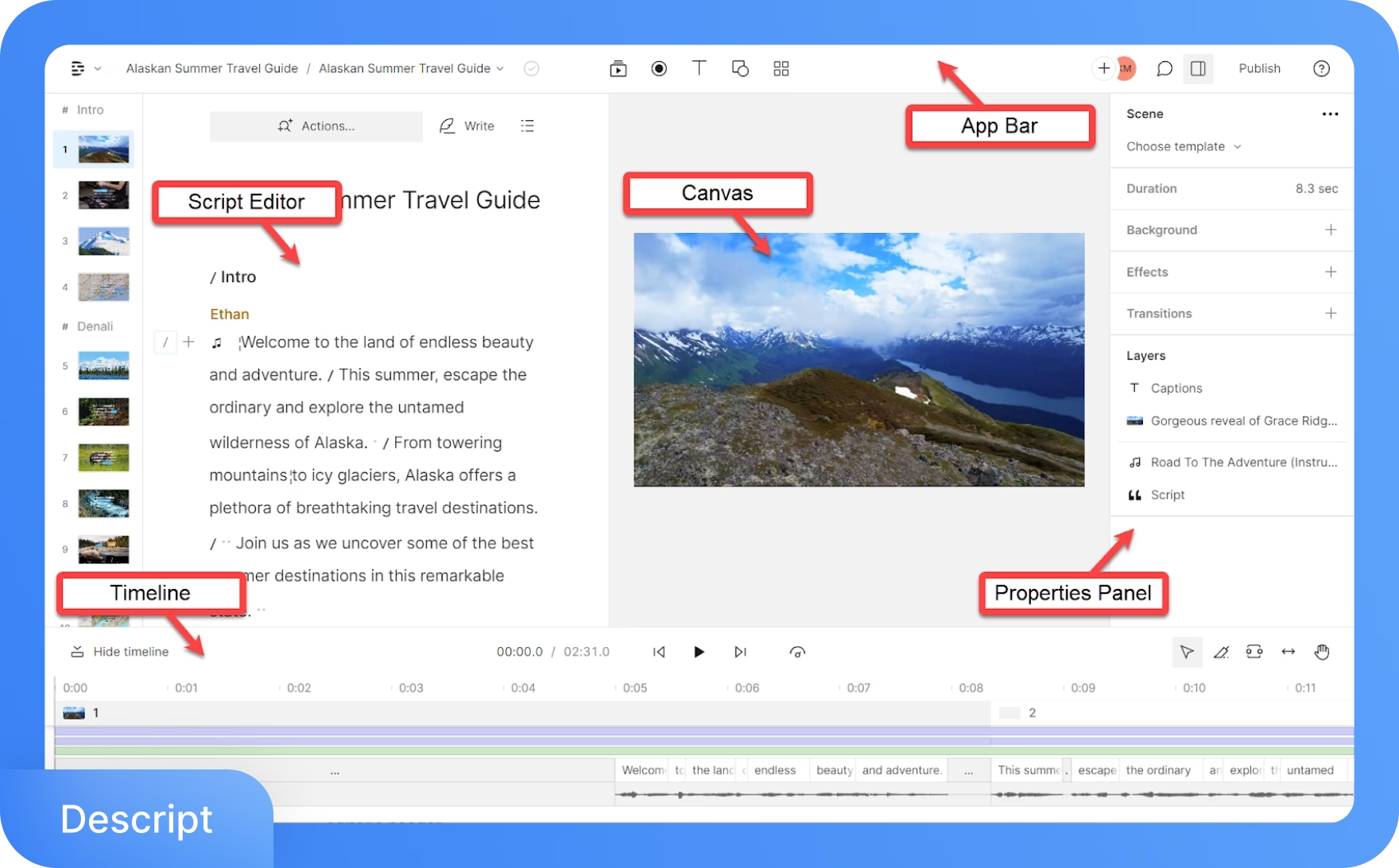
2. Multi-track recording and collaboration
Descript combines recording and editing in a single platform. Creators can either record solo using the screen recorder or host remote interviews through Descript Rooms, a virtual recording space built for high-quality audio and video capture.
Each speaker's audio is recorded on a separate track to allow granular edits without affecting other voices. For example, removing background noise or a cough from one participant takes only a few clicks and does not disrupt the overall recording.
The cloud-based workspace supports real-time collaboration across teams. Editors and reviewers can leave comments, make edits, and share access easily. Even basic users can view projects in read-only mode, which works well for podcast production teams or marketing departments working on video content together.

3. AI Overdub
Descript offers Overdub, an AI voice cloning feature that lets users generate speech by typing text. After creating a custom voice model or selecting a stock voice, users can insert missing lines or make corrections without re-recording.
Overdub is available in 20 languages, so creators can translate narration and generate speech in multiple languages using synthetic voices.
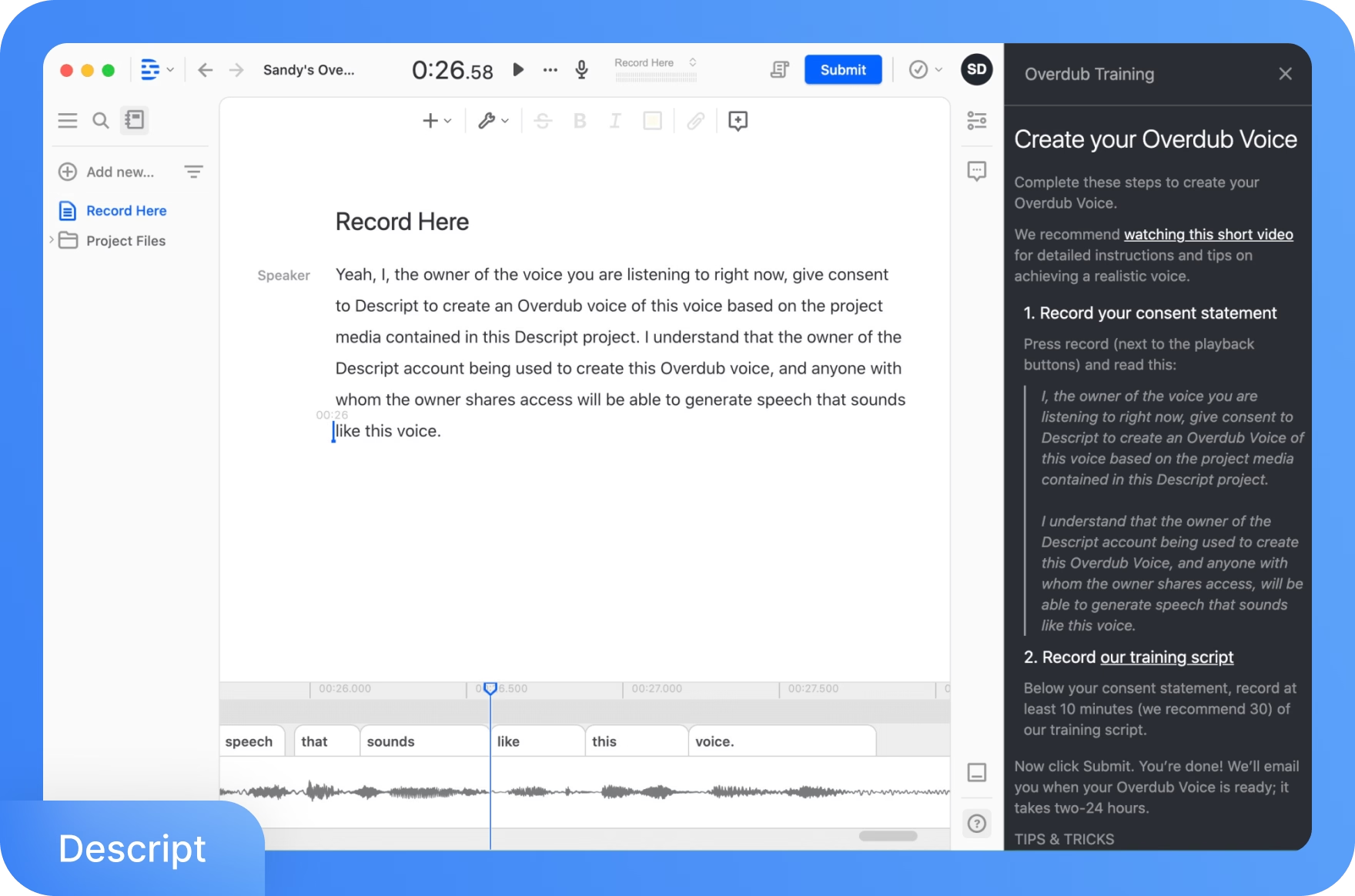
4. Video editing features
Video creators or editors can add captions, titles, images, and transitions directly through Descript’s transcript editor. Captions can be styled and animated, then burned into the video during the editing process. The interface also supports inserting shapes and custom visual elements to enhance content.
While not as advanced as tools like Adobe Premiere or Final Cut, Descript covers the essentials for producing tutorial videos, social media clips, and short-form branded content. Features like AI-powered background removal and eye contact correction add flexibility without requiring professional equipment.
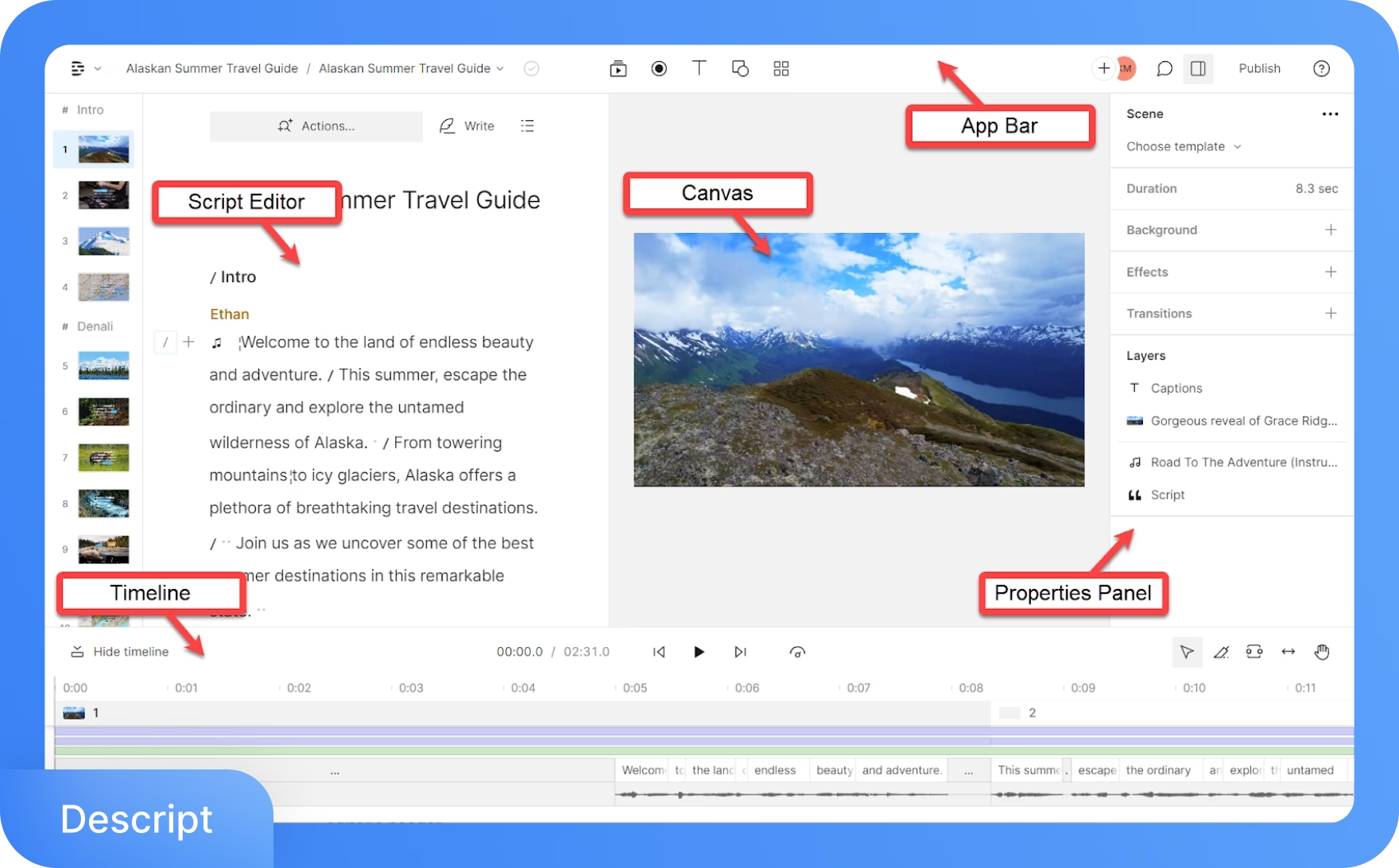
5. Integrations and export
Descript supports a wide range of export formats, including transcripts (TXT, DOCX), subtitle files (SRT, VTT), audio, and full-resolution video up to 4K. Paid plans allow watermark-free exports.
Thanks to its deep integration with tools across the content creation ecosystem, users can publish podcast episodes directly to Buzzsprout or Captivate, or upload videos to YouTube or Vimeo. Zoom integration ensures easy import of cloud recordings for transcription or editing.
But here’s the catch: unlike Transkriptor, Descript doesn’t automatically join live meetings to take notes for you. To edit Zoom calls, you have to rely on Zoom’s built-in recorder and then manually import files into the platform.
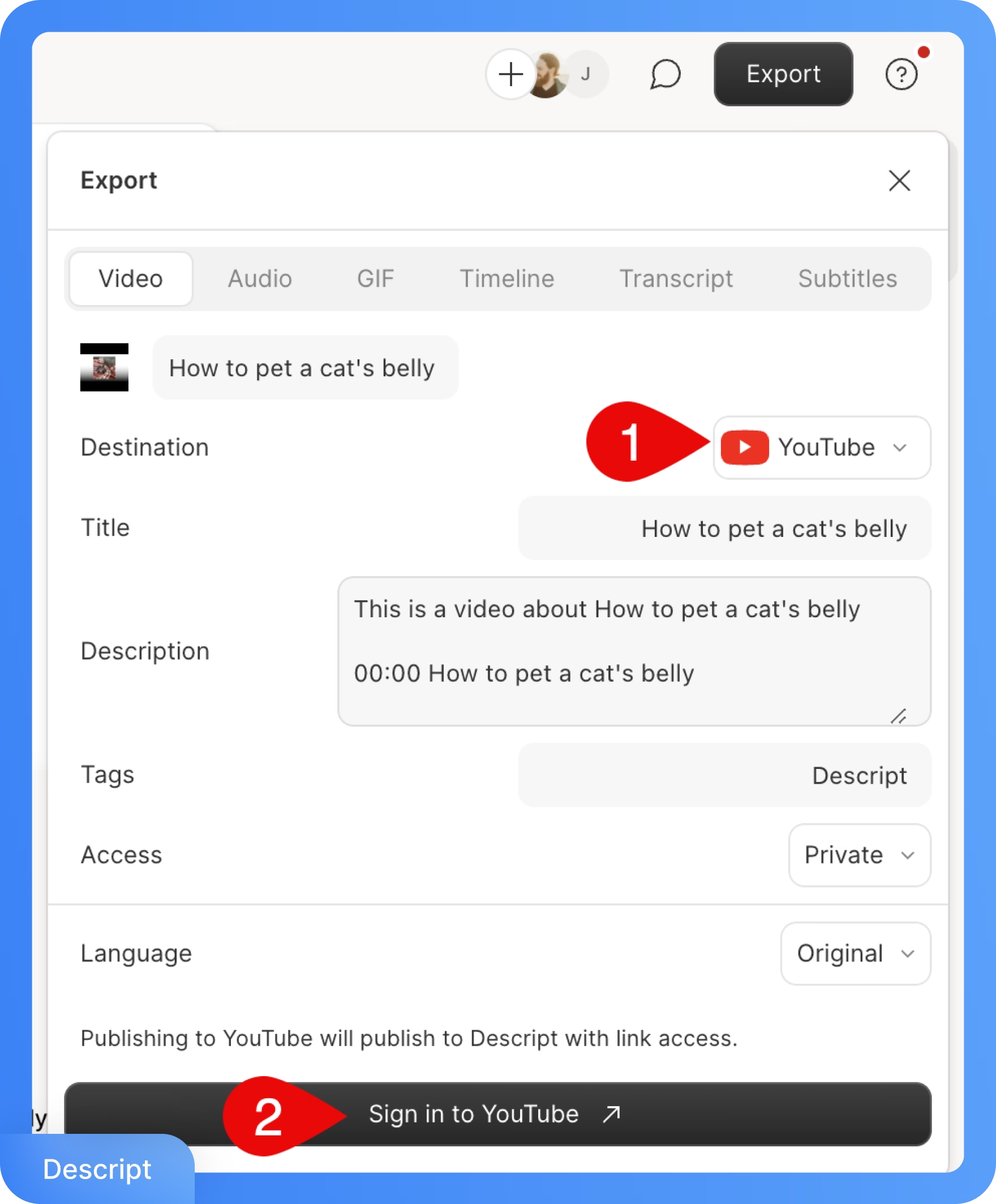
TL;DR:
Descript is a great fit for users who:
✅Are content creators (podcasters, YouTubers, marketers) and need to record and edit audio/video frequently
✅Want access to advanced video and audio editing tools
✅Need a collaborative platform for team projects (e.g., co-editing a podcast or video draft)
✅Want to record, transcribe, and edit content in one place
Descript isn’t ideal for users who:
❌Need high quality meeting transcription and actionable summary
❌Require extensive multilingual support (Descript’s transcription supports 20+ languages as of now)
❌Need to record calls/meetings automatically without manual effort (Descript lacks calendar integration or an auto-join recorder)
Pricing: Transkriptor vs. Descript
TL;DR:
Transkriptor offers more generous transcription allowances at a lower price, whereas Descript’s pricing reflects its broader editing capabilities (and might cost more if you need a lot of transcription hours). Transkriptor also has a generous free plan for daily note-taking, while Descript’s free plan is only suitable for testing the waters.
Let’s compare the details of each platform’s pricing and plans.
Transkriptor pricing
1. Free
The free plan includes:
- 1 transcription per day
- 30 minutes of transcription time per day
- Fast and accurate speech-to-text
- Record meetings, screen, and voice
- AI chat and summary tools
2. Pro: $8.33/month (billed annually)
The plan includes:
- 2,400 minutes/month for transcriptions
- Fast, accurate speech-to-text
- Record meetings, screens, and voice
- Auto-record via calendar integration
- Translate, download, and share transcripts
3. Team: $20/month/seat (billed annually)
The plan includes:
- Everything in Pro
- 3,000 minutes/seat/month
- Shared workspaces and file collaboration
- Call analytics (talk time, sentiment, AI filters)
- Editable summary emails and a branded bot
4. Enterprise: Custom pricing
The plan includes:
Interesting to note:
Interesting to note:
Transkriptor has processed over 85 million minutes of audio, and users report up to a 60% boost in productivity after switching from manual note-taking!
- Custom seats and transcription limits
- API access for automation
- Advanced security and compliance
- Workflow customization and integrations
- Priority support and dedicated onboarding
Descript pricing
1. Free
The plan includes:
- 1 hour of transcription per month
- 1 hour of remote recording
- 1 watermark-free export (720p)
- Basic AI features (limited use)
- Trial access to Studio Sound, filler word removal, and show notes
2. Hobbyist: $12/month (billed annually)
The plan includes:
- 10 hours of transcription
- 10 hours of remote recording
- 20 AI actions per month
- 30 minutes of AI voice generation
- 5 minutes of avatar usage
- 1080p video export without watermark
3. Creator: $24/month (billed annually)
The plan includes:
- 30 hours of transcription
- Unlimited AI actions
- 2 hours of AI speech
- 30 minutes of multilingual dubbing
- Access to stock media and 4K exports
- 10 minutes of avatar use
4. Business: $40/month per seat (billed annually)
- 40 hours of transcription per seat
- Full AI toolset access, including Brand Studio
- 5 hours of AI speech
- 2 hours of multilingual dubbing
- 2 TB cloud storage and priority support
- 30 minutes of avatar generation
5. Enterprise: Custom pricing
- Everything in Business
- SSO, admin controls, and compliance support
- Dedicated success manager and onboarding
- 24/7 priority SLA-based support
- Custom billing and usage reporting
User reviews: Transkriptor vs. Descript
To understand how each tool performs in real-world scenarios, let’s look at feedback from actual users on platforms like G2, Capterra, and Reddit. What do people love about each, and what are the common pain points?
TL;DR:
- Transkriptor stands out for speed, accuracy, and automatic meeting capture. Users appreciate the strong language support, calendar integration, and smooth transcription of diverse accents. Common feedback asks for richer formatting options and improved handling of noisy environments
- Descript impresses users with its built-in AI tools, the ability to edit media by editing text, and collaboration-friendly features. Complaints focus on inconsistent transcription quality, frequent UI changes, and occasional performance issues
Transkriptor user reviews (G2 rating: 4.7/5 | Capterra rating: 4.8/5)
What users love:
- “Transkriptor is incredibly useful for converting audio recordings into text quickly and accurately. I work with interviews and meeting recordings regularly, and this tool saves me a lot of time.” -G2 review
- “I can easily connect my calendar, and the system automatically joins all my meetings to record them. Afterward, I can quickly generate summaries to follow up with clients effortlessly.” -Capterra review
- “Transkriptor is impressively accurate for transcribing audio, even with different accents or moderate background noise. I also appreciate the range of supported languages, and the ability to edit transcripts directly in the app is super convenient.” -G2 review
- “The only really good transcription app I've found is Transkriptor for the iphone. I've used it by calling into Teams meetings on my phone and letting the app transcribe everything it hears, and it does a good job.” -Reddit user
What could be better:
- “I found the lack of advanced formatting options a bit limiting, especially for professional use cases.” -G2 review
- “Occasionally, Transkriptor struggles with background noise or overlapping voices, which affects accuracy slightly.” -Capterra review
Descript user reviews (G2 rating: 4.6/5 | Capterra rating: 4.8/5)
What users love:
- “The Underlord AI that helps remove filler words like "uh" and "like" almost instantly is very helpful in editing, and it's super easy to use.” -G2 review
- Great collaboration tool with clients and team review, without sending the project file back and forth. -Capterra review
- “Editing videos and audio is as easy as editing a document, so you don't need to know how to use a complicated editing program to get things done.” -G2 review
What could be better:
- “Transcription has deteriorated. It used to be better and more accurate.” -G2 review
- “It used to be an easy tool to use for editing my podcast. Now it’s just constant interface changes. I tried to export my edited podcast file last week only to have it published - the export options all changed literally overnight.” -Reddit user
- “It crashes my pc way too often, and I have a powerful gaming machine with a lot of memory. This stops my work and stresses me out.” -G2 review
Key takeaway: Which one should you pick, Transkriptor or Descript?
Both tools shine in different ways, but when it comes to AI note-taking, Transkriptor clearly pulls ahead.
Descript leans into content creation. Tools like Overdub, timeline editing, and video polishing make it a strong choice for podcasters and video teams. But for those who simply want to capture and summarize conversations, the experience can feel bloated and the limited transcription hours don’t help. It’s powerful, but not built for note-taking.
Transkriptor, on the other hand, focuses on what matters most: turning spoken conversations into actionable notes. With calendar-triggered recordings, strong multilingual support, and smart summaries, it’s built for meetings, interviews, and day-to-day documentation.
If transcription and note-taking are essential for you and your team, Transkriptor’s 90-minute free trial is the easiest way to see it in action. Try Transkriptor for free, no strings attached!