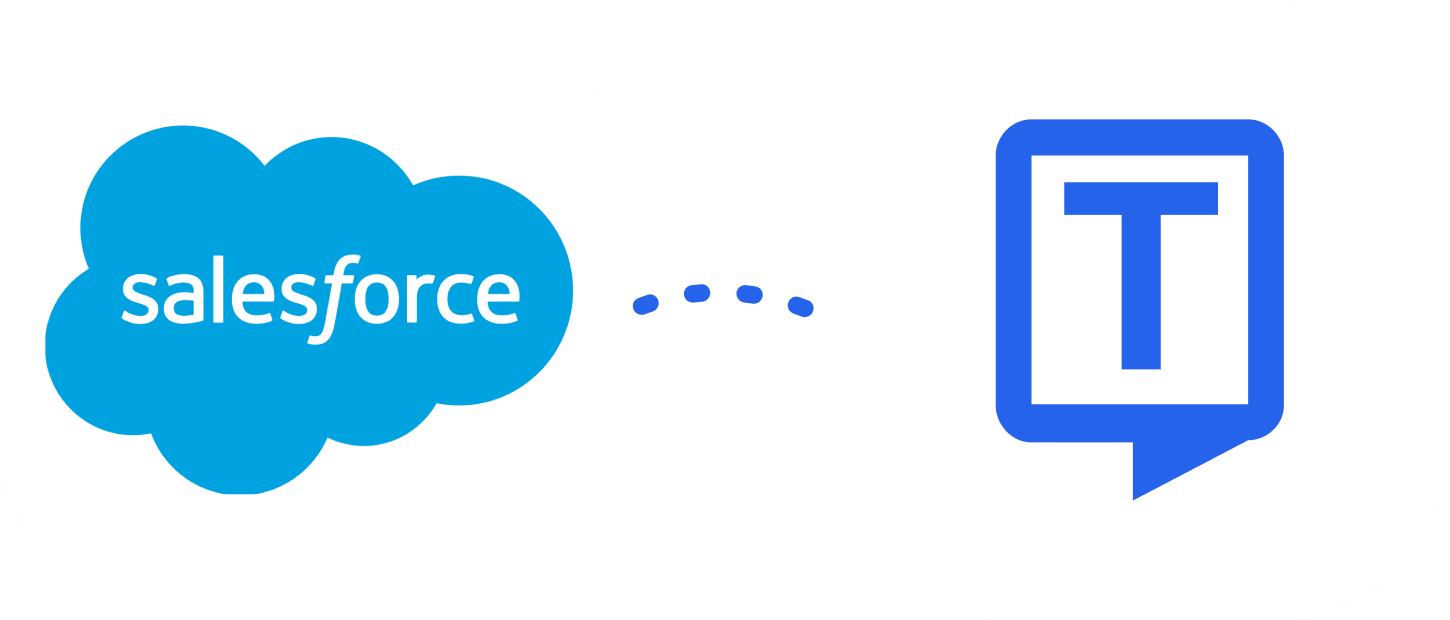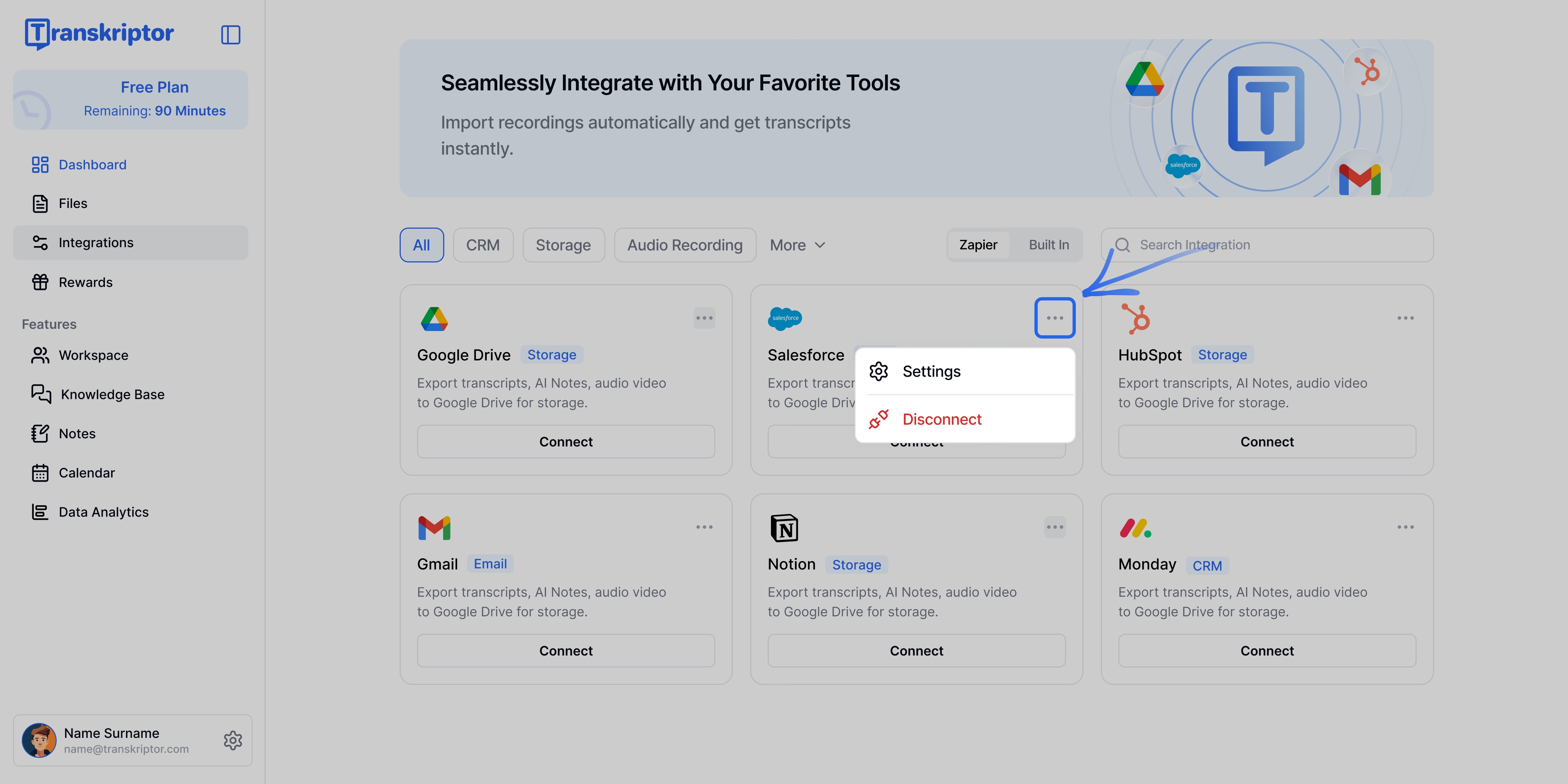Manually typing meeting notes, call summaries, and follow-up tasks into Salesforce wastes valuable selling time. With Transkriptor’s native Salesforce integration, every conversation is captured, transcribed, and automatically logged as meetings and notes , all linked to the right Lead, Contact, or Opportunity.
Key Benefits of Transkriptor + Salesforce Integration
Auto-Log Activities: No more manual data entry. Calls and meetings are automatically captured as Activities tied to the right Lead, Contact, Account, or Opportunity.
Attach Notes & Summaries: Accurate transcripts and AI-generated summaries are saved as Notes, making it easy to review key points and share with your team.
Improve Pipeline Visibility: Keep opportunities updated with complete conversation history, giving managers a 360° view of deal progress.
Save Hours per Week: Reps spend less time on CRM updates and more time connecting with prospects and closing deals.
How to Set Up Salesforce Integration in Transkriptor
Connect Salesforce
Go to the Integrations tab in your Transkriptor dashboard.
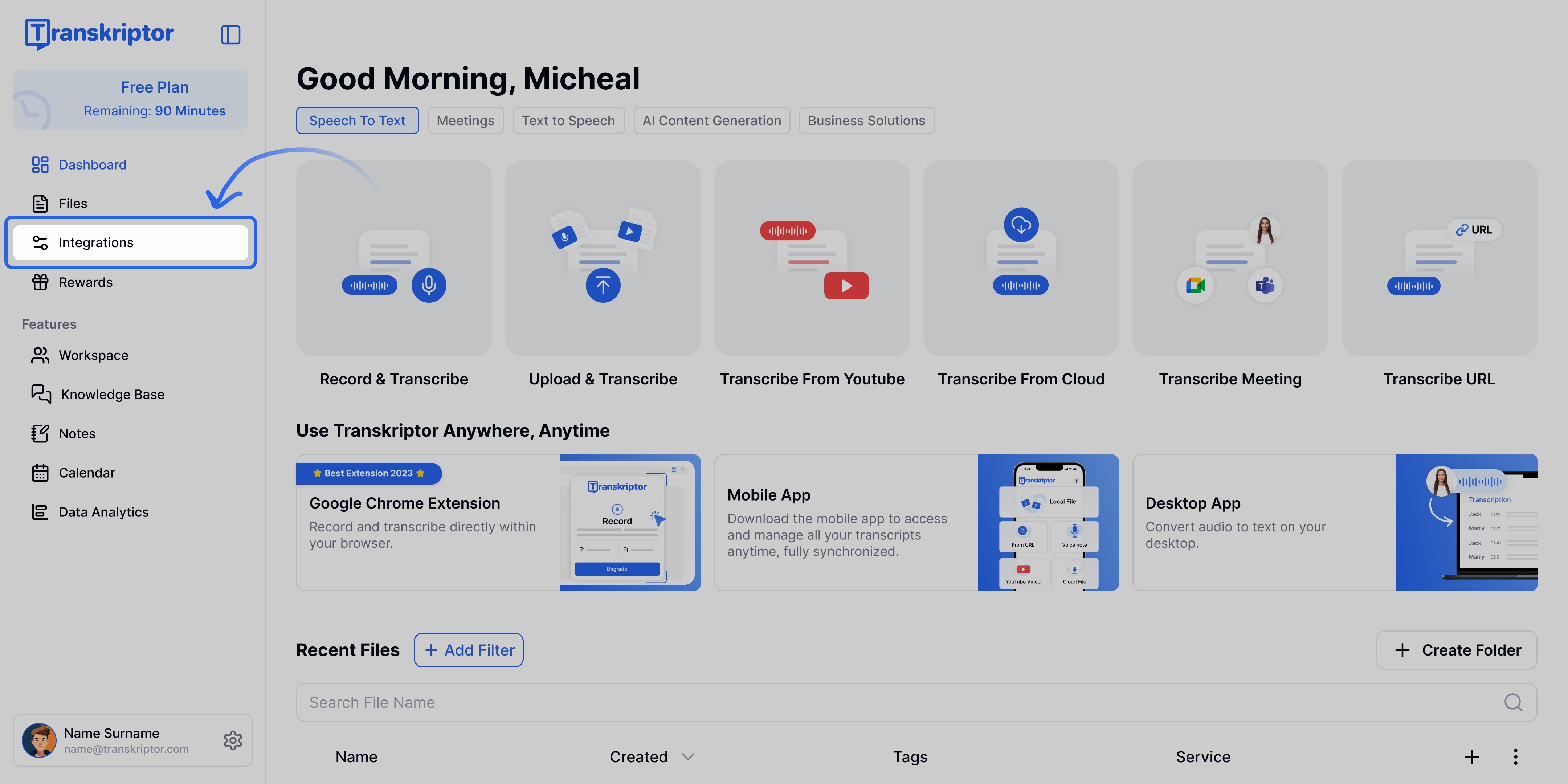
Find Salesforce and select it
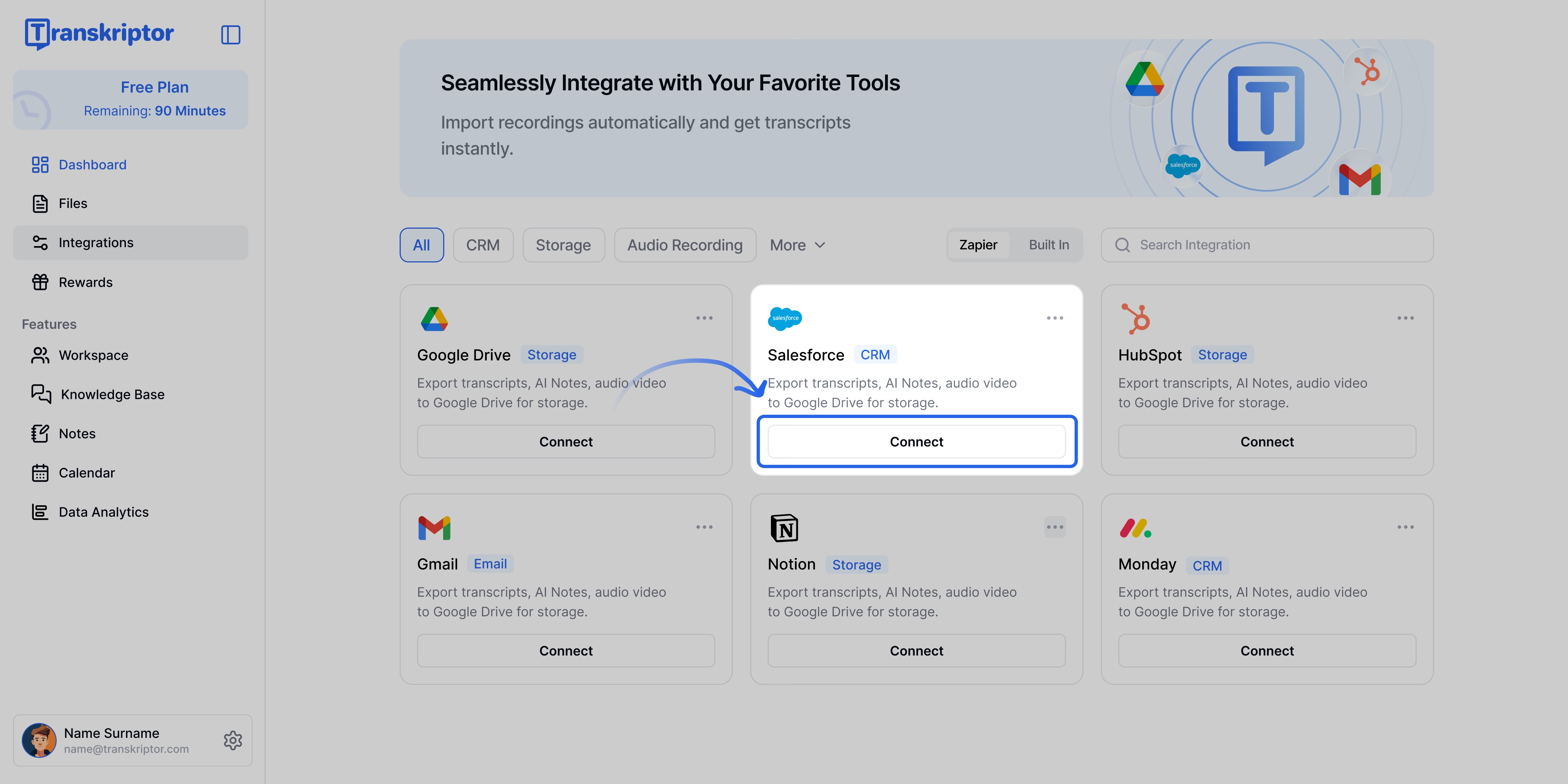
Click Connect, then sign in with your Salesforce account and approve the required permissions
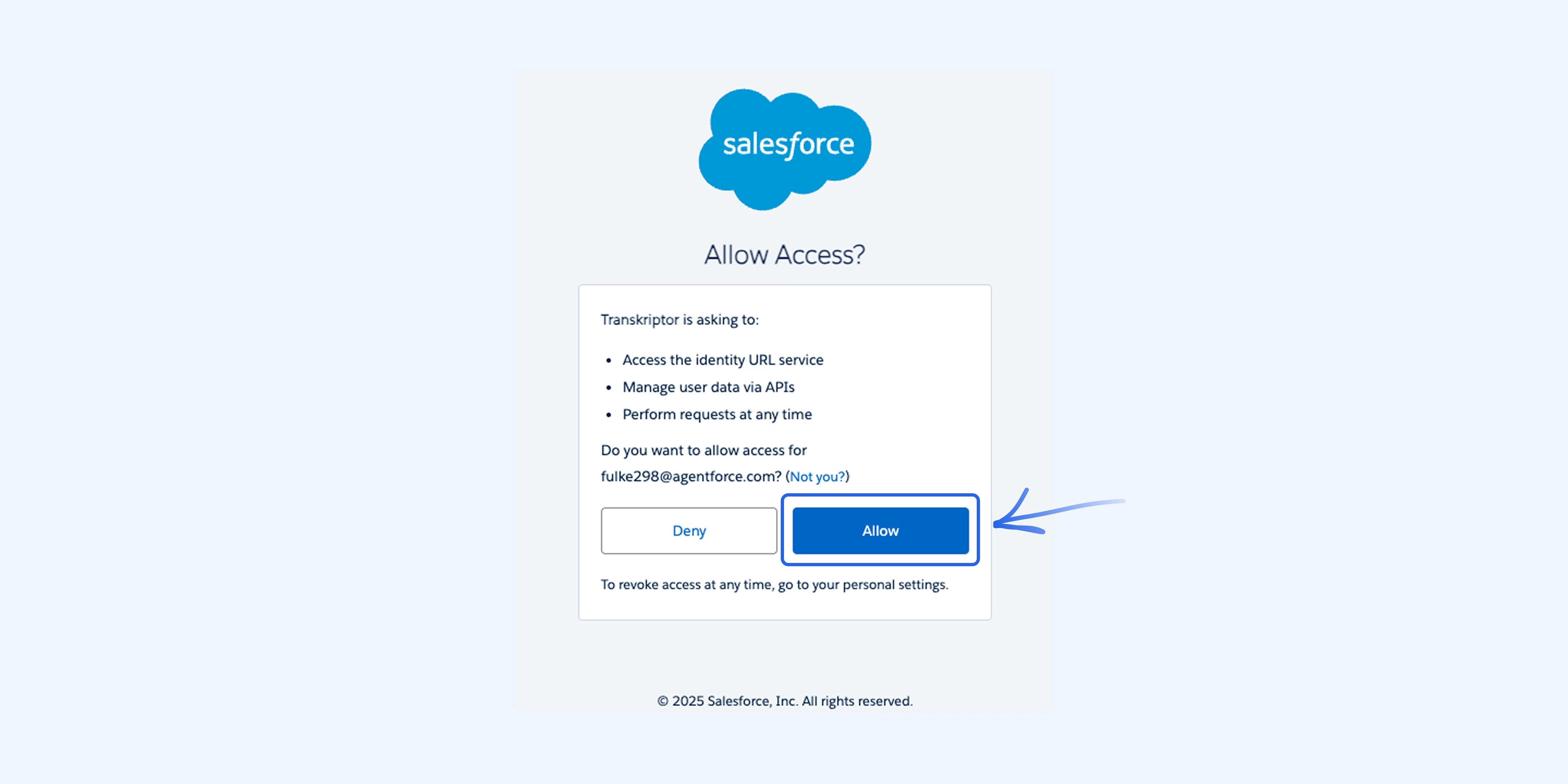
You’ll be redirected back to Transkriptor where you can finalize and configure your integration settings.
Configure the Salesforce Integration
Salesforce integration lets you control how Transkriptor logs meeting data into your CRM. You can decide whether participants are created as Leads or Contacts, choose to attach meeting notes to relevant Opportunity records, and limit logging to existing records only. This ensures your Salesforce data stays clean, accurate, and always up to date
Main Settings
Event Source: Choose the calendar you want Transkriptor to use for capturing your meetings. You can connect either Google Calendar or Microsoft Teams Calendar as the event source. Once connected, Transkriptor will automatically pull scheduled meetings from the selected source for transcription.
Create Meeting Participant as Lead: By default, new meeting participants are created as Contacts if they do not already exist in Salesforce. Enable this option to create them as Leads instead, helping you capture and qualify potential prospects.
Attach Notes to Opportunity: When enabled, Transkriptor will attach meeting notes to open Opportunity records that are linked to the meeting’s Contacts or Leads.
Only Log Meeting Data: This ensures that meeting data is only logged to existing Contact or Lead records. No new records will be created.Ideal for teams that prioritize data hygiene
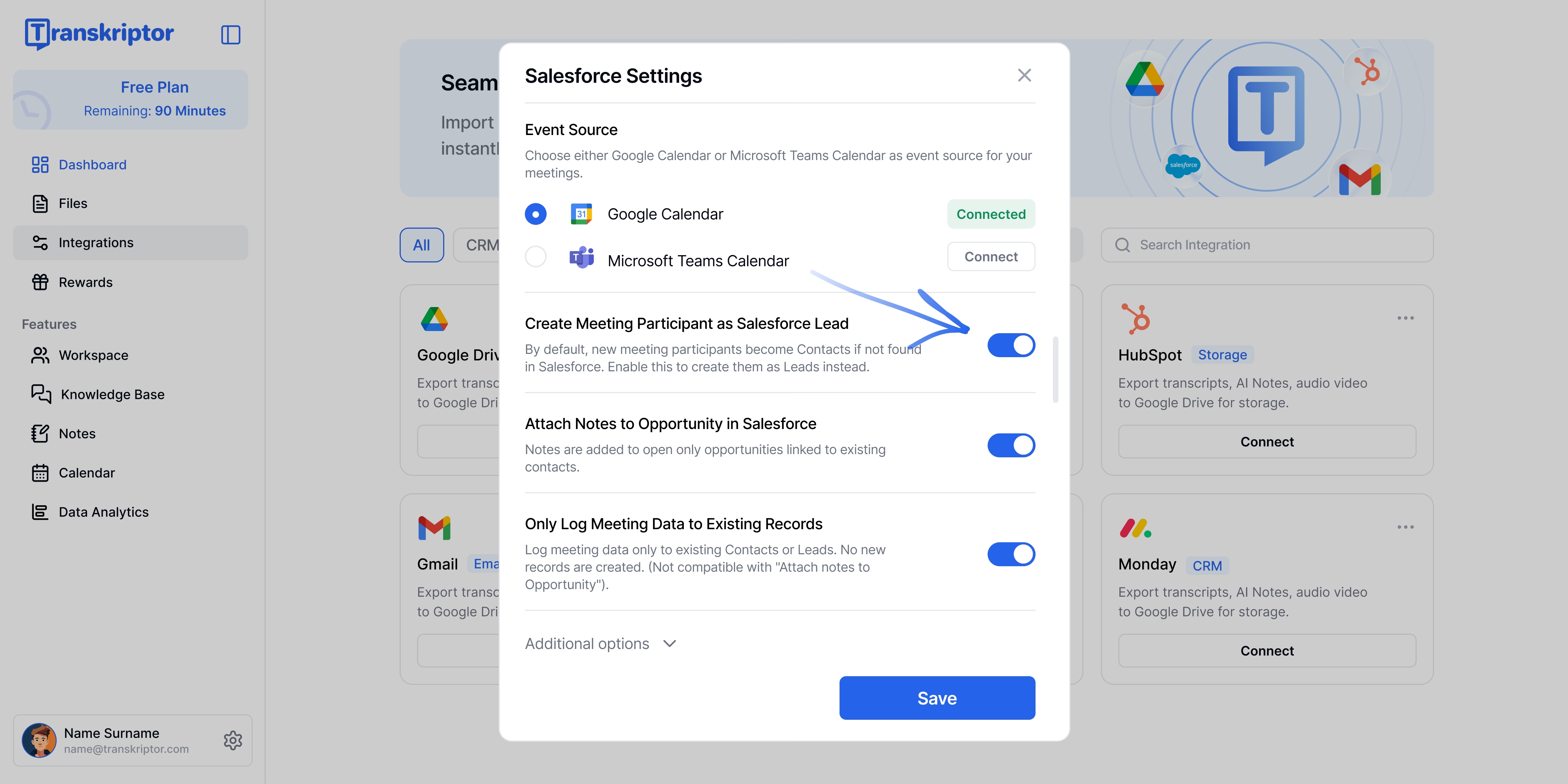
Connect Event Source
Click Connect, then sign in with your Google or Microsoft account, depending on whether you’re using Google Meet/Calendar or Microsoft Teams/Outlook, and approve the necessary permissions.
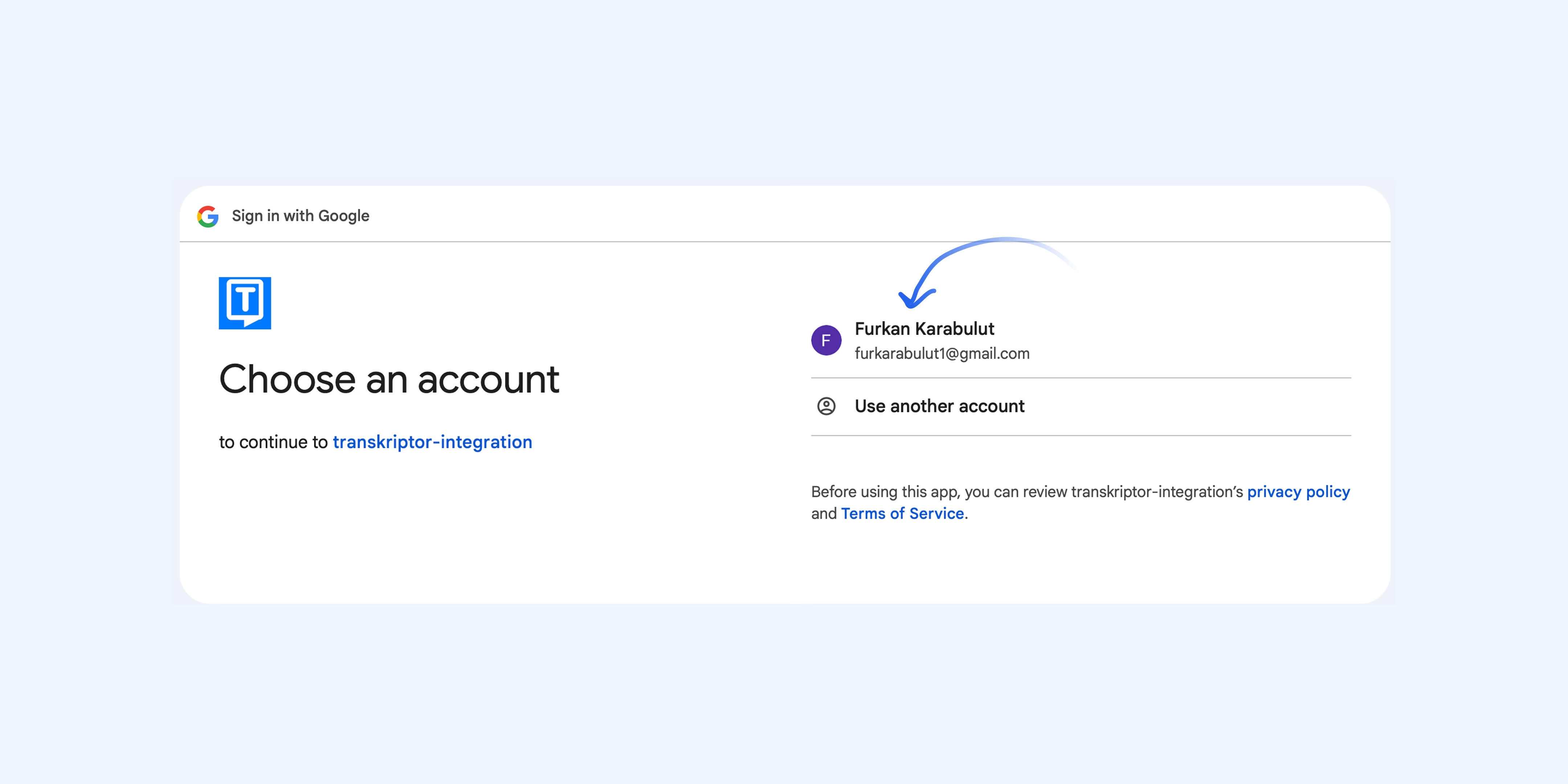
How to Create a Meeting Participant as a Salesforce Lead
Enable this setting to automatically create a Salesforce Lead for every meeting participant not found in Salesforce, and attach the meeting notes directly to that Lead
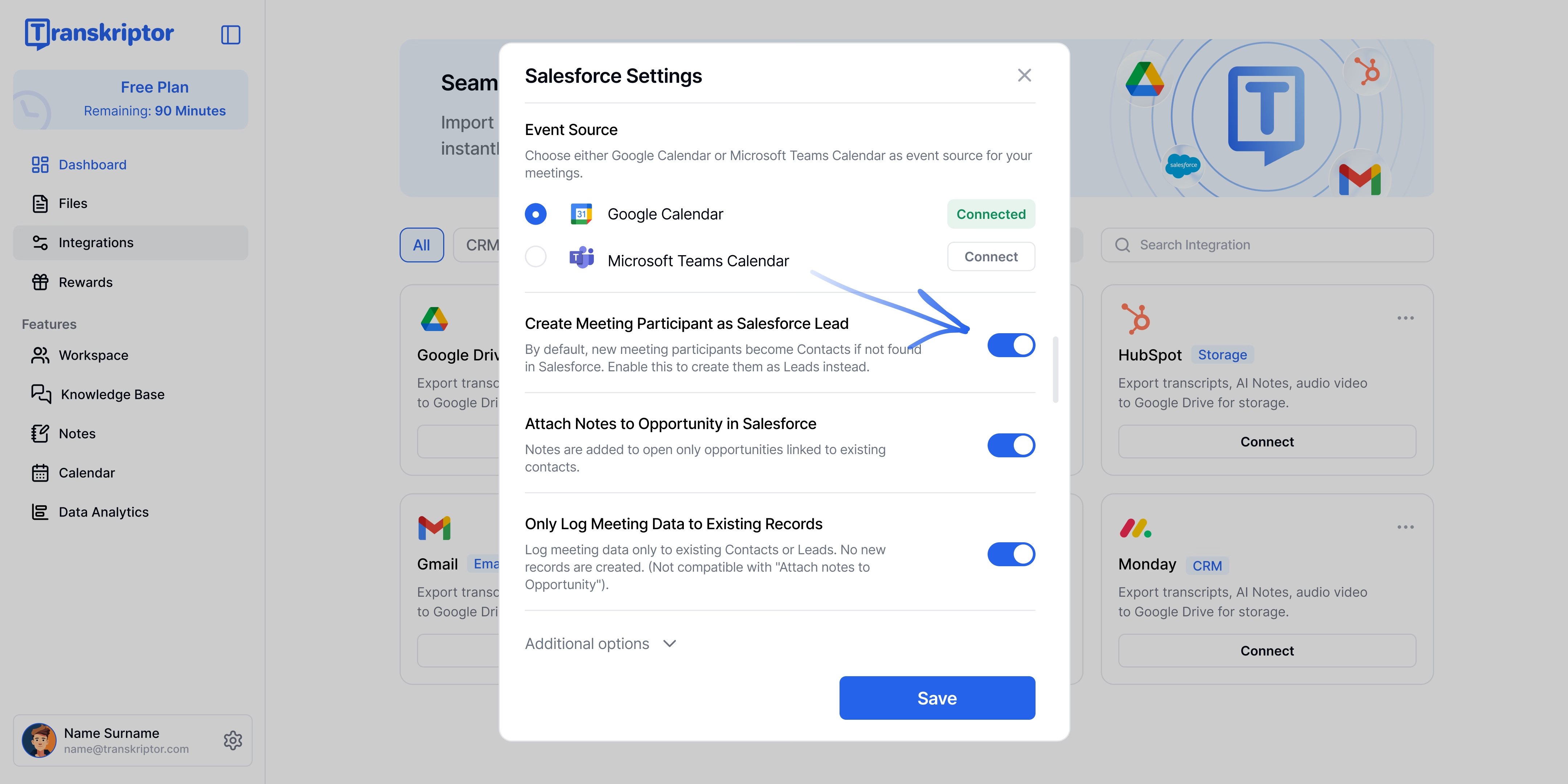
In this screenshot, you can see a Lead automatically created by Transkriptor displayed under Leads > Recently Viewed. The participant’s name, email, and status are shown in this table. This allows the sales team to track new Leads directly within Salesforce.
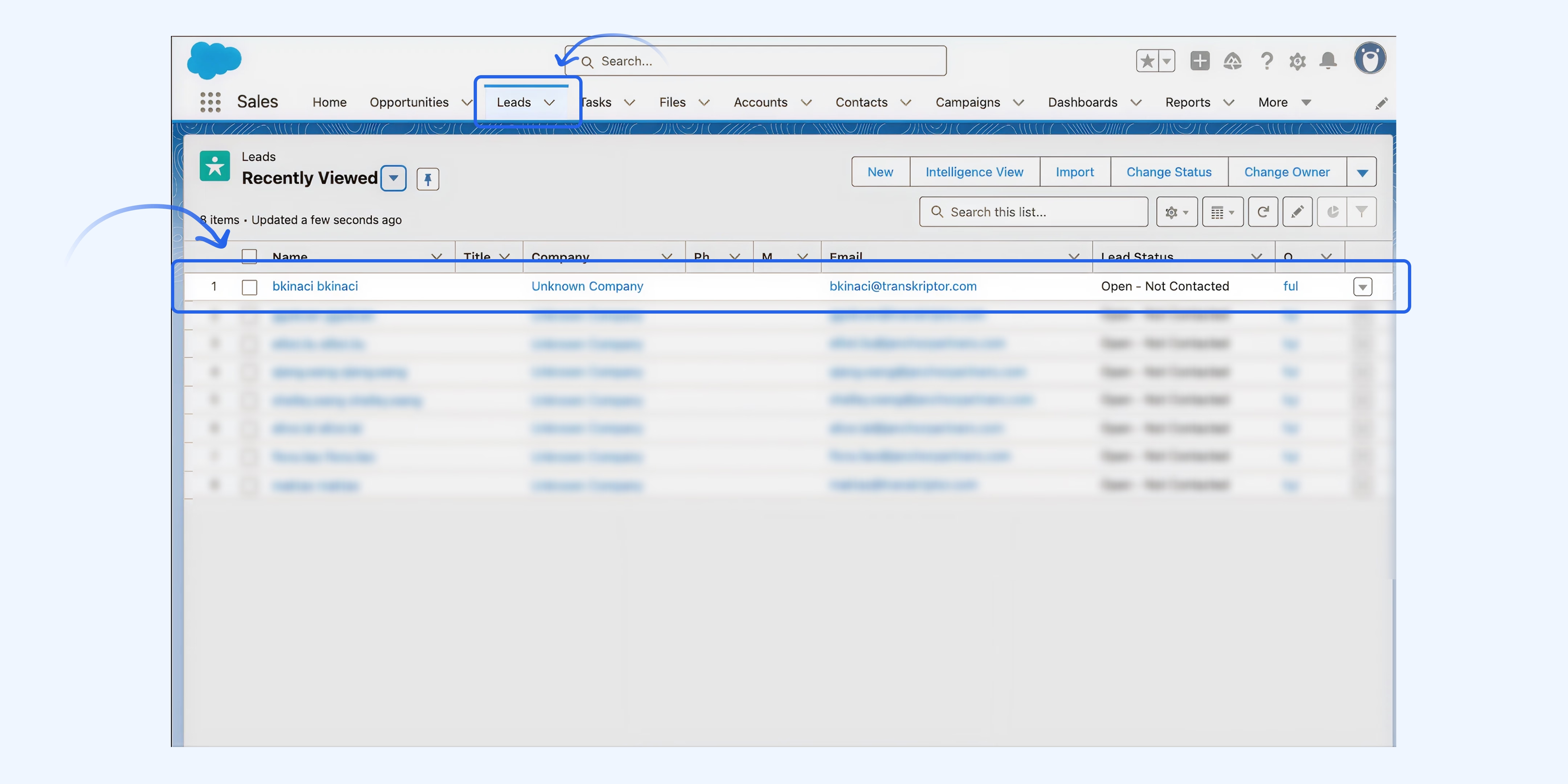
Under each Lead, the Notes & Attachments section displays all meeting notes automatically created by Transkriptor
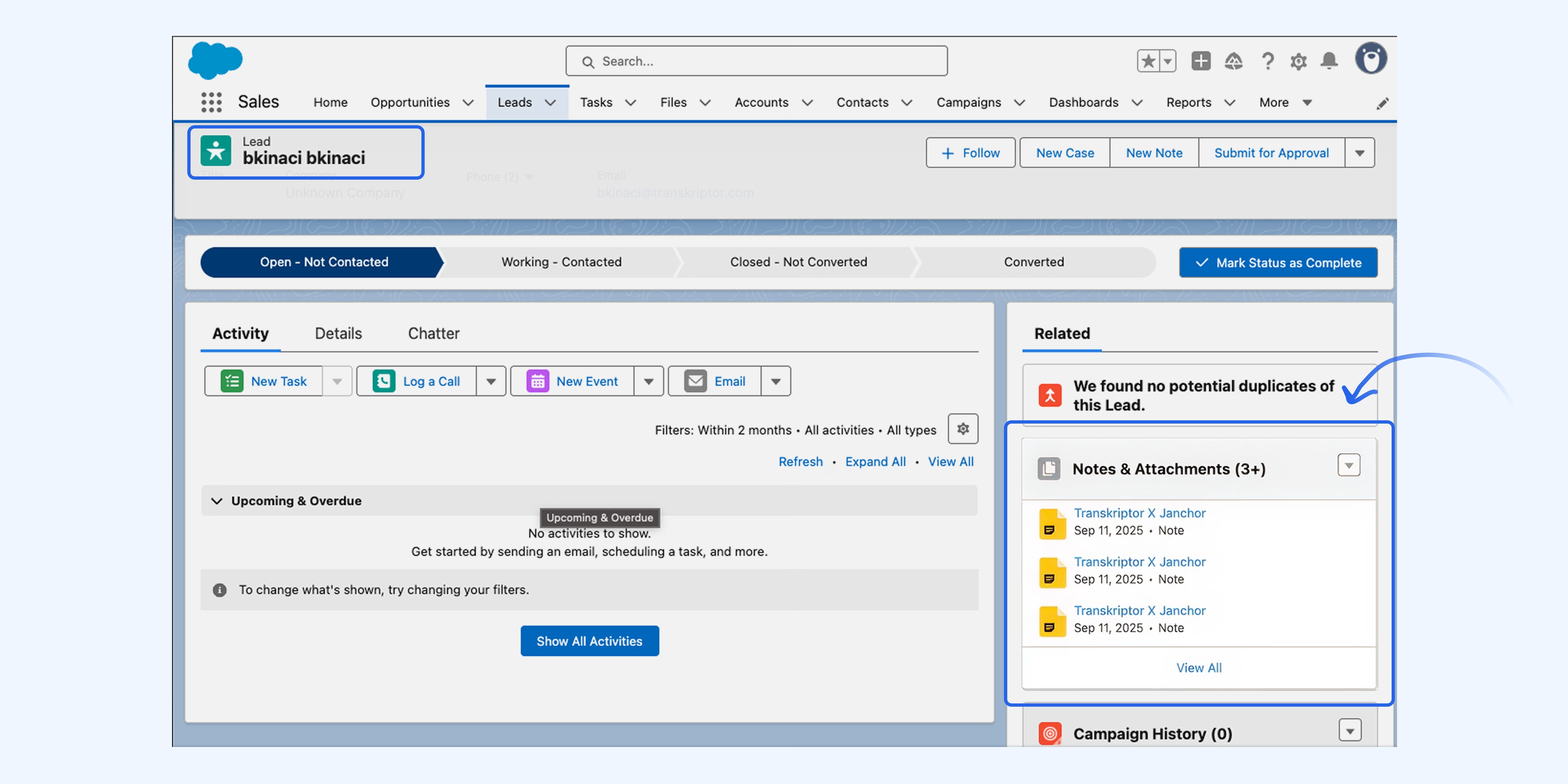
How to Create Notes to Opportunity
Enable this setting to automatically attach meeting notes only to Opportunity associated with the existing participants in Salesforce
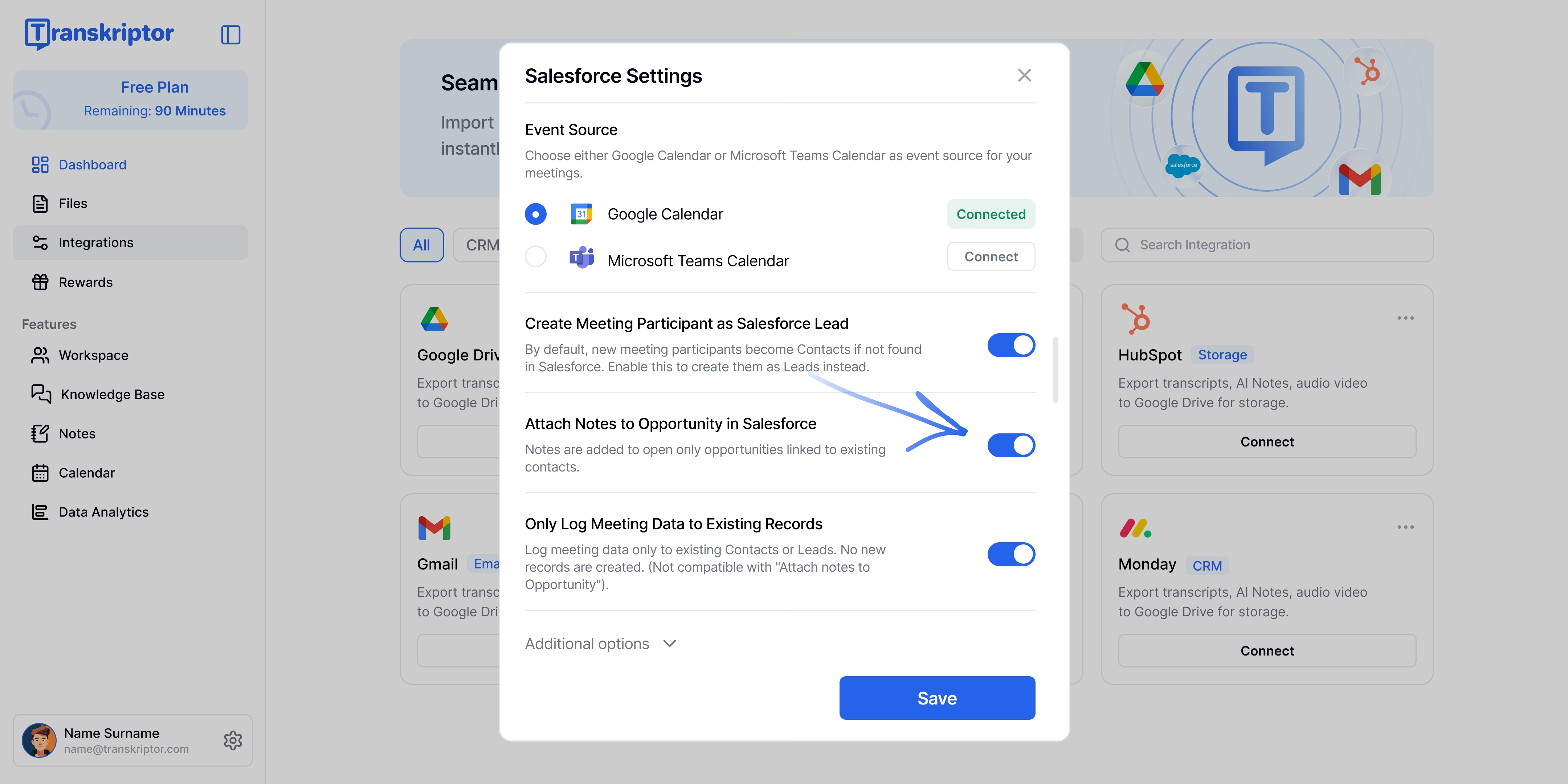
View meeting notes under the Notes & Attachments section of the associated Opportunity in Salesforce
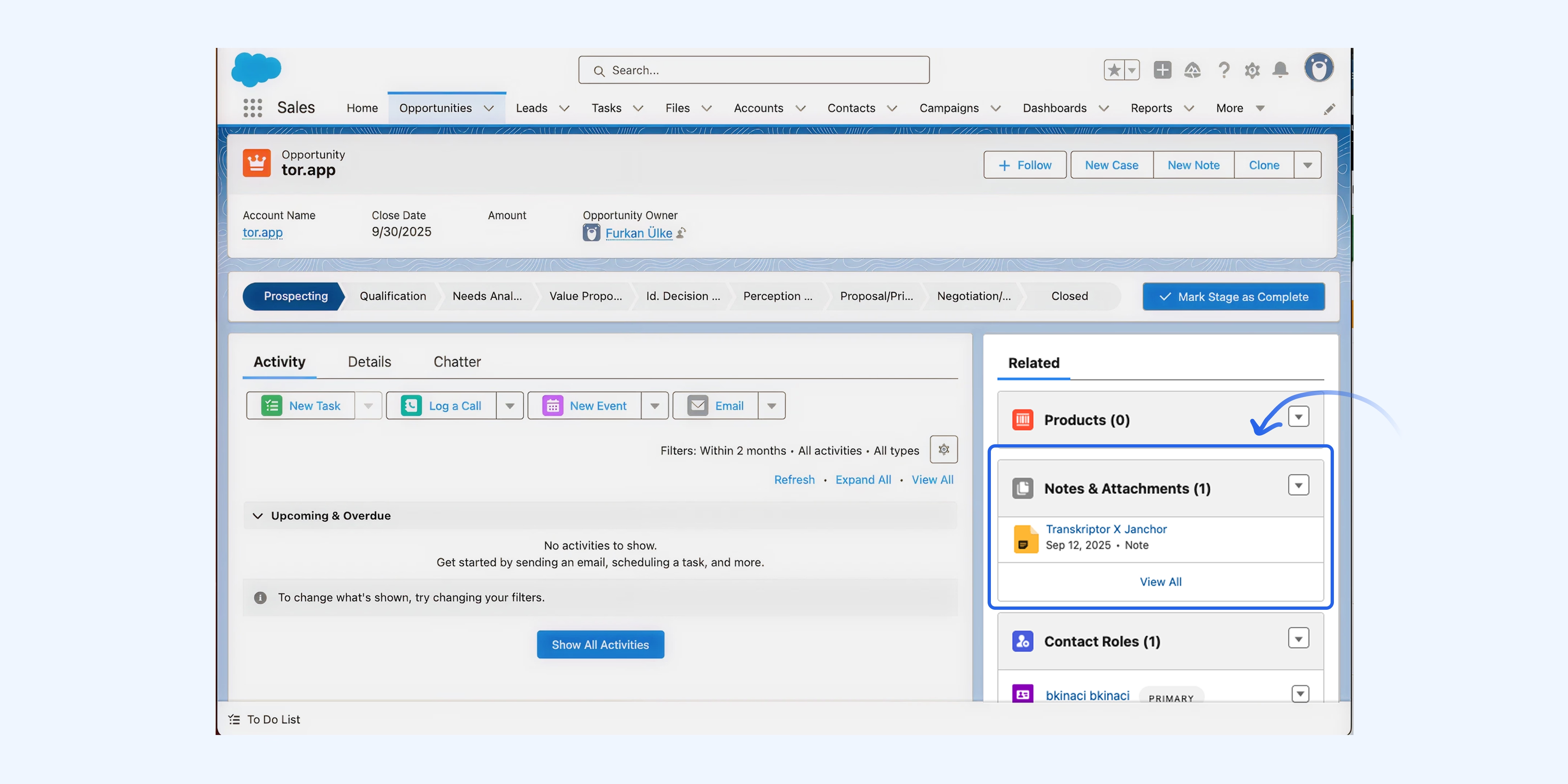
Additional Options
Fine-tune how Transkriptor sends meeting data to Salesforce. These settings give you more control over the format, follow-ups, and automation.
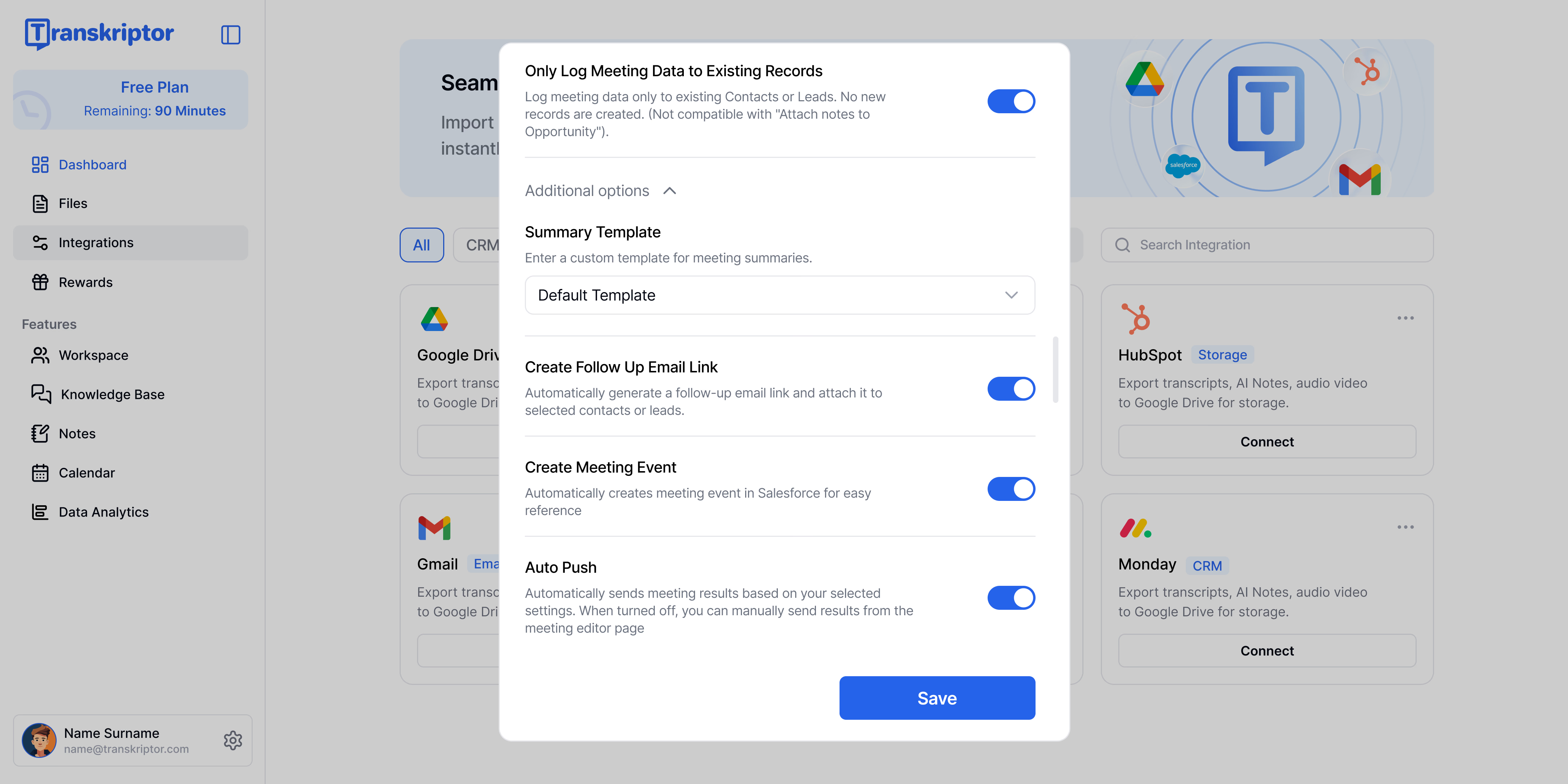
Summary Template
Choose or customize the template used for meeting summaries before they are sent to Salesforce. This ensures notes follow your preferred structure
Create Follow-Up Email Link
Automatically generate a follow-up email link for each meeting. The link is attached to the selected Lead, Contact, or Opportunity so your sales team can quickly send follow-ups directly from Salesforce.
When enabled, Transkriptor automatically adds a follow-up email link inside the Note record in Salesforce, allowing the sales team to quickly send a follow-up email directly from the Note
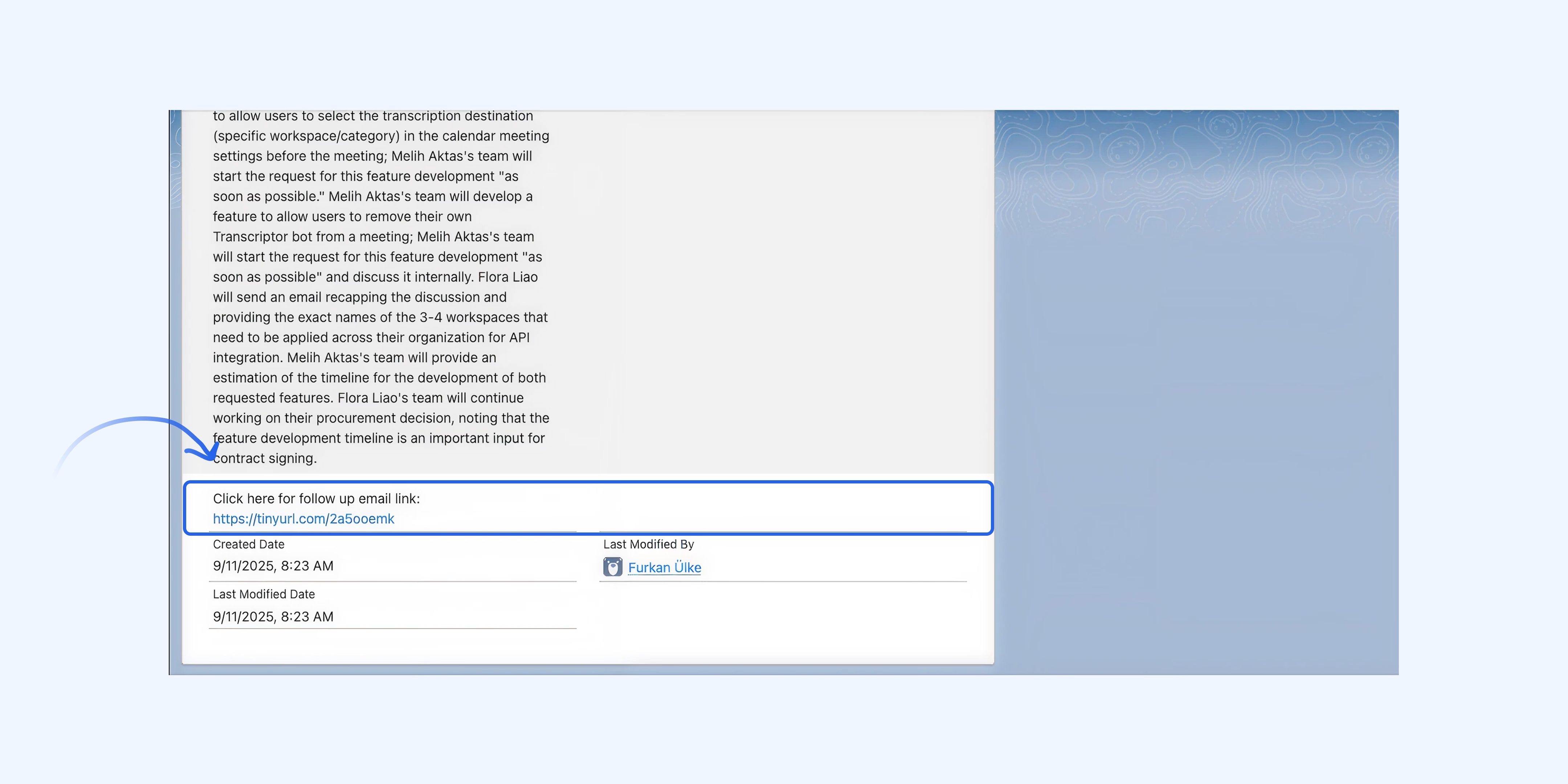
Clicking the follow-up email link opens a pre-filled email compose window, allowing the sales team to quickly send a follow-up message to all meeting participants.
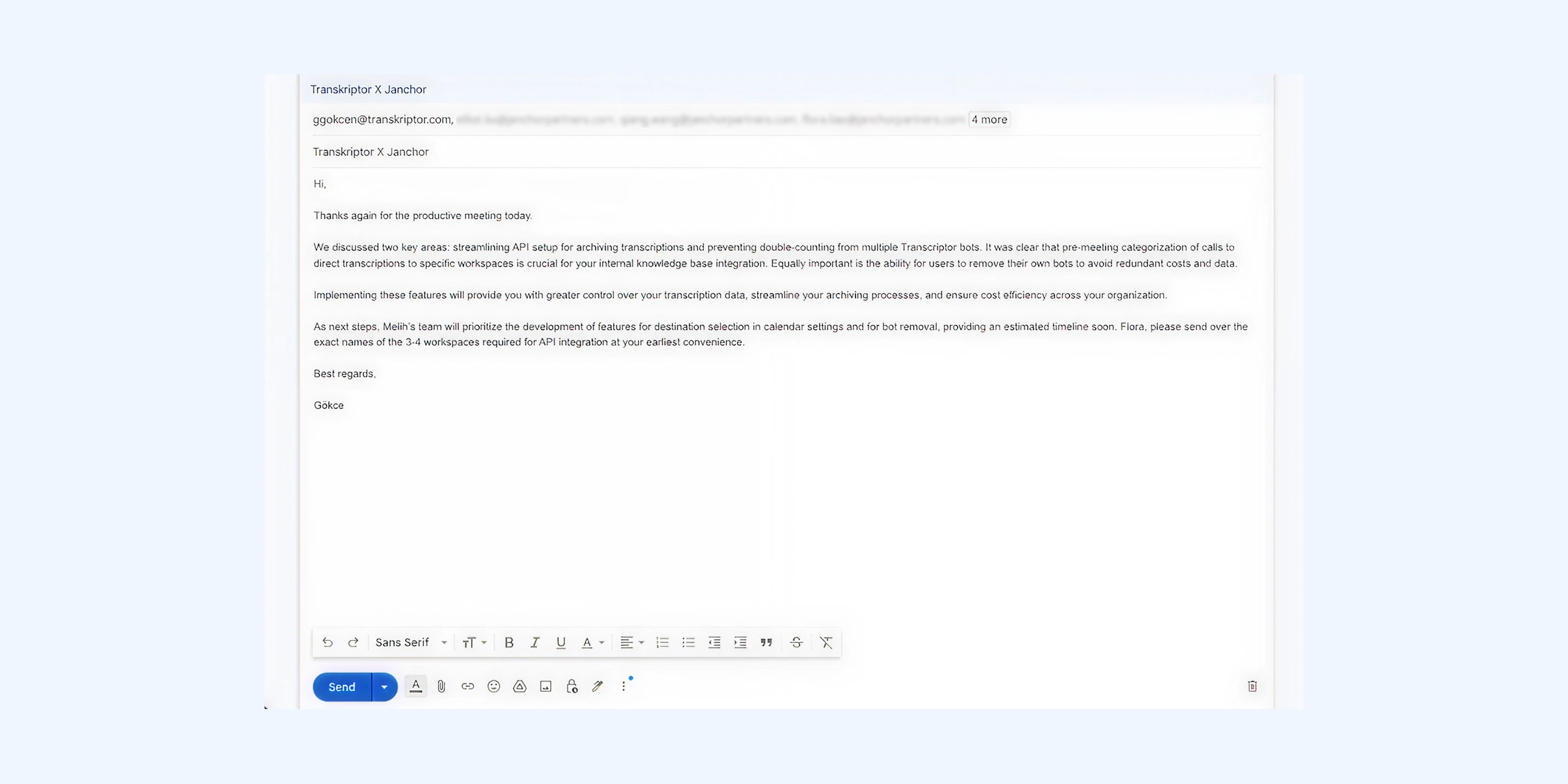
Create Meeting Event
When you select this option, it automatically creates and logs a meeting event in Salesforce, linking it to the right contact or opportunity.
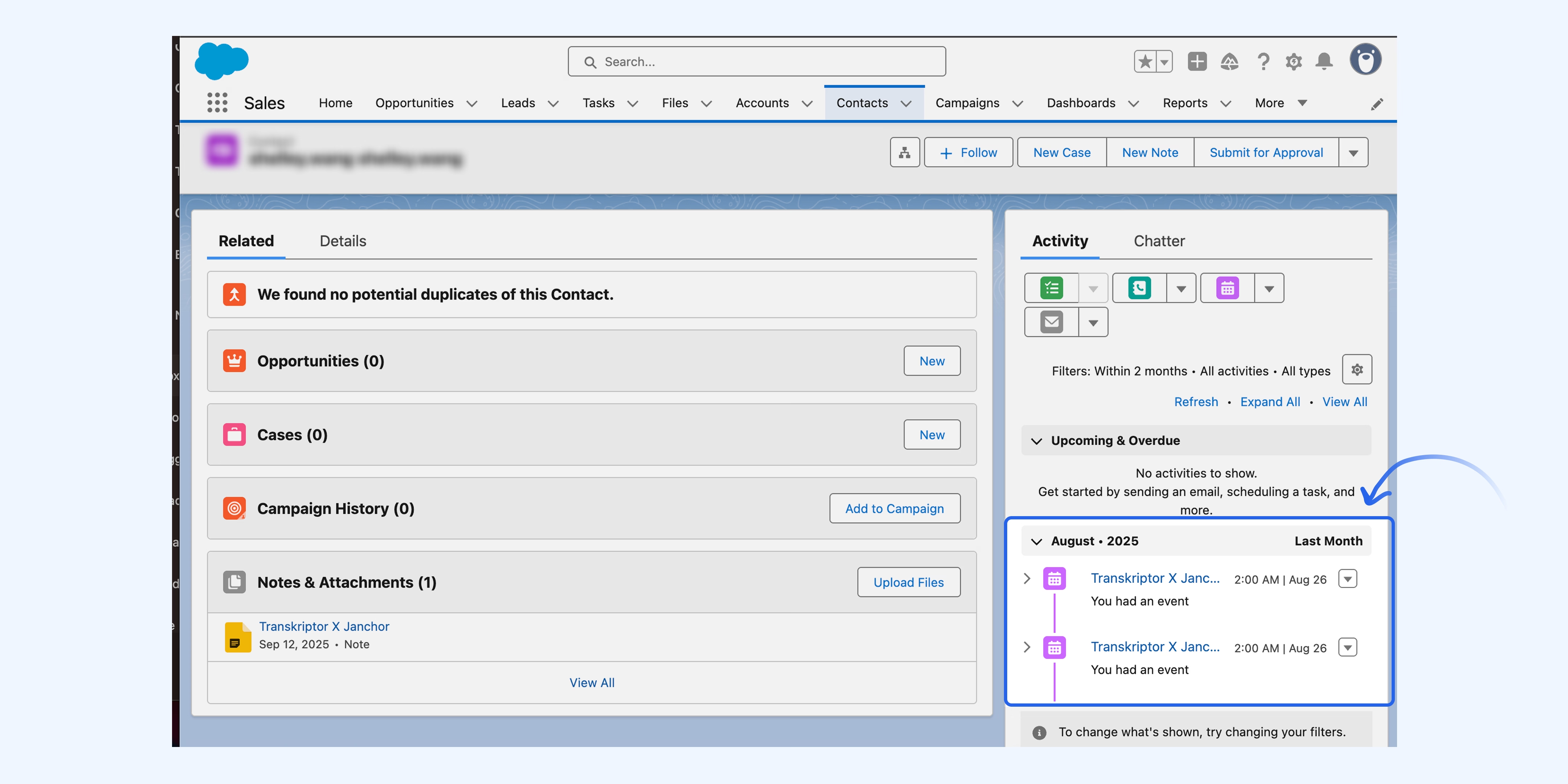
Auto Push
Automatically push meeting notes and summaries to Salesforce once the meeting ends, no manual steps needed. When turned off, you can review and manually send meeting results from the Transkriptor editor.
Click Share button lets you instantly send your meeting notes to Salesforce. You can edit the meeting notes before sharing and choose exactly which contacts or accounts to send them