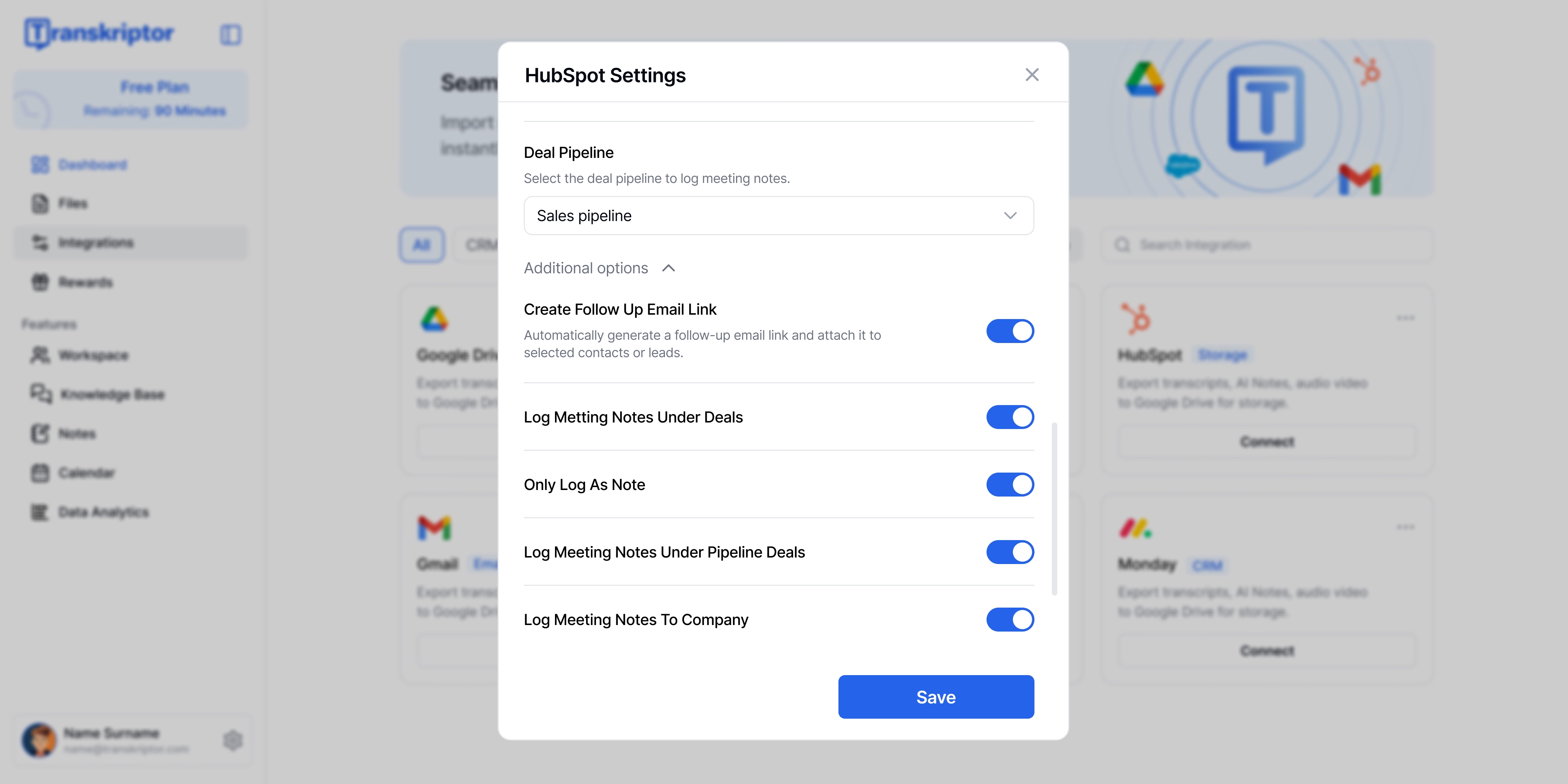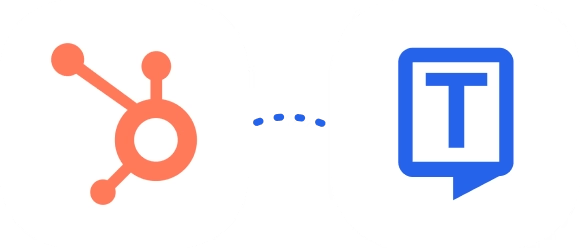Managing customer relationships has never been easier. HubSpot Integration with Transkriptor enables automatic transcription and logging of all customer conversations directly into HubSpot CRM, ensuring your records stay complete and accurate without manual effort. Whether it’s converting uploaded recordings into text, attaching transcripts to contacts or deals, or keeping meeting notes organized, this integration helps teams stay efficient and focused on meaningful customer interactions.
Key Benefits of Transkriptor + HubSpot Integration
Automated CRM Updates: Transkriptor automatically syncs transcripts and conversation notes to HubSpot CRM under the relevant contacts, companies, and deals, keeping your records always up to date.
Lead & Contact Creation: When a conversation includes someone not yet in your CRM, Transkriptor can automatically create a new contact or lead in HubSpot to ensure every interaction is captured.
Seamless Deal Management: Attach transcripts and conversation notes directly to HubSpot deals, linking every customer discussion to the right pipeline and stage.
Save Hours per Week: Reps spend less time on CRM updates and more time connecting with prospects and closing deals.
How to Set Up HubSpot Integration in Transkriptor
Connect HubSpot
Go to the Integrations tab in your Transkriptor dashboard
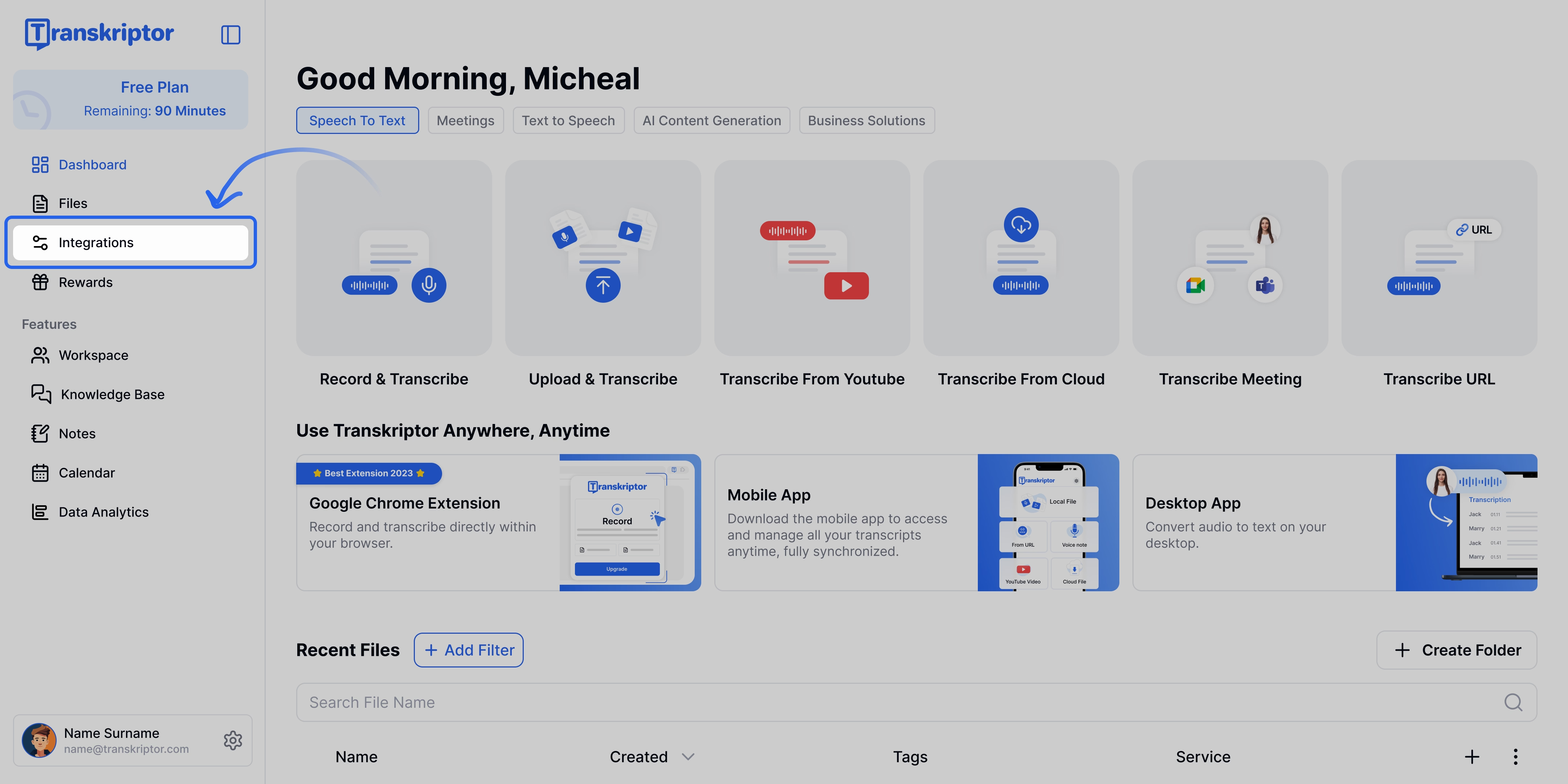
Find HubSpot and select it
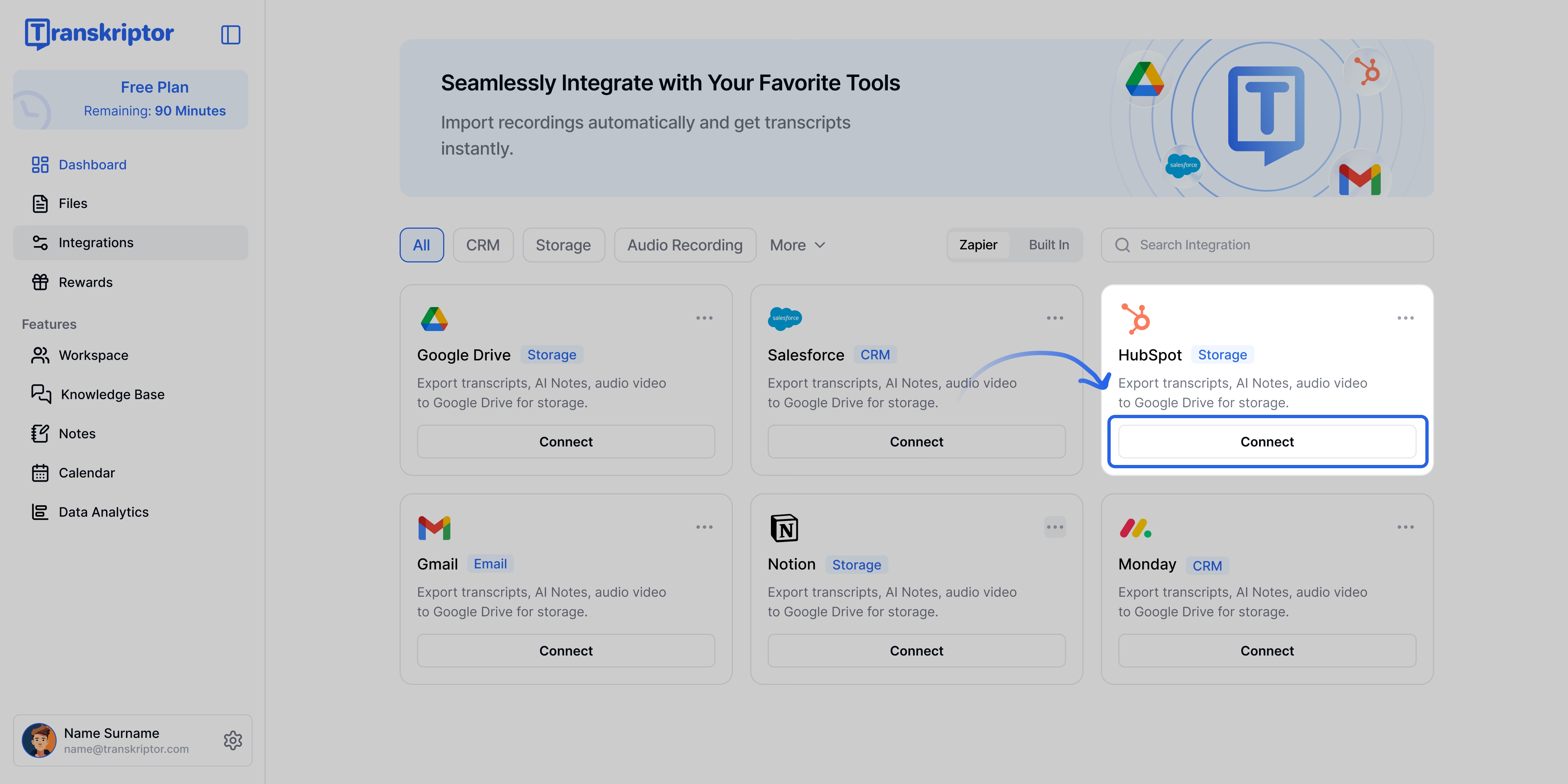
Click Connect, then sign in with your HubSpot account and approve the required permissions
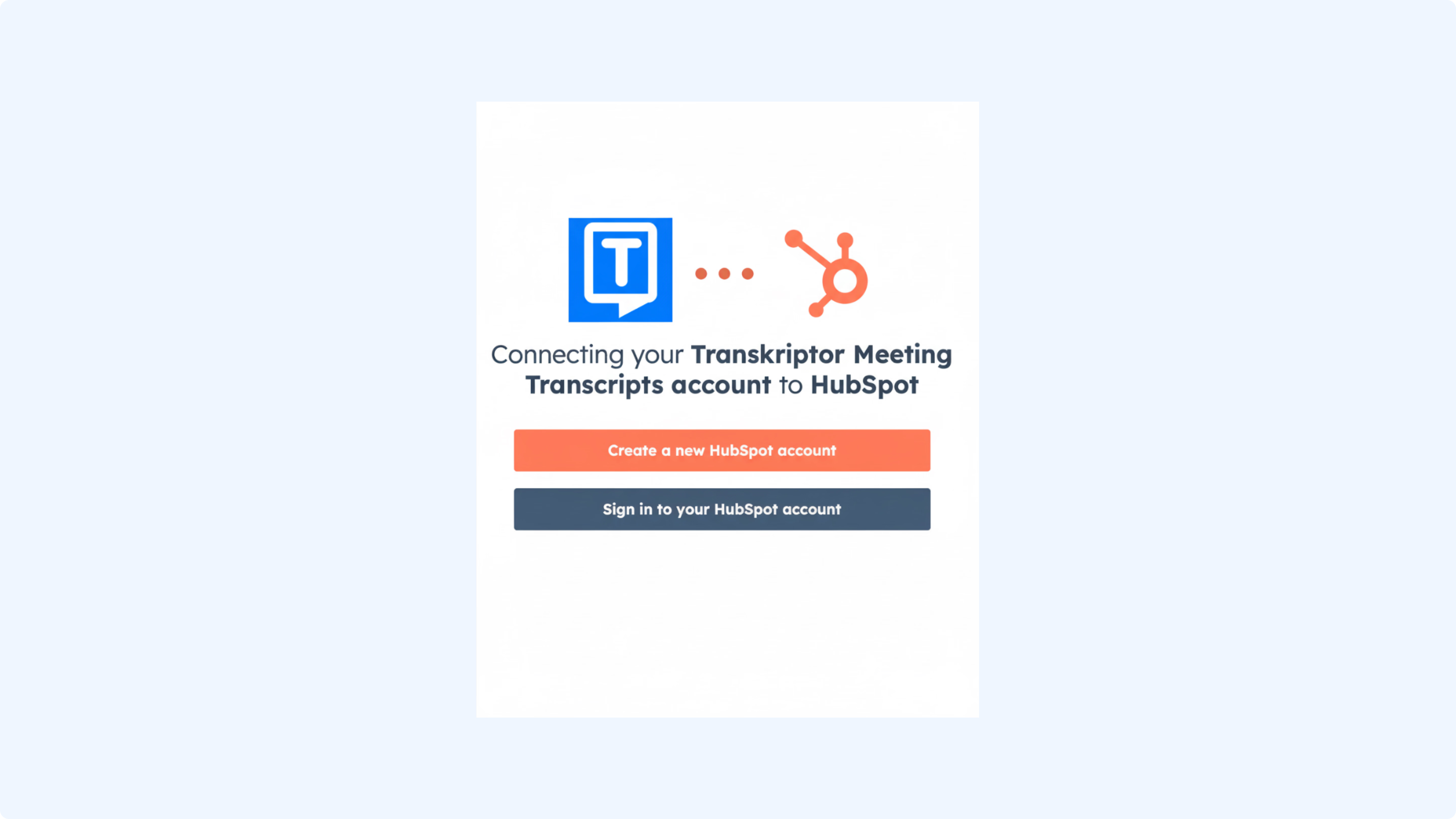
You’ll be redirected back to Transkriptor where you can finalize and configure your integration settings.
Configure the HubSpot Integration
HubSpot integration lets you control how Transkriptor logs meeting data into your CRM. You can decide whether participants are created as Contacts or Companies, choose to attach meeting notes directly to relevant Deals, and configure the system to log only to existing records. This ensures your HubSpot data remains organized, accurate, and always synchronized with your latest conversations and meetings.
Event Source
Choose the calendar you want Transkriptor to use for capturing your meetings. You can connect either Google Calendar or Microsoft Teams Calendar as the event source. Once connected, Transkriptor will automatically pull scheduled meetings from the selected source for transcription.
Deel Pipeline
This setting controls which HubSpot deal pipeline Transkriptor will use when logging meeting notes. By selecting a specific pipeline, all meeting notes and related insights will automatically be associated with deals in that pipeline, helping you keep your CRM organized and aligned with your sales process.
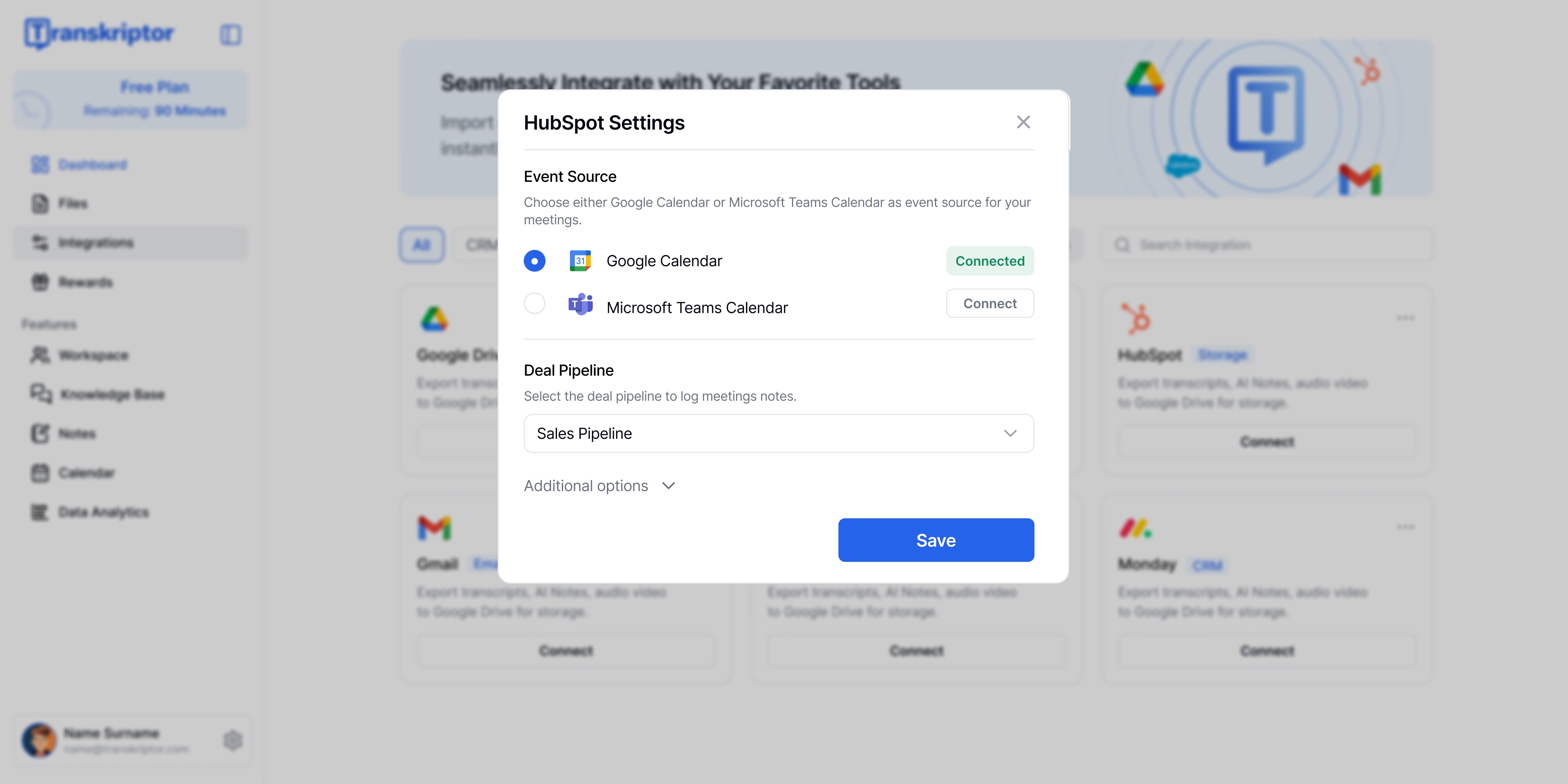
Additional Settings
Additional Settings section allows you to customize how Transkriptor logs and organizes meeting information within HubSpot. From here, you can choose whether to automatically create follow-up email links, attach meeting notes to specific deals or companies, and control how and where meeting data is stored. These options give you full flexibility to align Transkriptor’s logging behavior with your team’s CRM workflow and data management preferences.
Log Meeting Notes Under Deals
When enabled, Transkriptor will automatically attach meeting notes to the associated deal records in HubSpot, ensuring that all relevant meeting information is easily accessible within the deal timeline. If not selected, meeting notes will be logged under the associated contact by default.
Only Log As Notes
If activated, meeting data will be logged only as a note, without linking it to deals, companies, or contacts. This option is useful if you prefer to keep meeting summaries separate from other CRM records.
Log Meeting Notes Under Pipeline Deals
Allows you to specify that meeting notes should be attached only to deals that belong to a particular pipeline. This helps keep your CRM organized and ensures notes are logged under the most relevant sales processes.
Log Meeting Notes To Company
Enables Transkriptor to attach meeting notes directly to the associated company record in HubSpot, providing a centralized view of all meeting activity for that organization.