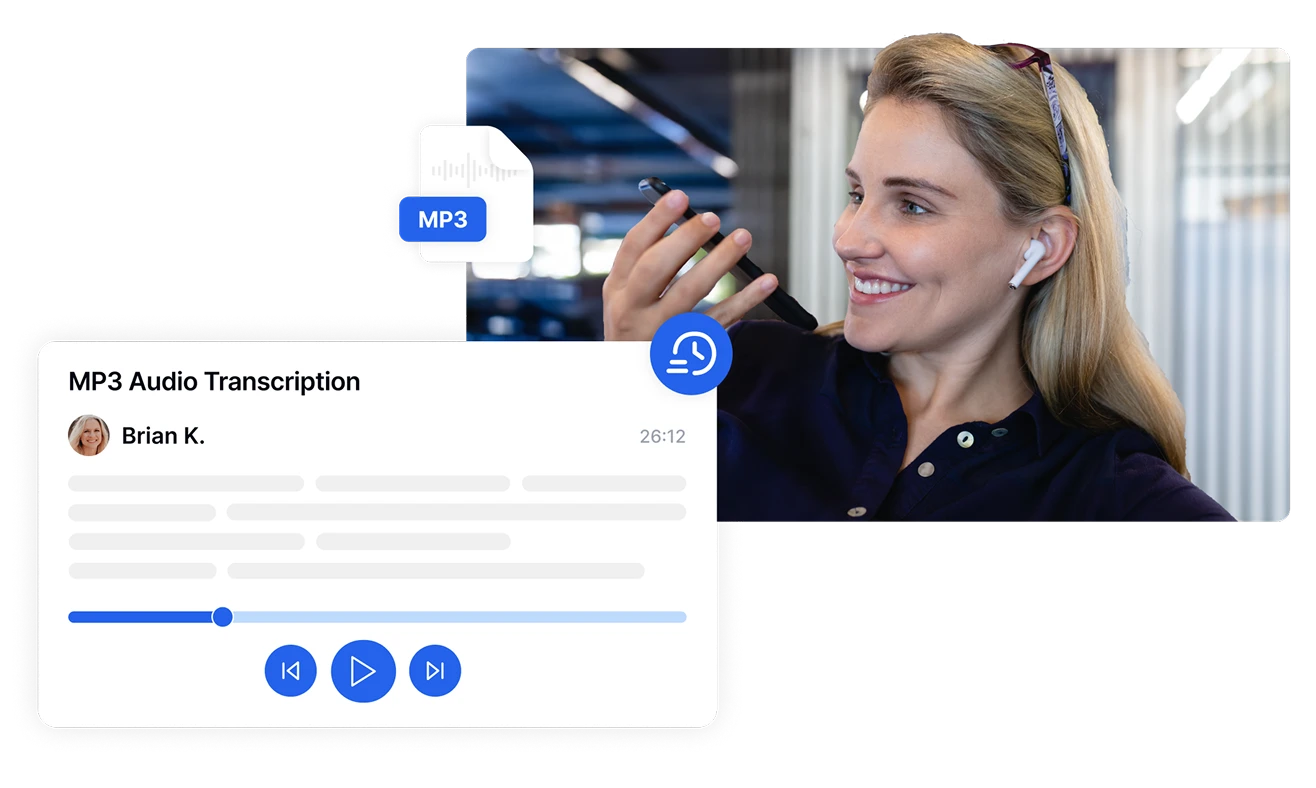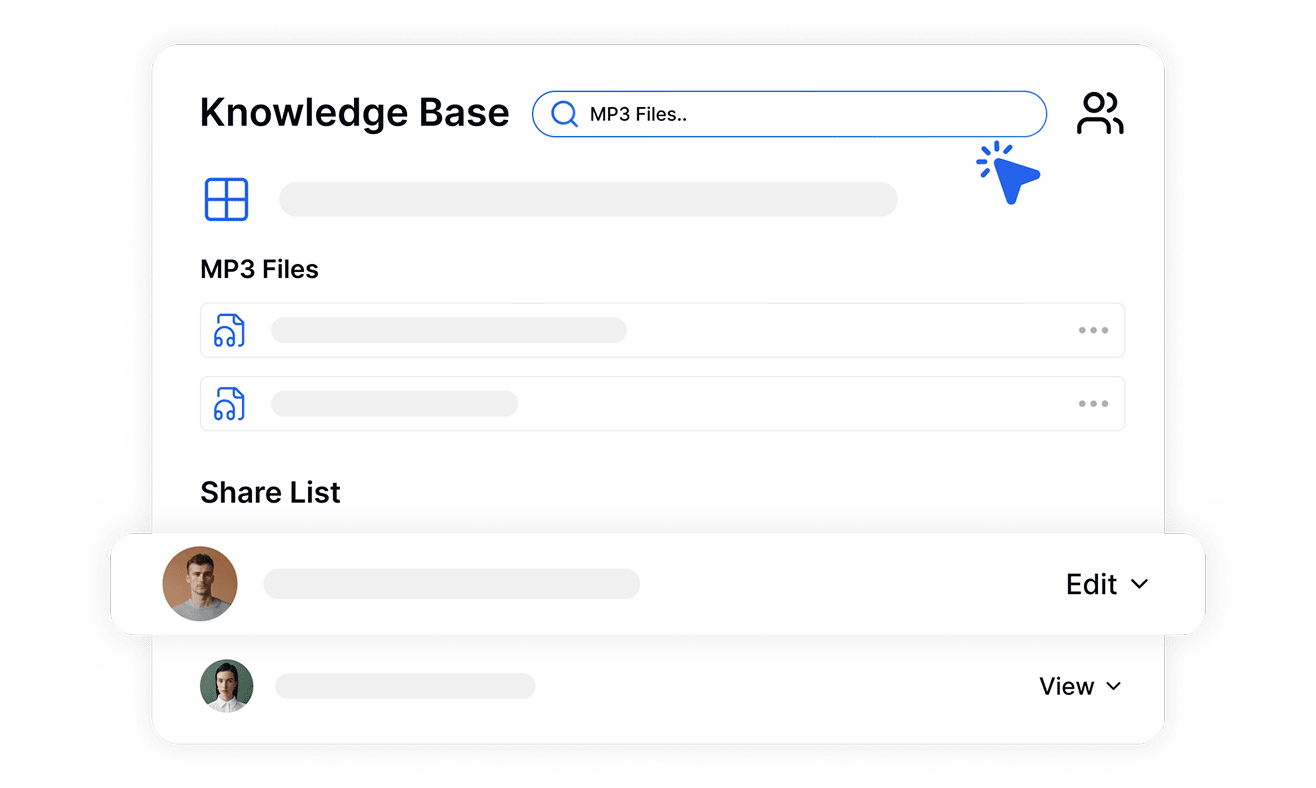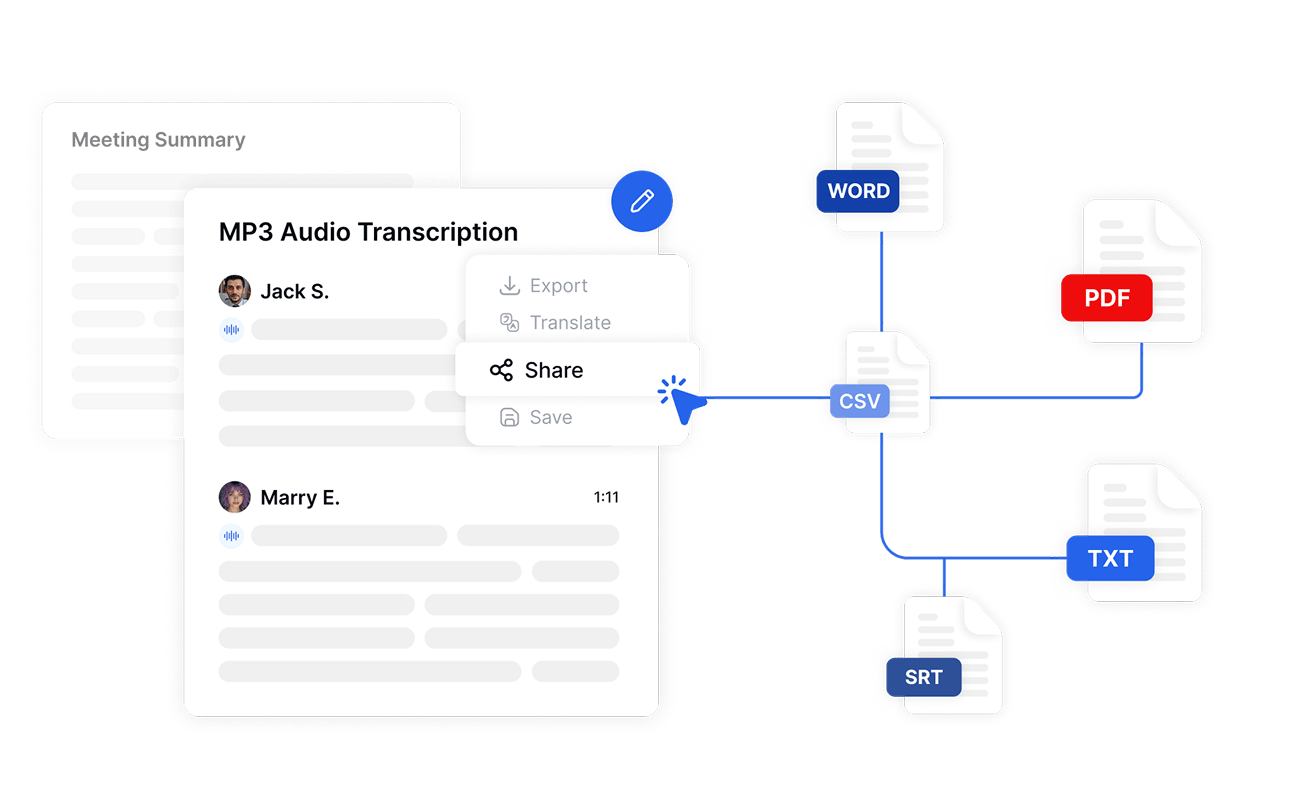Transcribe, Translate & Summarize in Seconds
Transcribe, Translate & Summarize in Seconds
Convert MP3 to Text
Whether you are a professional, academic, or journalist, tools that convert MP3 to text can be a blessing. They cut down on the hours you spend and the recurring efforts in manually transcribing the recordings. However, many transcription tools are available online, free or paid.
This article lists the top transcription software and explains how to choose one. It also guides you through the process of transcribing your audio into an accurate transcript.
Why Convert MP3 to Text?
There are many reasons for MP3 transcription. It helps make the content accessible, ranks on the website, and repurposes the content faster. These are detailed as follows:
- Accessibility : According to the WHO, more than 5% of people worldwide have hearing loss, and the number will rise. By providing text transcripts of the audio content, you can make it accessible to a wider audience.
- Searchability : Text content ranks more easily than audio. You can use phrases or keywords for the search engines to crawl and keep it higher on the list. This allows people to find your content much easier.
- Organized Workflow : Transcription allows users to easily access and reference information from recordings without listening to the entire thing. An audio transcription software can deliver results in a fraction of the time traditional tools require. Thus, a team can make faster decisions and take recurring actions.
- Better Productivity : Use transcription tools to prepare a transcript of your interviews, meetings, and lectures. It helps in efficient post-production work and data retrieval.
Top MP3 Transcription Tools to Consider
The benefits of MP3 transcription are accessible if you have the best audio-to-text converter. There are many tools in the market, but the following might fare well per your needs:
- Transkriptor : Transkriptor automatically transcribes your meetings, interviews, lectures, and more in 100+ languages. It is easy to use and offers up to 99% accuracy.
- Otter.ai : It is a meeting transcription software that automatically generates meeting notes.
- Rev.com : Rev is known for its human-assisted transcription services and near-perfect accuracy.
- Sonix.ai : It is an audio transcription software that supports over 49 languages.
- HappyScribe : The speech-to-text tool is known for its streamlined interface and straightforward pricing.

1. Transkriptor
Transkriptor is a top MP3 transcription software that can convert your audio in 100+ languages at up to 99% accuracy. It includes the staple ones like English, French, and Spanish, and less common ones like Hindi, Hebrew, etc. The tool supports most audio formats (MP3, AAC, WEBP, etc.) and allows text export in various formats.
It has a free trial, which allows you to access the software and its features. And its premium plan costs much less compared to alternatives. Transkritpor has an edit feature where you can review the text file and fix any minor errors. Once done, you can share the final file and collaborate with your teammates with a single click.
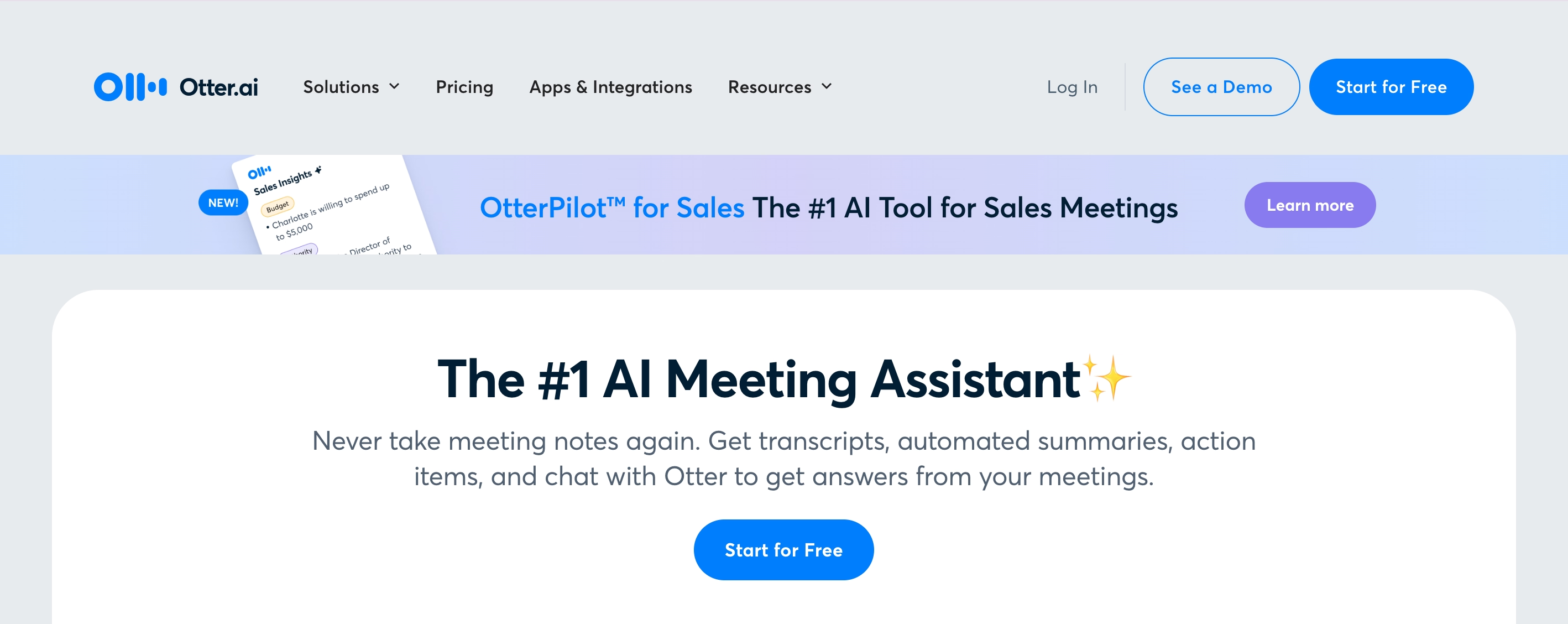
2. Otter.ai
Otter.ai is primarily known as a real-time transcription software for meetings. It automatically connects to Microsoft Teams, Google Meet, and Zoom and generates meeting summaries. The tool is thereby helpful for businesses and students to take concise notes.
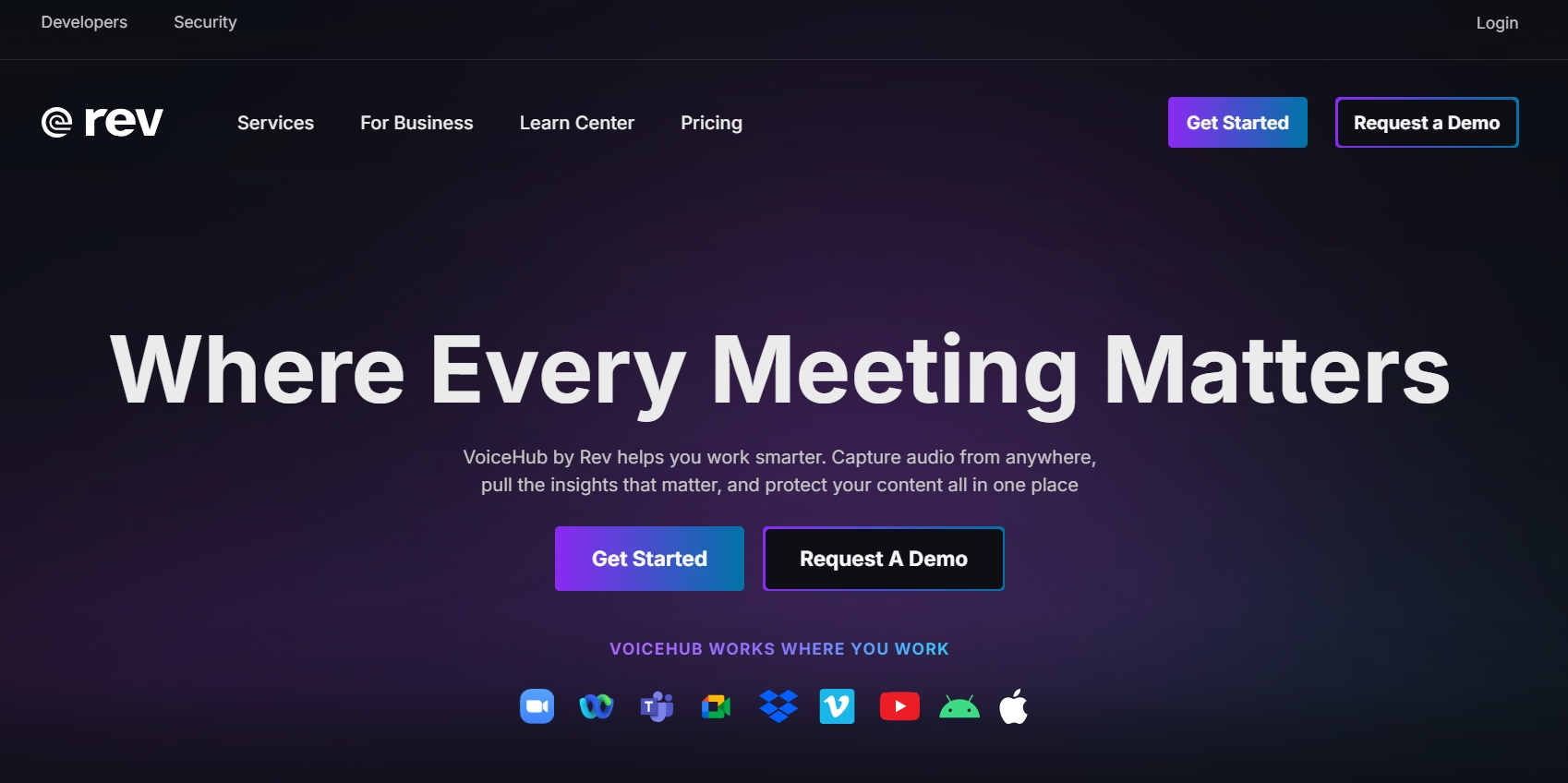
3. Rev.com
Rev.com is a speech-to-text for MP3 files that supports human and automated audio transcription. The human transcription services, although 99% accurate, are time-consuming. On the other hand, it uses AI to generate transcripts within minutes. Its machine learning algorithm can identify different speakers in an audio, but it is not very accurate.
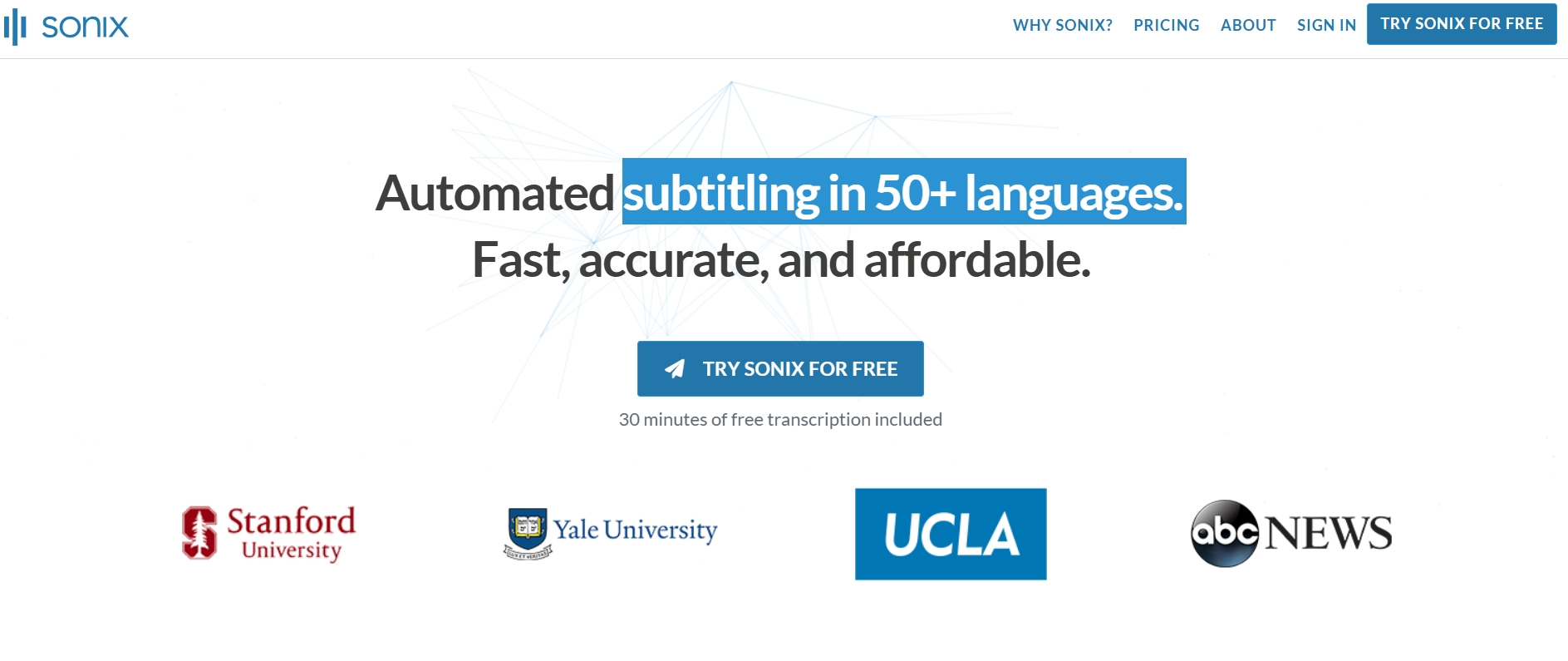
4. Sonix.ai
Sonix.ai is audio transcription software that transcribes MP3s in 49+ languages, including French, Spanish, and Arabic. Its in-browser editor allows you to refine and share the text with your team with a single click. The tool can also generate summaries, but most of its features come with its premium plan, which is expensive.
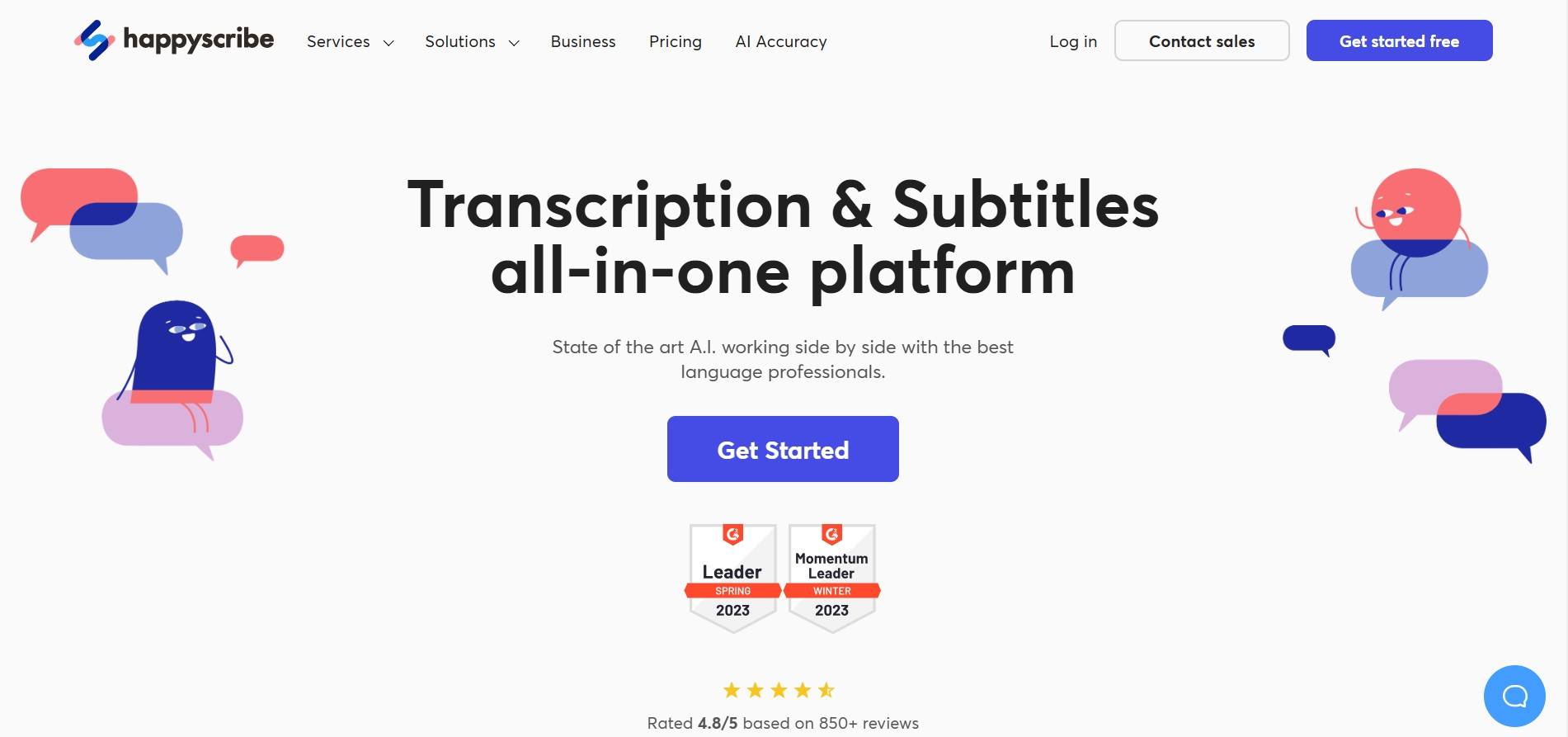
5. Happy Scribe
Happy Scribe is known for its user-friendly interface, fast turnaround times, and multilingual support. It also has an in-app edit option to refine the text. However, the platform struggles with accuracy, especially with complex accents and technical jargon.
How to Convert MP3 to Text: A Simple Process
Most top voice-to-text tools typically have a straightforward interface to create transcriptions. However, Transkriptor stands out with its simple interface and automated video analysis. Here is a step-by-step guide to use the tool:

Step 1: Upload Your MP3 File
Access Transkriptor on your web browser or mobile platform and log into your account. You can use your email address or Google account. Then, upload the audio from your storage (device or cloud) or paste the URL. It supports audio files in multiple formats, such as MP3, AAC, M4A, WEBM, etc.
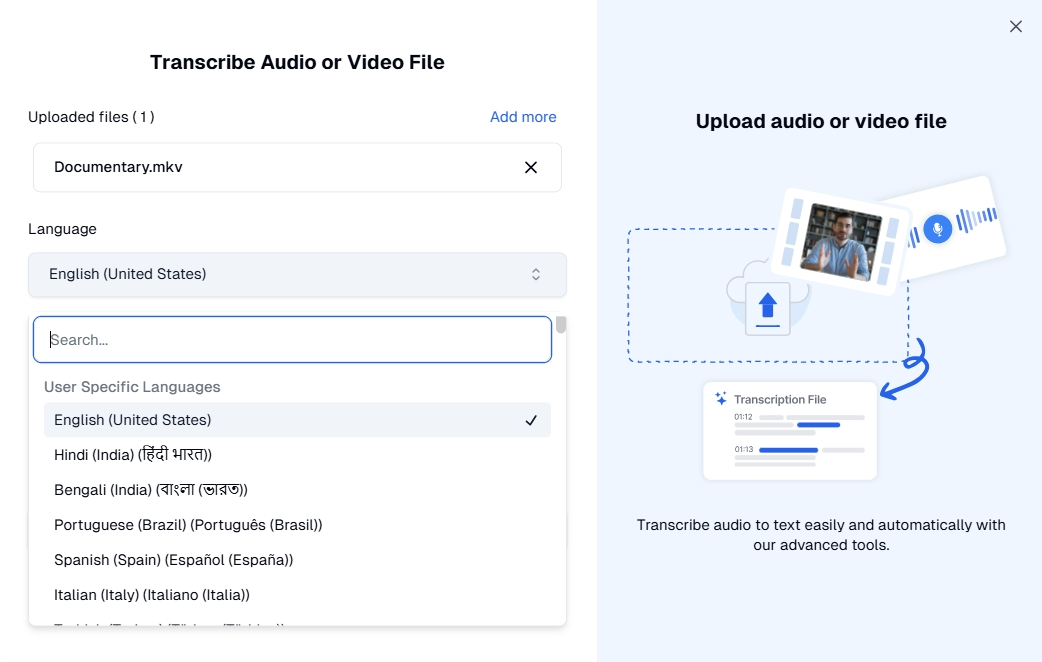
Step 2: Select Language and Output Settings
Select from 100+ languages Transkriptor has to offer, such as English, Hindi, Arabic, Spanish, and more. Then, enable speaker identification if needed and choose the formatting settings to ensure you obtain the desired transcript.
Step 3: Run the Automated Transcription
Once you are done with adjusting the settings, tap on “ Transcribe .” Transkriptor then runs its speech-to-text engine to convert the spoken words into text at up to 99% accuracy. It takes hardly a few minutes to generate the written output.
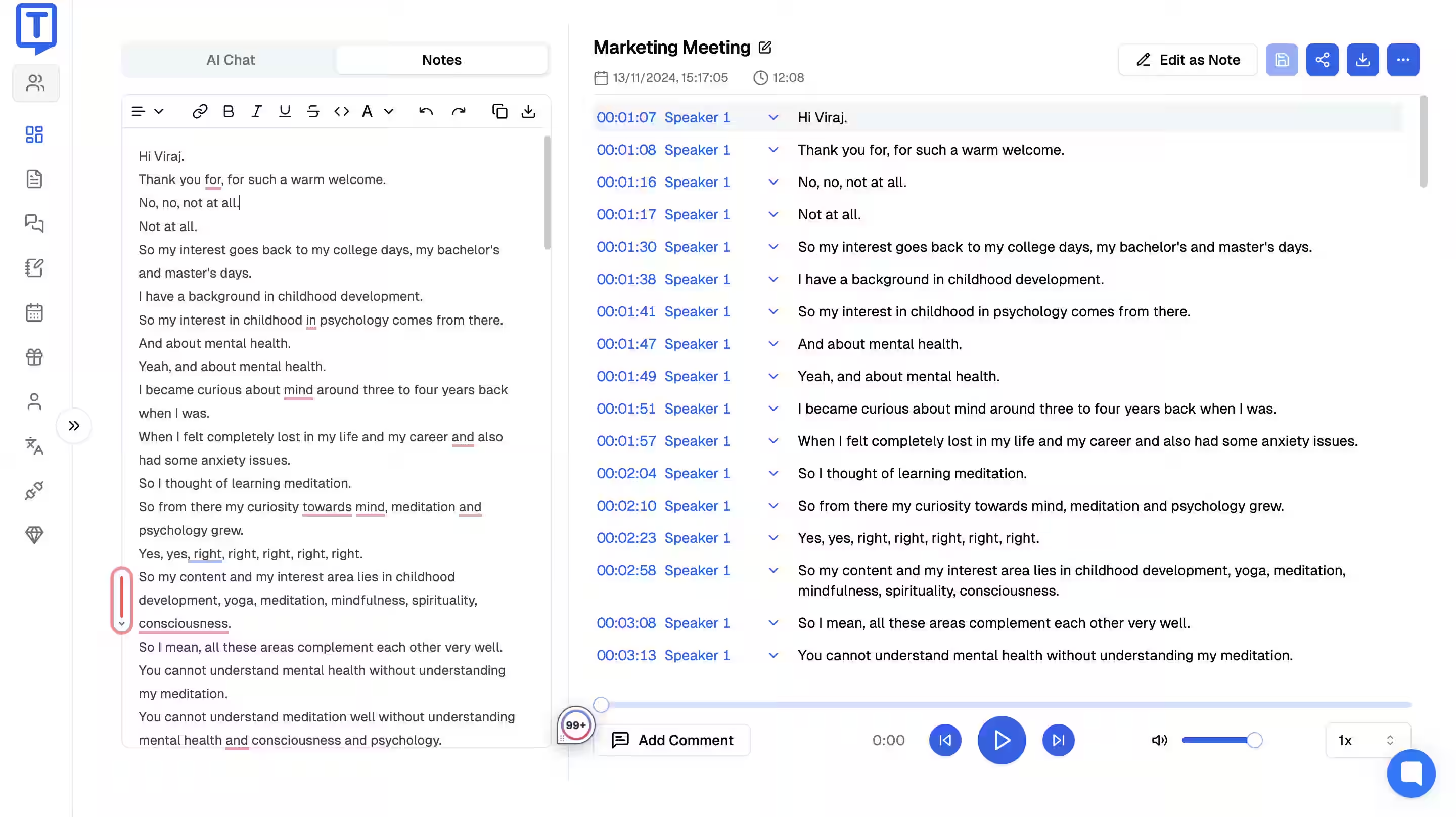
Step 4: Review and Edit Your Transcript
Review the text to refine the text as the transcription software generates output. The platform has in-app text editors, playback controls, and timestamps to ensure better accuracy. Once you are happy, download the text file in your desired format.
Free vs. Paid MP3 Transcription Software
Many free automated MP3 transcription tools are available for anyone looking for a one-off voice-to-text task. But if you need more robust features, these free tools might not cut it. Paid software is typically faster, more accurate, and more versatile.
Free Tools
Free transcription software is a viable option for academics, journalists, or others who are researching with limited budgets. It helps them complete tasks without manual typing. These software programs are typically easy to use, and there are plenty available on the Internet. However, they are not very accurate and do not offer advanced transcription features.
Paid Solutions
Paid voice-to-text converters for MP3 like Transkriptor offer up to 99% accuracy paired with an advanced set of features. For example, they include speaker identification, multiple audio format support, and customization options. They can also generate transcriptions within minutes.
Key Features to Look For in MP3 Transcription Tools
Many types of automated transcription apps are available, so you can find one that suits your business. However, there are a few key features to look out for to ensure the effectiveness of the chosen tool. These are as follows:
- Accuracy and Speed : Make sure the transcription platform offers fast and accurate transcription.
- Multi-Format Support : Opt for tools that support multiple audio formats, including MP3, AAC, WAV, and M4A.
- Editing and Collaboration Options : Look for software with built-in editing, sharing, and timestamp features.
- Data Security and Compliance : The chosen platform must have solid security standards to protect your sensitive data.
Accuracy and Speed
The most important thing is the tool writes out what it listens to. In other words, it must be accurate. As per Statista, popular paid tools like Rev and Google have an error rate of 14% and 16% . Things like background noises, speaker accents, and others can impact accuracy. So, look for a tool that ensures maximum accuracy despite these common challenges.
Multi-Format Support
Secondly, the tool supports multiple formats, allowing users to upload audio files from various sources. This is vital when users deal with different recording formats or legacy audio files. It ensures flexibility and convenience, as users do not need to convert the file on third-party apps.
Editing and Collaboration Options
Although AI has come a long way to convert audio file-to-text with higher accuracy, editing options are crucial. It allows users to refine the generated transcript and correct minor errors like punctuation, spelling, etc. Also, collaboration features allow the entire team to stay on the same page and work on edits simultaneously.
Data Security and Compliance
Tools like Transkriptor, and similar offer meeting transcription services and access to sensitive business-related data. Therefore, data security and compliance are crucial to protect these recordings from unauthorized access, breaches, and misuse. Make sure your selected transcription tool adheres to privacy regulations like HIPAA, GDPR, or similar, depending on the industry.
Tips for Improving MP3 Transcription Accuracy
Transcription software is known to enhance comprehension and accessibility and improve user experience and search engine optimization (SEO). However, irrespective of the quality of the software, it is crucial to upload high-quality audio for accurate results. Following are the tips:
- Optimize Audio Quality : Record with a high-quality microphone in a noise-free environment.
- Speak Clearly and Distinctly : Ensure there are no overlaps in dialogues and maintain a steady pace while speaking.
- Experiment with Different Tools : Try different transcription platforms and select one that fits your needs well.
Optimize Audio Quality
Your transcriptions are only as good as the audio quality, so improve it from the start. If you are recording audio, select the right microphone and a quiet environment with minimal background noise. Ensure there are no distortions in an uploaded audio file. Also, pay close attention to the audio levels and ensure the sound remains consistent throughout the duration.
Speak Clearly and Distinctly
Besides the audio quality, the clarity of the recorded speech determines the transcription accuracy. While recording, maintain a steady pace, enunciate your words, and avoid interruptions. A minor alteration in the delivery can majorly impact the accuracy of your transcript.
Experiment with Different Tools
As you have high-quality audio, it is crucial to select the right transcription software. Many software programs with varied features are available on the Internet, so try each before selecting one. For example, 3PlayMedia, although claims to be 99% accurate , its output says otherwise. In contrast, Transkriptor is a great tool with features like multilingual support, multi-format support, and editing options. The best part is its ability to ensure maximum accuracy.
Conclusion
Transcribing an audio file can be beneficial in terms of accessibility, searchability, and time savings. Whether you choose a free or paid solution, the right software to convert MP3 to text can do wonders.
Transkriptor is one such top-grade software with advanced features. From an easy-to-use interface to multiple language support and editing options, it enhances the user experience. Embrace the solution and transform your MP3 recordings into valuable and searchable text.