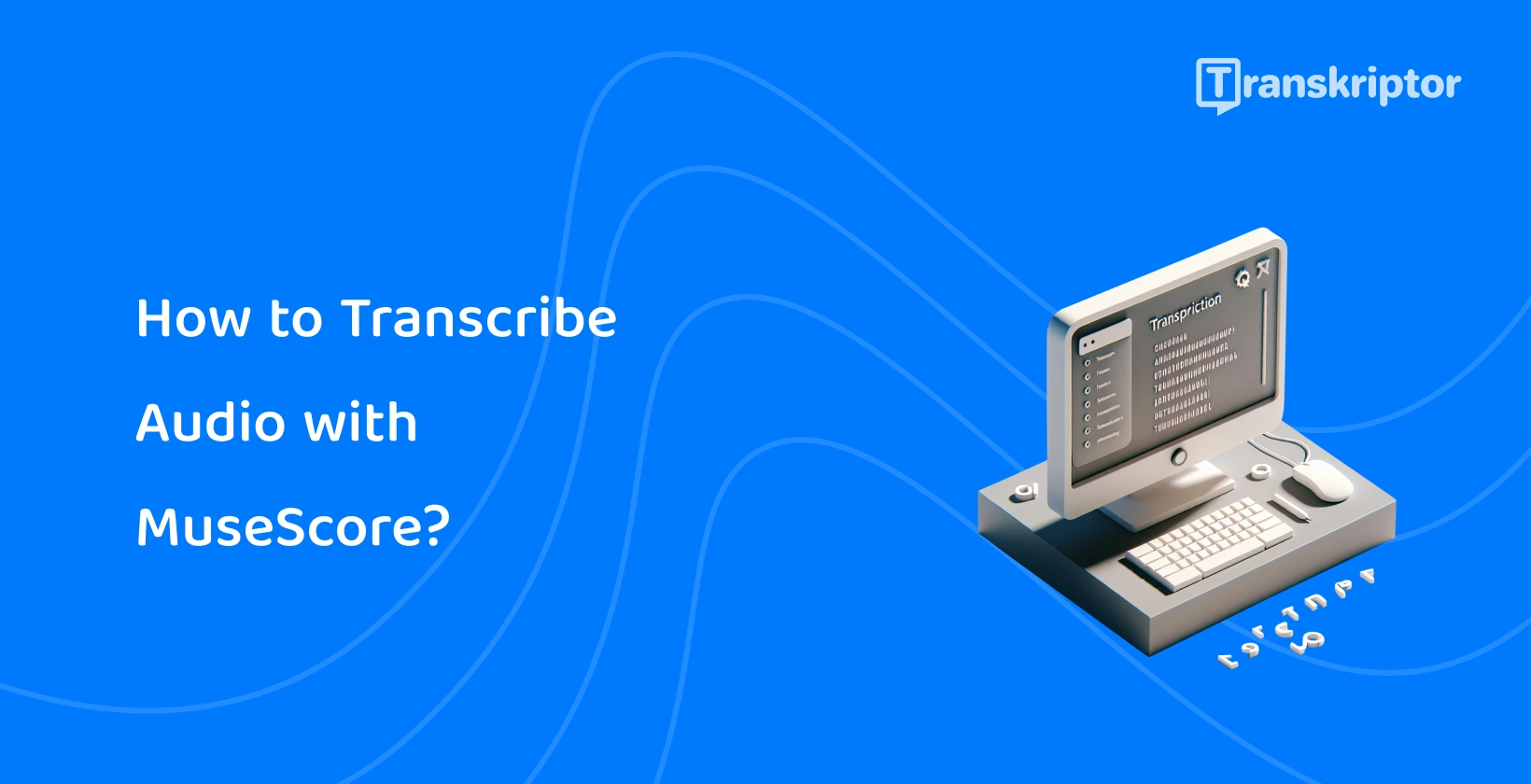Automatic music transcription software, an alternative to writing music notation by hand, uses artificial intelligence to allow musicians to focus on playing, while the program generates a score for the piece for them. MuseScore is a popular mp3 to sheet music transcription free tool which automatically creates sheet music from audio files with extensive choices for editing and several ways to share the final product. However, if you need to transcribe audio to text , consider using Transkriptor to get accurate transcripts.
The 9 steps to transcribe audio with MuseScore are listed below.
- Get Familiar with the Audio : Listen to the audio multiple times to understand its pitch, rhythm, and tempo.
- Set Up the MuseScore Project : Open MuseScore and create a new project. This initial setup is essential for organizing the transcription work and accessing MuseScore's features.
- Begin Transcribing Melody : Start by transcribing the melody, focusing on getting the pitch and rhythm correct. This is the most straightforward part of the music and serves as the foundation for adding harmonies and accompaniment later.
- Add Harmony and Accompaniment : Identify and notate the harmonic and accompaniment parts, paying attention to how they complement the melody. This enriches the transcription by capturing the full texture of the piece.
- Transcribe Rhythmic Elements : Pay close attention to the rhythm and timing of the piece, using MuseScore's tools to accurately represent these in your transcription. Properly notated rhythms are key to capturing the essence of the original audio.
- Playback and Adjust : Utilize MuseScore's playback feature to listen to your transcription. This allows you to review your work and make adjustments, ensuring the transcription matches the original audio as closely as possible.
- Add Dynamics and Articulations : Incorporate dynamics (loudness or softness) and articulations (stylistic elements of how notes are played) to convey the expressive qualities of the music. This step brings your transcription closer to the nuances of the original performance.
- Insert Lyrics (if applicable) : If the piece includes vocals, add the lyrics to the transcription. You can get the lyrics' transcription via Transkriptor. This involves attaching text to the corresponding notes, making the sheet music useful for singers.
- Final Review and Export : Conduct a thorough review of your transcription for any errors or omissions. Once satisfied, export the work from MuseScore in the appropriate format for printing or digital sharing, completing the transcription process.
1. Get Familiar with the Audio
The first step to transcribing a piece of music is to familiarize yourself with the audio. Listen to the piece multiple times, get an idea of its pitch, rhythm and tempo. Writing music notation by hand requires a thorough understanding of musical symbols and a relentless attention to detail, so listening to the entire audio before starting to transcribe gives you a headstart on understanding the piece’s structure, style and use of instruments.
2. Set Up the MuseScore Project
Open the MuseScore software and click on ‘New score’ on the homepage to set up your MuseScore project. The sidebar on the left of the screen displays three symbols, a music note representing the ‘Scores’ page, a plug representing the plugins library, and a graduation cap representing the software tutorials. Explore the library of plugins and/or consult the tutorials if necessary.
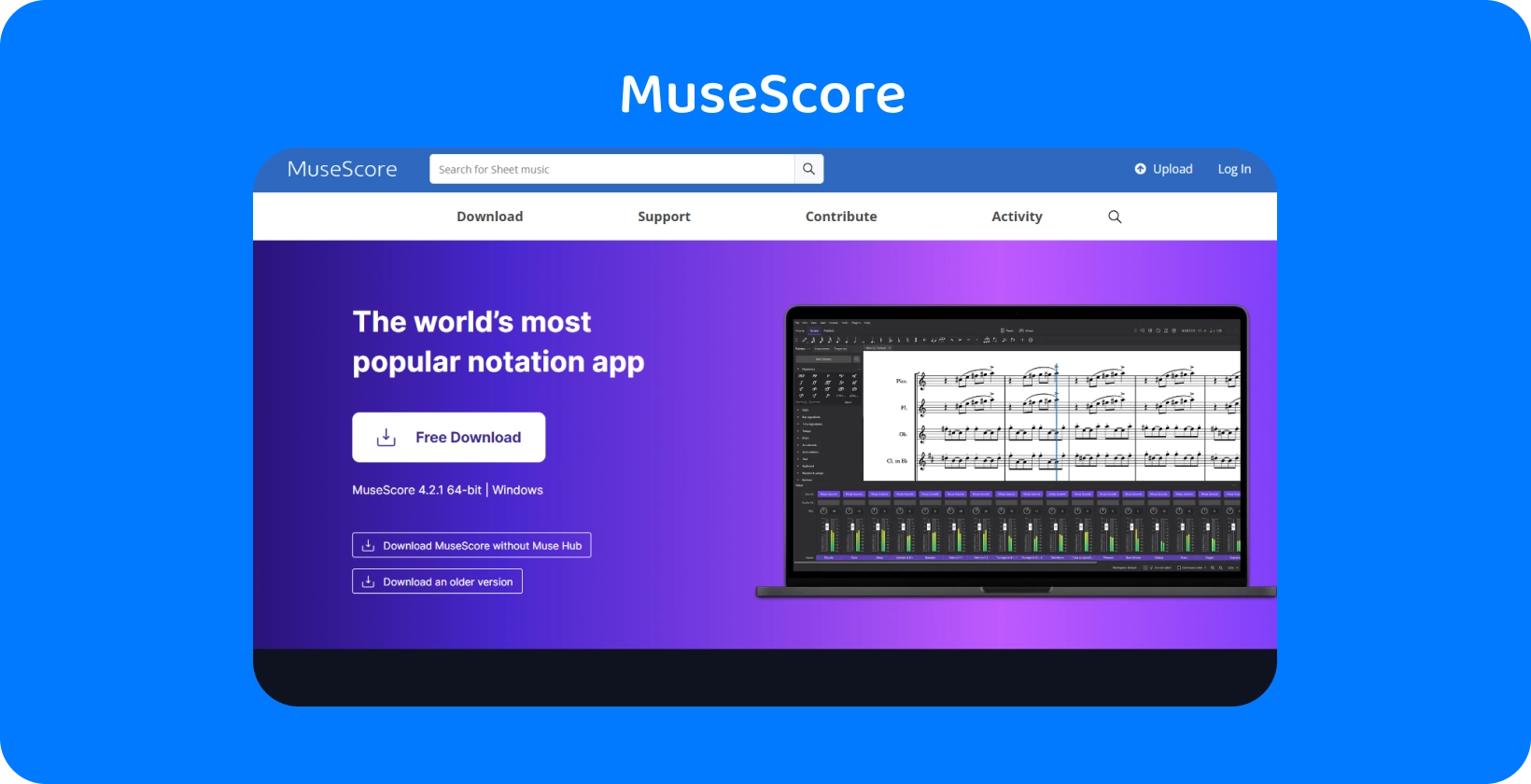
3. Begin Transcribing Melody
The melody of a piece of music is a linear sequence of individual notes, played with a specific pitch and rhythm. Transcribing a melody by hand takes a keen ear and a lot of patience, so listening to the piece, fully concentrated and without distractions, is a great place to start. Consider the tempo, the time signature, the instruments, the key and any genre conventions as users are listening.
Start adding notes to the score, section by section, using your voice to test their placement to transcribe the melodies. Move on to transcribing the harmonies and accompaniment once confident that the notes accurately represent the piece.
4. Add Harmony and Accompaniment
Harmonies happen when different instruments play the same melody at the same time. It takes a lot of practice, as well as time and error, to be able to differentiate which notes make up a harmony. Try to identify the top and bottom note first, before moving on to working out the notes in between to add a harmony to the score in MuseScore.
The accompaniment is the instruments which support the tune and provide background for the other musical parts. Listen to the instruments in the background for repeated motifs and patterns to identify and transcribe the accompaniment.
5. Transcribe Rhythmic Elements
A number of barlines (vertical lines) divide the staves (horizontal lines) in a piece of sheet music. The spaces in between the pairs of barlines are the bars, which typically contain 4 beats. The bar lines and the bars determine the rhythm of a piece of music. To change or add bar lines, find ‘Barlines’ in the ‘Palettes’ tab, click the point on the stave where you want to add the barline and select the right type.
6. Playback and Adjust
MuseScore allows users to play back each part separately by isolating the instrument or voice so it’s easier to look at each note and spot any issues. MuseScore, which is able to transcribe sheet music, offers a mixer function which allows users to adjust the sound levels for each part, and the volume of the metronome (if used). Inspect every part closely, and make any necessary adjustments.
7. Add Dynamics and Articulations
Dynamics dictate the softness or loudness required for playing a note, while articulations instruct on changing the length of a note's hold, its volume, or the relationship between adjacent notes. To add dynamics or articulations go to the ‘Palettes’ tab, select ‘Dynamics’ or ‘Articulations’ from the list, and drag the symbol to the note you want to mark.
8. Insert Lyrics (if applicable)
To get lyrics' transcripts, users are able to use Transkriptor . Thus, to insert lyrics, select a note, click on ‘Add’ in the menu bar at the top of the screen, hover over ‘Text’ in the drop-down menu and select ‘Lyrics’ from the list. Clicking ‘Lyrics’ causes a text box to appear underneath the note on the stave, enter the desired lyric, press the spacebar to go to the next syllable and continue writing.
9. Final Review and Export
Go to ‘File’ in the menu bar and select ‘Export’ from the list of options to export sheet music from MuseScore. Indicate which parts to export using the tick boxes, specify the format from the drop-down menu, set the dots per inch (DPI) and indicate. Choose the location to save the document when the device’s file explorer opens.
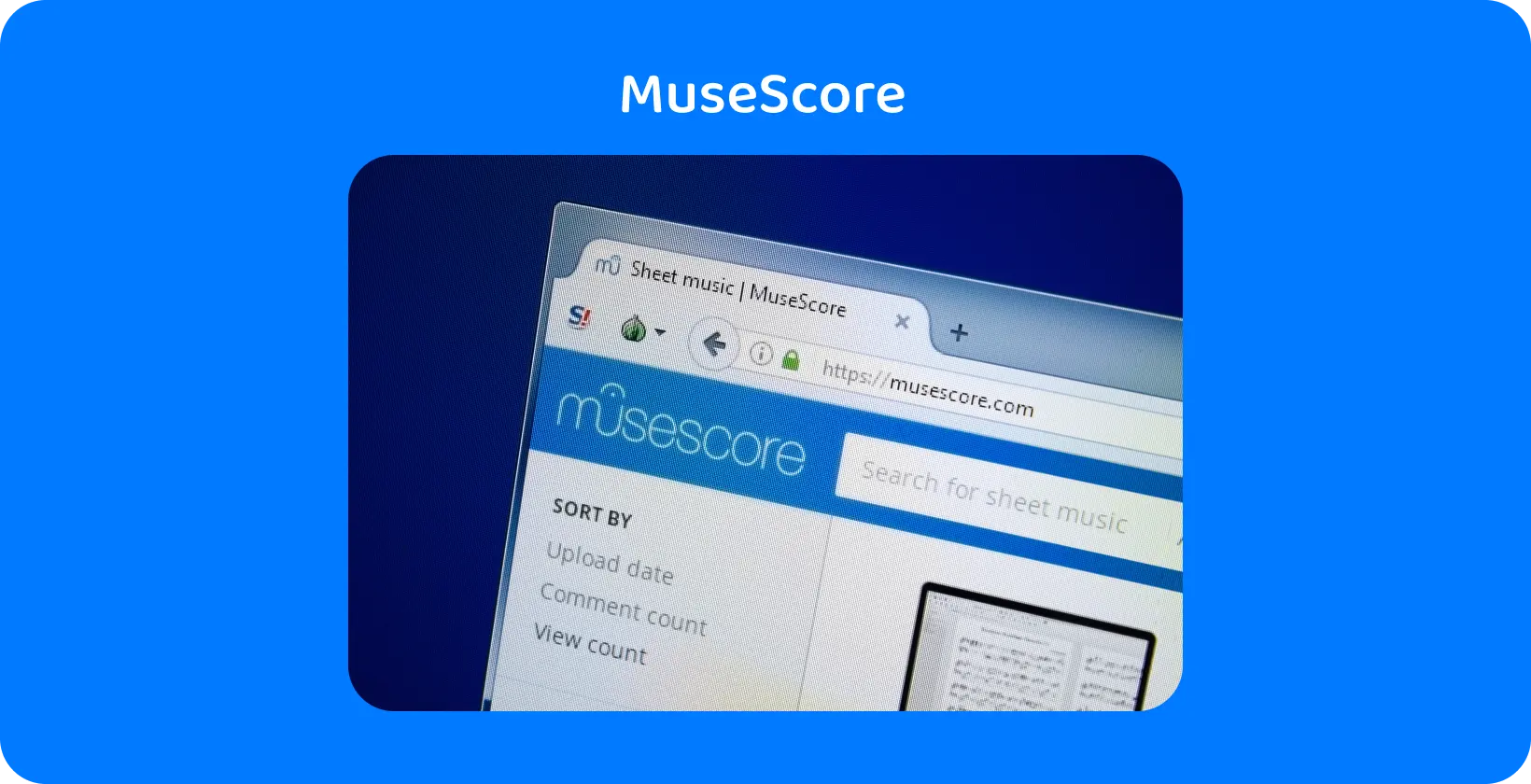
What is MuseScore?
Musescore is a free online sheet music transcriber which automatically creates sheet music from audio files, with options for users to edit and share the scores. MuseScore uses artificial intelligence to identify which notes are being played and at what speed by creating a score based on these pieces of information.
What is the Advantage of MuseScore?
MuseScore is versatile, with a multi-functional editor and support for hundreds of different plug-ins, as well as being straightforward to operate regardless of the user’s experience with music transcription software.
The main advantages of MuseScore are listed below.
- Multi-functional Editor: MuseScore receives praise for its multi-functional editor that lets users connect a MIDI keyboard, activate the on-screen keyboard, or manually add notes to the score sheet to change or add to the composition.
- Accessible for Beginners: The lack of guidance on how to use the plethora of buttons on the interface often makes notation software intimidating for beginners. MuseScore is straightforward to use, with a menu bar at the top of the screen, three separate tabs for ‘Home’, ‘Score’ and ‘Publish’, and a playback toolbar located at the top-right corner.
- Plug-in Support: A major benefit of MuseScore is that users are able to add plug-ins to increase the functionality of the program. Music note transcriber supports plug-ins for analyzing, tuning and annotating the score.
- Variety of File Formats: MuseScore allows users to export sheet music in several different file formats, so the user is able to choose the one which best suits their needs. MuseScore allows users to export sheet music as a graphic file for viewers who do not need to edit the content.
- Collaboration in the Music Community: MuseScore invites musicians at all skill levels to upload their compositions, so the musical community is able to draw inspiration from other artists using the platform. MuseScore is a place for users to follow musicians who inspire them, track creators with burgeoning talent and build a network of like minded artists.
- Free and Premium Versions: MuseScore that converts audio to sheet music online free offers a perfectly functional, which doesn’t force users to purchase a subscription to access necessary tools. There is a premium version of Musescore, ‘MuseScore Pro’, costing $6.99 per month for access to additional mixing tools, the statistics for compositions uploaded to the website and an ad-less interface.
What is the Disadvantage of MuseScore?
Prospective users have to keep in mind that their customer service is limited, and application updates are few and far between despite the variety of functions that MuseScore offers.
The main disadvantages of MuseScore are listed below.
- Lacking Customer Support: MuseScore users report that it’s very difficult to get in contact with the support team, especially when it comes to trying to cancel a premium subscription after the free trial.
- Limited Updates: The MuseScore app doesn’t offer regular updates, so users are left with no choice but to continue using the program (at a subpar level) until an update is released which resolves the issues.
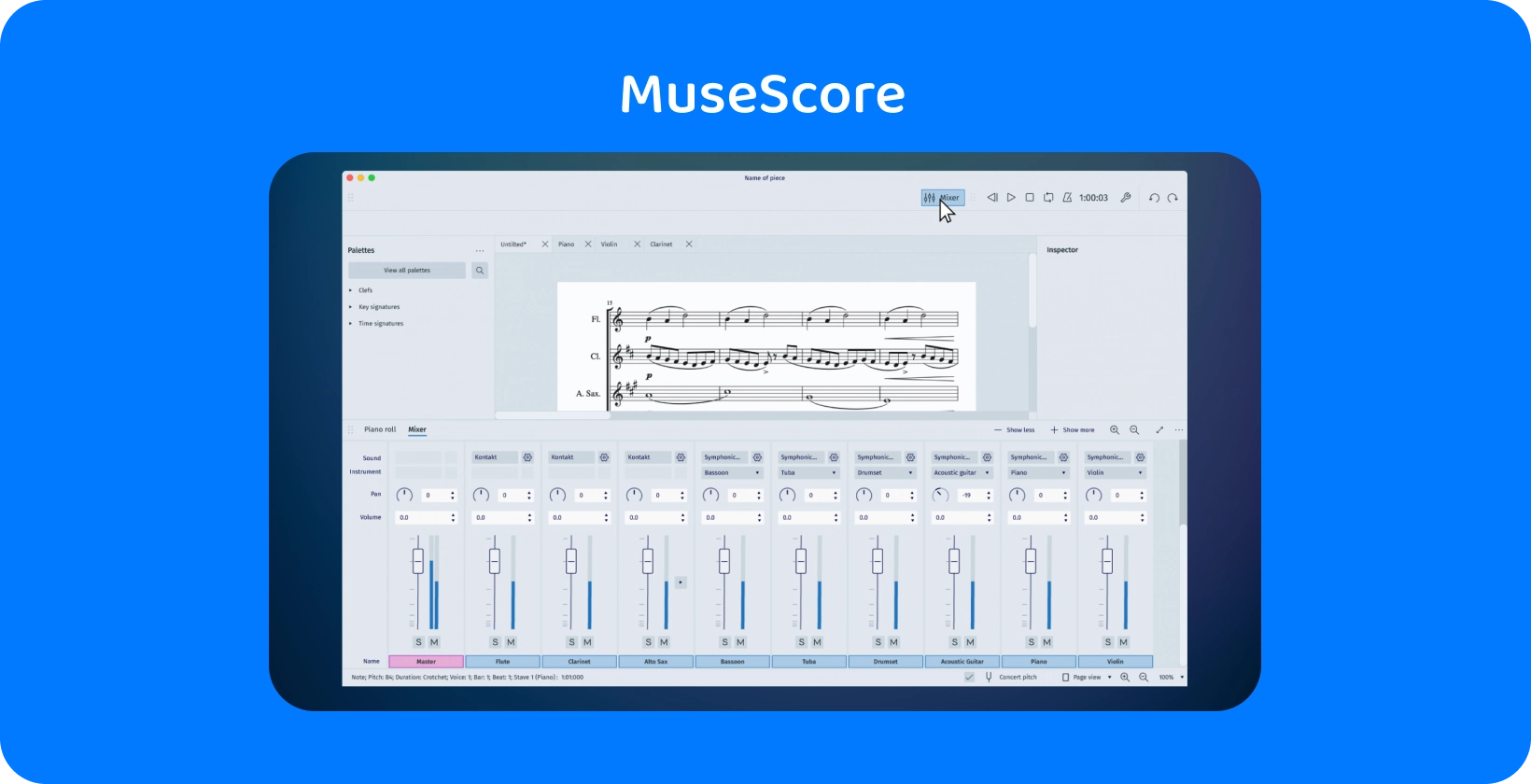
How Does Music Transcription Differ from Other Types of Transcription?
Audio transcription differs from traditional transcription because it refers to the conversion of music into a written format, rather than speech. The result of audio transcription , known as music transcription or notation, is sheet music. Sheet music represents the auditory elements of a song in a written format by creating a record of the piece.
Traditional transcripts represent speech in a written format without any reference to pitch, rhythm or tempo. Music transcripts are much more thorough so that musicians are able to analyze, recreate and draw inspiration from other artists’ work.
Transkriptor: Solution for Audio to Text Transcription
While MuseScore offers an intuitive platform for converting melodies and harmonies into sheet music, it's the transcription of audio where Transkriptor shines, providing a seamless solution for converting spoken words into text.
Transkriptor’s advanced speech-to-text technology ensures that every word is captured, providing a clear and precise text version of the vocal content. This process begins by uploading the audio file to Transkriptor or recording directly on the platform. The software then processes the audio, delivering a transcript that users can review and edit within the platform. Try it for free!