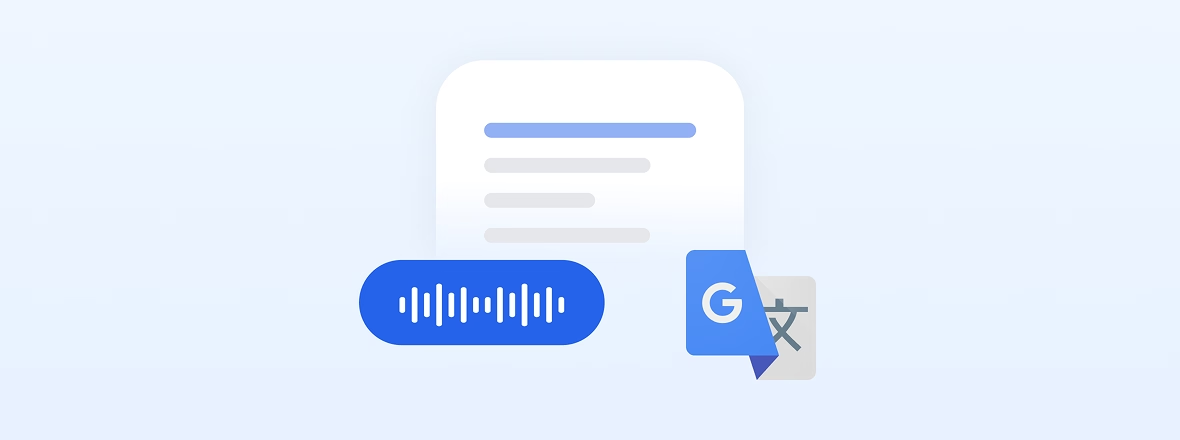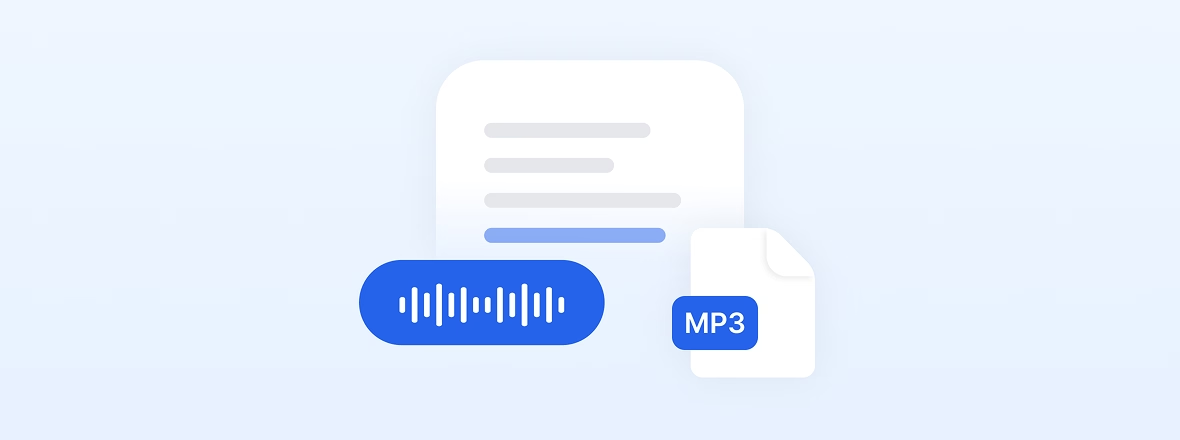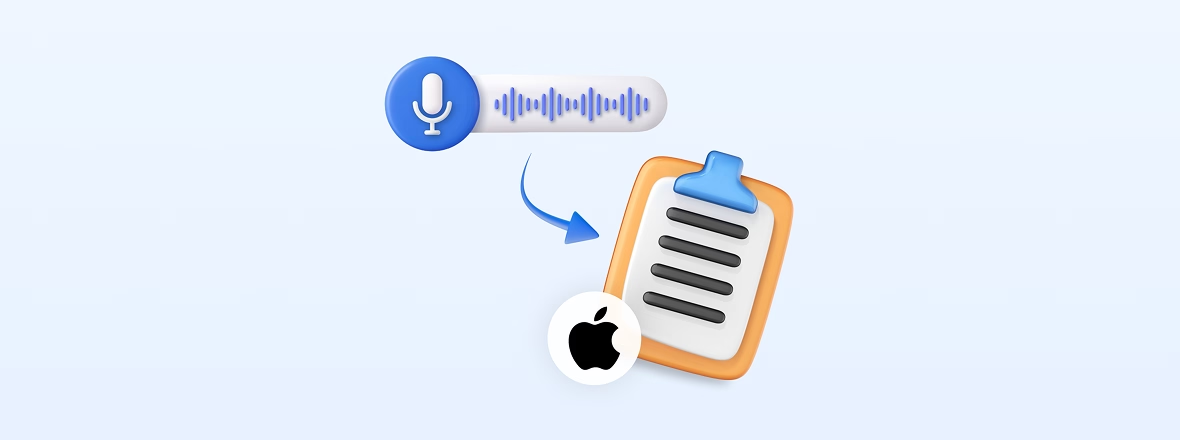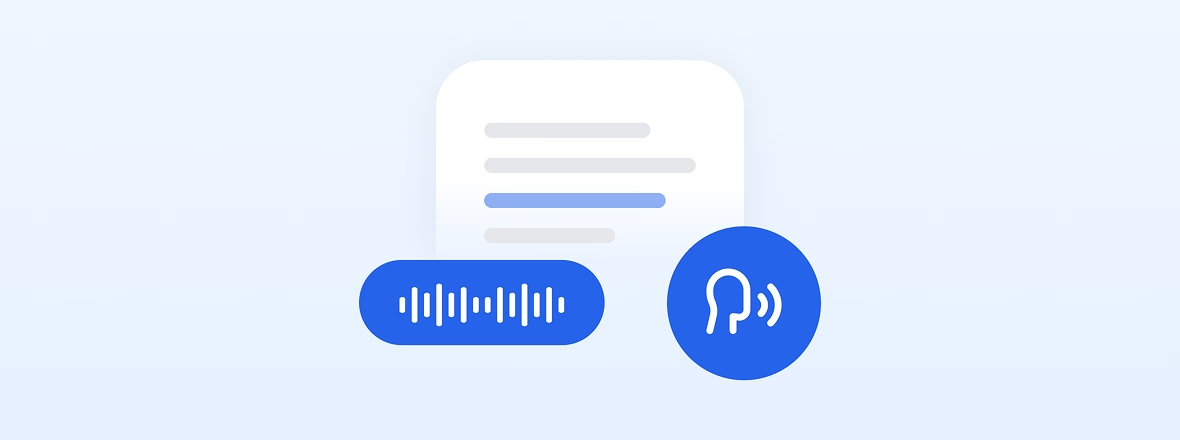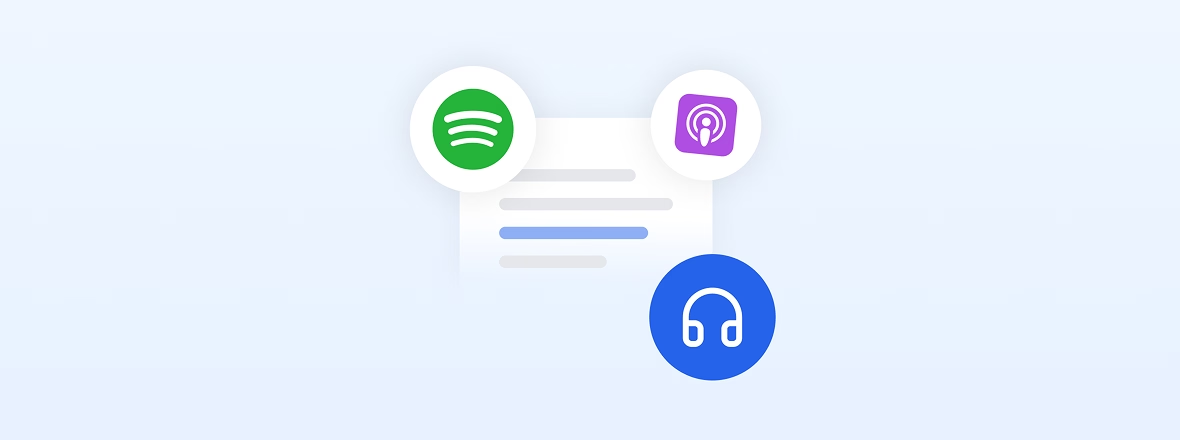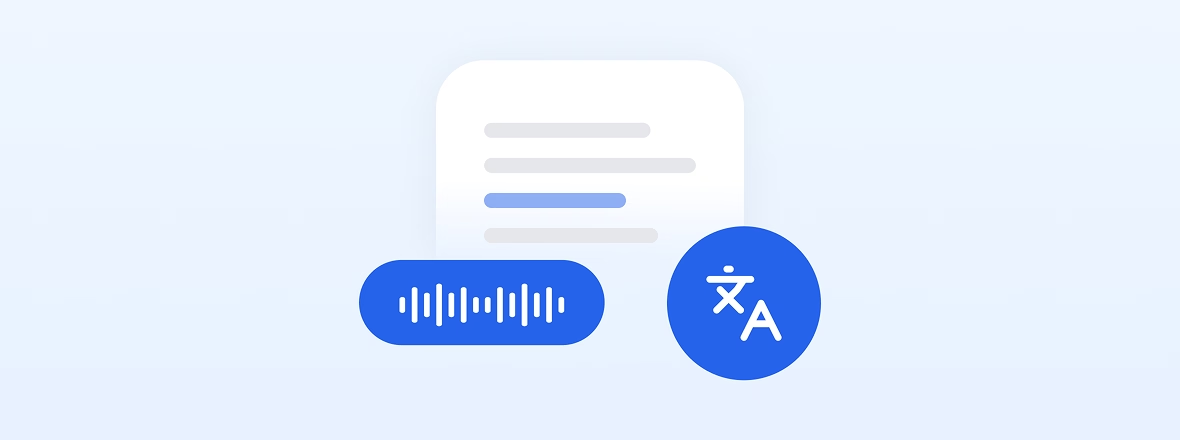YouTube Audio Downloader
Copyrighted content is not available for download with this tool.
YouTube Audio Downloader by Transkriptor - Leading Audio & Video Transcriber with 99% + Accuracy
Transcribe Audio, Video, and Meetings with Transkriptor
Use Transkriptor’s free transcription tools to convert audio to text, transcribe video files, and record meeting notes instantly. Fast, accurate, and easy to use.
Frequently Asked Questions
To extract YouTube audio, use Transkriptor. Follow the four steps below to extract and transcribe audio from a YouTube video.
- Paste the YouTube Video Link into Transkriptor: Copy the full URL of the YouTube video. Paste the link into the input field on the Transkriptor dashboard. Transkriptor extracts the audio directly from the video and prepares it for transcription.
- Wait for Transkriptor to Extract and Process the Audio: After submitting the video URL, Transkriptor begins processing. It extracts the audio and initiates speech-to-text conversion. Processing time varies based on video length and server load but usually completes in a few seconds.
- Edit the Transcribed YouTube Audio in the Built-In Editor: Once the audio is transcribed, open the result in Transkriptor's editor. Make corrections, listen to the audio, and adjust timestamps as needed. Low-confidence sections are marked to help focus editing efforts.
- Export the YouTube Transcription in a Suitable Format: After editing, select the preferred file format such as Word, PDF, TXT or SRT. The exported transcription is ready for use in subtitles, written content creation, or reference documentation.
Extracting audio from YouTube videos offers several practical advantages for users aiming to maximize the value of online content. One benefit is the ability to repurpose YouTube material. Transcripts of lectures, interviews, or presentations provide an efficient way to reference, share, and archive information by converting audio into text. Transcripts help generate new materials such as articles, reports, or educational resources, making the original video more versatile and accessible.
Another advantage involves improving accessibility. Converting YouTube audio into auto captions supports viewers who are deaf or hard of hearing and improves comprehension for non-native speakers. Captions increase content visibility in search engines and help reach a wider audience. Text-form audio enables faster information retrieval. Users search directly within transcripts to find specific details without rewatching full videos, which improves efficiency in managing high volumes of content.
The best tool to extract YouTube audio is Transkriptor. It offers an all-in-one solution that not only extracts audio from YouTube videos but also transcribes it into accurate, editable text. With its user-friendly interface, Transkriptor simplifies the entire process, allowing you to handle both audio conversion and transcription within a single platform.
To create captions from a YouTube video, simply copy and paste the video URL into Transkriptor's platform. Transkriptor automatically extract the audio from YouTube video and transcribe it into text. You are able to edit the captions to match the video's timing and export it in formats like SRT. This improves accessibility, boosts engagement, and makes your video easier to find through search engines.
Downloading audio from YouTube is legal only for content you own, content in the public domain, or videos with appropriate Creative Commons licenses.
Yes, Transkriptor allows you to transcribe educational YouTube videos. Just copy the video URL and paste it into the platform. The transcription helps you create study notes, summaries, or written records of lectures and webinars. It's perfect for students, educators, and professionals.