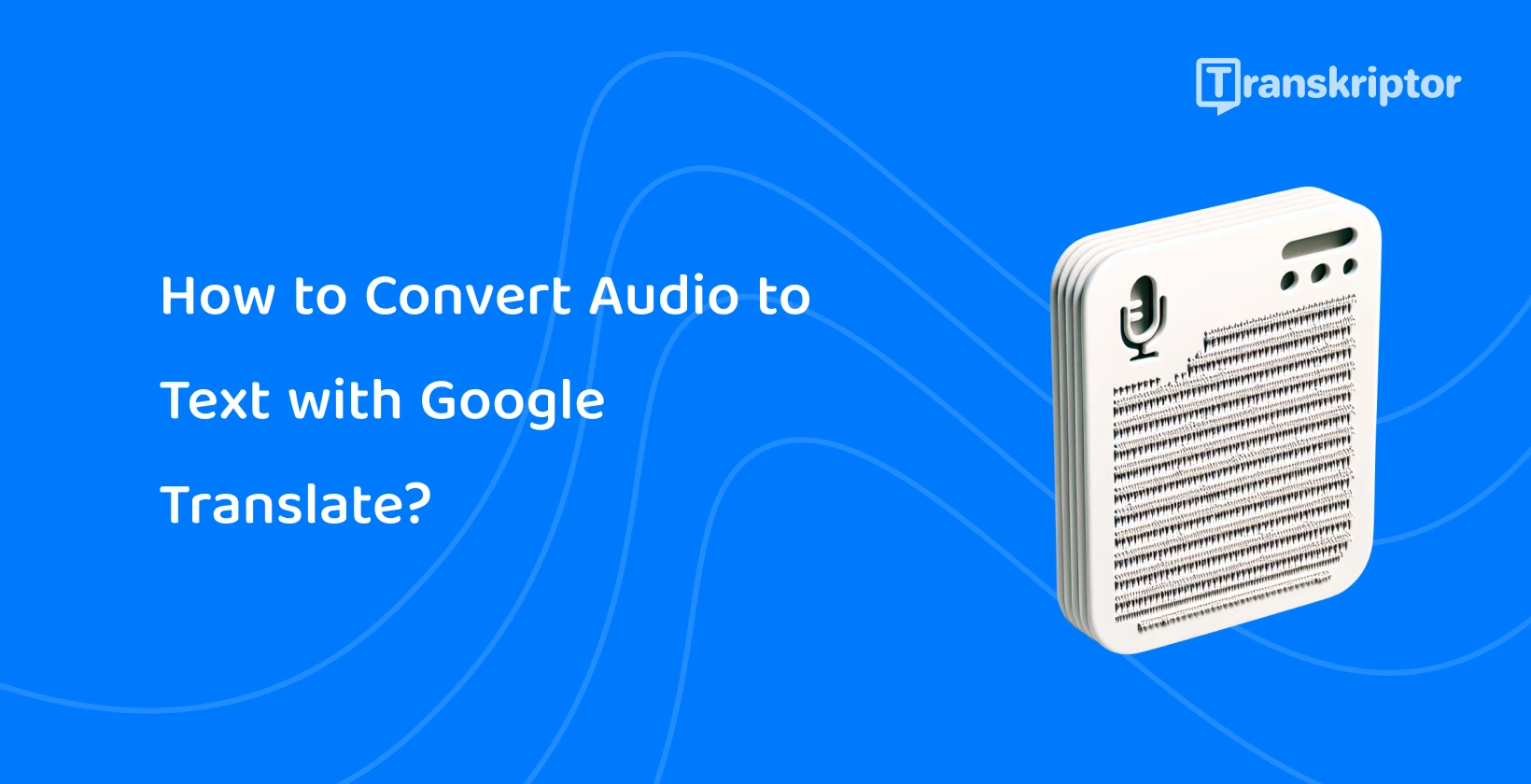While Google Translate offers a transcription feature, it's mainly built for short translations and is not ideal for longer audio files. Transkriptor, in contrast, specializes in converting audio to text accurately and quickly, making it better suited for transcribing long recordings. With Transkriptor, users are able to easily transcribe large audio/video files and translate them on the platform.
The 6 steps to convert audio to text with Google Translate are listed below.
- Open Google Translate: Download the Google Translate app or open the website.
- Select Languages: Select the source and target languages by using the drop-down menu.
- Click on the Microphone Icon: Press the microphone icon to transcribe the text to be translated.
- Start Speaking: Start speaking slowly and clearly to Google Translate to detect the words accurately.
- Stop the Recording: Press the square “stop” icon once the whole text is spoken.
- Edit and Copy the Text: Review and edit the transcribed text to ensure that it is error-free. Copy and paste the text to export it.
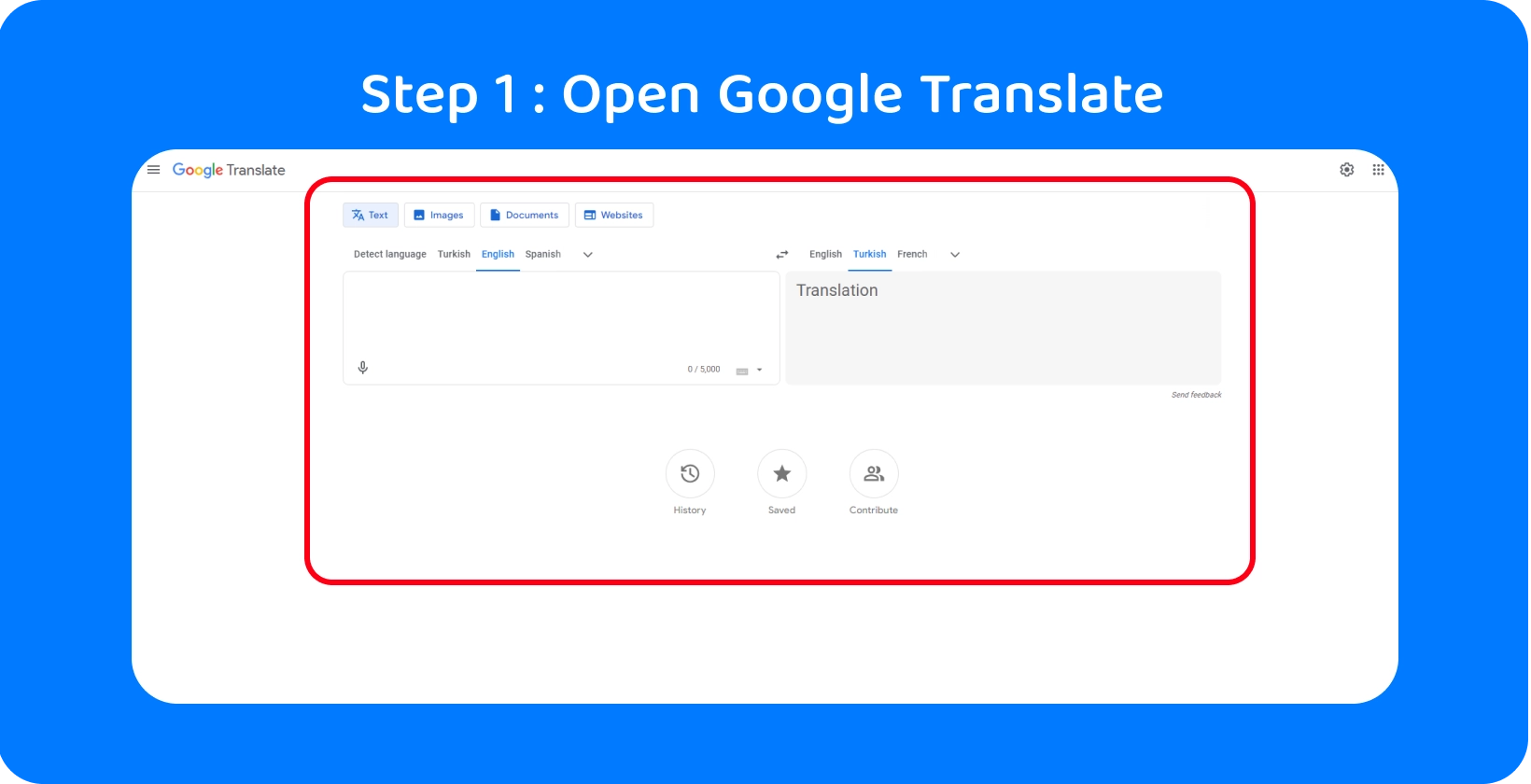
Step 1: Open Google Translate
Start by going to the Google Translate website, downloading the Google Translate app from the App Store (Apple devices), or downloading it from the Google Play store (Android devices). The Google Translate website and app offer the same features, but with different layouts to suit desktop and mobile devices.

Step 2: Select Languages
Google Translate prompts users to select two languages: the source language that they will be speaking in, and the target language that they want the text to appear in. Use the drop-down menu to select the target language and source language, scrolling to the desired language in the list, or typing its name into the search bar at the top of the screen.
Google Translate also offers users a “Detect language” option when they are choosing the source language. The “Detect language” function automatically identifies the language being spoken in the audio, based on an analysis of which characters are used. Use this option sparingly, as Google’s automatic language detection is a work in progress, and sometimes incorrectly identifies the source language.
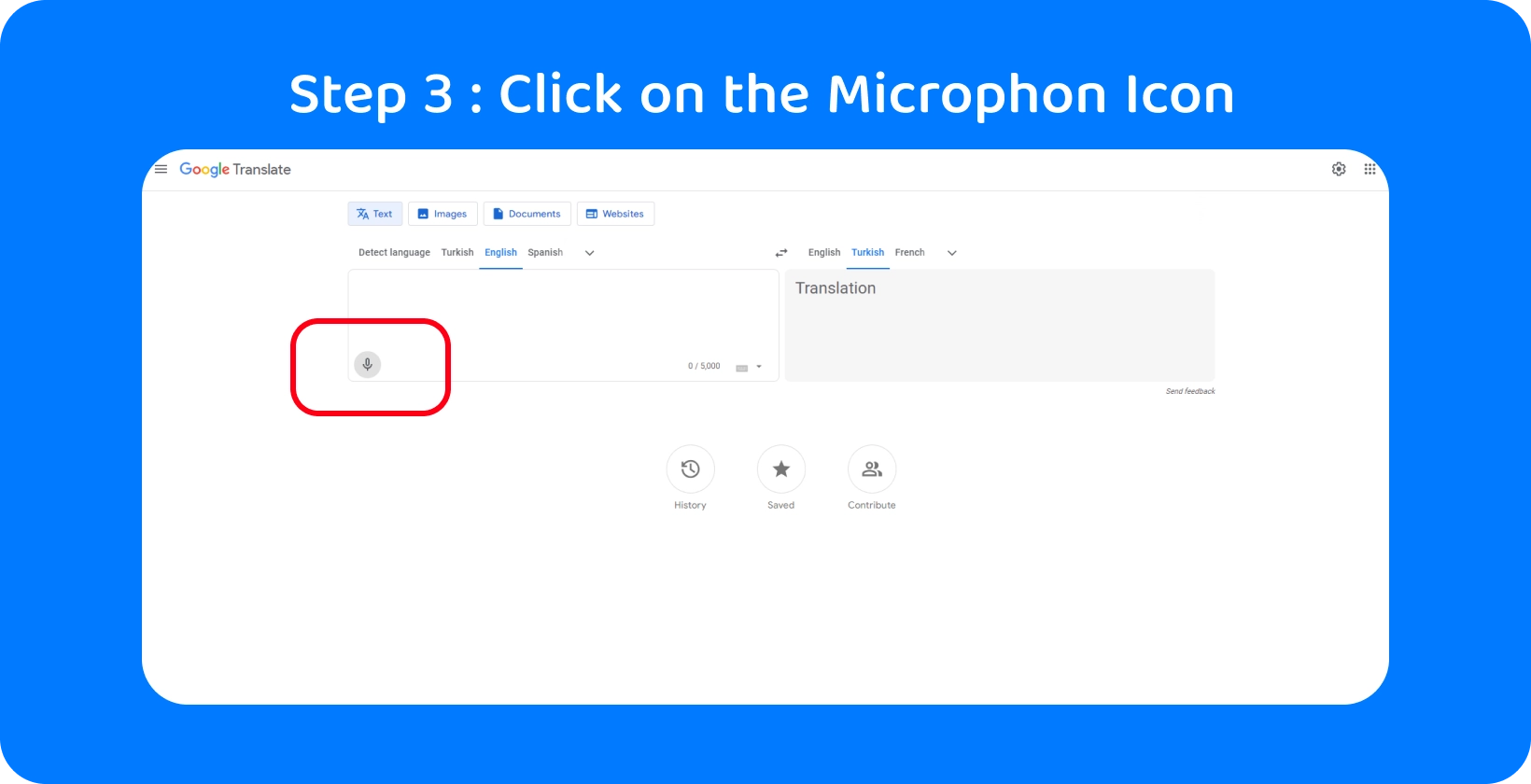
Step 3: Click on the Microphone Icon
Hovering over the microphone icon in Google Translate causes a line of text to appear describing the function of the button: “translate from voice”. Press the microphone icon, click ‘OK’ on the request from Google to send the transcription data to its servers, and prepare to start speaking to transcribe the text to be translated.
Step 4: Start Speaking
The first step to recording audio is giving Google Translate permission to access the device’s microphone, if it has not already been granted. It is time to start speaking Once the source language and target language have been selected, and Google Translate has been given access to the device’s microphone.
Open the Google Translate application and press the microphone icon to record the audio. Speak slowly and clearly, enunciating each word while keeping a natural speaking rhythm. Some tips for successful audio recording are to find a quiet place to record, with minimal disruptions and background noise, as well as to use a headset with a microphone whose quality exceeds the built-in microphone on the device.
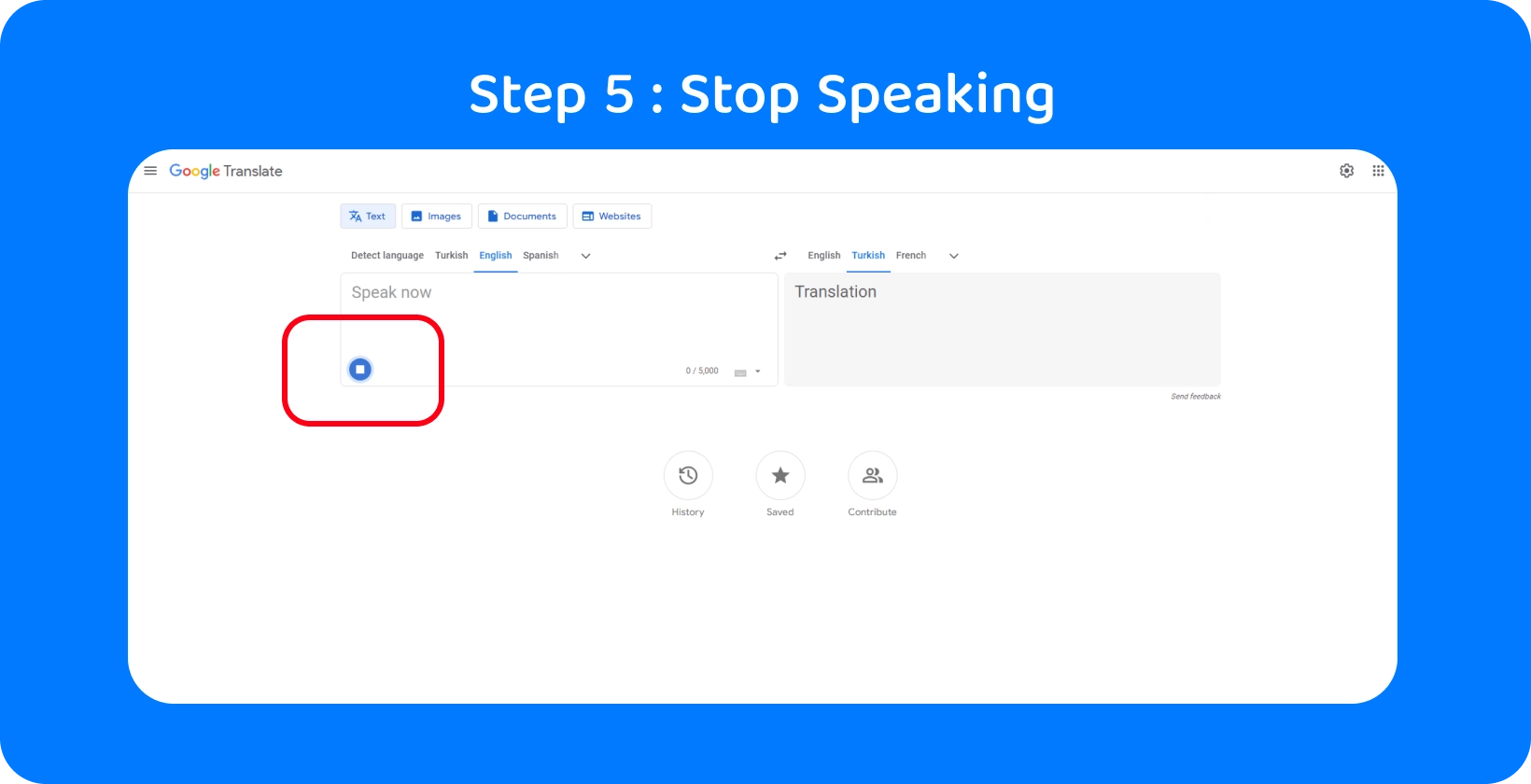
Step 5: Stop the Recording
Stop the recording by pressing on the square “end” icon once the recording is complete, indicated by the translated text appearing on the screen. Note that Google Translate only allows users to transcribe 5,000 characters at a time, which is roughly 982 words at just under 8 minutes of talking, so it is for shorter audio recordings. However, Transkriptor does not have such limitations and offers more accurate transcription, allowing for the transcription of longer files without interruption.
Two versions of the text are shown on screen when the recording is stopped: the transcription of the recording in the source language, and the translated text in the target language. The transcription is shown in a text box on the left side of the screen, and the translation is shown on the right on the Google Translate website. The transcription is in a text box at the top of the screen, and the translation in one underneath in the Google Translate app.
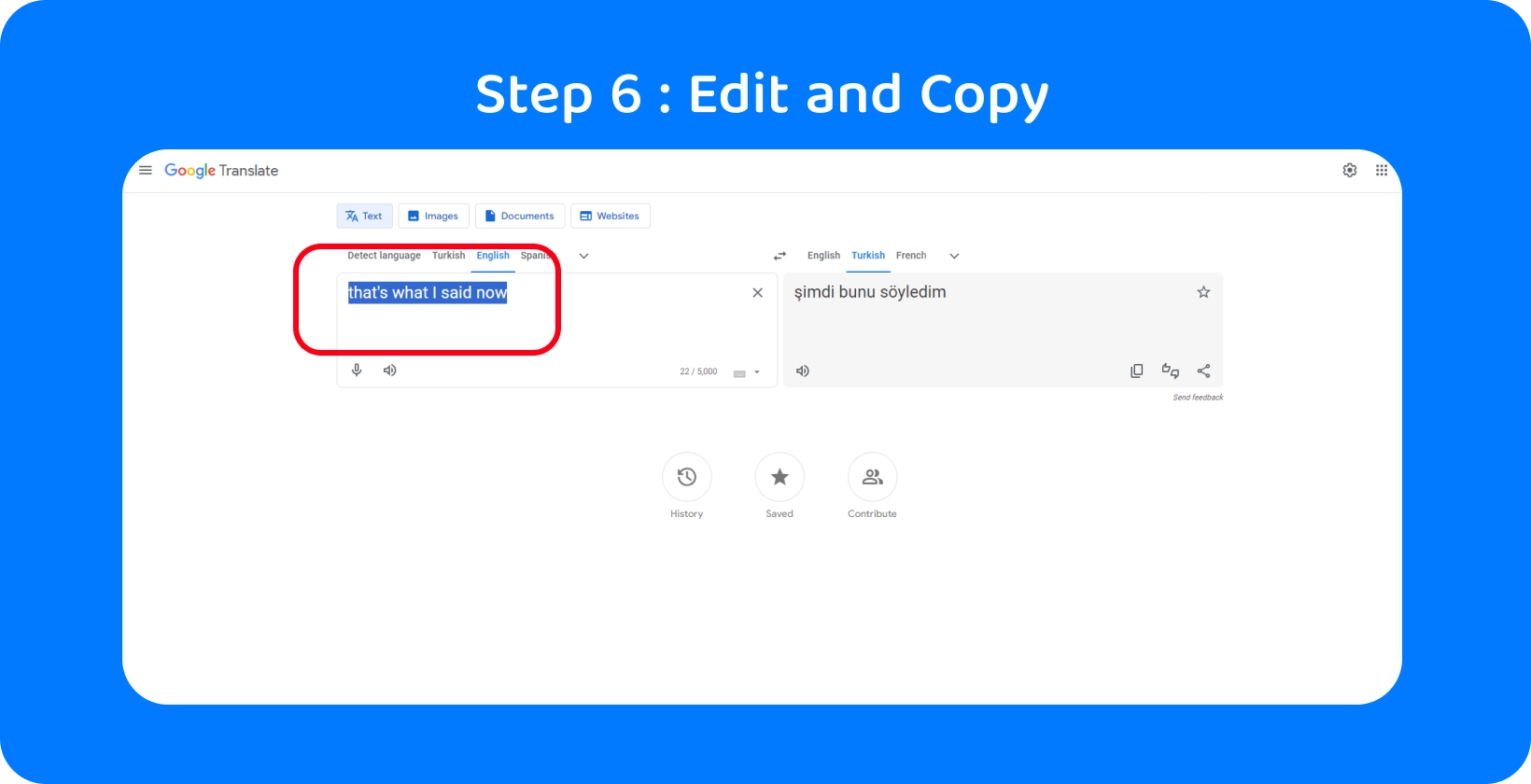
Step 6: Edit and Copy the Text
While Google Translate provides a basic transcription service, it may not always accurately capture audio, necessitating manual corrections to align the transcript with the recorded speech. Although Google Translate updates the translation automatically with each edit to the transcript, direct editing of the translation is not possible. Users can copy the translated text for use elsewhere by clicking the icon resembling two overlapping rectangles.
Transkriptor, on the other hand, offers more accurate transcription services, reducing the need for extensive edits. Additionally, editing within Transkriptor is more straightforward, enhancing the efficiency of the transcription process. This ease of editing, combined with higher transcription accuracy, makes Transkriptor a superior choice for users requiring reliable and user-friendly transcription solutions.
What are the Best Practices for Using Google Translate?
The 4 best practices for using Google Translate to get accurate results are listed below.
- Ensure Clear and Slow Speech: Speak clearly, loudly, and slowly to get more accurate transcriptions.
- Use High-Quality Audio Equipment: Get an external microphone if the quality of the built-in microphone is not enough.
- Regularly Test for Accuracy: Stop and check the accuracy of the transcription to be sure it corresponds with the audio.
- Understand the Limitations: Understand that Google Translate leads to errored transcriptions from time to time before starting to use it.
Tip #1: Ensure Clear and Slow Speech
Speak clearly, loudly, and at a moderate pace when making an audio recording for translation , or speaking directly into an automatic translation program. Pay attention to the enunciation of each word, syllable by syllable. It is important to strike a balance between articulating each word clearly and maintaining a natural speaking rhythm, so read the text aloud a couple of times to get into the flow before opening Google Translate.
Tip #2: Use High-Quality Audio Equipment
The quality of built-in microphones in new phones and laptops is fairly high in 2024. They are satisfactory for Google Translate to generate accurate translations. It is, however, a good idea for individuals planning to use Google Translate to make several audio-to-text translations to buy (or rent) an external microphone. Wireless microphones, clip-on microphones, and USB microphones are all great options that minimize background noise for better speech recognition.
Tip #3: Regularly Test for Accuracy
Do not assume that Google Translate is not accurate generally. The accuracy of translations generated by Google Translate varies depending on the languages, the quality of the audio, and the complexity of the phrases. Use a couple of sentences to test the quality of translation for the specific language pair before embarking on a new Google Translate project.
It is important to check the accuracy of the transcription and translation for technical terms. To get more accurate outcomes, use Transkriptor both for the transcription and translation process.
Tip #4: Understand the Limitations
Google Translate does not always provide perfect translations although it is fast, free, and incredibly helpful in smoothing out the process of audio-to-text translation. Understand the limitations of Google Translate before starting to use it, insofar as grammatical errors, struggles with complex phrases, and underrepresentation of uncommon languages.
Transkriptor is an excellent choice for individuals looking for higher accuracy, particularly in transcription tasks that require attention to detail or involve specific terminology. Transkriptor excels at producing more precise transcriptions, efficiently handling complex phrases and supporting a broader range of languages. Its user-friendly editing environment boosts productivity even more, making it an excellent choice for users who require reliable transcription solutions without the limitations encountered in Google Translate.
How to Optimize Audio Quality for Better Text Conversion?
Optimizing an audio file consists of reducing its size, speeding up the time it takes to download, and reducing the amount of bandwidth required to do so. Change the audio file to a compressed format like AAC, OGG, WAV, or MP3 to compress it.
Optimizing audio quality is a different ballgame than optimizing the audio file. Aim for the sweet spot distance from the microphone when recording to optimize the audio quality for text conversion, close enough for all sounds to be picked up properly but not too close so that any breathing is audible.
Eliminating background noise in the recording is essential for effective audio-to-text conversion. A quiet environment without any devices that make noise is best. For users planning to make several audio recordings, it’s a good idea to purchase an external microphone whose sound quality is higher than the built-in microphone on a phone or laptop.
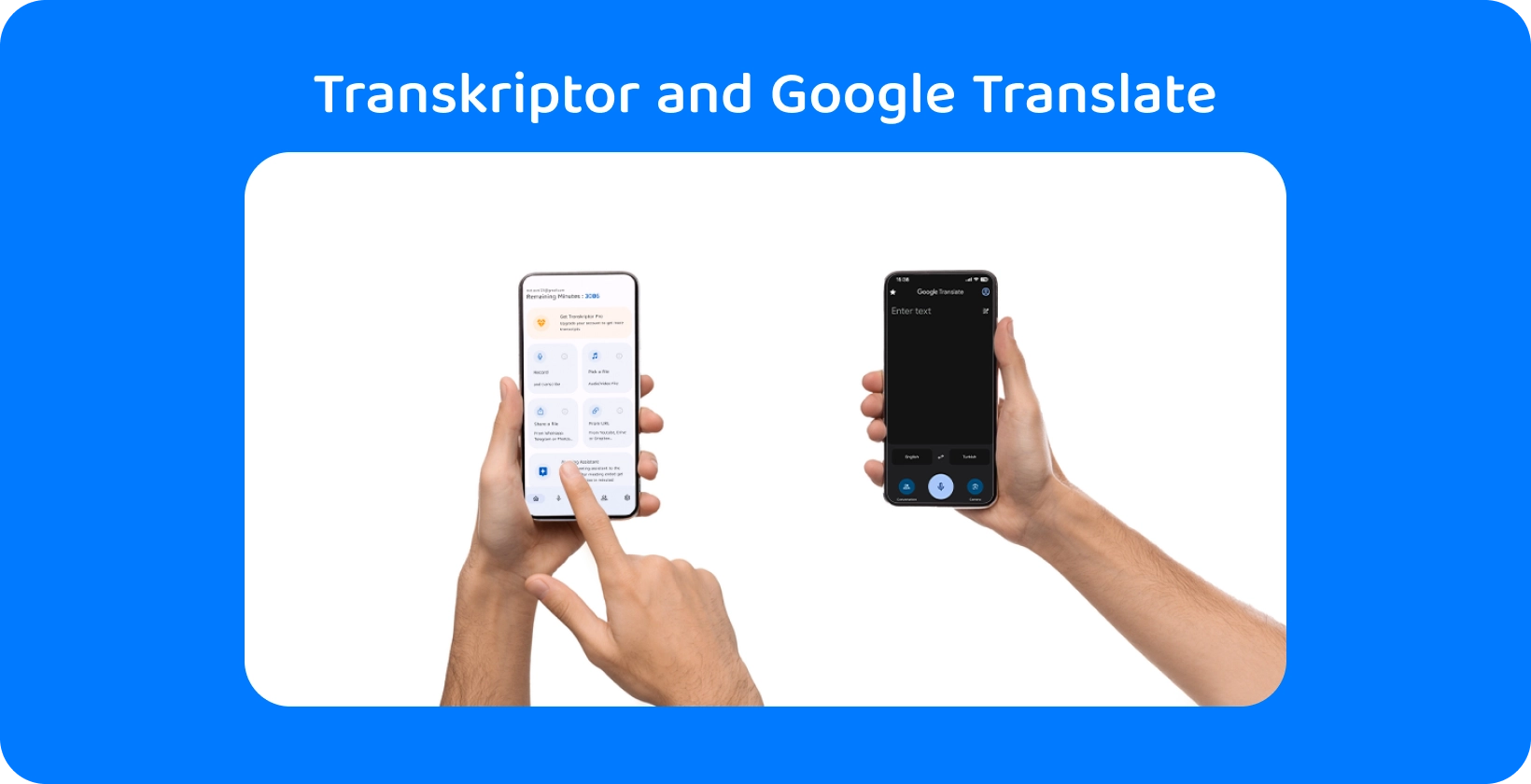
Why Use Transkriptor for Audio-to-Text Conversion over Google Translate?
Choosing the right audio-to-text tool is key for accurate and efficient transcriptions. While Google Translate is useful for simple translations, it's not ideal for detailed audio transcriptions . Transkriptor, designed for audio to text, offers better accuracy, speed, and features than Google Translate. Here's why Transkriptor is the better choice for transcription tasks:
- Limitation: Unlike Google Translate, which limits transcription to 5,000 characters at a time, Transkriptor does not have such restrictions, allowing for the transcription of longer audio files without interruption.
- Accuracy: Transkriptor offers more accurate transcription services compared to Google Translate, especially designed for converting audio to text. This ensures that the essential details and nuances of the original audio are captured faithfully.
- Speed: Transkriptor provides fast transcription services, enabling users to convert large volumes of audio to text quickly and efficiently, saving valuable time for professionals and researchers.
- Translation Option: In addition to transcription, Transkriptor also offers translation options, allowing users to transcribe and then translate their text into multiple languages within the same platform, streamlining the workflow for multilingual projects.
- Ease of Editing: Transkriptor's platform is designed with user-friendly editing features, making it easier for users to review and make necessary corrections to their transcripts. Edits to the transcript are straightforward, enhancing the overall accuracy and quality of the final text.
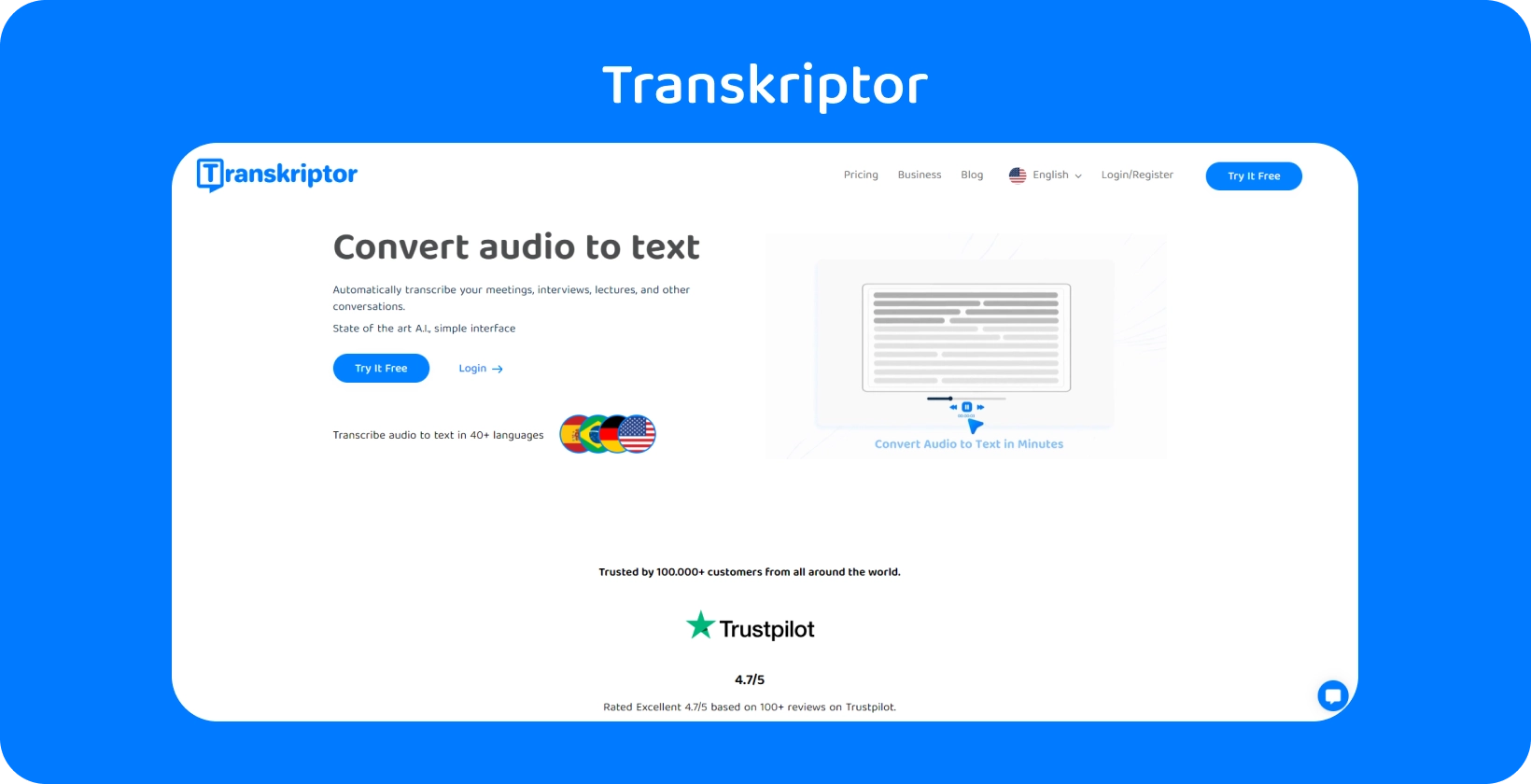
How to Use Google Translate with Transkriptor?
Transkriptor elevates the convenience of transcription and translation by embedding Google Translate's language conversion tools directly within its interface. After users easily transcribe their audio to text with Transkriptor’s precise and efficient transcription services, they are able to translate their text with a single click.
The advantage of this integration is twofold: it significantly reduces the time and effort typically associated with the transcription-to-translation workflow, and it maintains the context and accuracy of the original transcription throughout the translation process. By integrating Google Translate, Transkriptor not only brings a high level of accuracy and speed to transcription but also extends these benefits to translation, all within an intuitive and cohesive platform. Try it for free!