An OPUS audio file can be used for a variety of different reasons. If you want to convert OPUS to text, you must use a reliable tool like transcription software . This guide will show you how to go about this process and the best tool.
What are the Best Ways to Convert OPUS to Text?
Typically, there are several different ways in which you can convert opus voice to text. For example, some tools help you convert OGG to text , while others cater to a broader range of audio formats. With OPUS audio files, however, using a speech recognition service is often the best idea.
Why Automated Transcription Tools are Ideal for OPUS Files
Unlike regular audio-to-text conversion tools, a reliable cloud-based transcription tool such as audio to text APIs is often a better way to convert OPUS files to text. This tool offers high data security levels and can provide high-level, real-time speech-to-text conversions. One tool that checks both these boxes well is Transkriptor.
Manual Transcription: When Should You Consider It?
Manual transcription is soon leaving most industries. However, it offers certain advantages regarding the accuracy of the transcript. This approach is ideal for transcribing legal, medical, or academic documents requiring the highest precision.
Most automated transcription tools struggle with speech-related elements, such as heavy accents or niche-specific jargon, which can sometimes lead to mistakes. Manual transcription shines through despite being a time-consuming process.

How Specialized Software Ensures Better Accuracy for OPUS Files
Most common tools can need help with accurate transcriptions. However, you can address this issue with specialized software like Transkriptor. It is among the most highly rated artificial intelligence AI audio transcription software online.
It also lets you transcribe texts into 100+ languages. This offers wide-ranging access no matter where you are in the world and eliminates language barriers. For accurate transcriptions, you can use automatic transcription software .
Another key benefit of this specialized tool is that it comes with Slow Motion. This allows you to edit any mistakes that have arisen during the transcription. This way, you can ensure that the final text output is perfect.
How to Transcribe OPUS Audio to Text
If you want to transcribe OPUS audio to text, you must use a specialized tool like transcription apps for iPhone . You must also follow specific steps to ensure accurate transcription based on your needs. The following section offers a step-by-step guide on how you can do this.
Step-by-Step Guide Using Automated Tools
Say you have an OPUS audio file of a recent voiceover for an interview you conducted. You want to convert this into text using a tool like Transkriptor. Transkriptor allows you to upload audio files in multiple different formats. You can convert WAV to text or even WebM to text . Here are the steps you should follow:
Step 1: Open the Transkriptor website and click “ Try it Free. ” Create an account or log in using your email address or your existing Google account.
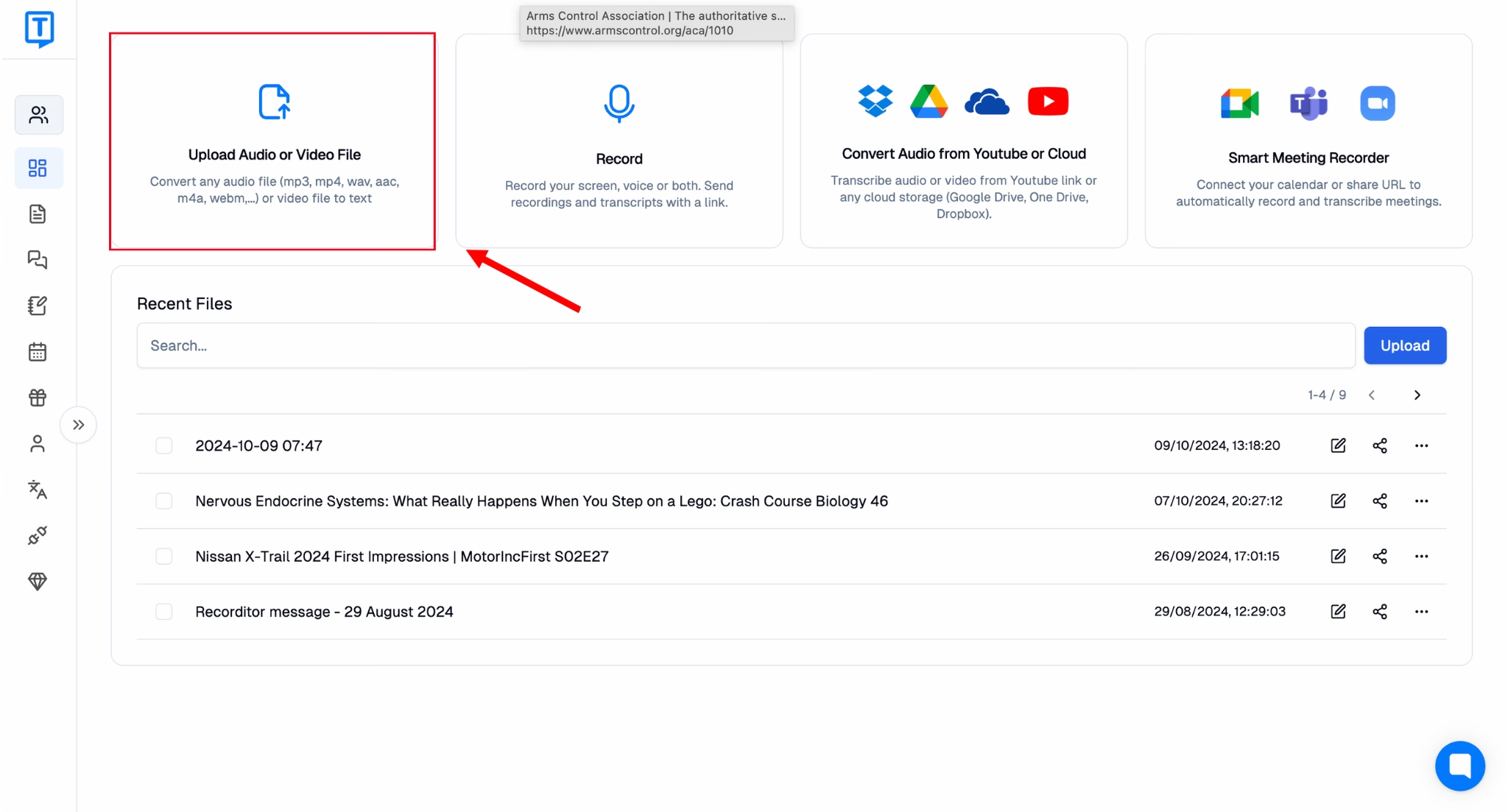
Step 3: Click “ Upload Audio or Video File ” and “ Click to Upload ” in the popup. You will see all the formats that Transkriptor accepts. If you want to convert audio to text, select a file from your device and then select the language you want to transcribe the audio. You can also choose the service you require. Click on “Transcribe” once you are done.
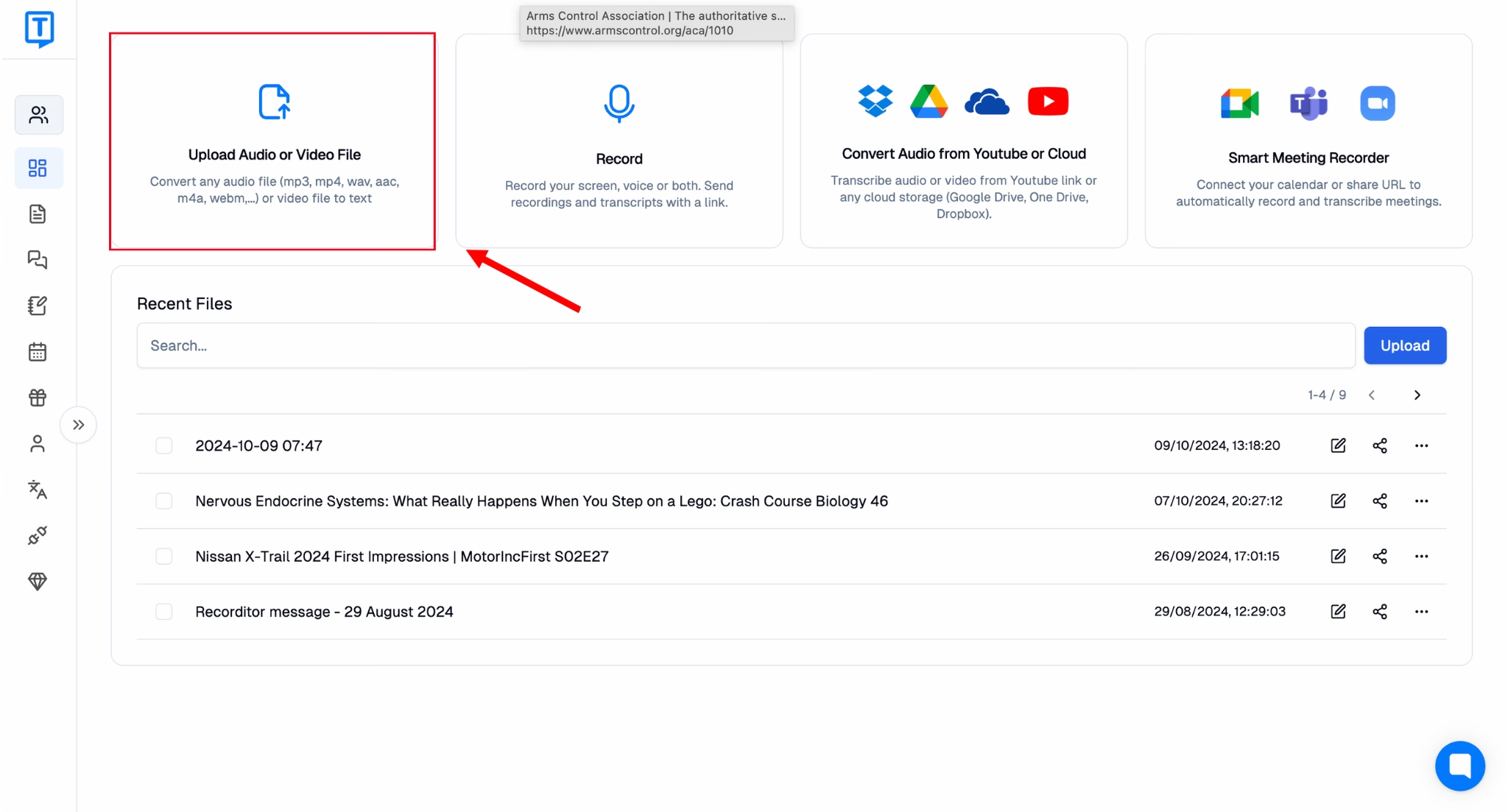
Step 4: Transkriptor will then process your OPUS file and convert it into text you can edit, share, or download. You can also ask Tor, the AI chat assistant, questions based on the transcript.
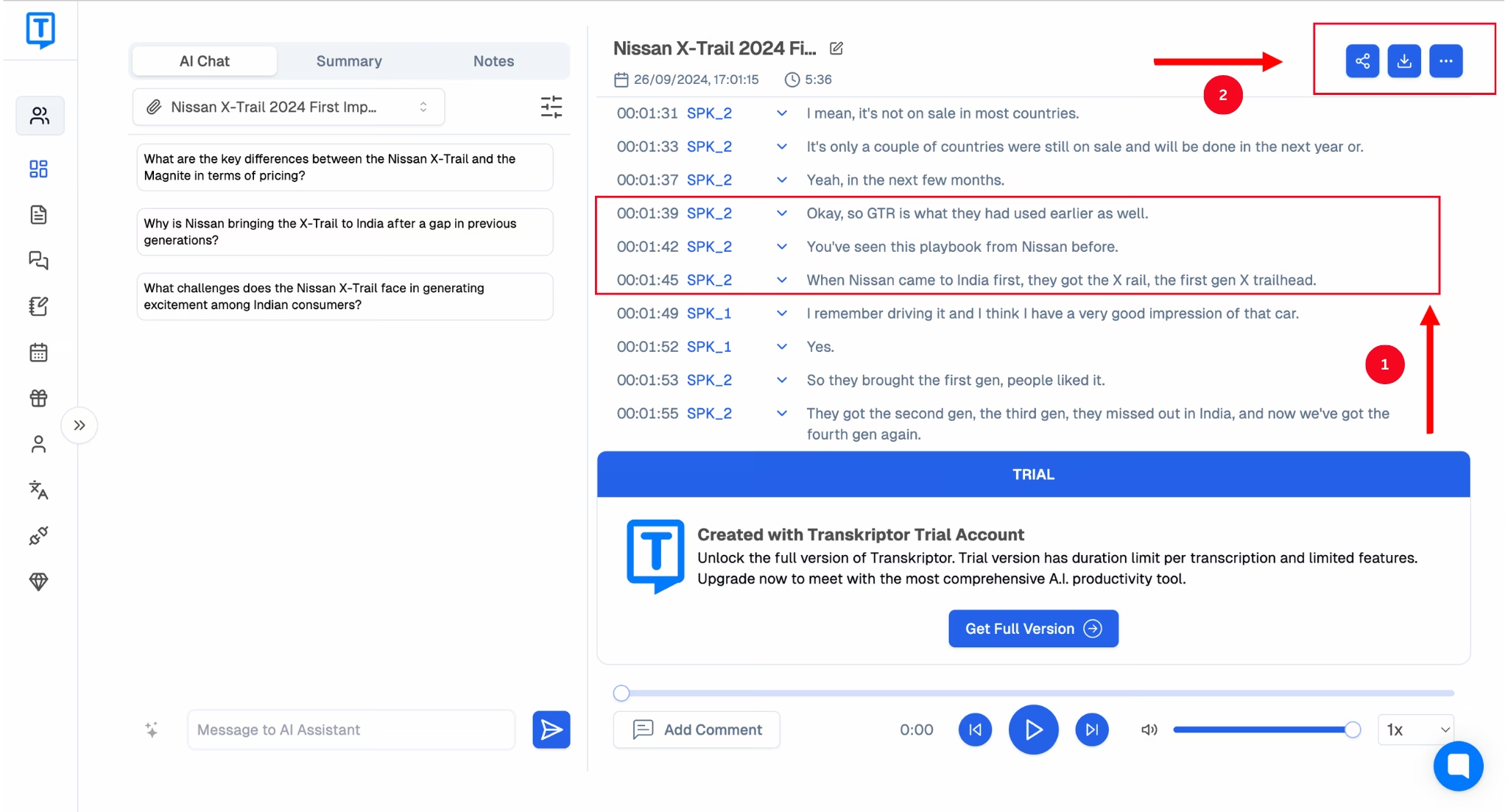
Common Challenges in OPUS Transcription and How to Overcome Them
You might encounter challenges when transcribing any audio file or an OPUS file. This section lists these. It also shows how you can solve them to receive an accurate and high-quality output each time.
Heavy Accents: If a speaker in the audio file has a heavy accent, your transcription tool might have difficulty correctly transcribing it. You can solve this by using an advanced service like Transkriptor.
Technical Jargon: Some audio files or interviews might also involve jargon. Most transcription services have trouble accurately transcribing them. You can fix this by manually editing the transcript once the tool generates it. Using a reliable transcription service will also make a difference.
Multiple Speakers: Transcribing an audio file with various speakers often makes it difficult for most tools to identify each one correctly. Background noise can also be a problem. However, a tool like Transkriptor accurately recognizes each speaker and segregates them in the transcript.
What is the Best OPUS to Speech Text Converter?
As previously mentioned, you will find several tools that can convert audio to video. Among the best OPUS speech-to-text converter tools available is Transkriptor. You can use it to convert files and automatically transcribe lectures, meetings, interviews, and more. It generates high-quality transcripts with 99% accuracy.
Features to Look for in an OPUS-to-Text Converter
Some of the key features you should look for when selecting an OPUS speech-to-text converter include:
- Accuracy: The transcription service you choose should provide the best possible accuracy. This will help streamline meeting communication and minimize the manual edits you need to make.
- Translation: The tool should also be able to translate the transcript into several different languages. This ensures access to a global audience and does not limit the scope of your business or operations.
- AI Assistance: Long transcripts can often be confusing, especially when shared with a team. However, an AI chatbot can make it easier for people to ask questions. This way, you can better clarify the transcript topic or any finer details.
How Transcriptor Simplifies The OPUS Conversion Process
One key benefit of using a tool like Transkriptor is that converting OPUS audio files to text is much more accessible than other tools. Those tools require setting up an API key, among other things. Transkriptor also allows you to import audio files from various sources, including a link or device.
How to Use OPUS Transcription for Meeting Notes
Meeting notes are another reason an OPUS audio file can be in a suitable format. However, you will require high-quality recordings and transcriptions. This will ensure everyone has a clear idea of what was discussed. This is where internal communication apps come in handy, and OPUS is a suitable audio format for recording meetings.
Why OPUS is Often Used for Meeting Recordings
OPUS recordings offer various benefits for meeting recordings, the first of which is their high quality. This accurately records everything discussed. The ability to vary the bitrate and bandwidth adds to the benefits. This makes it the ideal audio format for meeting notes that demand accuracy and quality.
Read this comprehensive guide explaining OPUS's features and benefits for more details about why it's a preferred format.
Organizing and Formatting Meeting Notes for Clarity
Using a service like Transkriptor to record and transcribe meeting notes also offers other benefits. You can organize, format, and edit the notes to ensure that every word is accurate. You can also share the notes with your coworkers to collaborate in real-time, besides downloading them for later use.

Does Speech Recognition for OPUS Files Work?
Speech recognition for OPUS files is beneficial when recording and transcribing accurate meeting notes, interviews, or lectures. With a tool like Transkriptor, you can ensure 99% accuracy.
The Technology Behind Speech Recognition for OPUS
At its core, speech recognition technology breaks down speech recording into individual sounds. The process is the same for an audio format like OPUS. It analyzes each sound, audio-to-text timestamps , and uses an algorithm to find the most likely word for it.
The entire process can be broken down into three key steps:
- Automatic Speech Recognition
- Natural Language Processing
- Speech to Text
Speech recognition technology comprises several vital elements, including speech input, feature extraction, a decoder, and word outputs. Modern tools also use AI to recognize and transcribe speech inputs into written text accurately.
Differences Between Various Speech Recognition Tools
There are two primary kinds of speech recognition. These also dictate the differences between the tools that use these technologies. The first is speaker-dependent, and the other is speaker-independent.
Speaker-dependent voice recognition works by understanding the nuances of a single person's voice. It is similar to voice recognition in this sense. An excellent example of this is Google Assistant or Siri. These are usually trained to understand your voice and speech patterns.
On the other hand, speaker-independent software understands and transcribes the voice of any person, not just that of someone it has been trained with. A tool like Transkriptor is an excellent example of this. It is user-friendly and can help you save time.
Tips for Improving OPUS-to-Text Conversion Accuracy
Transcription accuracy is a significant concern when converting an OPUS file into text. This is particularly so if the file is critically essential and others rely on its accuracy. However, you can do a few things to ensure the file's accuracy and the final text output.
Ensuring High-Quality Audio for Better Transcription Outputs
First, you can use a high-quality recording device or software that ensures the highest possible accuracy. This reduces the number of errors in the final output and the time spent manually editing the transcript at the end.
Software like Transkriptor, for instance, ensures 99% accuracy. You can also easily edit the transcript if there is an odd error.
Why Editing and Proofreading Are Crucial After Transcription
Regardless of the accuracy of the tool you use, you will have to proofread and edit the transcript to ensure that there are no errors. This allows the recipients of the transcript to rely entirely on its information. This is important no matter which industry you are a part of or what the purpose of the transcript is.
Conclusion
OPUS is a helpful audio format for meetings, lectures, and voiceovers. While it ensures high-quality audio output, sometimes you must convert OPUS to text. This requires a tool that provides the highest possible accuracy so your transcript is error-free.
An AI transcription tool like Transkriptor guarantees 99% accuracy. This industry-leading tool also allows you to upload audio files in multiple ways and edit and share the transcript once it has been generated. If you want to convert OPUS to text accurately, try Transkriptor today.


