Captions in TikTok videos improve accessibility, increase engagement, and make the content viewer-friendly. They are invaluable in “sound-off” scenarios like meetings, lectures, or noisy environments.
While the built-in auto-caption feature of TikTok is a helpful starting point, its customization options are quite limited. Also, there might be inconsistencies, especially when the sound is unclear or the video involves technical language.
Transkriptor is an excellent alternative in this respect. It generates accurate transcriptions quickly and offers many repurposing tools to maintain video consistency. In this guide, you will learn all about the built-in caption feature and Transkriptor, so continue reading!
How to Use TikTok’s Built-In Caption Tool
Automatic captions for TikTok videos help you generate captions based on intelligent technology systems. You can use it to save time and ensure your videos have subtitles. However, it is not full proof, and you must carefully proofread the captions before publishing.
Step-by-Step Guide
You must first enable the feature to use the TikTok video editor caption tools. If not, the option will not appear when making videos. Here is how to add captions to TikTok video:
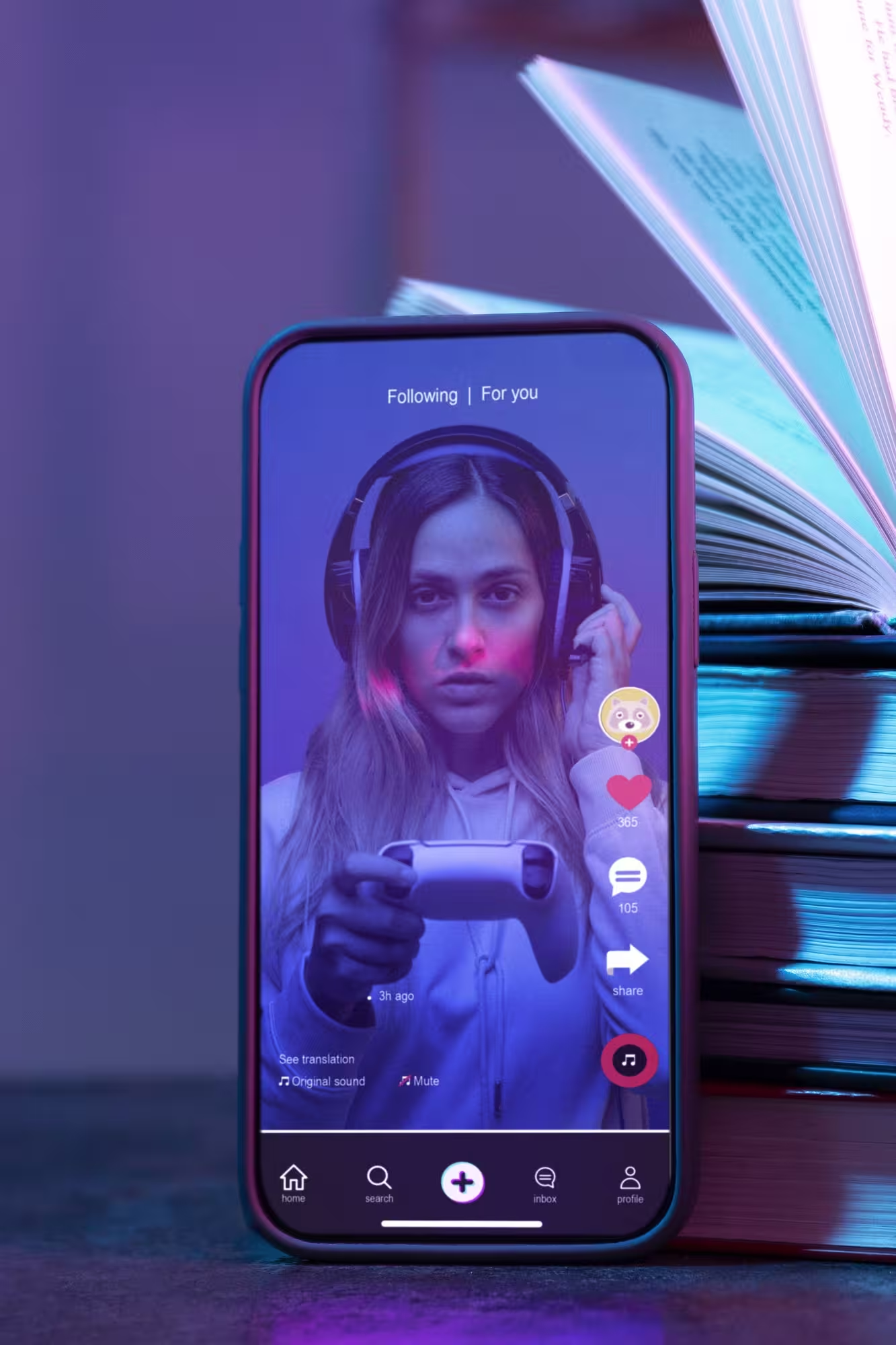
Step 1: Record and Upload
Record your TikTok video by tapping the “+” icon and the “Record” button. Once you complete the recording, tap the “red check button.” Or, upload a pre-recorded video by using the “Upload” button and tapping on “Next.”
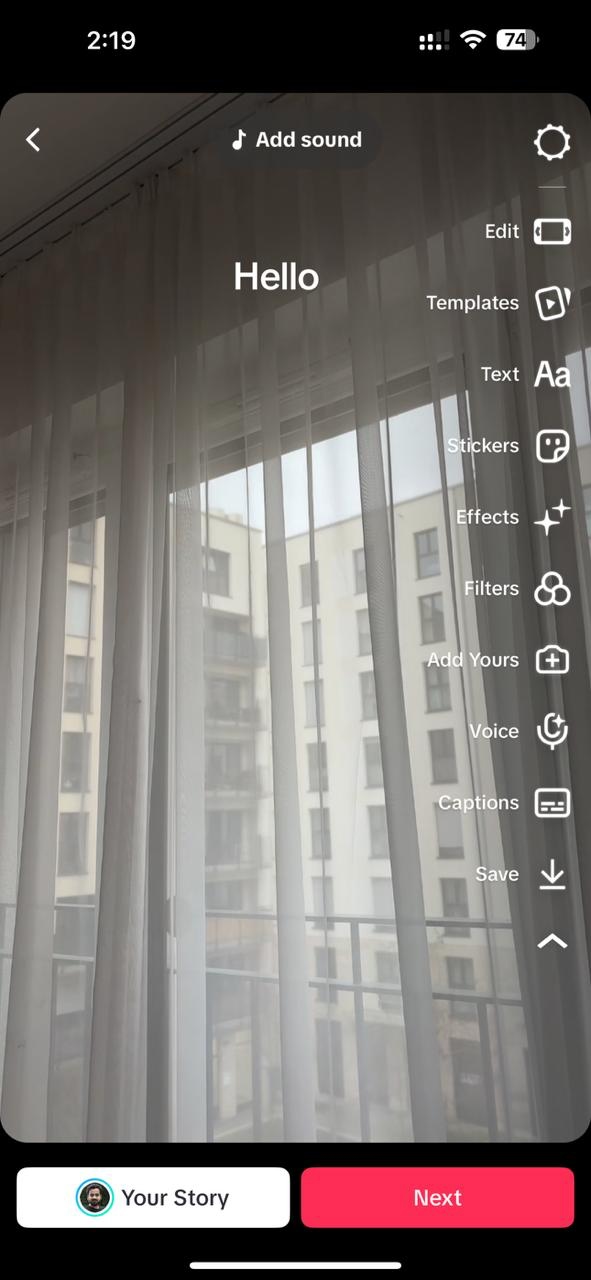
Step 2: Turn on Captions
Navigate to the right-hand menu and tap on the “Captions” option. Then, agree to the consent form that appears and select “turn on captions” to allow the app to auto-generate captions.
Step 3: Review Captions
Once it successfully generates captions for your videos, it is time to review them. Tap the “Play” button to check if the captions sync with the content. If there are irregularities, tap the text and retype the captions. If you are content with the captions, tap “Save” to finalize them.
What TikTok’s Auto-Captions Offer
TikTok captioning tools are a blessing for creators who want to make their videos more accessible and engaging. They eliminate the need for additional software, improve efficiency, and maintain text accuracy.
- No Extra Software Needed: The TikTok auto-captions feature allows creators to generate subtitles for a video automatically. They do not need to install third-party apps to transcribe their content.
- Basic Text Accuracy: Although many in-built apps are not known to generate accurate subtitles, TikTok does a decent job. Its intelligent technology system transcribes a video reasonably well. Besides, it lets you edit the captions before publishing, which is a big bonus.
Limitations of TikTok’s Captioning
The auto-caption feature helps you create subtitles for TikTok video content, saving time and effort. The results are fairly accurate as well. However, like most technologies, it has its fair share of limitations, which are as follows:
- Character Limit: Although TikTok increased the character limit to 4000, detailed video information may still be restricted.
- Language Limitations: The TikTok caption generator supports limited languages, potentially limiting accessibility for diverse audiences.
- Accuracy Issues: The captions might be accurate for a basic video, but they suffer from speech variations, background noise, or homophones. This makes it less reliable for people who primarily rely on captions when watching videos.
- Limited Styling Options: Creators do not have many tools to customize the appearance of captions. This can affect the readability of specific videos.
Why Move Beyond Built-In Options?
TikTok is extremely popular and currently ranks among the most downloaded apps globally. In the US alone, it reached 45% in 2024. This allows creators to create engaging videos and expand their reach.
As you expand your followers, the built-in caption generators can be restrictive. There are character limits, limited styling and customization options, and language limitations. Besides, the video subtitles generated by the built-in TikTok feature might suffer from accuracy issues in specific instances.
Therefore, if you need subtitles that reflect your brand identity, you need advanced transcription software for TikTok videos. One that offers several customization options, supports multiple languages, maintains high accuracy, and synchronizes with the videos helps make your videos more accessible and expands your user base.
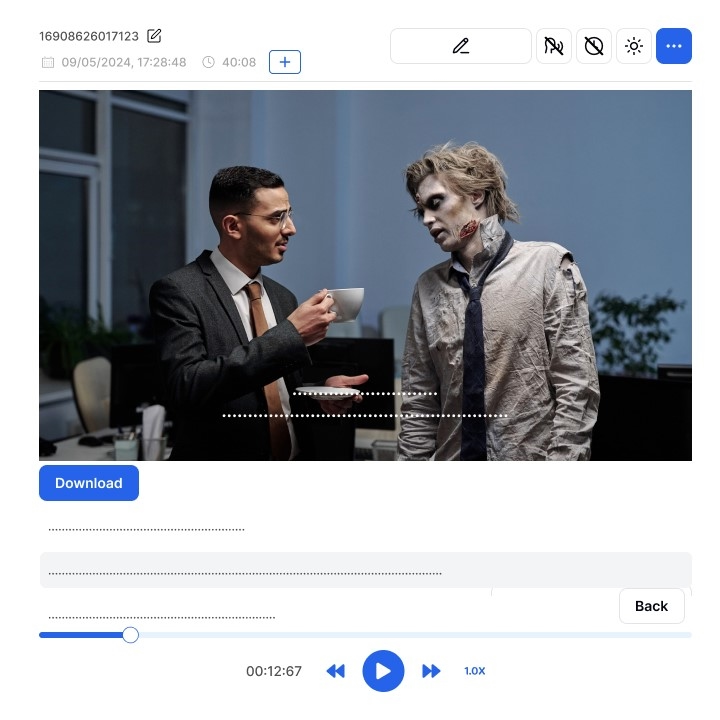
How Transkriptor Enhances Your TikTok Captions
Transkriptor is an advanced AI-based tool that lets you refine and optimize your TikTok video subtitles. Its capabilities go beyond the built-in TikTok text overlay feature. With better accuracy, consistent styling, and flexibility in subtitle export, you can make videos stand out and more accessible.
Key Features
TikTok text overlay is made easy with the intuitive interface of Transkriptor. It further pairs up with editing features to help make your videos look professional every time. Following is a brief description of what the tool has to offer:
- Customizable Subtitles: You can adjust the text's length, timing, and formatting for better readability.
- Flexible Export Options: You can download it as standard SRT files or embed it into your video and download it.
- Improved Accuracy and Speed: AI-based transcription tools can create subtitles for TikTok video content within minutes and with 99% accuracy.
Customizable Subtitles
Transkriptor has the tools to help you create subtitles that align well with your video content. You can edit the text, adjust timings, and preview in real-time to ensure the subtitles sync well with the video, helping you maintain consistency in your videos.
In addition, you can adjust the length of each caption and set limits on words and characters. This prevents text overload on videos and ensures engagement.
Flexible Export Options
Multiple export options are available once you create subtitles for TikTok video content on Transkriptor. You can export it as a standard SRT file, which you can integrate into your TikTok videos using third-party apps. You can also embed it into the video file and download the MP4 + SRT file. This lets you upload videos to other platforms like YouTube and Instagram.
Improved Accuracy and Speed
The Transkriptor speech-to-text app is known for its accuracy. Depending on the sound quality, clarity, and other aspects, the accuracy can be up to 99%. This saves time manually editing the captions, allowing you to focus on creative storytelling.
Best Practices for Engaging TikTok Captions
Captions are key to the success of your video content. A study by Sendible reveals that you might miss out on 80-85% of your target audience without captions. However, using accessibility tools for TikTok captions like Transkriptor might not cut it if you are incapable. So, you must keep a few things in mind when using such tools to generate captions, which are as follows:
- Keep it Brief and On-Brand: Use concise and easily digestible captions to match your content style.
- Ensure Visual Clarity: Keep the fonts with contrasting colors and legible fonts, and position them where it is visible.
Keep it Brief and On-Brand
The captions for the videos must be written to complement your video content. It must be short and snappy to grab the viewers' attention. TikTok is known for its short videos, so the attention spans of the audience there are also short. Users scroll through a video to enjoy content before moving to the next. And they might avoid one with long and complex captions.
In 2024, TikTok increased the character limit from 2,200 to 4,000. So, if you need extended captions for your videos, you can strategically benefit from this.
Transkriptor can be a great TikTok caption generator for creators. Its customization tools let them set character or word limits and split the caption by words, sentences, or timestamps. The result is a consistent caption every time.
Ensure Visual Clarity
When you create subtitles for TikTok video content, adjust a few things to ensure visual clarity. These include color contrast, font style, font size, and text placement. To make the text visible to viewers with vision impairments, maintain a contrast between the text and background. Keep a light-colored font if the background is dark, and vice versa.
Furthermore, pay close attention to the font's style and size. If the font is too small, people with low vision will have difficulty reading the text. You can choose Arial, Roboto, or a similar font style to improve readability.
Once you are content with the style and size of the caption, position it well. Generally, it is kept at the top of a screen as the video description covers the bottom. You can use the Transkriptor to do all this and more and generate a professional video every time.
Perfect the Timing
Aside from the subtitle length and style, you must carefully sync it with each subtitle line. This means viewers have enough time to read the text without it staying on the screen for too long. Transkriptor is the best speech-to-text app for TikTok captions, and it can sync the subtitles perfectly.
Conclusion
Captions for TikTok videos are not just meant to ensure accessibility but to boost engagement and, in turn, reach. You can use the built-in auto-captioning feature of TikTok to create essential video captions in a jiffy. But that might not help you reach a diverse audience.
Tools like Transkriptor have enough weapons in their arsenal to help you succeed. You can create polished, brand-aligned captions with greater accuracy and flexibility. So, if you are ready to level up your TikTok presence, try Transkriptor today for free!


