In this straightforward step-by-step guide, we’ll show you how to share videos on LinkedIn and add captions with an SRT file. Furthermore, we’ll explore how to add a video to your LinkedIn company page and use LinkedIn’s video features to make your posts stand out, connect with your audience, and drive meaningful interactions.
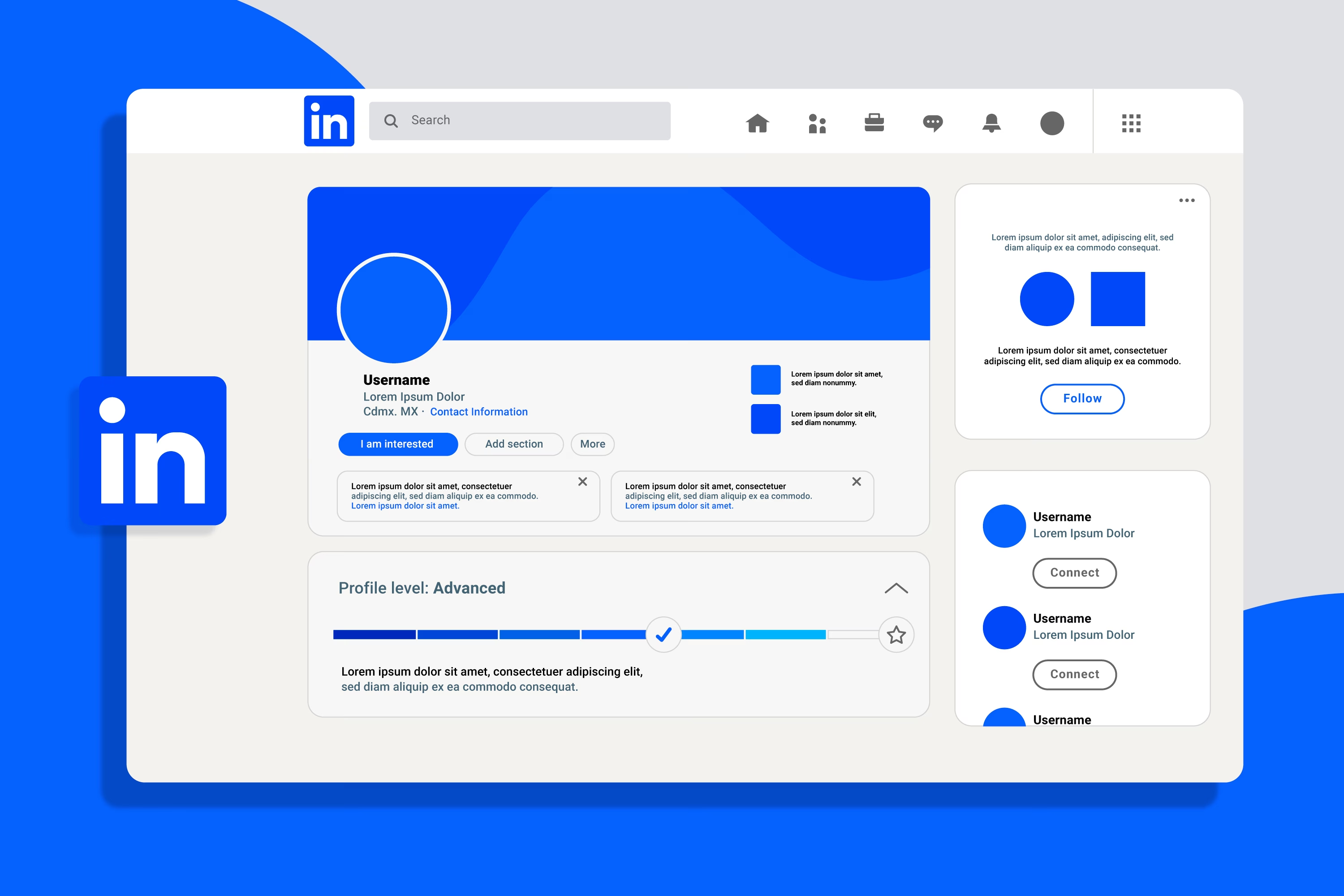
Why Add Text to LinkedIn Videos?
Adding LinkedIn text can significantly enhance viewer engagement and improve accessibility, leading to a more substantial impact on your professional audience. Here’s how adding text can benefit your LinkedIn video posts:
Enhancing Accessibility and Engagement on LinkedIn
One key benefit of adding captions to your LinkedIn videos is enhancing accessibility for all viewers, including those who are deaf or hard of hearing. Captions ensure everyone can engage with your message regardless of their hearing ability.
This accessibility feature becomes even more critical, considering that 92% of U.S. users watch videos on mute. Including captions makes your videos inclusive and ensures your message reaches viewers who might otherwise skip over muted content.
The positive impact on engagement is clear: studies show that captioned videos see 40% higher watch times and a 26% increase in click-through rates (CTR) for calls to action, making captions an essential tool for retaining viewers and driving action.
Benefits for Audience Retention and Message Clarity
Beyond accessibility, captions are vital in retaining audience attention and clarifying your message. Captions help draw in viewers quickly, especially in the fast-paced digital landscape with limited attention spans. They also clarify complex terms or industry jargon by reinforcing critical points for your audience.
This is particularly valuable for non-native speakers or professionals multitasking during the workday because captions allow them to follow along and stay engaged even when they can’t entirely focus on the video. As a result, captioned videos can help you communicate your message more effectively and leave a lasting impression on your audience.
Meeting Professional Standards with Captions and Overlays
Adding text helps your videos meet LinkedIn’s professional standards while enhancing their overall polish. Captions and overlay text make your content visually appealing and ensure that viewers retain your message.
A well-captioned video conveys attention to detail and professionalism while reflecting positively on your brand or personal image. Overlays can also be used strategically to emphasize key points. This guides viewers through your narrative and reinforces the main takeaways of your video.
Engagement Metrics for Videos with Captions:
- According to Statista, LinkedIn boasts over 930 million users globally , with 168.38 million based in the U.S. This clearly shows how essential adding text to your content is.
- Studies from Wistia reveal that captioned videos boost comprehension, attention, and memory. The reference article can be read here .
What Are the Different Methods for Adding Text to LinkedIn Videos?
You can add captions and text overlays to your LinkedIn videos using the following methods, including utilizing the best video to text software .
LinkedIn’s Built-in Captioning Options
LinkedIn allows you to upload captions directly using an SRT file when posting videos. This simple built-in feature works best for personal profiles and straightforward captions.
Detailed instructions on uploading captions directly can be found here .
Using Third-Party Transcription Tools Like Transkriptor
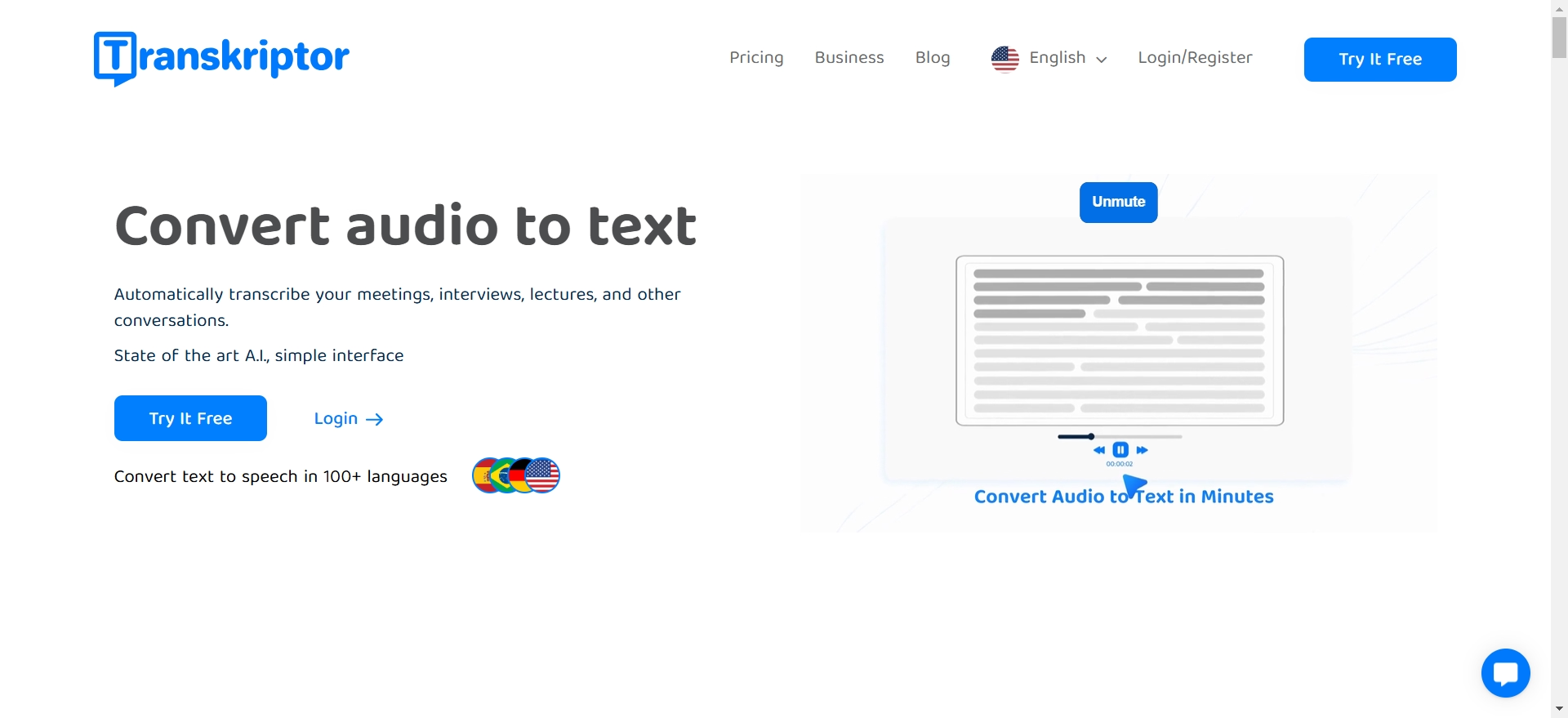
Transkriptor automatically converts your audio or video files into text. Its AI-based system ensures high accuracy, while its user-friendly interface integrates seamlessly into workflows.
- Unlimited access for Premium users and 120 minutes for Lite users make it suitable for businesses, journalists, and podcasters.
- You can sign up, upload files, and edit transcripts with ease.
Manual Text Overlays for Customized Messaging
Software like Adobe Premiere Pro or Canva enables you to manually add overlays with animations, branded elements, or custom designs for more control over text placement and style. For Mac users, add subtitles in iMovie to further customize your videos.
Step-by-Step Guide to Adding Text to LinkedIn Videos
Adding captions to your LinkedIn videos involves preparing your video, creating a caption file, and uploading it correctly. Here’s a step-by-step guide on how to add captions to video on your LinkedIn videos:
Step 1: Preparing Your Video File for Transcription
Start with a clean, high-quality video file with clear audio and minimal background noise. This ensures accurate captions from transcription tools. To prepare this:
- Record in a quiet environment with minimal background noise for clear audio.
- Use a high-quality microphone and review audio consistency post-recording.
- Save the video as an MP4 file seamlessly with LinkedIn and transcription tools.
Additionally, ensure your video adheres to LinkedIn’s guidelines:
- Maximum file size: 5 GB for organic videos and 200 MB for LinkedIn video ads.
- Supported file formats: MP4 or MOV.
Step 2: Using Transkriptor for LinkedIn Video Transcription
Transkriptor is an efficient tool for generating captions. It efficiently transcribes uploaded audio and video files into text. Here’s how to use it effectively:
- Go to the Transkriptor website to create an account. If you’re a new user, sign up for a free account. If you already have an account, simply log in.
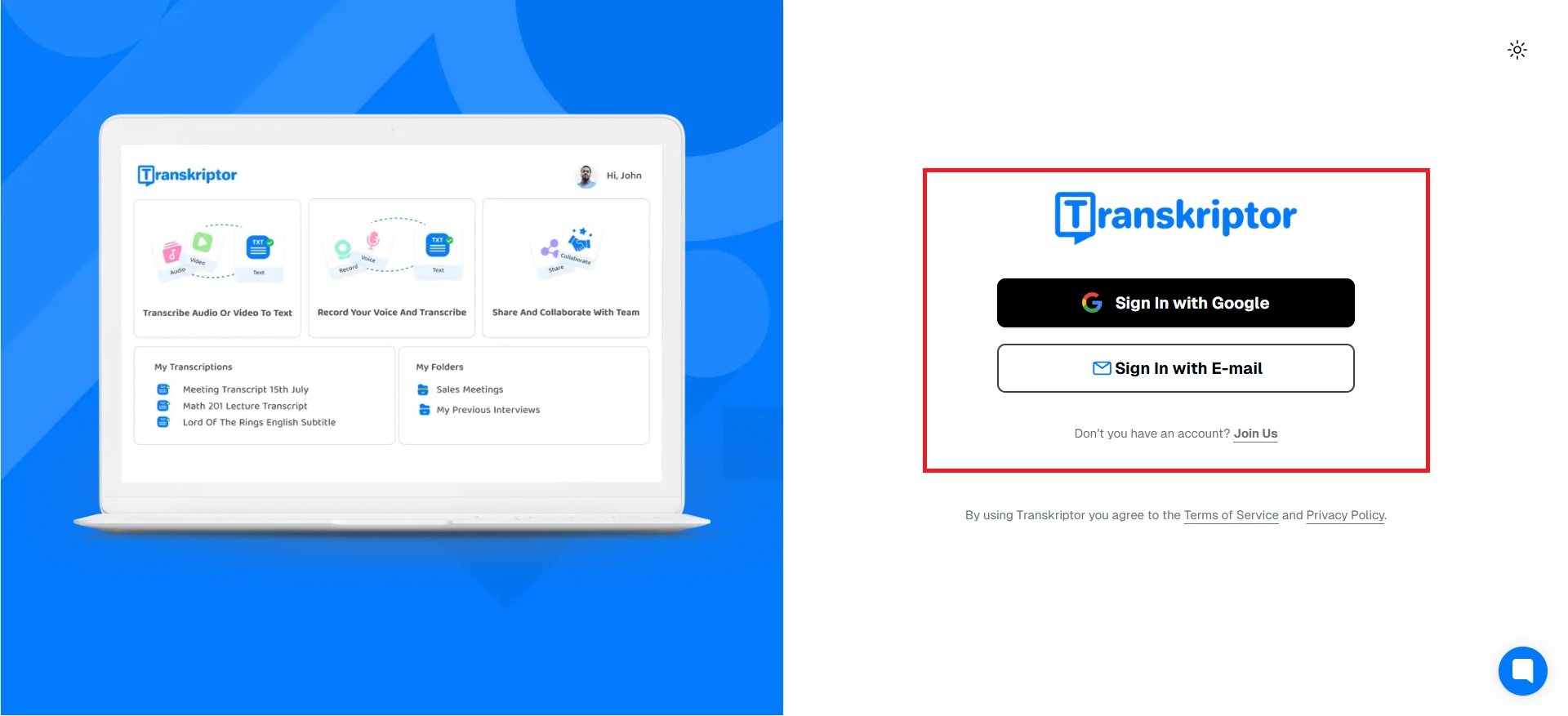
- Upload your finalized video to Transkriptor’s platform.
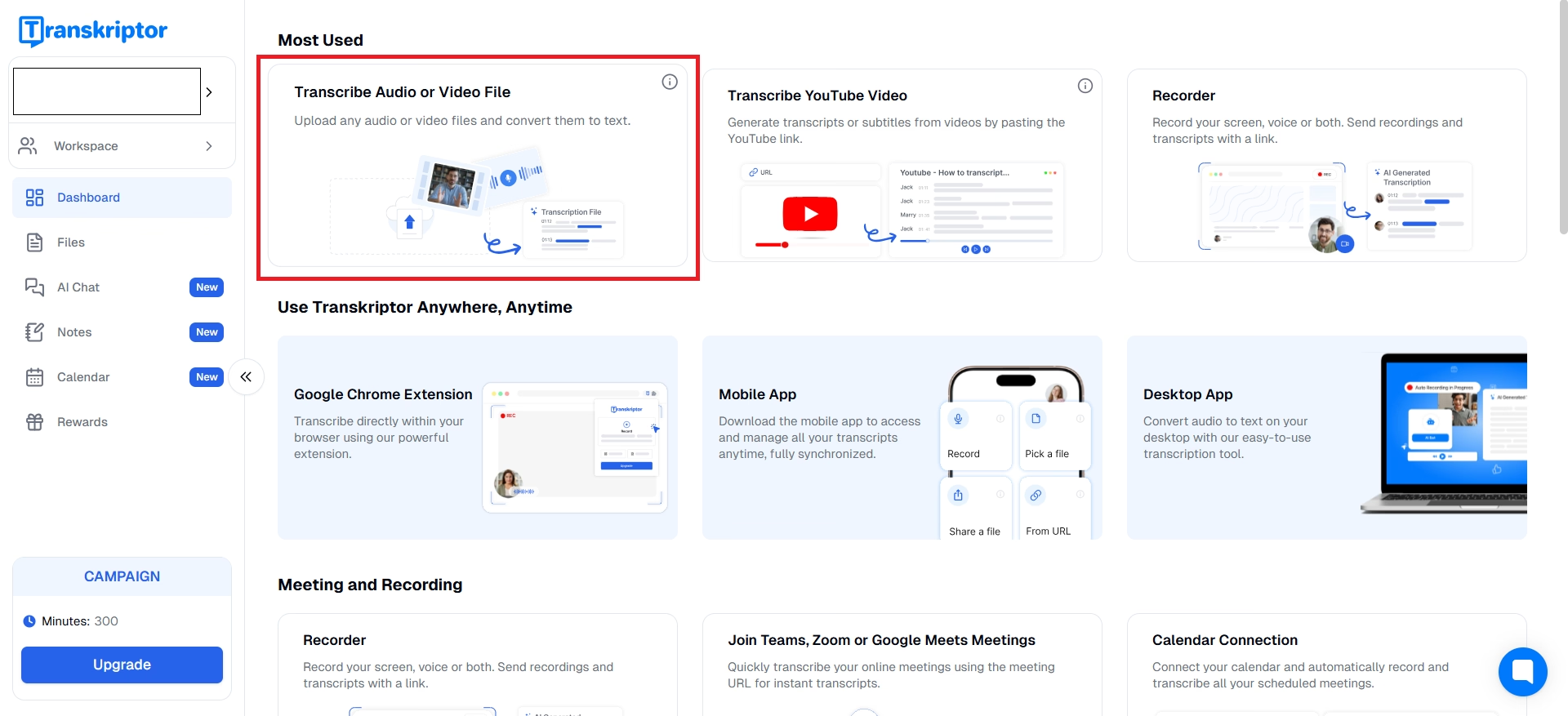
- Click on the transcription button, and Transkriptor will process the audio automatically and provide a transcription.
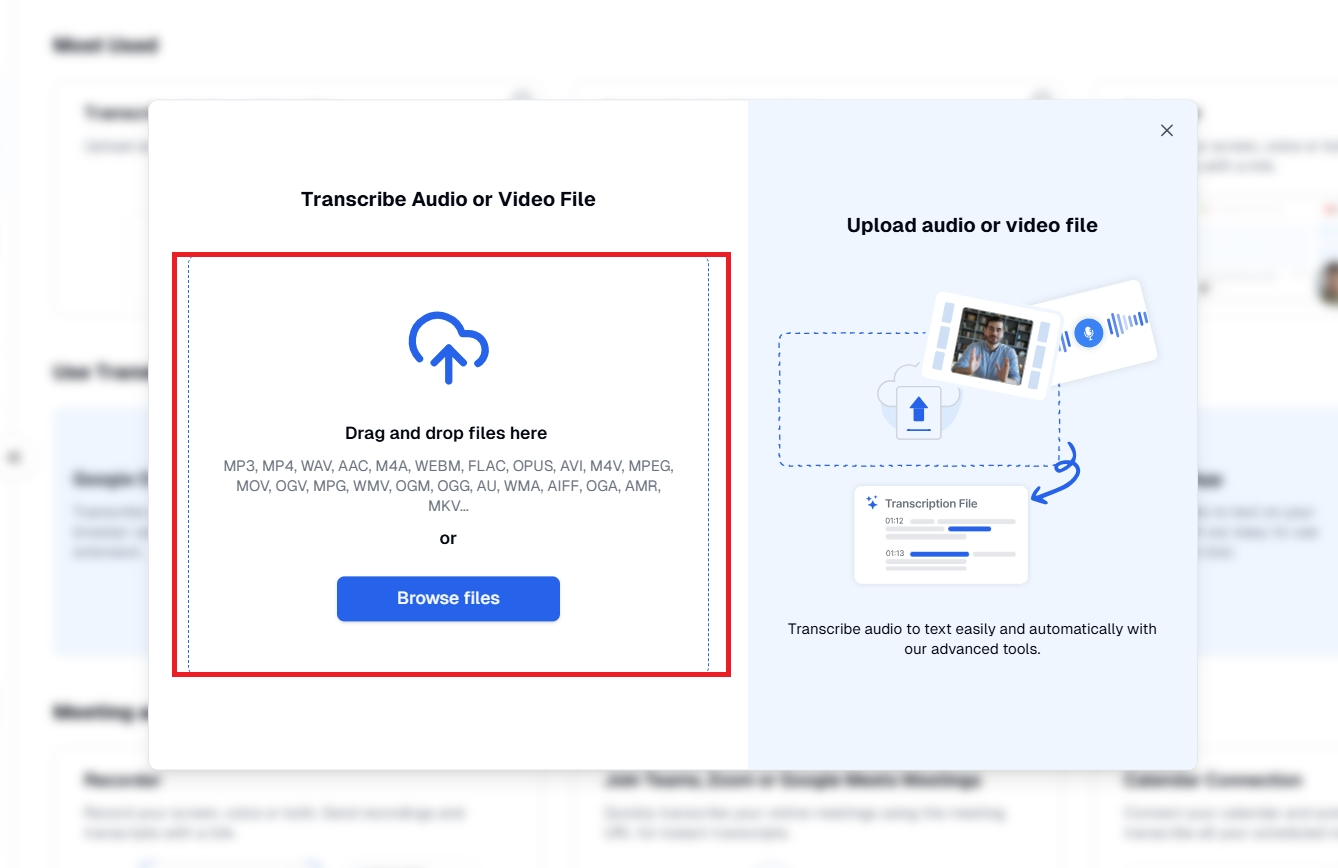
- Once processing is complete, you can edit the generated text using Transkriptor’s user-friendly editing interface.
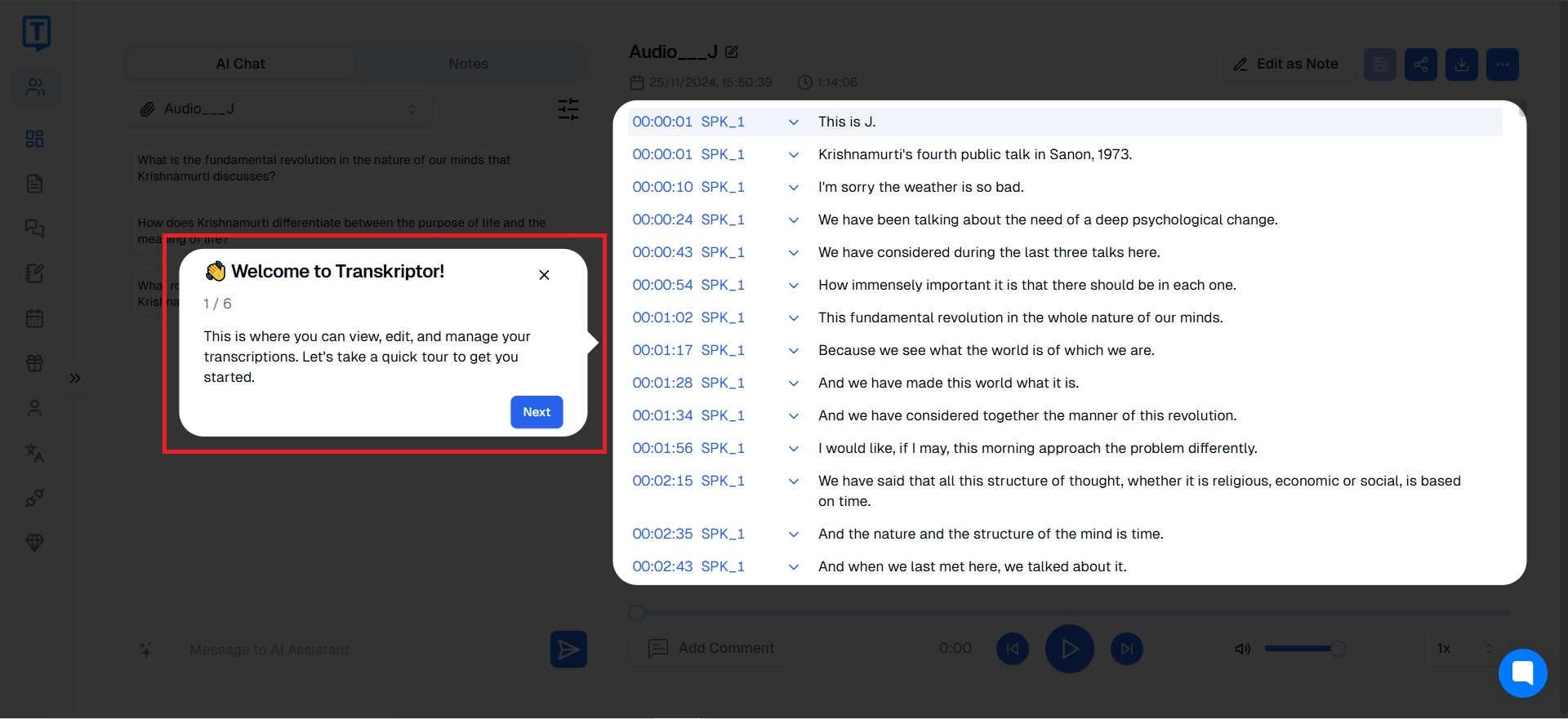
- When satisfied with the transcription, select the export option to download your file in your preferred format (e.g., TXT, SRT).
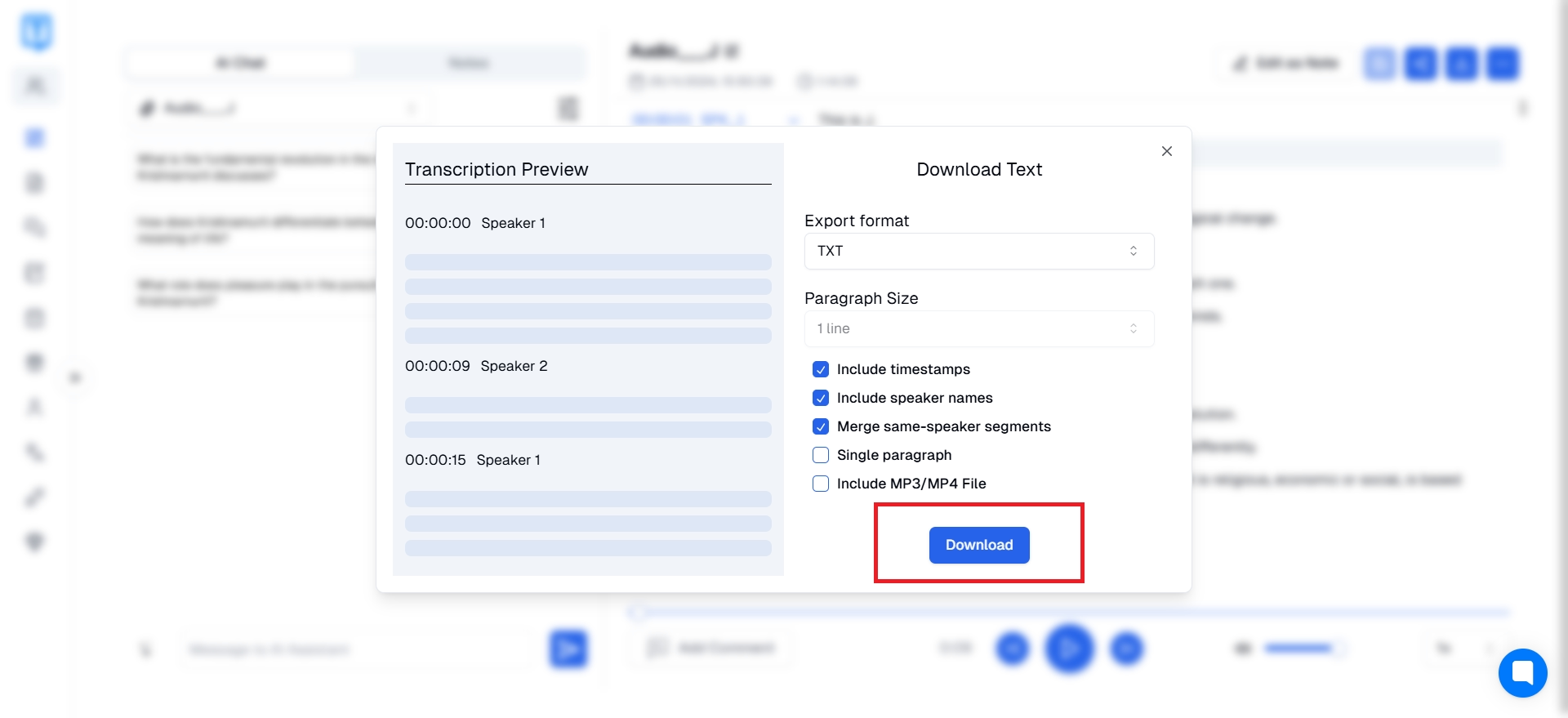
You can also watch the How to Use Transkriptor video from here .
Step 3: Adding Text Overlays or Captions Directly on LinkedIn
Once your caption file is ready, uploading it to LinkedIn is a straightforward process:
- Start a new post to upload a video to LinkedIn.
- In the video settings, look for an option to “Upload Caption File” and choose your SRT file.
- LinkedIn will then display these captions to viewers who prefer them.
Tips for Formatting Captions and Text Overlays
Formatting captions correctly ensures they are both readable and professional. Keep these tips in mind when creating captions or text overlays:
- Keep Text Short and Impactful: Use concise phrases or bullet points to communicate key points.
- Choose Legible Fonts: Opt for sans-serif fonts like Arial or Helvetica for clarity.
- Use High-Contrast Colors: Pair light-coloured text with dark backgrounds for better visibility.
- Maintain a Consistent Style: Consistency in captions contributes to a polished and professional look.
Best Practices for Text and Captions in LinkedIn Videos
Ensuring your captions meet LinkedIn’s professional standards can improve engagement and readability.
Choosing Fonts and Colors That Align with LinkedIn’s Aesthetic
LinkedIn font aesthetic is clean and professional. So, it’s best to stick with simple and modern fonts. Sans-serif fonts like Arial or Helvetica work well for clarity and visual consistency. Tones that complement the LinkedIn homepage, such as blues, whites, and gray,s can give a sleek and professional look.
Ensuring Readability and Professional Presentation
Keeping your text elements clear and concise is vital to ensure they look polished in your LinkedIn account. For this:
- Choose font sizes large enough to read on mobile devices since many LinkedIn users browse on phones.
- Avoid long lines of text by breaking up information into shorter, easy-to-read phrases or bullet points.
- Be consistent in your font size and style across captions and overlays.
Placement Tips to Avoid Covering Key Visuals
If carefully placed, text can obstruct important visuals or distract from the content. Because of this:
- The bottom of the screen is often ideal for captions, which don’t interfere with the main visuals.
- Ensure captions don’t cover faces, brand logos, or other vital visuals on your social media video.
- Adding a semiparent background behind the captions improves readability while visuals are still visible.
- Keep captions in the same spot from start to finish.
Key Takeaways: Boosting LinkedIn Engagement with Video Text
Marketing experts have consistently noted improved engagement with captions on LinkedIn. Sarah Johnson, Marketing Manager at Tech Innovations, saw a 30% increase in watch time after adding captions, and click-through rates rose by 20% on calls to action.
“Our audience appreciated being able to follow along without sound, especially during work hours,” Sarah explained, attributing these gains to the clarity provided by captions.
Adding text to video in your LinkedIn posts can significantly boost your content's accessibility and engagement.
Summary of Steps to Add Text to LinkedIn Videos
Here’s a quick recap of steps for integrating captions and overlays:
- Begin with a high-quality video file optimized for transcription.
- Use transcription tools like Transkriptor for accurate captions.
- Upload your SRT file when posting on LinkedIn, or use built-in options for simplicity.
- Format captions for readability with legible fonts and high-contrast colors.
Final Tips for Using Text to Increase Visibility and Accessibility
To reach international viewers, consider captioning in multiple languages. Tools like Transkriptor can automatically transcribe in over 100 languages, enabling your content to engage a global LinkedIn audience.
Use LinkedIn’s analytics to track engagement and refine your video strategy.
By following these steps, you’ll create accessible, engaging LinkedIn videos that boost visibility and retention, making a solid impression on diverse audiences on LinkedIn.

