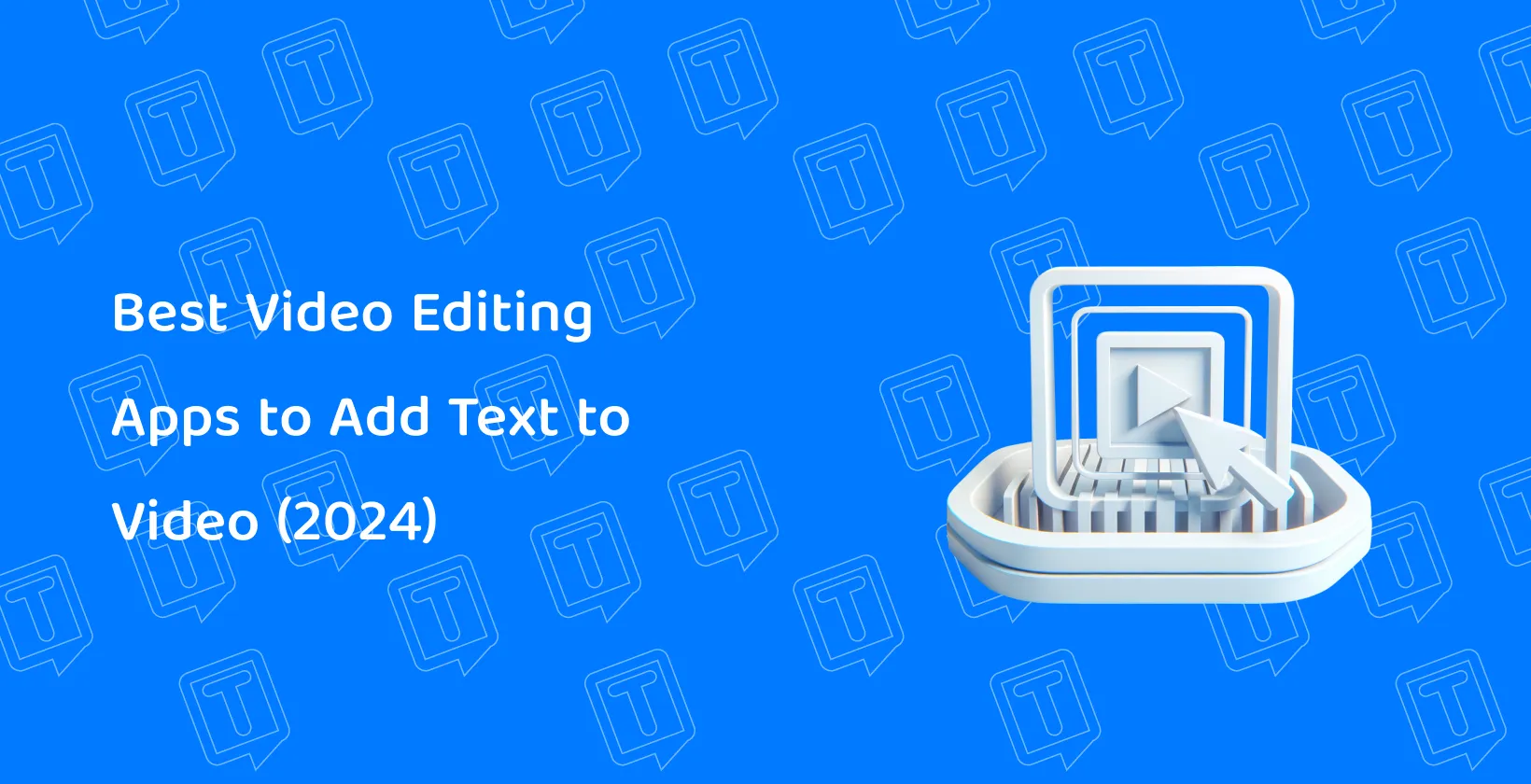Content creators personalize their videos to align with their message or brand identity with various fonts, styles, and animations. Features like real-time previews, timeline editing, and cloud integration streamline the editing process, enabling editors to work efficiently and access projects from anywhere.
There are 10 tools that users are able to improve storytelling, engage audiences, achieve communication goals, and add text to LinkedIn videos . The 10 best video editing apps to add text to video are listed below.
- iMovie: Offers a user-friendly interface for Mac and iOS users, making video editing accessible to beginners and professionals alike.
- Adobe Premiere Rush: A cross-platform video editing software that allows for easy creation and sharing of online videos.
- Splice Video Editor: Provides powerful editing features on mobile devices, enabling users to create professional-looking videos with ease.
- Vont: An app dedicated to adding text to videos by offering a wide range of fonts and customization options
- InShot: A versatile mobile video editing app that includes tools for trimming, speed control, music, and text.
- KineMaster: A professional-grade video editing app for mobile devices.
- VideoShow: Offers a variety of editing tools and effects to create fun and engaging videos with a focus on simplicity and creativity.
- CapCut: A free all-in-one video editing app that provides a wide range of features including advanced filters and effects, to enhance video quality.
- VivaVideo: Combines powerful editing features with an easy-to-use interface.
- Canva: Canva includes video editing capabilities while known for graphic design.

1. iMovie
iMovie is an essential video editing app for Apple device users, renowned for its user-friendly interface that makes it ideal for beginners stepping into the world of video editing. Filmmakers are able to add text to their videos, choosing from a variety of styles and fonts designed to complement any project. iMovie facilitates easy integration of titles and captions , enhancing the storytelling aspect of videos without overwhelming the user with complex features.
The app supports basic to moderately advanced editing tasks, allowing editors to combine text with transitions, background music, and effects to create professional-looking videos. iMovie’s seamless compatibility with other Apple devices, such as the iPhone, iPad, and Mac, ensures smooth editing, enabling users to start their projects on one device and finish on another.

2. Adobe Premiere Rush
Adobe Premiere Rush is a versatile video editing app that caters to users seeking powerful text addition and transition features on mobile and desktop platforms. This free app stands out for its cross-platform compatibility, allowing content creators to effortlessly transition between editing on their phones, tablets, and computers without losing progress. Premiere Rush provides an extensive library of built-in, customizable text templates that enable filmmakers to add dynamic, animated text overlays to their videos, enhancing their storytelling and viewer engagement.
The app is designed with social media creators in mind, offering easy-to-use tools that streamline editing, including drag-and-drop transitions and color correction. Users also use the app's ability to export videos in aspect ratios suitable for various social media platforms, ensuring their content looks its best wherever it's shared.

3. Splice Video Editor
Splice Video Editor is a mobile app that distinguishes itself as a user-friendly platform for creating professional-looking video edits, including sophisticated text customization options. It enables users to swiftly add and edit text overlays on their videos, offering a wide range of fonts, colors, and styles. This versatility ensures that filmmakers are able to tailor their text to fit the mood and style of their video perfectly.
Editors benefit from an intuitive interface that simplifies the editing process with Splice, making it accessible for both novices and experienced editors. The app allows precise control over text placement, timing, and animation, empowering users to convey their message effectively and creatively. Splice offers a comprehensive suite of editing tools beyond text, including transitions, filters, and background music options, all designed to enhance the overall quality of the video without requiring extensive editing knowledge.

4. Vont
Vont is a standout video editing app for iOS users, celebrated for its extensive selection of font options. This app enables content creators to elevate their videos with text, offering over 400 unique fonts. Vont allows filmmakers to install additional fonts for those seeking even more variety, ensuring limitless creative possibilities.
Vont provides a straightforward interface that makes it easy for editors to insert and customize text within their videos. Users are able to adjust the size, color, and positioning of their text, as well as apply shadow and stroke modifications to ensure their messages stand out against any background.
The app's dedication to simplicity and functionality makes it an ideal choice for users of all skill levels, from those making their first video to seasoned creators looking for detailed text customization. Vont's integration with iOS devices ensures a smooth editing process, allowing quick adjustments and previews directly on users' iPhones or iPads.

5. InShot
InShot is a highly recommended video editing app for users looking to sync text with their videos effectively, including the creative use of emojis. This app stands out for its comprehensive editing toolkit, which enables editors to seamlessly integrate text overlays and emojis into their videos, enhancing their content's expressiveness and visual appeal.
The app provides a user-friendly interface, making it easy for content creators to add, customize, and animate text. InShot allows for detailed customization with a wide range of fonts, colors, and styles, ensuring that text and emojis perfectly complement the video content. Users are able to adjust the timing of their text and emoji overlays to sync with specific moments in the video, enhancing the storytelling aspect and viewer engagement.

6. KineMaster
KineMaster is a sophisticated video editing app that caters to users seeking artistic text applications on their videos. It distinguishes itself with advanced text editing features that allow for the creation of visually stunning text overlays and animations. Users are able to select from various fonts and styles, customizing their text to achieve the desired aesthetic effect, whether it’s sleek and modern or ornate and artistic.
The app provides a layer-based editing interface, enabling editors to intricately control text layers' placement, timing, and animation. This level of control ensures that text is able to be perfectly synchronized with video content, enhancing the overall impact and message of the project. KineMaster supports a range of animation options for text, from simple fades and slides to more complex 3D effects, catering to users' creative demands.

7. VideoShow
VideoShow is acclaimed for its excellence in adding clear subtitles to videos, positioning it as a favorite among users who prioritize text clarity and readability in their edits. The app provides an intuitive platform that simplifies the process of subtitle creation and integration, making it accessible for all user levels, from beginners to professionals.
Content creators benefit from VideoShow's extensive library of text styles and fonts, ensuring that subtitles are clear, aesthetically pleasing, and harmonizing with the video content. The app allows for easy text color, size, and position customization, offering filmmakers complete control over how subtitles appear on the screen.
VideoShow supports the quick editing of subtitles with features designed to enhance user experience, enabling users to adjust timing and synchronization with the video's audio effortlessly. This ensures messages are conveyed accurately and effectively, enhancing viewer understanding and engagement.

8. CapCut
CapCut emerges as a top-rated video editing app among social media enthusiasts, thanks to its innovative text-to-speech and auto-caption features. These capabilities enable users to effortlessly transform spoken words into text overlays, enhancing accessibility and engagement in their videos. The app's text-to-speech function provides a seamless way to generate voice overs from typed text, offering a diverse range of voices that cater to different content styles and preferences.
Auto-captioning is another standout feature, allowing editors to automatically transcribe audio into subtitles, making videos more accessible to viewers who prefer or require text to follow along. This feature is handy for content creators aiming to reach a broader audience, including those with hearing impairments or non-native speakers.

9. VivaVideo
VivaVideo is celebrated for its ability to emphasize videos through a diverse array of fonts and styles, making it a go-to app for users looking to highlight key messages or add creative flair to their content. This app stands out by offering an expansive selection of text options, allowing content creators to choose the perfect font and style that align with the tone and theme of their video.
Users are able to easily customize the text's color, size, and position, providing the flexibility to ensure that the added text not only captures the viewer's attention but also complements the visual aesthetics of the video. VivaVideo's text editing tools enable precise control over the timing and duration of text displays, ensuring that emphasis is placed exactly where needed to enhance storytelling or highlight specific points.

10. Canva
Canva is recognized as a versatile design tool that extends its capabilities to video editing, particularly excelling in text customization. This app enables users to leverage a vast collection of font styles and text templates, facilitating the creation of visually compelling videos with customized text overlays. Canva's text editing features are designed to meet the needs of editors looking to add informative or decorative text elements to their videos, enhancing viewer engagement and communication effectiveness.
Users appreciate Canva for its drag-and-drop interface, which simplifies the process of text addition and customization. The platform offers a seamless experience in adjusting text size, color, and position, allowing optimal placement that complements the video content. Canva provides a wide range of animation options for text, enabling users to bring dynamic motion to their messages.
Why is Adding Text to Videos Crucial?
Adding text to videos is crucial for enhancing viewer engagement and comprehension. Users find that text overlays help in clarifying spoken content, especially in environments where audio is unavailable. This feature is essential for ensuring accessibility, allowing those with hearing impairments to follow without barriers. Moreover, adding text significantly boosts SEO strategies, as searchable text within videos leads to higher visibility across search engines and social media platforms.
Video text is a powerful tool for branding for content creators, including logos, hashtags, or call-to-actions directly within the video frame. This not only reinforces brand recognition but encourages viewer interaction and conversion. Users are able to easily incorporate dynamic text animations with the right video editing app, which makes the content more engaging and visually appealing, including captions to twitter video .
Text also plays a crucial role in storytelling, providing context or narrating elements that visuals alone are unable to convey. Content creators are able to guide the viewer’s attention by strategically placing text, emphasizing key points, and creating a cohesive narrative flow throughout the video.
What to Look for in a Video Editing App for Text Addition?
Users should prioritize several key features for optimal functionality and creativity when selecting a video editing app for adding text. A user-friendly interface is essential, enabling editors to easily add and customize text regardless of their editing experience. This includes intuitive controls for text placement, resizing, and rotation.
Text customization options are critical with various fonts, colors, and styles available to match the video’s tone and brand identity. The app should allow for text opacity, shadow, and outline adjustment to ensure readability against varying backgrounds.
Animation capabilities enhance text addition, providing content creators with tools to animate text for dynamic entrance, emphasis, or exit effects. This feature is able to increase viewer engagement and message retention significantly.
Timing control is another vital aspect, allowing users to precisely synchronize text appearance with specific video segments for effective communication and storytelling. The app should offer easy-to-use timeline editing features for this purpose.
Lastly, compatibility with multiple video formats and resolutions is crucial for a seamless editing workflow, ensuring users are able to export their final product in the desired quality and format for various platforms.
How Does Text Addition Impact SEO and Online Visibility?
Adding text to videos significantly impacts SEO and online visibility for editors. Textual content within videos such as titles, descriptions, and captions, makes the content more discoverable by search engines. This is because search algorithms index text more efficiently than audio-visual content, leading to higher rankings in search results.
Users embedding keywords relevant to their video content in text elements like subtitles and overlays, especially when generated using an AI subtitle generator , increase the likelihood of their videos appearing in targeted search queries. This strategy directly improves the video's SEO by attracting organic traffic to the user's website or social media platform.
Captions and transcripts cater to a broader audience including those with hearing impairments or non-native speakers, expanding the video's reach and inclusivity. This broader accessibility enhances user engagement and signals to search engines that the content is valuable and relevant to diverse audiences, further boosting its visibility.
Additionally, videos with text are more likely to be shared across social media platforms, increasing backlinks and social signals, which are important SEO factors. The shareable nature of well-captioned videos amplifies online visibility, drawing more viewers and potential customers to the user's content.
Transkriptor: The Go-To Tool for Accurate Caption Transcription
If users are looking for the best transcription software to complement their video editing needs, Transkriptor is their go-to choice. Its advanced features and user-friendly interface make it the perfect tool for converting video dialogue into text, streamlining the editing process, and enhancing the content creation workflow.
Ready to elevate your video content? Try Transkriptor today and experience the best in video transcription technology.