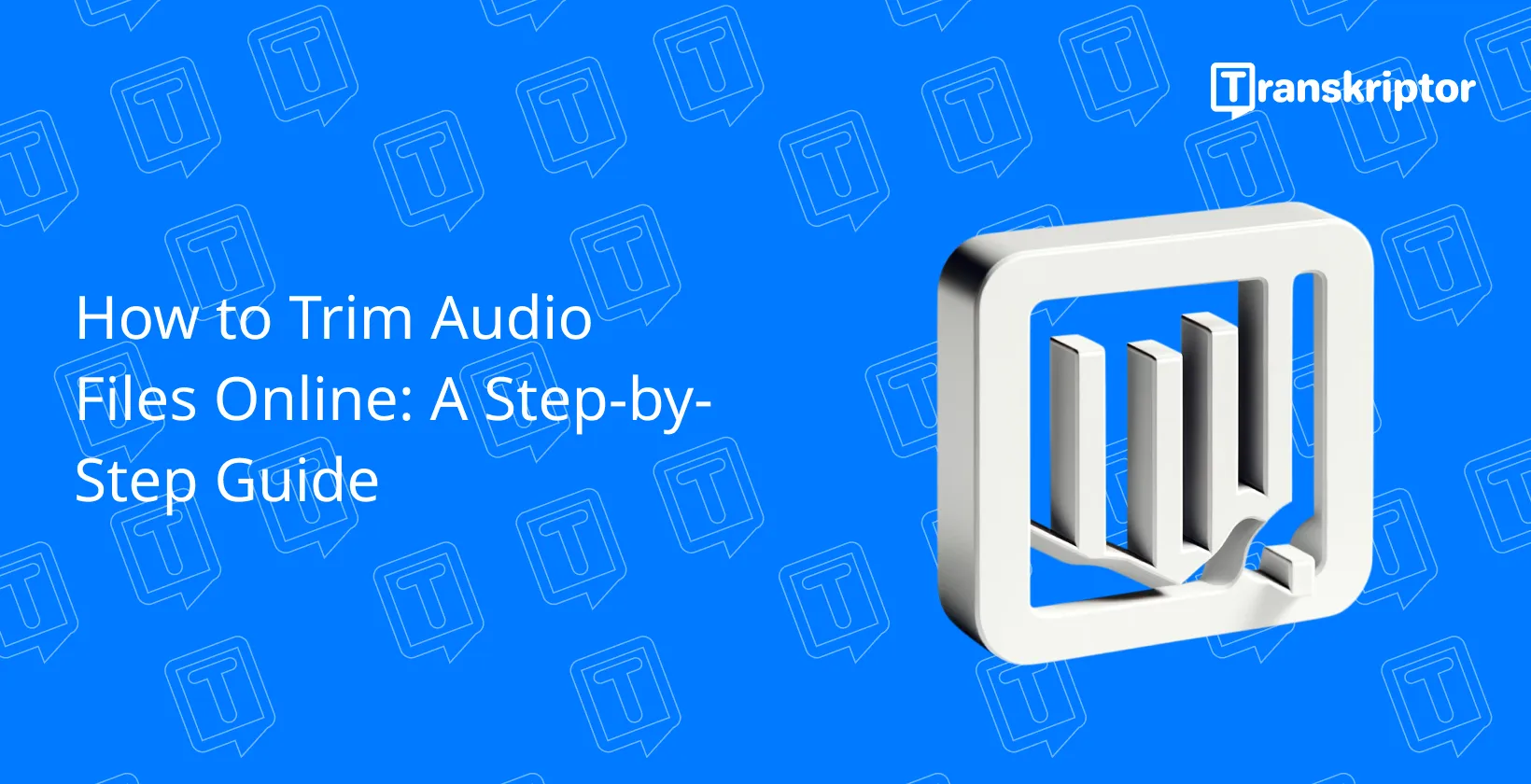Online audio trimmers work by asking the user to identify the start and end of the section of the audio they want to keep, splitting the file into smaller segments and deleting the unwanted audio either side of the selection.
All free tools for editing audio online support basic edits like splitting the file into separate segments and moving or deleting them accordingly.
The best audio editing software depends on what the user is looking for, in terms of which operating systems the software is compatible with, how easy the program is to use, what input audio file formats it supports and how much control the user has over the final product. The best overall audio cutter tools are Rev, Clideo and MP3 Cut, for their easy-to-use interfaces, multiple methods for selecting the trim points, options for additional editing and the variety of file formats they support for exporting.

The 8 steps to trim audio files online are listed below.
- Choose an Online Audio Trimming Tool: It is the process of selecting the online audio trimming tool based on the needs.
- Upload Your Audio File: This step involves uploading the audio file to the chosen online trimming tool. Most software provides options like 'drag and drop', pasting a link, or using an 'upload' button.
- Select the Trim Points: This step involves setting the start and end points for the audio trim using a slider and a split tool on the timeline.
- Preview Your Selection: It is essential for ensuring the chosen audio segment includes all necessary parts and doesn't omit important moments.
- Trim the Audio: It entails deleting unwanted segments from the beginning and end of the clip using the split tool, after a thorough review.
- Download the Trimmed Audio: It involves exporting the trimmed audio in a suitable file format for the intended sharing platform.
- Additional Editing (Optional): It is the stage for the opportunity to adjust audio parameters like bass, volume, pitch, and pace, or to use an equalizer function for enhancing audio quality or reduce background noise .
- Save Your Work: It is the final step to save the edited audio, typically using an 'export', 'download', or 'share' button on the audio trimming tool.
1. Choose an Online Audio Trimming Tool
There are a variety of audio trimming tools available online. When selecting an online audio trimming tool, consider how user friendly the interface is, which file formats it supports (MP3 or WAV) and what types of edits (cut, split, trim, rearrange) are available for the audio.
2. Upload Your Audio File
The specific way to upload your audio file depends on which audio trimming tool, but most editing softwares allow you to open the sample you want to trim in one of three ways: ‘drag and drop’ from files, paste a link to a video or use the software’s equivalent for the ‘upload’ button.
3. Select the Trim Points
To trim the audio, move the slider along the timeline to the desired start point of the audio. Once the slider is placed at the point on the timeline that is going to serve as the new start of the audio, use the split tool. Repeat this step with the desired end point of the audio, adding another split where the new audio is going to finish.
4. Preview Your Selection
It is crucial to listen back to the audio you select before trimming it, to preview how the final product will be if the selection is exactly like it is. Previewing your selection allows you to make sure all of the necessary and important parts of the file exist, as well as to ensure that you haven’t trimmed too much and are missing moments.
5. Trim the Audio
The split tool divides the audio into separate segments, so to trim the audio delete the unwanted segments at the beginning and end of the clip. Refrain from trimming the audio until the selection has been thoroughly reviewed, to ensure that the new clip contains all necessary audio and no parts are missing.
6. Download the Trimmed Audio
Download the trimmed audio by clicking the ‘export’ button and select the appropriate file format for the platform(s) the video. One important thing to consider before choosing an online audio trimming tool is which file formats it offers for projects.
7. Additional Editing (Optional)
Additional editing is not always necessary, but it is useful in cases where there is excessive background noise, unclear sounds or mistakes in the audio file. Some online audio cutters allow the user to adjust other parameters like bass, volume, pitch and pace to enhance the audio file.
Other online audio trimming tools also offer an equalizer function, which allows the user to reduce or eliminate the unwanted sounds of a noisy environment and make certain parts of the audio more prominent, like a muffled speaker.
8. Save Your Work
The audio is ready for saving once the user is satisfied with the new beginning and end of the recording. Look for a button that says 'export', 'download', or 'share' to save your work when using an audio trimming tool.

What is Online Audio Trimming?
Online audio trimming is the process of deleting, or ‘trimming’, the unwanted parts of an audio file using a web-based tool rather than an installed application. Online audio trimmers, known as audio clippers and audio cutters, offer the same service of separating an audio file into segments before deleting the unneeded or unwanted parts of the recording.
What is the Purpose of Online Audio Trimming?
The purpose of online audio trimming is to cut, trim, or split audio files easily. Online audio trimming allows users to cut, trim or split audio files into smaller segments without having to install any software. Online audio trimmers are quick to set up, easy to use, free of charge whilst saving the user valuable space on their device.
What is the Importance of Online Audio Trimming?
The importance of online audio trimming is its ability to make the process easy. Audio trimming is the process of removing unnecessary or unwanted parts from an audio.
Online audio trimming is important because it is free of cost, easy to do regardless of previous experience with the software and accessible for any user with a web-enabled device.
How Does Online Audio Trimming Work?
Online audio trimmers work by asking users to specify the start and end time for the section of the audio they want to keep, by moving a slider along a timeline of the recording. Online audio trimmers delete the sections to ‘trim’ or ‘cut’ the audio, which precede and follow the desired selection containing the unwanted parts of the audio.

What are the Advantages of Using Online Tools for Audio Trimming?
The advantages of using online tools for audio trimming are listed below.
- No installation required: Online audio trimmers are web-based so they don’t require the user to download any software. They are compatible with all devices, quick to activate and don’t use any storage.
- Free of charge: Online tools for audio trimming don’t have any upfront or subscription costs, meaning they are accessible to any user with a suitable device and an internet connection. Some online audio trimmers offer premium features or support larger files, for which there are reasonable pricing options for one-off editing needs.
- Efficient: Most online audio trimmers have an easy-to-use interface, to simplify and speed up the process of cutting audio for beginners and onetime users of the software.
- Widely compatible: One of the main issues with offline tools for audio editing is that they are compatible with specific operating systems. Some audio softwares are exclusive to Apple products. Online audio trimming tools are compatible with all operating systems and web browsers.
Are There Any Limitations to Trimming Audio Online?
Yes, there are limitations to trimming audio online. Some online audio cutters limit the size of the upload file, like MyEdit which is easy-to-use and efficient but limits users to uploading audio less than 100MB in size and ten minutes in duration. Other online audio trimmers force the user to make an account to save the trimmed audio, or lack a free trial so the user has to purchase a subscription immediately.
Online audio trimmers are limited by the quality of their interface, as people are less likely to choose to trim audio online if the software is complicated and counterintuitive. Online audio clippers have a second-rate sound quality compared to professional editing software and often lack the variety of file format options for exporting the trimmed audio.
How Long Can Cutting Audio Files Online Take?
Cutting audio files online takes little to no time, as the trimmed track is ready within seconds of uploading, clipping and saving the audio. Cutting audio files online is a significantly faster option than using offline audio editing tools which require additional time, both to install the software and to learn how to navigate the often complex interface.
What are the Free Online Audio Editing Tools?
The free online audio editing tools are listed below.
- MyEdit
- Audio Trimmer
- TwistedWave
- Bear Audio Tool
- AudioDirector Essential
MyEdit is a web-based audio editing tool, requiring no installation or download. MyEdit is best suited for editing small audio files, limited to 100MB in size and shorter than ten minutes in duration, which require minimal editing like trimming clips or removing distracting background noise.
Audio Trimmer is a free online audio cutter, aligns with all PCs and desktop devices as well as most mobiles and tablets, that makes editing audio files incredibly easy without having to download any software. Audio Trimmer has advanced features like tempo changer, audio reverser, volume booster and video to MP3 converter, in addition to the basic tools.
TwistedWave is a free online audio editing tool whose popularity rivals the built-in iOS and Mac audio editing tools. TwistedWave supports basic sound effects, like normalizing, amplifying and adjusting the speed, as well as enhancing user ease by providing options to export to Google Drive and SoundCloud.
Bear Audio Tool is a HTML5-based audio editing tool, meaning users are able to alter audio files without uploading them to the server. Bear Audio Tool is a robust audio editing software, and a professional-level interface and a range of export options.
AudioDirector is a free audio editing software for Windows, requiring software installation but no upfront or subscription cost. AudioDirector Essential allows multi-track editing of up to a hundred audio files at once on the timeline, as well as offering a wide variety of file formats to choose from when exporting the edited audio.
Is it Possible to Trim Text-to-Speech Audio Using an Online Tool?
Yes, it is possible to trim text-to-speech audio using an online tool. Save the file from the text to speech generator to trim text-to-speech audio, download the audio file and upload it to a separate online audio trimmer.
Use the drag and drop tool to place the clip on the timeline and the split tool to device the file into segments to add pauses, shorten pauses and remove unwanted words or sentences.
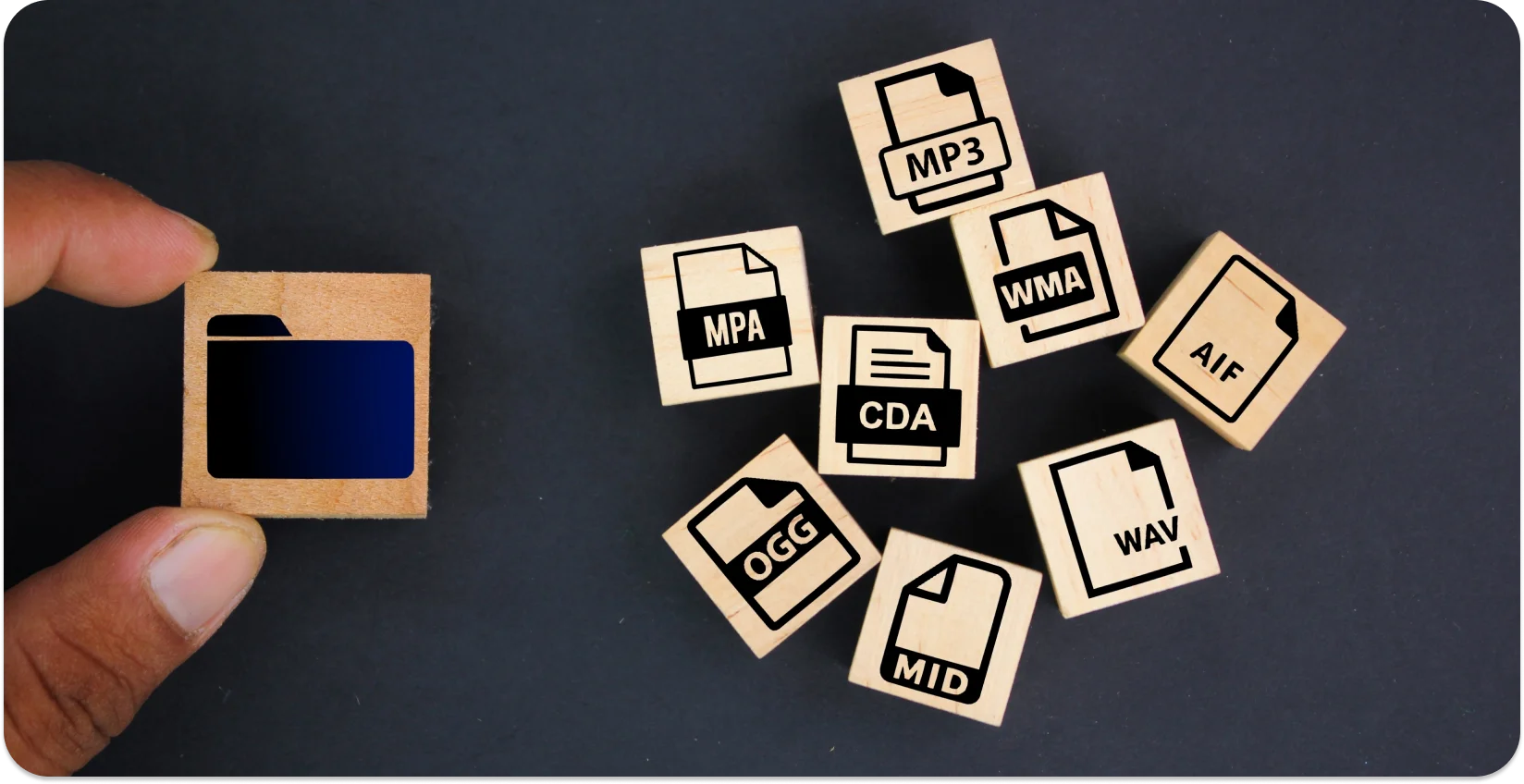
What File Types Are Supported by Editing Audio Files Online?
The File types that are supported by editing audio files online are listed below.
- .MP3 - The most common audio file format, widely supported and known for its good compression and decent quality. It is the well-known format for e diting audio files online .
- .WAV - A lossless format that maintains high quality, often used for professional audio editing and recording.
- .AAC - Advanced Audio Coding format known for better sound quality than MP3 at the same bit rate, often used in Apple products.
- .M4A - MPEG-4 Audio file used for music downloaded from the Apple iTunes store, similar to AAC.
- .OGG - A free, open container format maintained by the Xiph.Org Foundation; provides efficient streaming and manipulation of high-quality digital multimedia.
- .FLAC - Free Lossless Audio Codec is known for compressing audio without any loss of quality.
- .AIFF - Audio Interchange File Format developed by Apple for high-quality audio.
- .WMA - Windows Media Audio format developed by Microsoft.
- .AMR - Adaptive Multi-Rate used for encoding speech in multimedia messaging services.
- .MP2 - An older standard audio format, used primarily for radio and TV broadcasting.
- .AC3 - Audio Codec 3, used mainly for DVD or Blu-ray discs.
What is the Best Software to Trim Audio?
The best software to trim audio is listed below.
- Rev
- Clideo
- MP3Cut
Users praise Rev for its easy-to-use interface featuring vertical dragging bars that make it incredibly simple to define the new beginning and end of the audio. Rev supports as well as the many file formats for exporting, earning its place in the top 3 best softwares to trim audio.
Clideo is one of the top 3 audio cutters in 2023 because it features two different options for selecting the trim points: dragging the two marks to the moments on the timeline or entering the desired time in seconds for the new start and end point of the file.
MP3 Cut uses simple sliders to create the trimmed segment of the audio, and has a built-in fade in and out feature, which both make it one of the best software to trim audio.