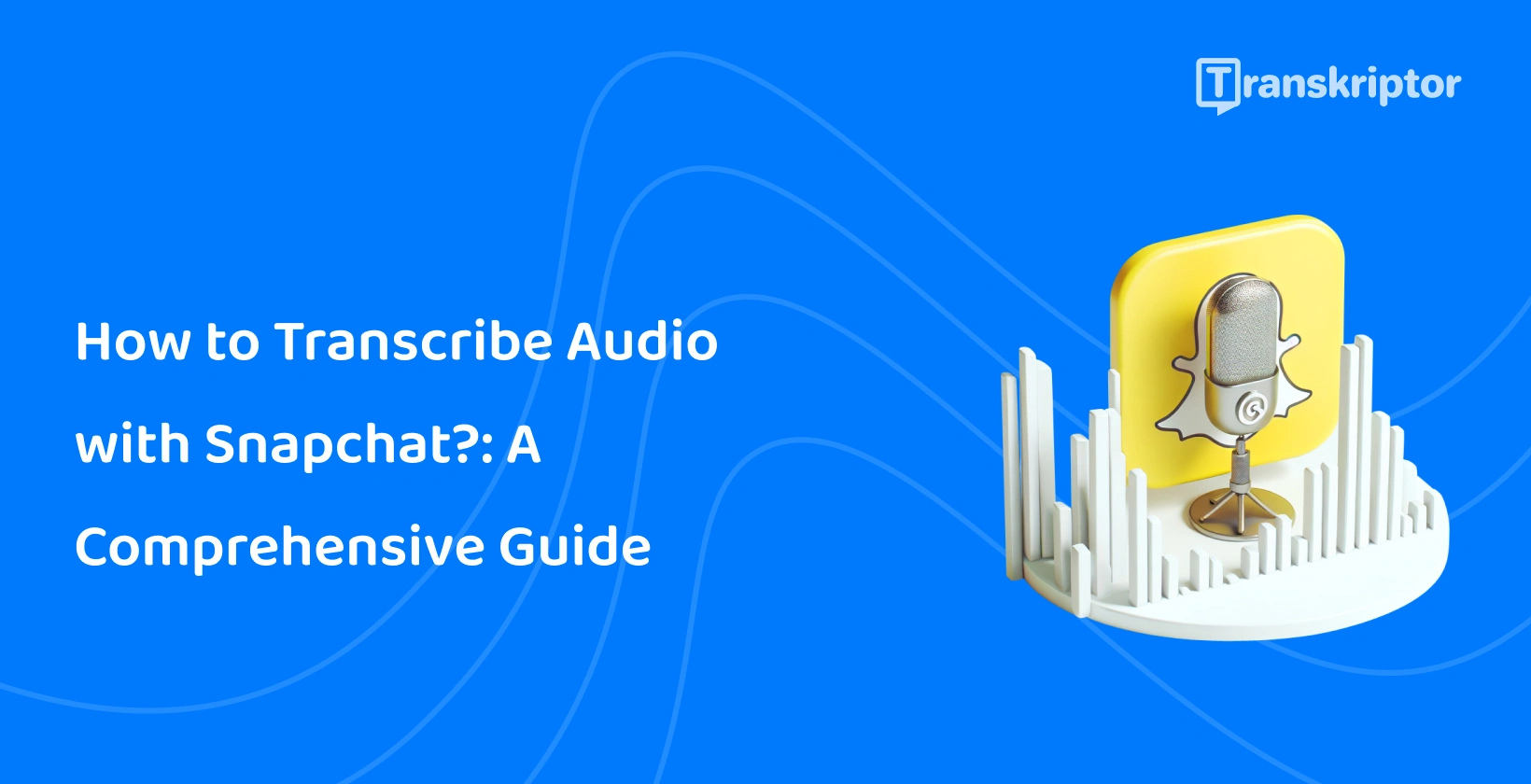Users seamlessly integrate transcriptions into their multimedia content. This integration enhances the accessibility and engagement of users’ Snapchat experiences. Using transcription with Snapchat provides a more engaging experience for users. Users express themselves more clearly and embark on imaginative multimedia projects better with Snapchat’s transcription. Here is a step-by-step guide on how to transcribe audio with Snapchat by using its Lens Studio and VoiceML feature.
1. Use Snapchat’s Lens Studio
Lens Studio is Snapchat’s creative platform that allows users to design and create augmented reality (AR) experiences with lenses and filters. Navigate to the Lens Studio to initiate the transcription process. It is possible to download and install the Lens Studio on your computer.
Explore the various features and templates available to creators once the studio is ready to use. Lens Studio has a tool called VoiceML Module. VoiceML Module is a powerful tool that enables the conversion of spoken words into written text within Snapchat content. Set the stage for crafting engaging and interactive experiences by using Lens Studio as the creative hub.
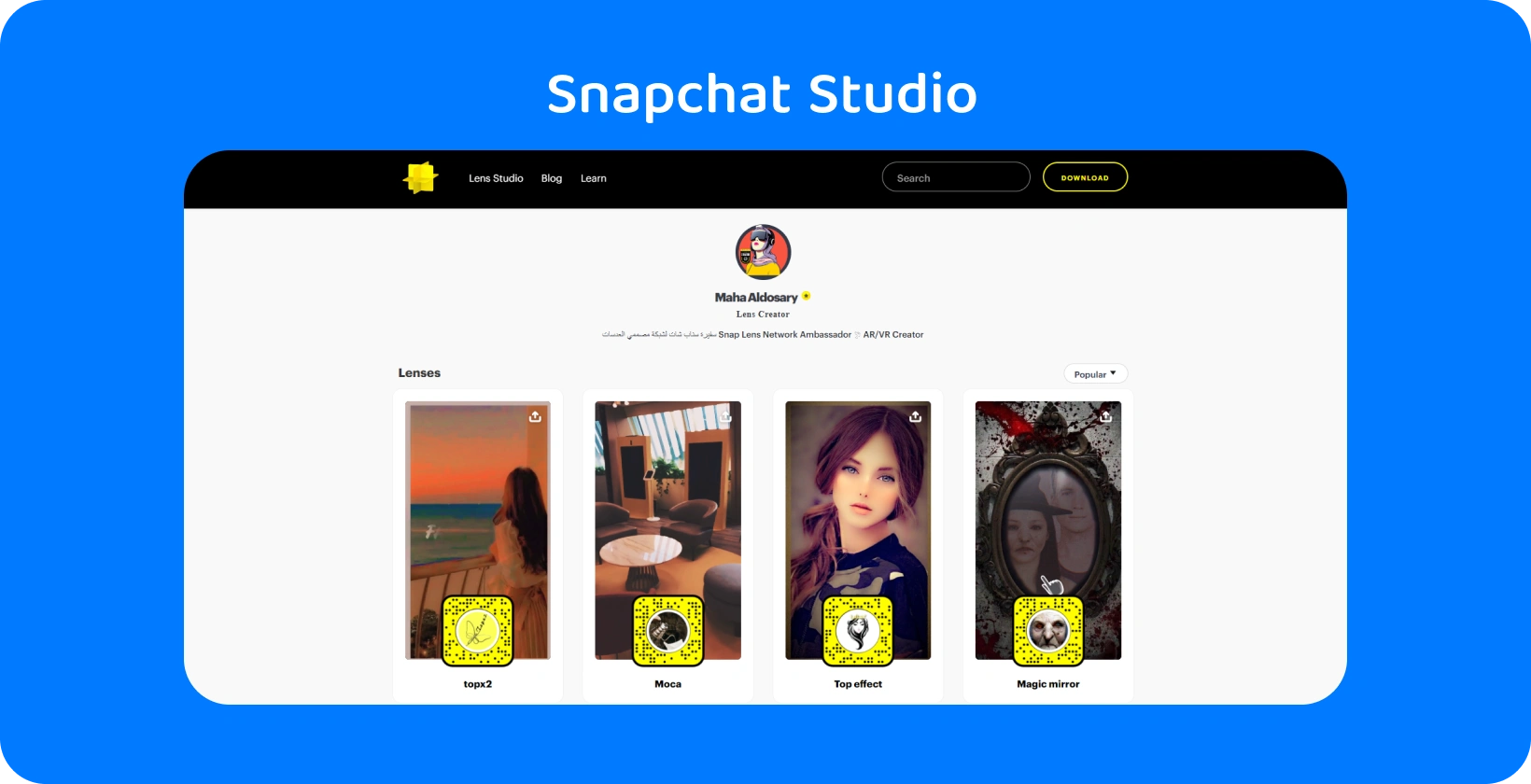
2. Use VoiceML Module Feature
VoiceML Module feature is integrated seamlessly into Lens Studio. It bridges spoken words with written text within Snapchat creations, providing an accurate transcription . Familiarize yourself with the VoiceML Module feature’s functionalities. These functions are designed to recognize and process spoken language.
The module employs advanced machine learning algorithms to decipher audio inputs. It transforms these inputs into accurate and coherent textual representations. VoiceML Module has numerous customization options.
Customize the module to reflect creative vision by altering factors like language preferences, transcription speed, and formatting. This level of control guarantees that your transcriptions are consistent with the tone and style of your Snapchat content, adding a personal touch to your augmented reality experiences.
Gain access to a cutting-edge tool by using the VoiceML Module. This not only streamlines the transcription process but also improves the overall quality of your Snapchat content. VoiceML Module helps translate spoken words into dynamic, visually striking text and expands Snapchat's communication landscape. VoiceML Module is a great tool for creating fun lenses, instructive filters, or immersive narrative experiences.
3. Create or Modify a Lens
Lenses on Snapchat are immersive AR experiences that users add to their images and videos. Incorporate the VoiceML Module into the lens, changing it into an engaging and interactive storytelling tool. Begin by launching Lens Studio and selecting the option to create a new lens or change an existing one.
Look into the many templates and design elements accessible on the platform if there is no existing lens. Alternatively, think about how the VoiceML Module improves the user experience by including voice transcription in the design if there is an existing lens.
Locate the VoiceML Module in the Lens Studio interface while working through the lens design or change process. Integrate this module into the lens design, placing it strategically where the transcription is to be displayed in Snapchat content. This includes adding text overlays, subtitles, or interactive components that respond to the transcribed audio.
Consider both the aesthetic and practical features of the lens. Experiment with various visual designs, fonts, and animations to ensure that the transcribed text complements the overall look. Improve the accessibility of your material and also increase its visual appeal, making it more engaging for your readers.
4. Consider Language Limitations
Snapchat’s VoiceML Module’s accuracy may vary depending on the language and accent used while it is robust and versatile. Think about the predominant language(s) spoken by the intended audience before completing the lens and transcribing audio recordings. To get more accurate transcriptions, consider using Transkriptor , which is more effective than other tools like NVivo .
English and other widely spoken languages receive extensive support, but less popular languages have limited capability. Additionally, pay attention to regional accents and dialects. Accents are difficult for voice recognition systems to recognize, thereby impacting transcribing accuracy. It is recommended to test the VoiceML Module with a variety of audio samples to determine how well it performs across different linguistic variations.
Explore the settings in Lens Studios VoiceML Module to optimize the lens for language concerns. Some modules allow one to define the language or accent, which improves transcription accuracy. Adjust these variables according to the target audience to improve the overall efficacy of the transcriptions. Ensure that the transcribed audio content speaks to the target audience and provides a seamless and accurate user experience by taking language constraints into account.
5. Export and Utilize
Go to the export options in Lens Studio to export the lens. Follow the prompts to create the appropriate files for the lens, ensuring that all components, including the VoiceML Module, are present. This export process produces a shareable lens file, which is published to Snapchat for wider use.
Next, send the lens file to Snapchat's Lens Studio portal. This phase is submitting your lens for evaluation, where Snapchat's staff will confirm that it adheres to its requirements and expectations. This comprehensive evaluation procedure assures a smooth and delightful experience for Snapchat users who interact with the lens. If you prefer to add subtitles, consider using VLC .
The lens will be available in Snapchat's Lens Carousel, which will be accessible to users worldwide once approved. Encourage the audience to explore and use the transcribed audio content. The VoiceML Module provides interaction to boost user engagement whether it's a lens for entertainment, education, or narrative.
The VoiceML Module transforms spoken words into visible text, resulting in a unique and immersive experience as users interact with the lens. You can also live transcribe audio in real-time to further enhance your Snapchat experience. Encourage users to share their experiences and build a community around the unique material.
How Does Snapchat Work?
Snapchat is a multimedia messaging app that lets users send photographs, videos, and messages to others. The app is well-known for its distinct features, including disappearing messages, Stories, and a wide range of creative filters and lenses. Users must download the Snapchat app from the App Store or Google Play and create an account.
Users change their username, profile image, and other settings during the registration process. The main interface consists of the camera screen, which appears as soon as the app is launched. Users switch between the front and back cameras, and there are several icons and options for accessing different functionalities.
Snapchat's key feature is the ability to create and share "snaps," which are photographs or videos that users take and alter. Users customize them with text, drawings, emoticons, and stickers before posting their images. Users send pictures directly to select pals or post them on their Story.
Snaps sent straight to friends are programmed to disappear after the receiver sees them, and users also specify how long the recipient can view the snap.
Snapchat's chat feature allows users to send text messages, images, and videos straight to their contacts. Conversations are often temporary, disappearing after being watched unless specifically stored, similar to how you can transcribe voicemails .
What are the Features of Snapchat?
The features of Snapchat are listed below.
- Snaps: Snapchat's defining feature is that photos and videos shared as "snaps" have a limited viewing time. They disappear from the recipient's device after the viewing time.
- Stories: Users create Stories by combining several photos and videos, which are viewable to their friends for 24 hours. This feature enables users to share a narrative or a series of moments over time.
- Filters and Lenses: Snapchat provides a wide range of creative tools, such as filters, lenses, and augmented reality effects.
- Snap Map: Snap Map lets users share their real-time location with friends. Friends' Bitmoji avatars appear on a map, allowing users to know where their friends are and what they're up to.
- Chat and Messaging: Users communicate with their friends via text messages, images, and videos. Chat messages are normally temporary, disappearing after viewing, unless users choose to preserve them.
- Bitmoji: Snapchat integrates Bitmoji, customizable emoji avatars, into its platform. Users design and personalize their own Bitmoji for use in snaps, chat, and on the Snap Map.
How to Add Captions to Snapchat Videos?
Follow the steps below to add captions to Snapchat videos manually.
- Record a Video. Open Snapchat and go to the camera screen. Hold down the circular capture button to record a video.
- Access the Editing Tools. Use a variety of creative tools to improve the video.
- Add Text Caption. Tap on the "T" icon in the top right corner of the screen. This will open the text tool.
- Enter Text. A text box will display in your video. Tap the text box to add your chosen caption. You can enter your text using the keyboard.
- Adjust the Text. Adjust the video's size, color, and position. Pinch it with two fingers To resize the text and drag it to the desired spot.
- Set Caption Duration. When users tap the text field, a timer symbol will appear. Drag the timer to control how long the caption appears on the video.
- Apply More Creative Tools. Explore Snapchat's various creative features to enrich your video even more. Add filters, stickers, sketches, and even augmented reality (AR) lenses.
- Review and Send. Ensure that everything looks fine. Send the movie to your friends or upload it to your Story.
Follow the steps below to add captions to Snapchat videos automatically.
- Record a Video. Open Snapchat and go to the camera screen. Hold down the circular capture button to record a video.
- Access the Editing Tools. Users will be brought to the editing screen after recording the video. Use a variety of creative tools to improve the video.
- Add Captions. Click on the “ icon on the right of the screen. Snapchat will create automated captions for the video.
- Review and Send. Ensure that everything looks fine. Send the movie to your friends or upload it to your Story.
What are the Advantages of Transcribing Audio on Snapchat?
The advantages of transcribing audio on Snapchat are listed below.
- Accessibility: Transcribing audio makes information more accessible to people who have hearing difficulties. It ensures that everyone, regardless of hearing ability, interacts with and understands the content provided on Snapchat.
- Inclusive Communication: Including transcriptions encourages inclusive communication, particularly among diverse and multilingual communities. It helps to transcend linguistic barriers and ensures that the desired message reaches a larger audience.
- Enhanced User Engagement: Users who prefer reading to listening nevertheless interact with audiovisual material, resulting in greater user engagement. Transcriptions give another layer of information, making the content more interesting and attractive to a larger audience.
- Improved Understanding: Transcriptions improve overall comprehension of the topic. Users read with the audio, which improves understanding and retention.
Can Users Share or Export Transcribed Text from Snapchat?
Yes, users can share or export transcribed text from Snapchat. Users are able to export videos or audio with captions.
Does Snapchat Provide Timestamps for Transcribed Audio?
No, Snapchat does not provide timestamps for transcribed audio. Users do not see the timestamps on the transcribed video. Transkriptor, however, provides timestamps for transcribed audio.
Audio Transcription on Snapchat with Transkriptor
To use Transkriptor to improve the Snapchat content with accurate transcriptions, first record or select the audio file that you want to transcribe. Upload this audio file to Transkriptor, then choose the language and transcription options. Once uploaded, Transkriptor's AI-powered technology will process the audio and convert it to text with high accuracy. After the transcription is complete, review and edit any parts as necessary directly within Transkriptor's interface to ensure accuracy and coherence.
Finally, export the completed transcription in the format you prefer and incorporate it into your Snapchat content. Transkriptor boosts the Snapchat content, making it more accessible and engaging for a larger audience.