
How to Add Captions to TikTok?
Table of Contents
- Step 1: Record or Upload Your Video Content to TikTok
- Step 2: Enable Auto-Captions in the Editing Interface
- Step 3: Review Captions and Edit for Accuracy
- Step 4: Save Captions Before Posting
- What are The Limitations of TikTok's Captioning?
- Why Adding Captions to TikTok Is Important?
- How Transkriptor Enhances Your TikTok Captions?
- Conclusion
Transcribe, Translate & Summarize in Seconds
Table of Contents
- Step 1: Record or Upload Your Video Content to TikTok
- Step 2: Enable Auto-Captions in the Editing Interface
- Step 3: Review Captions and Edit for Accuracy
- Step 4: Save Captions Before Posting
- What are The Limitations of TikTok's Captioning?
- Why Adding Captions to TikTok Is Important?
- How Transkriptor Enhances Your TikTok Captions?
- Conclusion
Brief answer: Open TikTok, record or upload your video, tap "Captions" from the editing menu, and let the app generate subtitles automatically. Review and edit the captions for accuracy before posting.
Do you wonder how to add captions to your TikTok videos? Captions help your videos reach viewers who scroll with sound off and those with hearing loss. Auto captions in TikTok quickly generate text from speech and make your content more accessible and interactive for viewers.
While caption generation in TikTok works well for most cases, it lacks advanced editing, such as the ability to change timing. In this article, you will learn every step to add captions and understand the limitations of the built-in caption generation of TikTok. You will see how, with tools like Transkriptor, you can get over the limitations of TikTok's built-in caption generation.
Step Overview:
- Record or Upload Your Video Content to TikTok: Tap the plus sign and record or upload your video.
- Enable Auto-Captions in the Editing Interface: Enable auto-captions in the editing interface.
- Review Captions and Edit for Accuracy: After generating captions, review and edit them as per your requirement.
- Save Captions before Posting: Click the “Save” button and post the video.
Now take a detailed look at how to add a caption to TikTok automatically:
Step 1: Record or Upload Your Video Content to TikTok
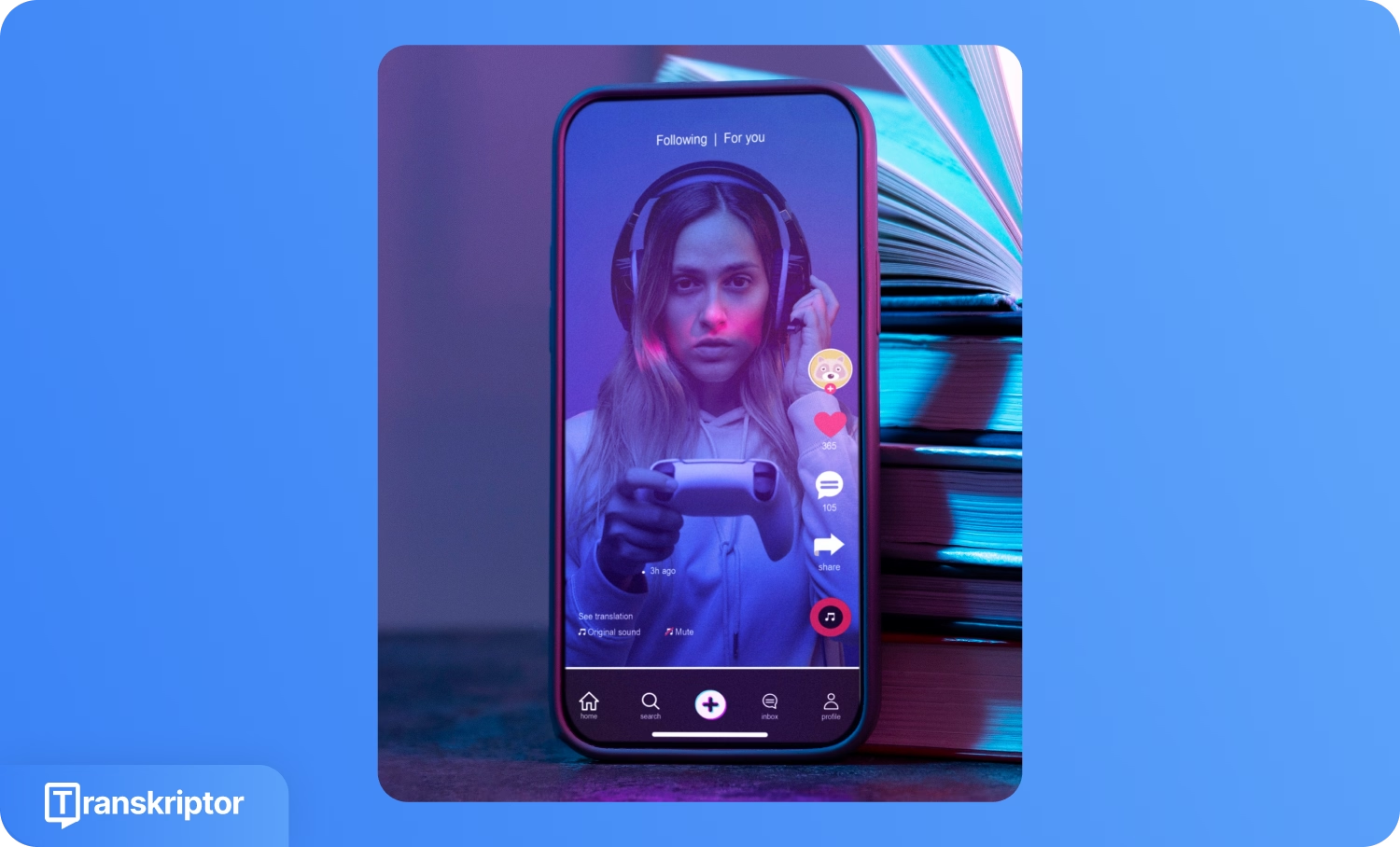
Open TikTok and tap the "+" icon to access the camera interface. Record new content by holding the record button, or select "Upload" to add your pre-recorded videos from your device gallery. After capturing video, tap the red check button or "Next" to proceed to the editing screen.
Step 2: Enable Auto-Captions in the Editing Interface
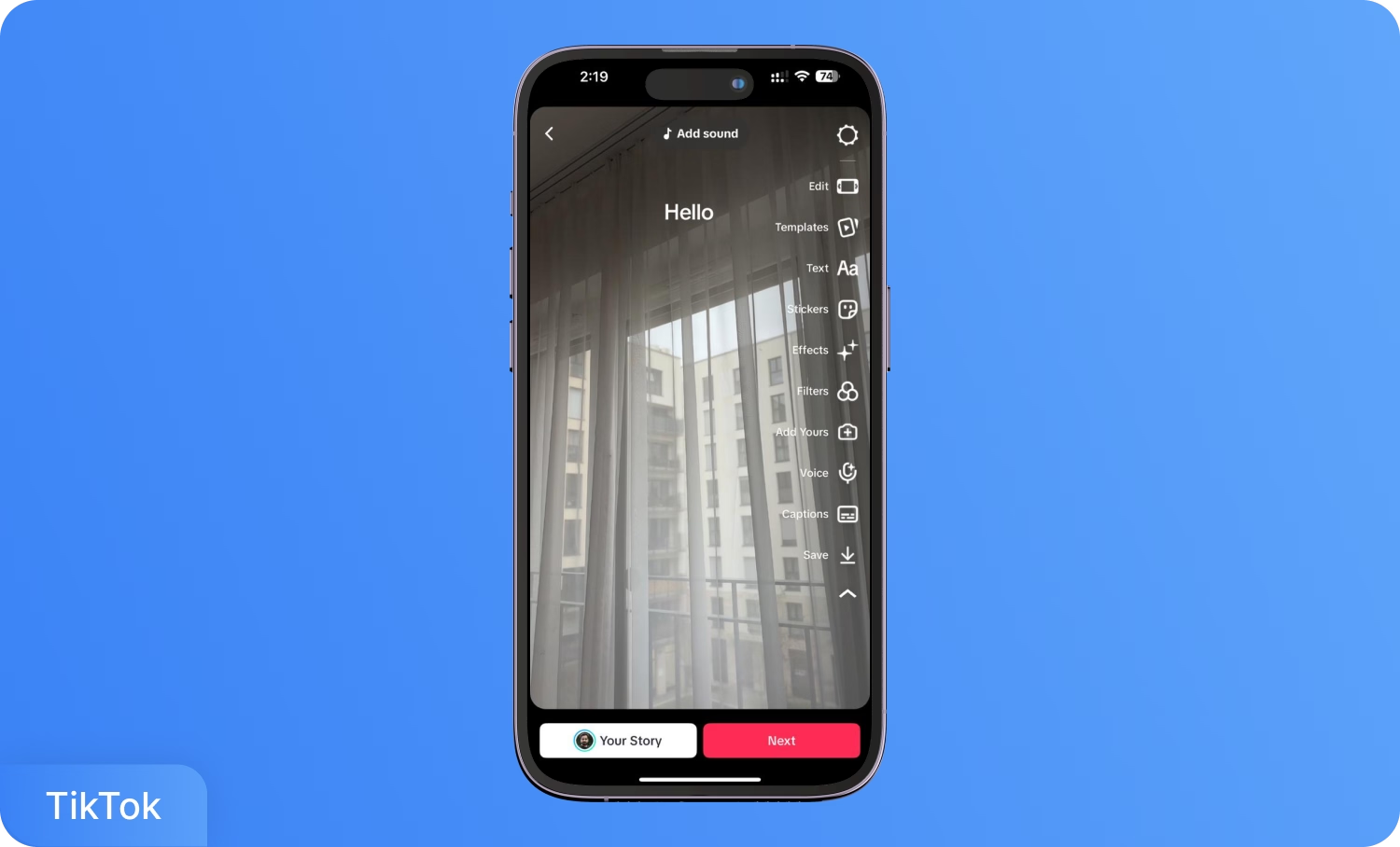
Navigate to the right-side editing toolbar and locate the "Captions" option. Tap this icon to activate automatic speech recognition technology. TikTok processes your audio and generates text-based subtitles that appear synchronized with your video content.
Step 3: Review Captions and Edit for Accuracy
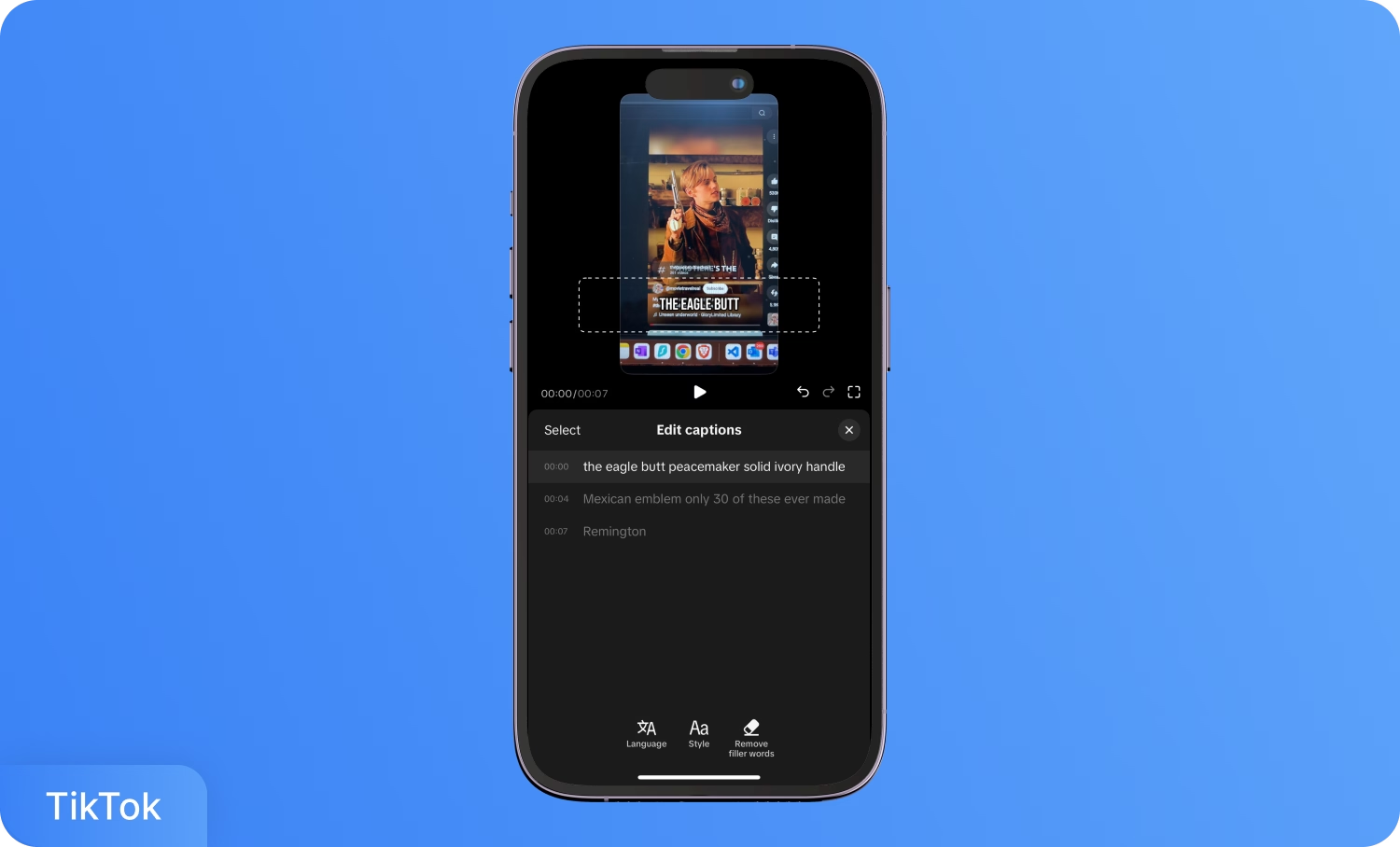
Play your video to verify caption accuracy and timing alignment. Tap the caption to edit the text content directly. Unfortunately, you cannot manually adjust the auto-captioning timing, so ensure your original audio is clear and well-paced. When satisfied with the results, tap the "Save" button to finalize captions before posting your video.
Step 4: Save Captions Before Posting
When you have finished editing and are happy with the captions, tap the “Save” button in the caption editor. Saving the captions finalizes your changes. After this step, you return to the main editing screen, where you can add hashtags, location, and other post details before sharing your video.
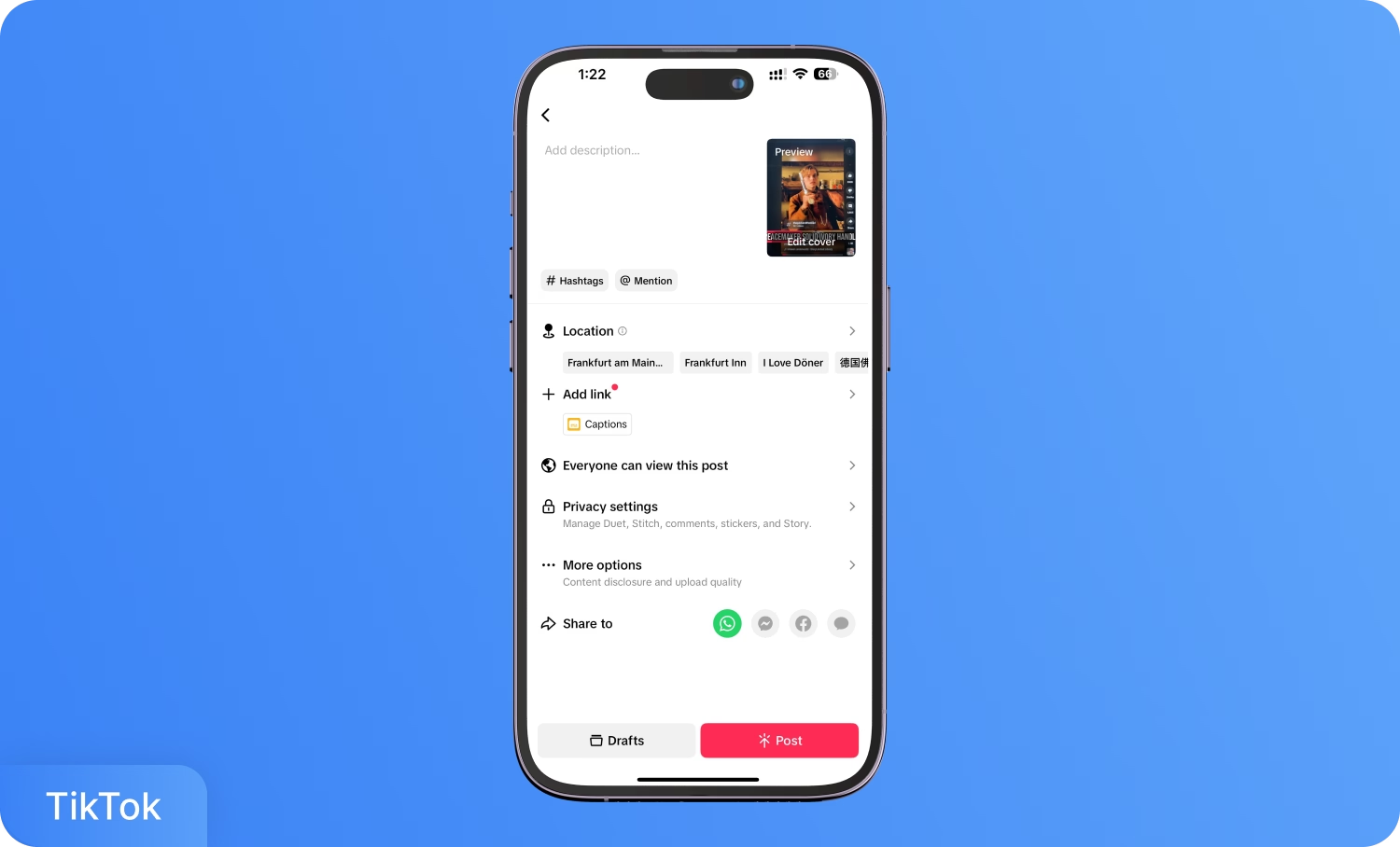
What are The Limitations of TikTok's Captioning?
The auto-caption feature of TikTok provides basic functionality but lacks precision and control. The system struggles with accuracy issues when processing accents, background noise, or technical terminology. Speech recognition technology achieves approximately 85-90% accuracy under optimal conditions, requiring manual review and correction for professional content.
Timing limitations present another significant constraint. TikTok fixes caption display duration automatically with no manual adjustment options. Creators cannot modify when captions appear or disappear, limiting creative control over subtitle presentation and pacing.
Visual customization remains minimal within TikTok's native tools. Limited font options, sizing controls, and color choices restrict branding consistency and may reduce readability on varied video backgrounds. These restrictions particularly impact business accounts requiring professional presentation standards.
Why Adding Captions to TikTok Is Important?
Captions play a measurable role in increasing video engagement and making content accessible to a larger audience. According to the HubSpot State of Marketing Report 2025, short-form videos, like TikTok, Instagram Reels, and YouTube Shorts, are the most commonly used video formats among marketers, with 29.18% leveraging them in their roles.
Captions also make content accessible for deaf and hard-of-hearing viewers. Captions help users understand videos in noisy environments, during late hours, or in situations where audio cannot be enabled. The algorithm of TikTok rewards videos that maintain strong watch times and viewers' completion rates.
Here are the tips to help get more accurate captions:
- Record with Clear Audio in Quiet Spaces: Clear audio enhances auto-caption accuracy. Loud backgrounds or overlapping voices reduce transcription quality and increase editing time.
- Use Contrasting Text Colors for Readability: Select strong contrasts between captions and the video background. White or yellow text on dark backgrounds works best for legibility.
- Keep Captions Concise and Synchronized: Short, direct captions allow viewers to keep pace with the visual content. Break longer sentences into smaller lines to prevent text overload.
- Position Captions Strategically: Place captions where they do not obscure key visuals or faces. Many platforms default captions to the bottom, but TikTok overlays may need manual adjustments to suit your layout.
- Check Caption Accuracy with Technical or Branded Terms: Manually review captions for technical jargon, brand names, or slang, as most auto-generators can misspell or omit these.
- Test on Mobile Devices Before Publishing: Preview the video on a phone to confirm captions display correctly across different screen sizes and video orientations.
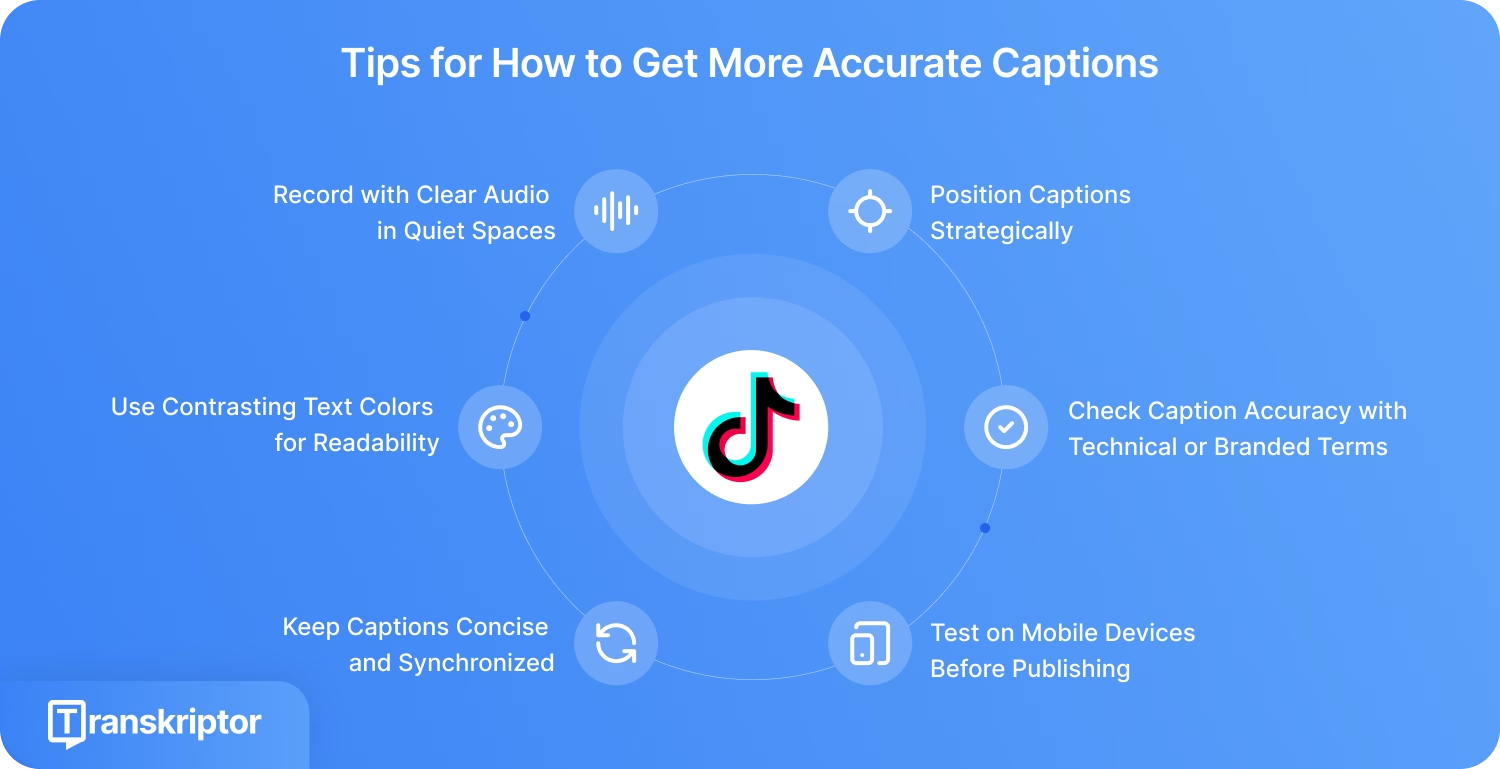
How Transkriptor Enhances Your TikTok Captions?
Transkriptor delivers professional-grade subtitle solutions that address TikTok's built-in limitations through four core advantages. The AI-powered Subtitle Generator feature in Transkriptor helps you generate more accurate captions that are available in a host of languages.
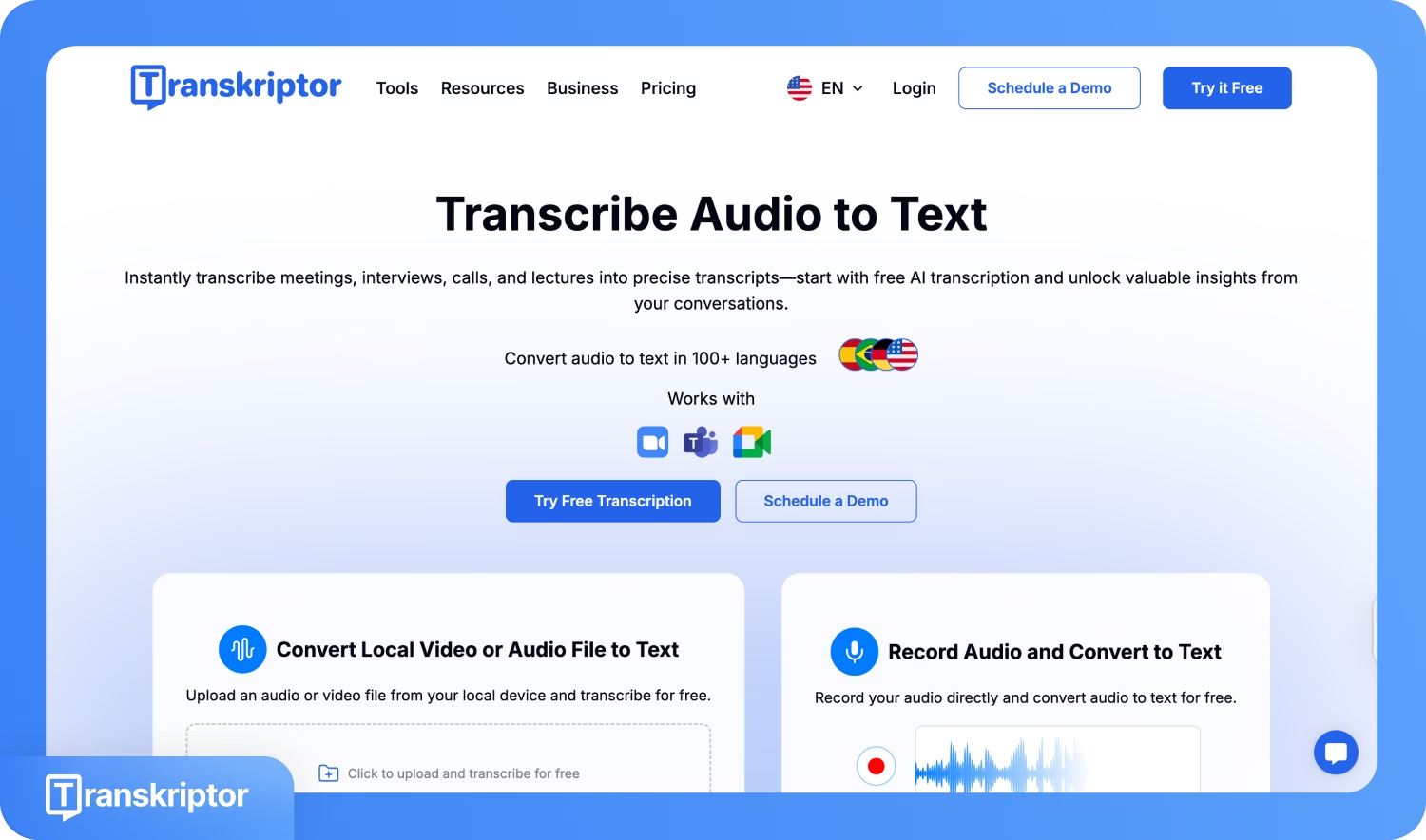
- Built-in Editing: Transkriptor offers a built-in editing feature with which you can edit subtitles, change language, adjust speaker labels if you have multiple speakers, and adjust the time stamps before uploading the video.
- Export Versatility: Transkriptor supports industry-standard SRT, VTT, and TXT subtitle formats, allowing for seamless integration with most video editors or direct uploading to social platforms.
- High Accuracy and Speed: The AI transcription engine quickly converts speech to text with up to 99% accuracy, even in situations involving different speakers, accents, or moderate background noise. Fast processing saves editing time, and the system is optimized for TikTok's short-form video environment.
- Automatic Translation into 100+ Languages: Transkriptor helps creators reach global audiences. After generating captions in your original language, you can translate them instantly and export ready-to-use subtitles for different markets. No need for separate translation tools.
These features remove guesswork from subtitle creation and give creators more control over how their captions look, read, and function across platforms.
Conclusion
Captions on TikTok improve access and engagement for all viewers. TikTok's built-in feature enables quick subtitle generation but lacks styling and timing controls. Transkriptor fills those gaps by delivering higher transcription accuracy, custom styling, multilingual support, and flexible export formats.
According to the Wistia report, the use of captions in videos has surged 572% since 2021, underscoring a major shift toward greater accessibility in digital video. Nearly half of all videos uploaded to Wistia in 2024 include at least three accessibility features. Marketers and creators now recognize that making content accessible is no longer optional. Add captions to spark viewer interest and grow your audience.
Frequently Asked Questions
You can edit captions on posted TikTok videos through the "Edit captions" option in the three-dot menu. Open the published video, tap the menu, choose "Edit captions," make the required text adjustments, and save. You do not need to delete and re-upload if only a text fix is required. If this option does not appear, the feature is unavailable for that video, or captions were not enabled before posting.
TikTok supports auto-generated captions and translation in English, Portuguese, German, Indonesian, Italian, Korean, Mandarin, Spanish, and Turkish. Select the language in the "More options" menu before posting.
When troubleshooting inaccurate captions, you should ensure the audio is clear and update the TikTok app to the latest version, as this resolves most caption bugs. Editing the captions before posting helps fix any automated transcription mistakes. For persistent display issues, check device accessibility settings and reposition text boxes to avoid cut-off at the screen edges.
Videos with captions consistently earn higher engagement and broader reach. Captions increase completion rates since many users watch videos without sound. The TikTok algorithm rewards videos with longer viewing times and completion, making captioned content more likely to appear on "For You" pages and reach new audiences.
Users should write short, direct captions and align keywords with search intent to improve discoverability. Start with a hook or relevant question. Place primary keywords naturally at the end for TikTok's search optimization. Avoid generic hashtags and instead use relevant, topic-specific phrases. Regularly review what successful creators in your field do with captions and study trending formats for inspiration.

