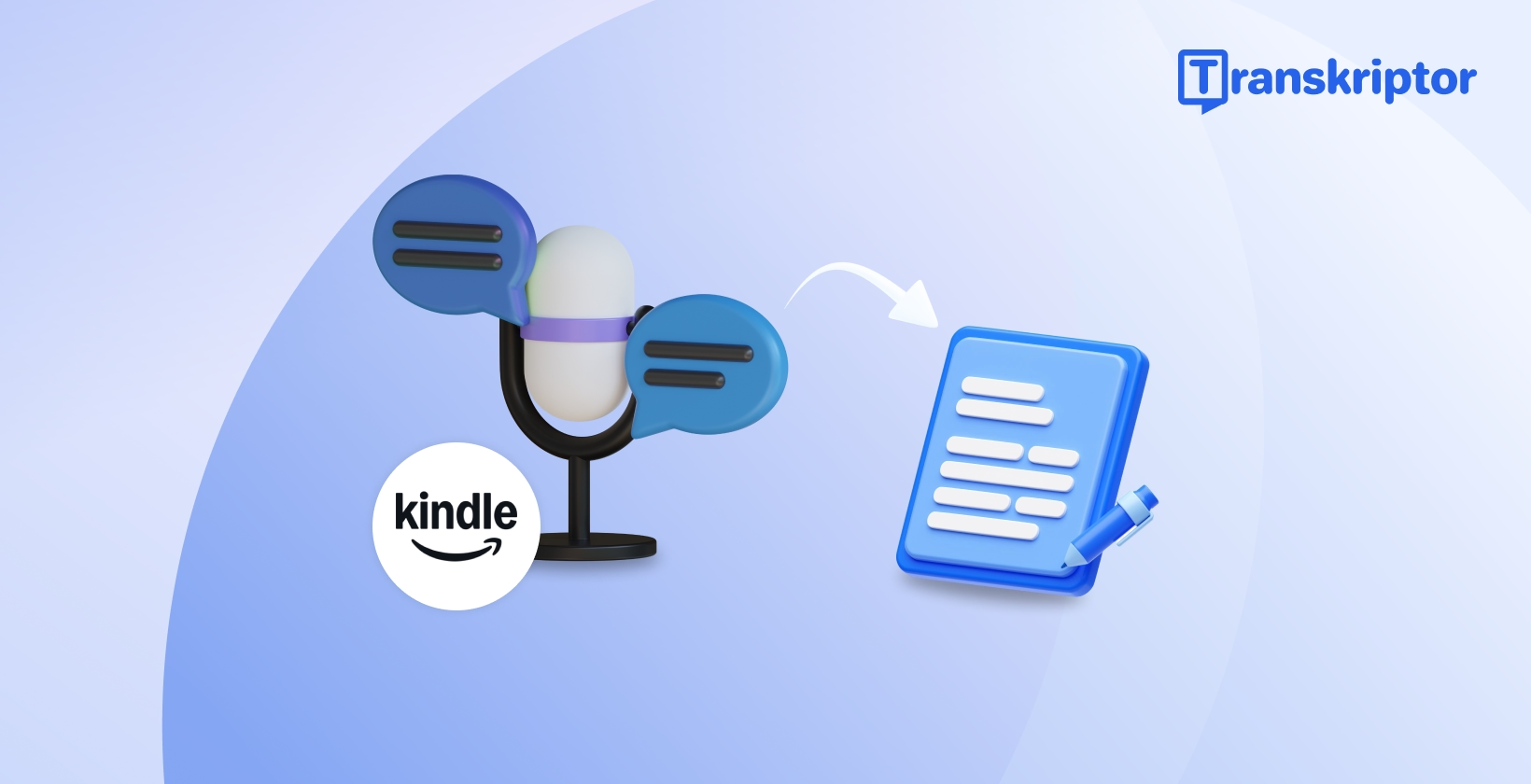Authors or bookwriters understand the sheer amount of time and effort required to produce a manuscript. This gets worse for longer work, leading to potential fatigue, hand cramps, and a significant slowdown. Speech-to-text for Kindle can be handy for them. It transforms recordings into accurate text, improves efficiency, and expands reach.
This comprehensive guide details more benefits and lists the top five tools you can try. It also highlights best practices and tips for better transcription results. This can potentially help you generate an engaging book for your audiences.
Understanding Speech-to-Text Technology for Kindle
eBooks are becoming increasingly popular, driven by cost, convenience, and accessibility. As per Statista, the global number of eBook users in 2027 is predicted to reach 1.1 billion. Kindle is among the largest, most popular, and most reliable eBook reading platforms. You can add notes or write a book using the third-party Kindle voice-to-text converter.
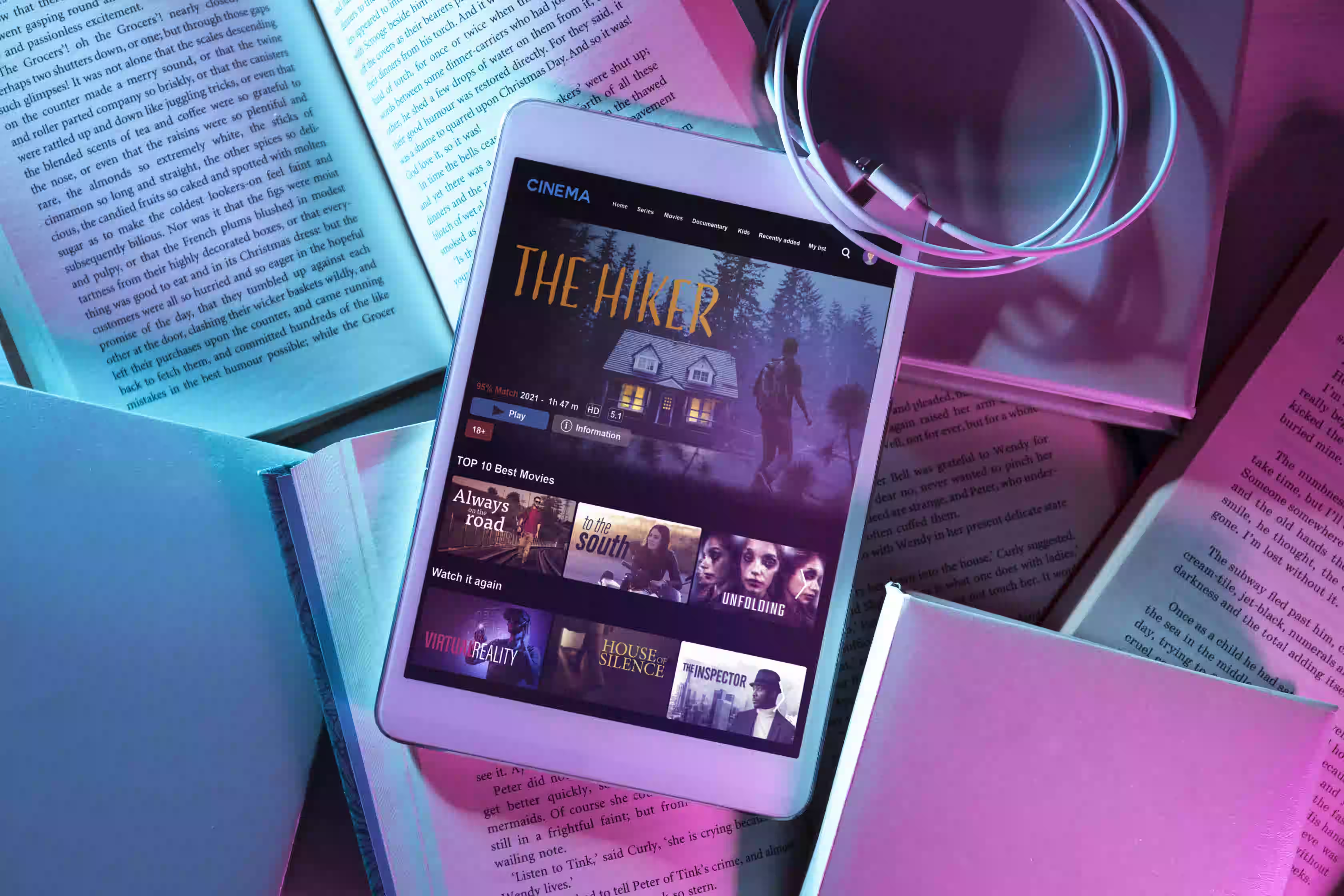
Key Features to Look for in Speech-to-Text Tools
When looking for a speech-to-text tool, the most crucial feature to look for is accuracy. The tool must convert the spoken words to text with minimal errors. Other features to consider include:
- Language Support: The Kindle dictation software must be able to transcribe in multiple languages and dialects.
- Customization Options: Features like speaker labeling, editing, and formatting options help tailor the output.
- User-Friendly Interface: Ideal speech-to-text software must not have a steep learning curve. A simple interface allows people to start with minimal effort.
- Integrations: Seamless integration with software like email clients, word processors, or others streamline your workflow.
Common Use Cases for Voice-to-Text Conversion
There are multiple use cases of voice-to-text, from call center assistance to content monitoring. These are detailed as follows:
- Call Center Assist: Speech-to-text software can automatically transcribe customer interactions if needed. This allows businesses to obtain a detailed insight into customer interactions.
- Business: Transcription software can record and transcribe meetings for documentation and follow-up.
- Content Creation: Transcription software comes in handy when transcribing interviews or creating transcripts for presentations.
- Documentation: Businesses can use it to document the meetings and customer conversations for analysis.
Benefits of Using Speech-to-Text with Kindle
Although there is no default Kindle voice notes-to-text software available, using it can have multiple benefits. These include:
- Enhanced Accessibility: Speech-to-text communication can be an exemplary tool for people with impairments to express themselves.
- Hands-on Operation: Users can use the speech-to-text software to write their books without typing on a keyboard. This further allows them to tackle other tasks.
- Improved Productivity: Your efficiency goes up a notch when you multitask or perform a single task in less time.
- Language Support: Many software programs convert speech input into different languages. It helps prevent errors in sensitive international businesses.
Top Speech-to-Text Solutions for Kindle Users
The Grand View Research study shows that the global speech recognition market was around $20.25 billion in 2023. With increasing focus on accuracy, the market can grow at a CAGR of 14.6% from 2024 to 2030. The following tools are designed with accuracy in mind:

1. Transkriptor
Transkriptor is an AI-based tool that can transcribe audio and video files into text in 100+ languages. You can upload your media files or paste the links from YouTube or cloud storage platforms to generate the transcripts. The best part is that it supports almost all audio and video formats, including MP4, MKV, WAV, AAC, and more.
The transcription software lets you refine your transcriptions with advanced editing options. Update speaker names or use search-and-replace functionality to create error-free documentation. Transcribe and write your book quickly with this software and publish it on Kindle for better reach. It also supports 100+ languages that can help reach a broad reader base.
As no default software is available for audio transcription for Kindle, Transkriptor can be of great help. You can use it to write an engaging title to publish on the platform.
Key Features
- File Support: Transkriptor supports most audio formats, such as MP3, WAV, ACC, and more. You can also download your transcripts in major formats like PDF, Word, and DOCX.
- Collaboration: Share transcripts with your teams by creating workspaces with assigned roles and responsibilities.
- Integrations: Transkriptor can link to popular cloud storage platforms like Google Drive, and OneDrive. It also supports integrations with 7000+ apps using Zapier.
- Compatibility: Transkriptor app is available to download on Android and iOS devices, so you can write books even on the go.
- AI Chat: The AI assistant of the tool lets you summarize the documents or ask questions.
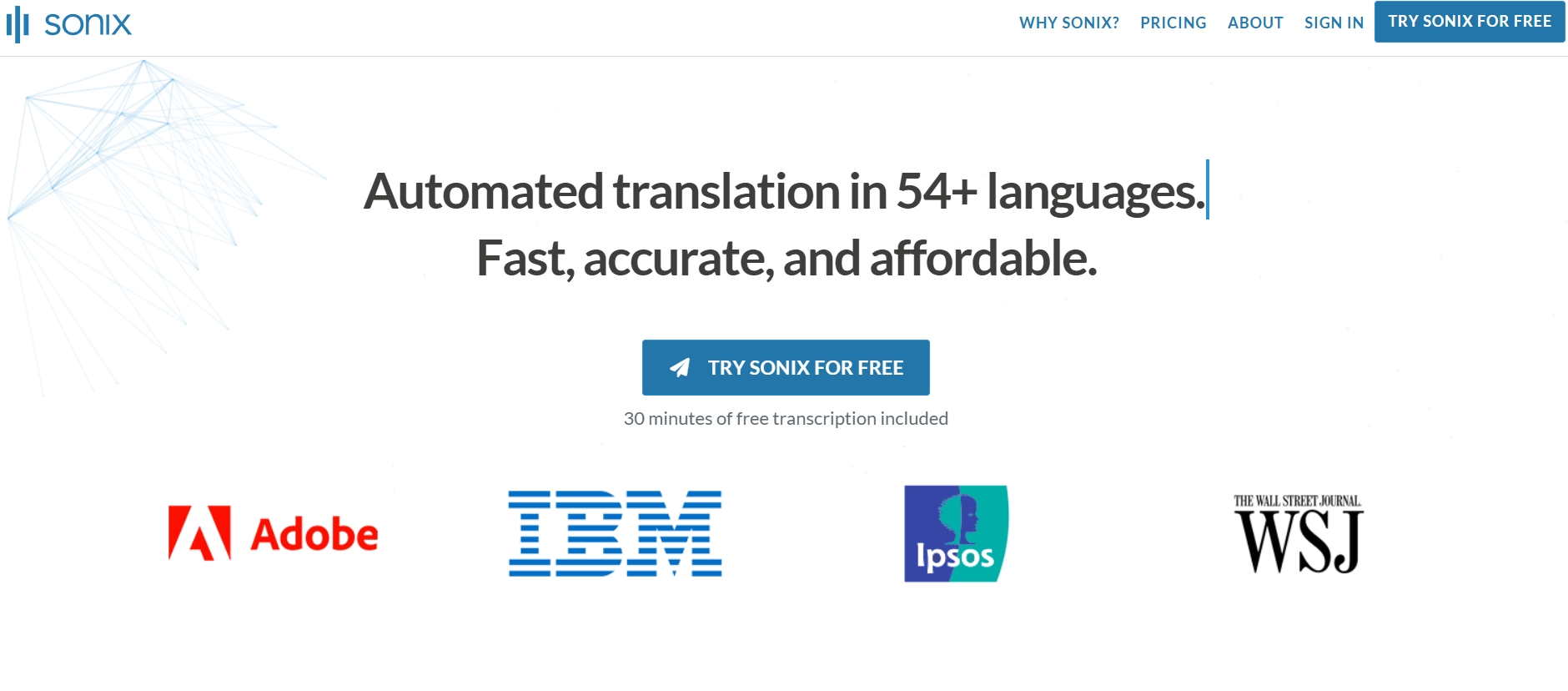
2. Sonix
Sonix is a popular software that uses AI to transcribe, translate, and subtitle your audio files. It supports transcription in 53+ languages, while 30+ languages are available for translation. Its editing tools further let you refine the transcripts and publish them on Kindle if needed. However, no mobile app is available, so you need to access its web interface to perform transcription tasks.
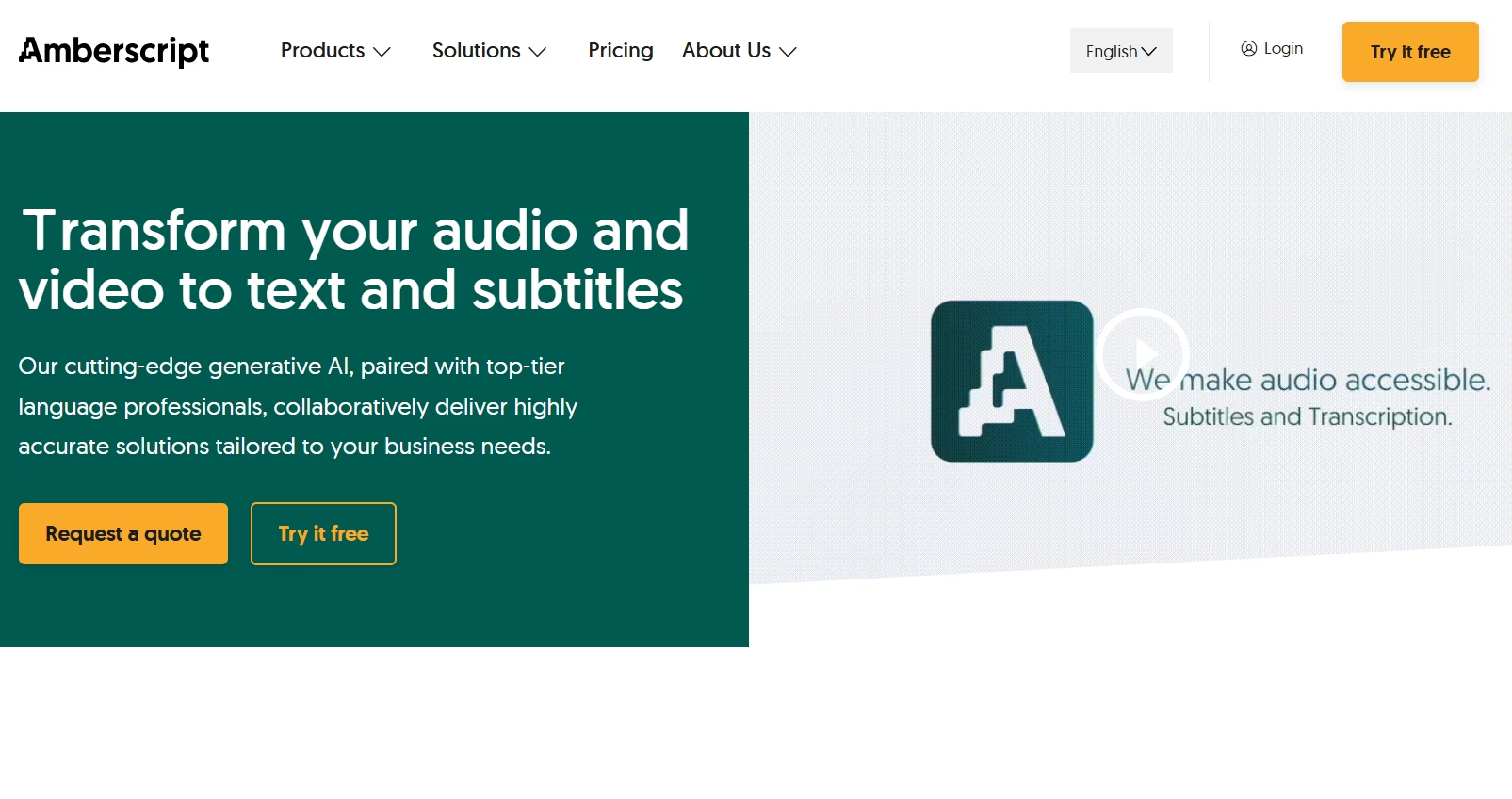
3. Amberscript
Amberscript is an easy-to-use speech-to-text software that offers human-made and machine-made services. The former is up to 99% accurate, but it might charge a high sum depending on the language. Meanwhile, the AI-based transcription service is affordable but has a low accuracy rate of 85%. Also, it supports only 19 languages, including English, Dutch, Spanish, and French.
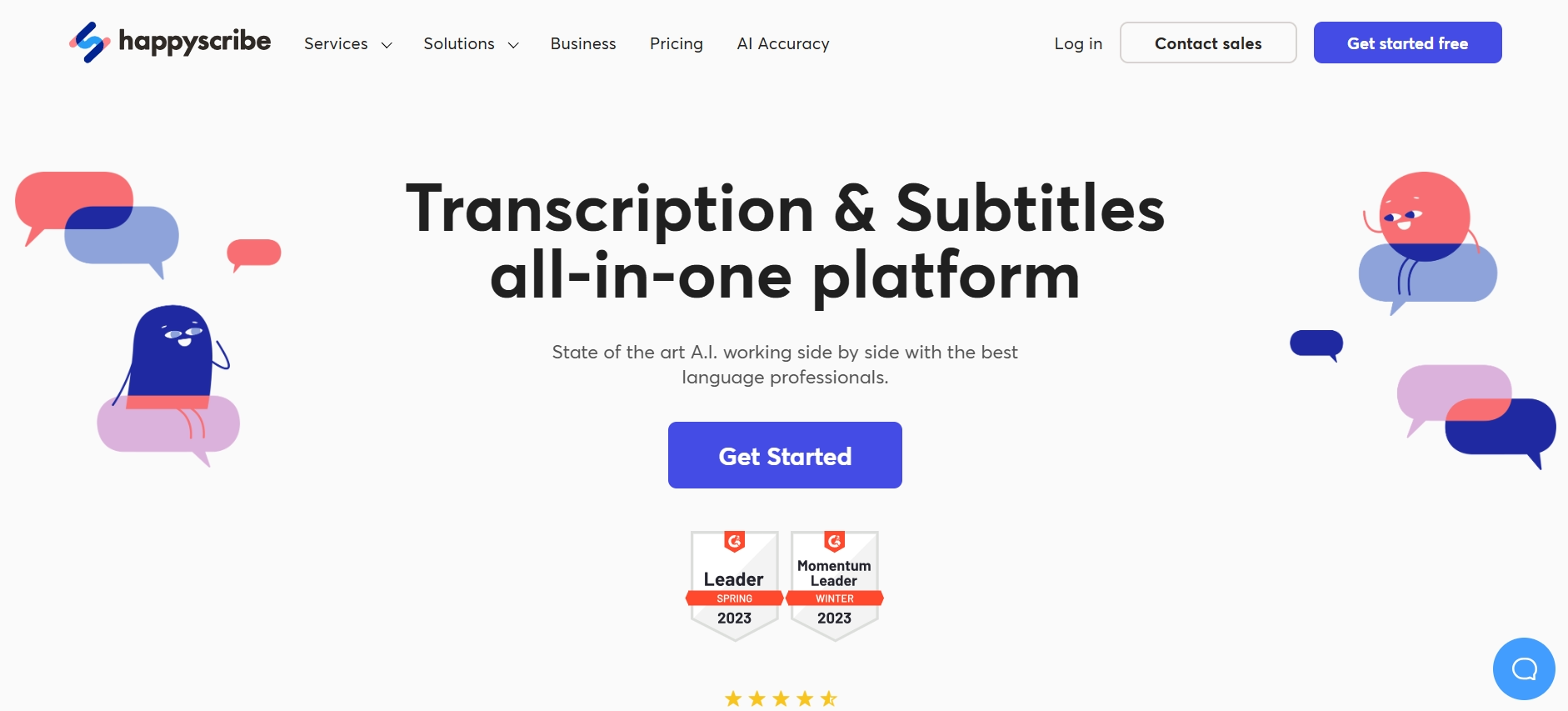
4. Happy Scribe
Happy Scribe is an easy-to-use transcription tool, which, like Amberscript, offers automatic and human-made services. There is a set of editing tools to make your transcriptions publishing-ready. Also, its support for 120+ languages and dialects is a plus point. However, it charges on a pay-per-use basis, which can get expensive for frequent users.
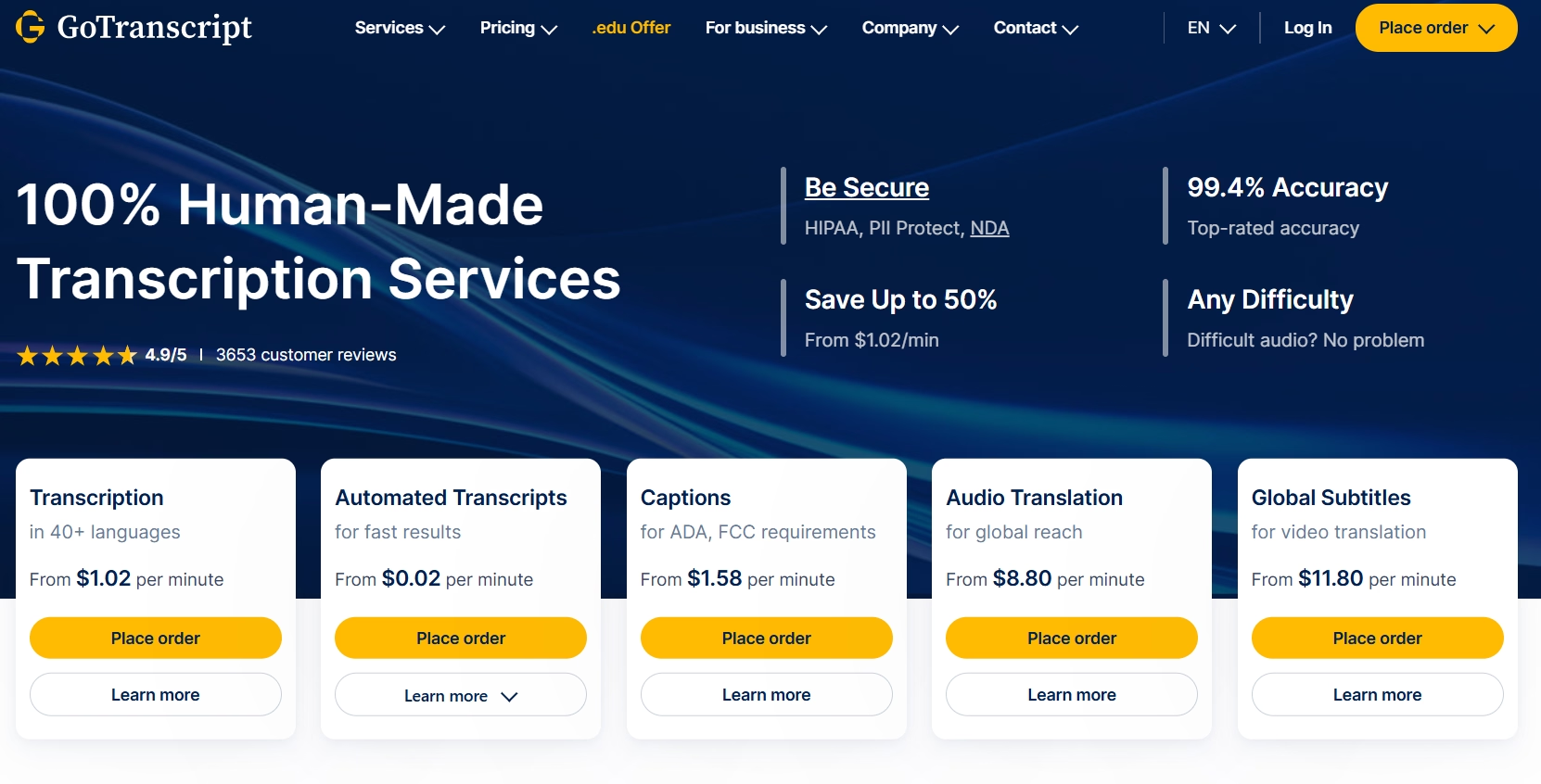
5. GoTranscript
GoTranscript primarily focuses on accurate human-made transcriptions and is suited for legal, education, and medical sectors. Recently, it rolled out its machine-automated transcriptions, which are not very accurate. However, it allows you to manually edit the output file and generate a publish-ready transcript.
Comparing Speech-to-Text Tools
Most tools claim to be the best, but there are multiple aspects to consider when selecting the best dictation apps for Kindle books. Here is a detailed comparison of the speech-to-text tools:
Accuracy and Recognition Quality
A report from Scholastic reveals that the number of children who read ebooks has doubled from 2010 (25% to 46%). Inaccurate books can, however, negatively impact their mind. This is why you must refine the output from transcription software before publishing on Kindle.
When it comes to accuracy and speech recognition, Transkriptor seems to stand out. It boasts an accuracy rate of up to 99%, and the results were not very different. On the other hand, tools like Sonix and Amberscript could manage between 90 and 94% accuracy in optimal conditions.
Ease of Use and Interface
Transcribing with tools like Transkriptor is straightforward: upload your recording, set the language, and generate the transcription. The interface of other popular tools like Amberscript, Sonix, HappyScribe, and GoTranscript is also intuitive. So, these tools are accessible even for first-timers.
Integration Capabilities
Integrating with transcription software has several benefits, including increased efficiency, collaboration, and accessibility. For example, Transkriptor can integrate with Google Calendar, Outlook, and others to attend and record the meeting automatically. It then produces the transcriptions within a few minutes.
You can use Zapier to integrate Transkriptor with other software to streamline your operations. Amberscript, at the same time, partners with popular apps like Opencast, Kaltura, Mjoli, and more. Overall, these help you write a publish-ready book effortlessly.
Pricing and Value Proposition
When it comes to pricing, Transkriptor offers most features at this price. It lets you transcribe files in 100+ languages, supports multiple file formats, is accurate, and offers many editing options. It also offers centralized storage and lets you share the file with anyone. On the other hand, except for Happy Scribe, other competitors do not offer much flexibility in terms of translation.
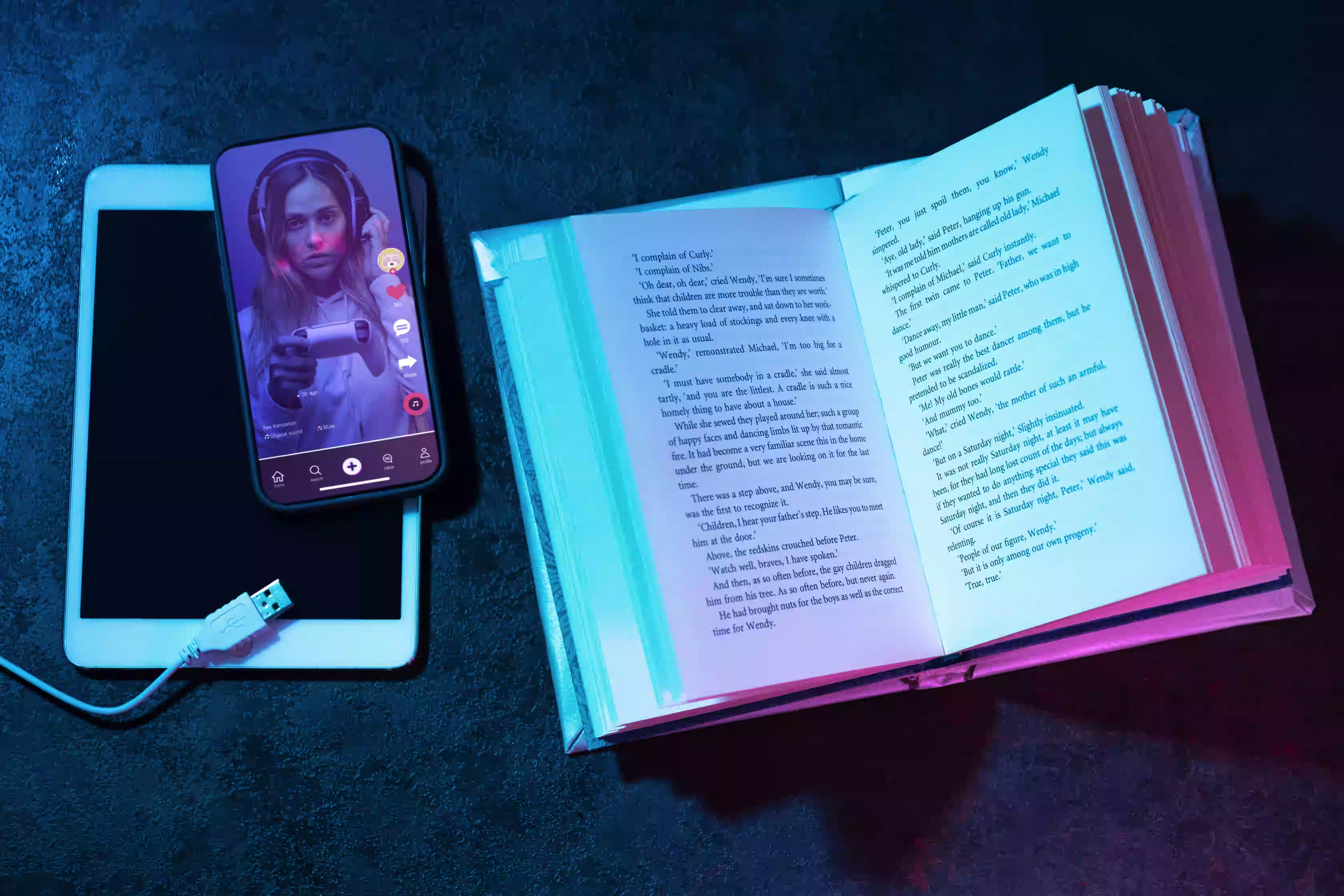
Maximizing Speech-to-Text Efficiency
Voice-typing for Kindle books can be great in terms of efficiency, but there are a few things to consider. These are as follows:
Best Practices for Voice Recognition
Although AI has made great strides in output accuracy, it is not there yet. So, here are some of the best practices for voice recognition:
- Speak Clearly: Try to pronounce each word at a consistent pace when dictating. It allows the software to capture your words accurately.
- Use Quality Equipment: Use a quality microphone to record your thoughts to avoid disruptions.
- Record in a Quiet Environment: Any background noise can hinder the ability of the app to hear and interpret accurately.
- Take a Break: Give yourself time to think and collect your thoughts before speaking.
Tips for Better Transcription Results
Below are some tips to ensure your write-ups are as fast and accurate as possible. With these tips, you can take advantage of the benefits of the speech-to-text solution.
- Have a Plan: Ensure you have a plan before recording so you can keep track of it at all times.
- Select the Right Tool: A tool like Transkriptor, with state-of-the-art AI compared to others, can deliver better results.
- Organizing and Formatting: Break your longer audio into smaller sections for easy management. You also need to identify the speakers with initials or labels.
- Edit the Transcript: Take advantage of any built-in editing features to fine-tune your work.
- Storage: If possible, take advantage of the cloud-syncing abilities of the tool. This helps you to access the files at any time easily and quickly.
Common Pitfalls to Avoid
When using a Kindle speech recognition tool and writing a book, people make a few mistakes. These are as follows:
- Over-rely on Tools: Ensure not to over-rely on the tool, even if it claims to be 99% accurate. Use its editing tools to fine-tune the content.
- Spelling Errors: Grammar and spelling mistakes happen, irrespective of how good the software is. So, review the transcripts before publishing them.
- Speaker Identification Errors: This happens especially when transcribing a podcast. Tools often make mistakes distinguishing between the speakers, so a review is a must.
Conclusion
Although no default speech-to-text for Kindle is available, there is another way out. Rather than spending hours manually typing out your books, use transcription software. If you have the right tool, you end up with an accurate transcript within a few minutes. Amongst the available tools, Transkriptor stands out with its excellent accuracy, 100+ language support, integrations, and more. It uses editing tools to create precise transcriptions every time. So, try it now and write a book that engages your audiences!