Google is one of the world’s most popular and well-known companies. It also offers a suite of productivity tools called Google Docs.
Google Docs is a tool for collaborating on projects with others in real-time, and its features are constantly updated to improve the experience. For students, our transcription for education plan offers an affordable way to transcribe class notes, lectures, and more directly into Google Docs, making study sessions more efficient.
How to use text to speech in Google Docs?
If you’re a fast typer, you may find that converting speeches can be a quicker way to get your thoughts down in a Google Doc. Here’s how to use this feature:
1. Open the Google Docs app on your computer.
2. Click on the microphone icon in the toolbar at the top of the screen.
3. A pop-up window will appear, asking you to allow Google to access your microphone. Click ‘Allow’.
4. Start speaking and your words will appear in the document as you say them.
5. To stop the speech-to-text feature, click on the microphone icon again.
How to use Google Docs?
Google Docs is available for free to anyone with a Google account, and it also serves as a valuable tool in implementing productivity hacks for journalists by enabling quick and efficient transcription of interviews and notes directly into text format.
How to Create a New Document on Google Docs?
To create a new document, open Google Drive and click on the “New” button. Select “Google Docs” from the drop-down menu. You can also create a new Google Doc by going to docs.google.com.
How to Edit a Document on Google Docs?
To edit an existing document, open the document in Google Docs and click on the “Edit” button. Make your changes and then click on the “Save” button.
How to Share a Google Docs Document?
You can share a Google Doc with anyone by clicking on the “Share” button. Enter the email address of the person you want to share the document with and click on the “Send” button.
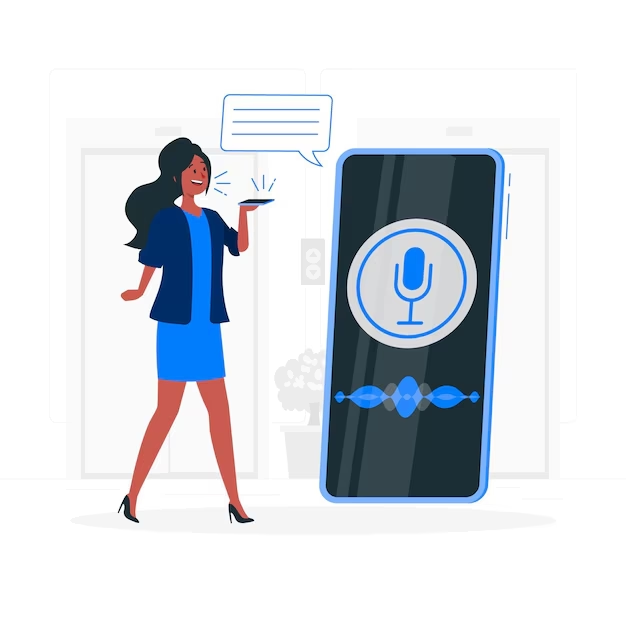
Why should you use the speech to text feature in Google Docs?
If you’re looking for a way to transcribe your spoken words into text, you may wonder whether you should use the speech to text feature in Google Docs or another application. Here are some reasons why you may want to use Google Docs for this task:
1. Google Docs is free to use, while some other speech to text applications may cost money.
2. Google Docs is easy to use – you can simply start speaking, and your words will be transcribed into text.
3. Google Docs can be used offline, while some other speech to text applications may require an internet connection.
4. Google Docs can transcribe spoken words in multiple languages, while some other speech to text applications may only work with one language.
5. Google Docs can be used on various devices, while some other speech to text applications may only work on certain types of devices.
If you’re looking for a speech to text solution, Google Docs is a great option. It’s free, easy to use, and works on various devices.


