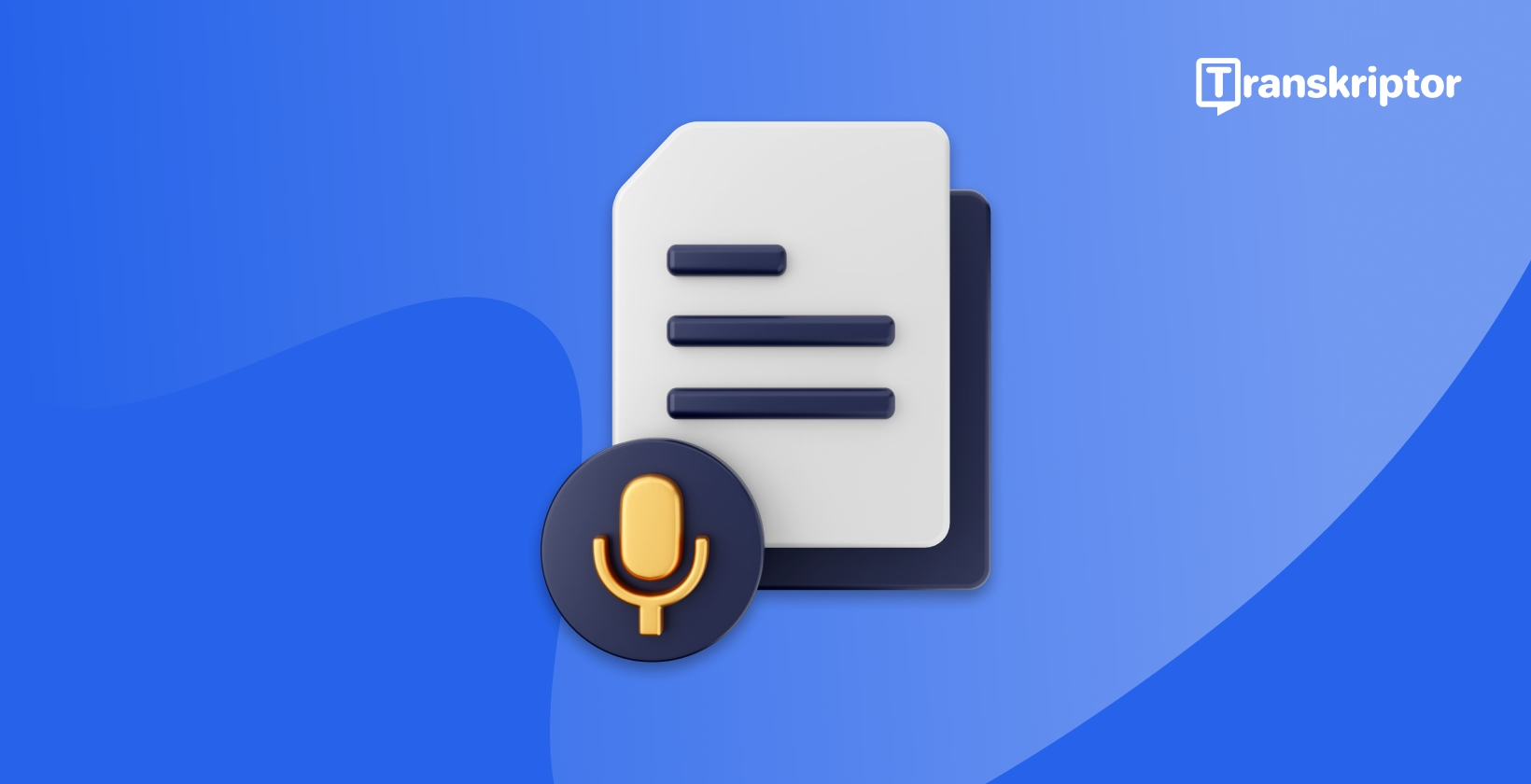Discover the latest tools and methods to transcribe audio to text quickly. This guide will walk you through the best practices for transcribing speech-to-text, including the transcription tools and voice-to-text converters. Whether you are recording meeting notes or need audio-to-text for personal projects, we have you covered.
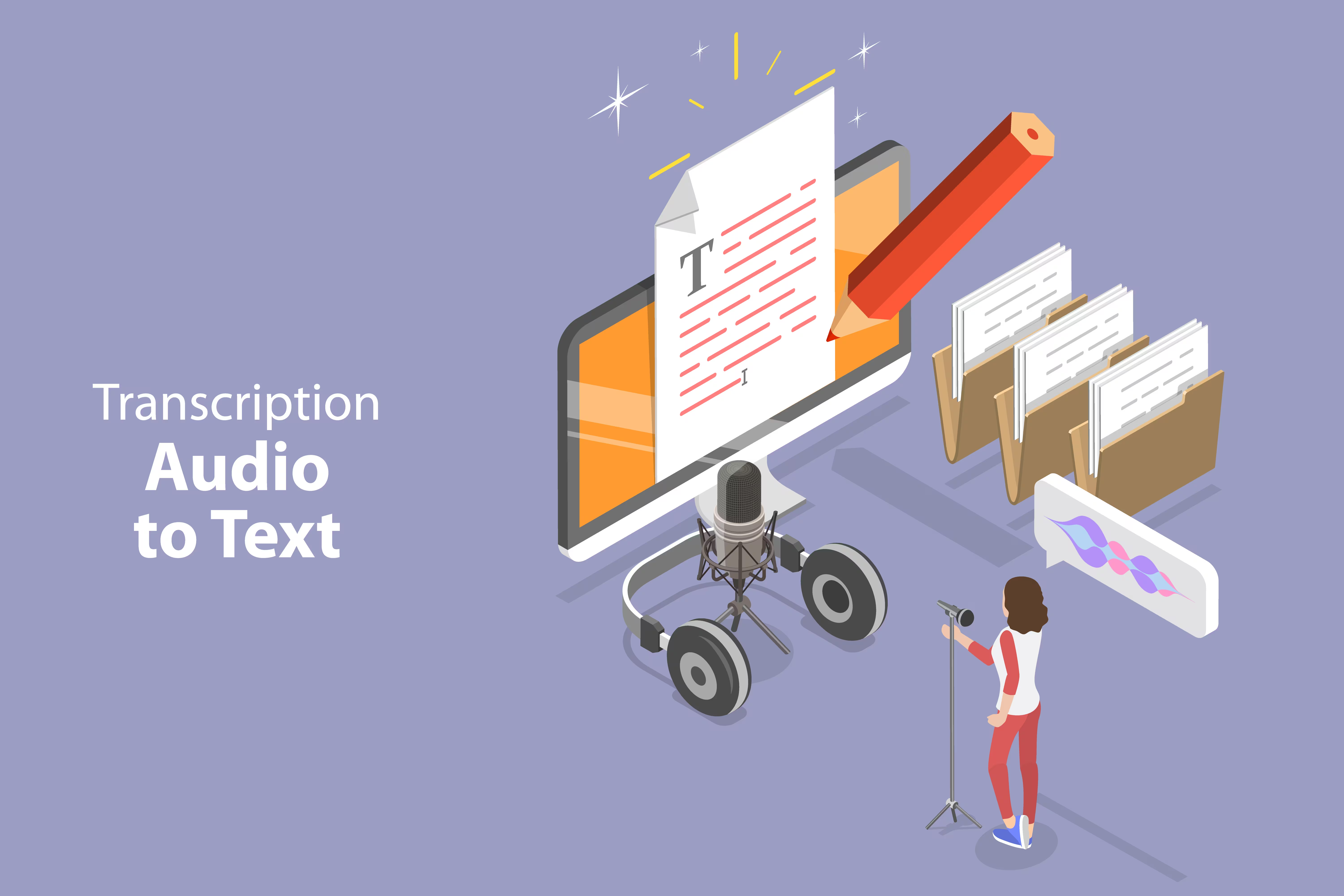
What is the Best Way to Transcribe Audio to Text?
The best way to transcribe audio to text is to use speech recognition transcription services. These services are faster and more affordable than manual transcription, which can take hours. Automated transcription is completed within seconds, though it still requires reviewing and editing to achieve high accuracy and avoid minor mistakes.
Why is manual transcription time-consuming?
Manual transcription involves listening to an audio recording and typing each word, making it very time-intensive. Transcriptionists often need to replay parts of the audio multiple times to ensure accurate transcriptions. For example, transcribing a one-hour audio file could take three to five hours, depending on complexity, and requires careful proofreading.
How Speech Recognition Transcription Saves Time and Effort
Speech recognition transcription saves time by using advanced AI-powered algorithms and machine learning.
Users can upload audio or video files and wait a few minutes for the transcription software to process them. These tools are helpful for transcribed meeting notes, making them suitable for team members in meetings and interviews.
How Can Speech Recognition Tools Help with Transcription?
Speech recognition tools convert speech to text automatically, stopping the need for manual transcription. These tools often support multiple languages and allow real-time editing for meeting transcripts and other applications.
They offer high accuracy and flexibility, especially useful for audio transcription in complex meetings or multi-speaker discussions.
Key advantages of using speech-to-text software
The key advantages of using speech-to-text software are listed below.
- Speech-to-text software is faster than manual transcription.
- It can adapt to different accents and speech patterns.
- It offers editing functions to correct errors efficiently.
- Transcription software provides meeting transcripts in multiple languages.
- It significantly reduces the effort required for audio transcription tasks.
Real-time transcription vs. post-recording transcription
Real-time transcription is transcribing audio into text as it is spoken simultaneously. It is quite helpful for live events, meetings, and interviews. This feature allows quick note-taking and facilitates collaboration among teams.
Post-recording transcription, on the other hand, is for pre-recorded audio files. It is helpful for transcriptions that require more review and editing. It is also more accurate.
What tools are available to convert voice to text Efficiently?
Transcription apps, including Transkriptor, Google Docs Voice Typing, and Otter.ai, offer effortless voice-to-text conversion.
Transkriptor stands out for ease of use and affordability, while Google Docs Voice Typing provides a free, accessible option. Otter.ai offers speaker identification.
Top voice-to-text converters for beginners
When selecting a voice-to-text converter, simplicity and ease of use are crucial for beginners. The top voice-to-text converters for beginners are listed below.
- Transkriptor: Transkriptor automatically transcribes your meetings, interviews, lectures, and other conversations within seconds. It is user-friendly so that beginners can use it easily. With Transkriptor, you can transcribe your audio files in four simple steps: sign up, upload your file, check your email, and edit, download, or share the transcription.
- Google Docs Voice Typing: You can use the voice typing feature in Google Docs and Google Slides. It is a free tool that is easy to use for beginners. When you turn on voice typing or captions, your web browser (Chrome, Edge, or Safari) controls the speech-to-text service. However, it offers only basic conversion features and may need to be revised with long and complex audio files.
Advanced Transcription Tools for Professional Use
Professionals need more precise transcription capabilities and advanced tools. The advanced transcription tools for professional use are listed below.
- Transkriptor: Transkriptor stands out as an advanced transcription tool for professionals and an easy tool for beginners. Alongside its user-friendly interface, Transkriptor provides advanced features such as speaker identification, multiple speaker recognition, rich export options, file collaboration, and slow-motion edit options.
- Otter.ai: Otter.ai gives automated transcripts and summaries.
- Trint: Trint provides advanced editing features and lets users clean up transcripts within the software.
- Rev: Rev is known for its human-assisted transcription services and provides near-perfect accuracy.
Pros and cons of using free vs. premium tools
Commonly used free voice-to-text tools include Google Docs Voice Typing and Otter.ai’s basic plan. These tools offer accessibility and ease of use for basic transcription tasks.
However, they often come with limitations. These limitations are lower accuracy, fewer customization options, and restricted usage hours.
On the other hand, Premium tools provide higher accuracy, better editing features, and the ability to handle more complex audio files with multiple speakers or poor sound quality. The most common premium tools are Transkriptor, Otter.ai, Trint, and Rev. However, these tools are not free and might only suit some budgets.
How to Transcribe Speech to Text for Meetings?
Two different methods of transcribing speech to text for meetings exist. The first method uses real-time transcription, which means you will have the transcription by the end of the meeting. The second method records the meeting and transcribes it afterward.
Regardless of the method, speak clearly in the meeting to ensure high-quality audio. The right tools help manage multiple speakers, so ensure you choose the correct tool to transcribe speech to text for meetings.
Preparing for Meeting Notes Transcription
Proper preparation is crucial for the successful transcription of meeting notes. First, ensure the recording device is placed in a central location to capture everyone’s voice in the meeting. Second, background noises should be minimal; otherwise, speakers' voices might not be adequately heard. Third, a reliable transcription tool, such as Transkriptor, can support multiple speaker detection and detect accents and complex jargon.
How to Handle Multiple Speakers in a Meeting
To handle multiple speakers in a meeting, it is essential to use transcription software that includes speaker identification features. Sometimes, people talk over each other in a discussion, so the transcription software is crucial. Additionally, all the participants should speak clearly and avoid talking over each other. Another way to handle multiple speakers is by manually assigning speaker labels during editing.
What are the Key Steps to Start Transcribing Audio?
The key steps to start transcribing audio are listed below.
- Ensure a quiet environment for recording high-quality audio.
- Use a good microphone and audio equipment.
- Position the equipment close enough to capture clear sound from all speakers.
- Select a reliable transcription tool such as Transkriptor.
- Review and edit the final transcription to avoid minor mistakes.
Why Choose Transcription Software for Meeting Notes?
Transcription software for meeting notes is crucial because it eases the transcription process. Manual transcription is complex and time-consuming, but transcription software automates this lengthy task. Additionally, manual transcription is highly overwhelming, so it is open to mistakes.
However, transcription software minimizes the mistakes. Moreover, transcription software provides many different file formats for the final transcription. Thus, transcribed meeting notes are more accessible to reference, share, and archive.
Benefits of Automating Meeting Notes Transcription
Automating meeting notes transcription has several benefits. The most significant is time savings. Transcription software converts an audio file into written text within a few seconds, even the long and complex ones.
Automating transcription also improves accuracy by minimizing human errors. Automating meeting notes improves the overall workflow and productivity by enabling quick distribution of meeting notes within minutes.
How to Streamline Collaboration with Transcribed Meeting Notes
Transcribed meeting notes significantly enhance team collaboration. They provide an accessible written record of what was discussed during the meeting. With the transcribed meeting notes, all the team members have detailed notes available right after the meeting.
Additionally, many transcription tools provide collaboration on transcription files so that team members can work on the meeting notes together simultaneously. Lastly, some transcription tools integrate with project management and collaboration software. This integration allows teams to attach transcribed meeting notes directly to shared tasks.
How to Improve the Accuracy of Your Transcriptions?
Several factors affect the accuracy of your transcription.
- Firstly, the audio should be of high quality. Even the most advanced transcription tools sometimes fail to detect words in a low-quality audio file.
- Secondly, background noise should be minimal.
- Thirdly, some transcription tools could better detect different accents and speaking styles, so use an advanced tool.
- Lastly, try to speak clearly so the tool can detect each word in your speech.
Factors Impacting Accuracy: Background Noise, Accents, etc.
Various factors negatively impact accuracy, such as background noise, accents, dialects, fast speech, and talking over each other. Make sure you are in a quiet environment while recording audio. Ensure you use an advanced tool such as Transkriptor to transcribe audio with different accents and dialects.
Additionally, make sure that you speak at a moderate pace. This means speaking slowly and slowly. Lastly, if the audio includes multiple speakers, ensure that each speaker talks respectively instead of talking over each other.
Tips for Optimizing Audio Quality for Transcription
The tips for optimizing audio quality for transcription are listed below.
- Use high-quality recording equipment such as external microphones.
- Place the microphone in a central location so every speaker can be heard.
- Eliminate background noise by recording in a quiet environment.
-
Test your equipment beforehand so that sound levels are optimal.
Editing Your Transcription for Perfect Results
Even the best transcription tools can cause minimal errors in the transcription. After finishing the transcription process, carefully read and review the written text while listening to the audio recording. Check for twisted words.
Pay special attention to technical terms, proper names, and unique phrases. Ensure that the speakers are identified correctly. Lastly, correct punctuation, grammar, and formatting issues to make the text more readable.
Conclusion: Why You Should Start Transcribing Audio to Text Today
Transcribing audio to text has become essential, especially in business meetings, personal projects, content creation, etc. Speech recognition transcription saves time and effort by automating the conversion process. It also improves productivity, collaboration, and content organization. Transcribing audio to text simplifies documentation, whether you are handling meeting notes, interviews, or lectures.
Using speech recognition transcription has various benefits, including efficiency, time savings, ease of sharing and editing, and consistency. High-quality audio is the crucial element for a proper transcription. Make sure that you record in a quiet environment and use appropriate equipment. Remember to review and edit the final transcript to avoid minor mistakes.
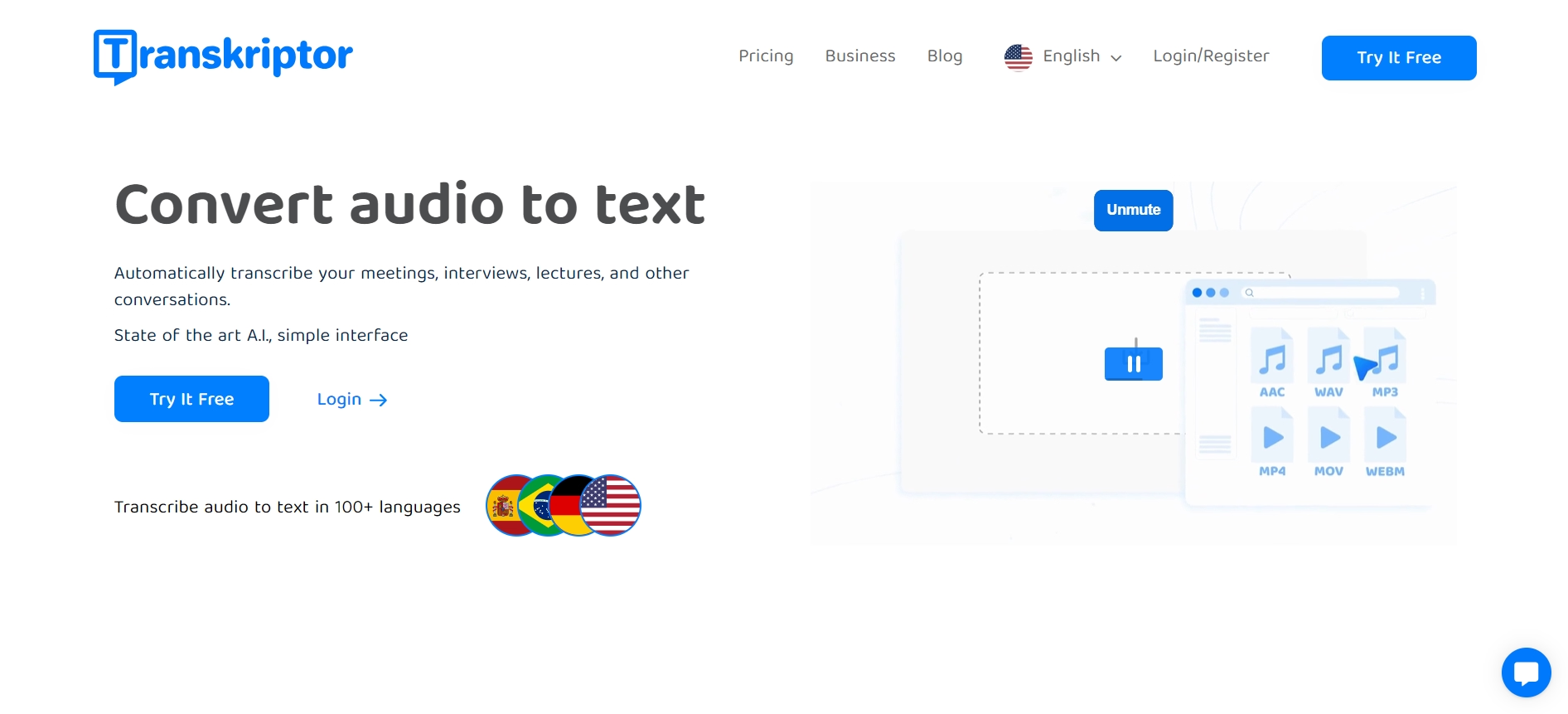
Transkriptor is an excellent transcription tool that simplifies the process. It offers advanced speech recognition technology with high accuracy rates. Its user-friendly interface makes Transkriptor suitable for beginners and professionals who want to transcribe audio files. It also supports rich editing and exporting features so that you do not need an external application to do these tasks.