Transcribe Microsoft Teams Meetings
Transcribe your Microsoft Teams meetings into accurate, searchable text with Transkriptor's AI-powered transcription. Whether you're documenting client calls, team meetings, or training sessions, get timestamped transcripts with speaker identification in over 100 languages.
Transcribe Microsoft Teams Meetings Automatically
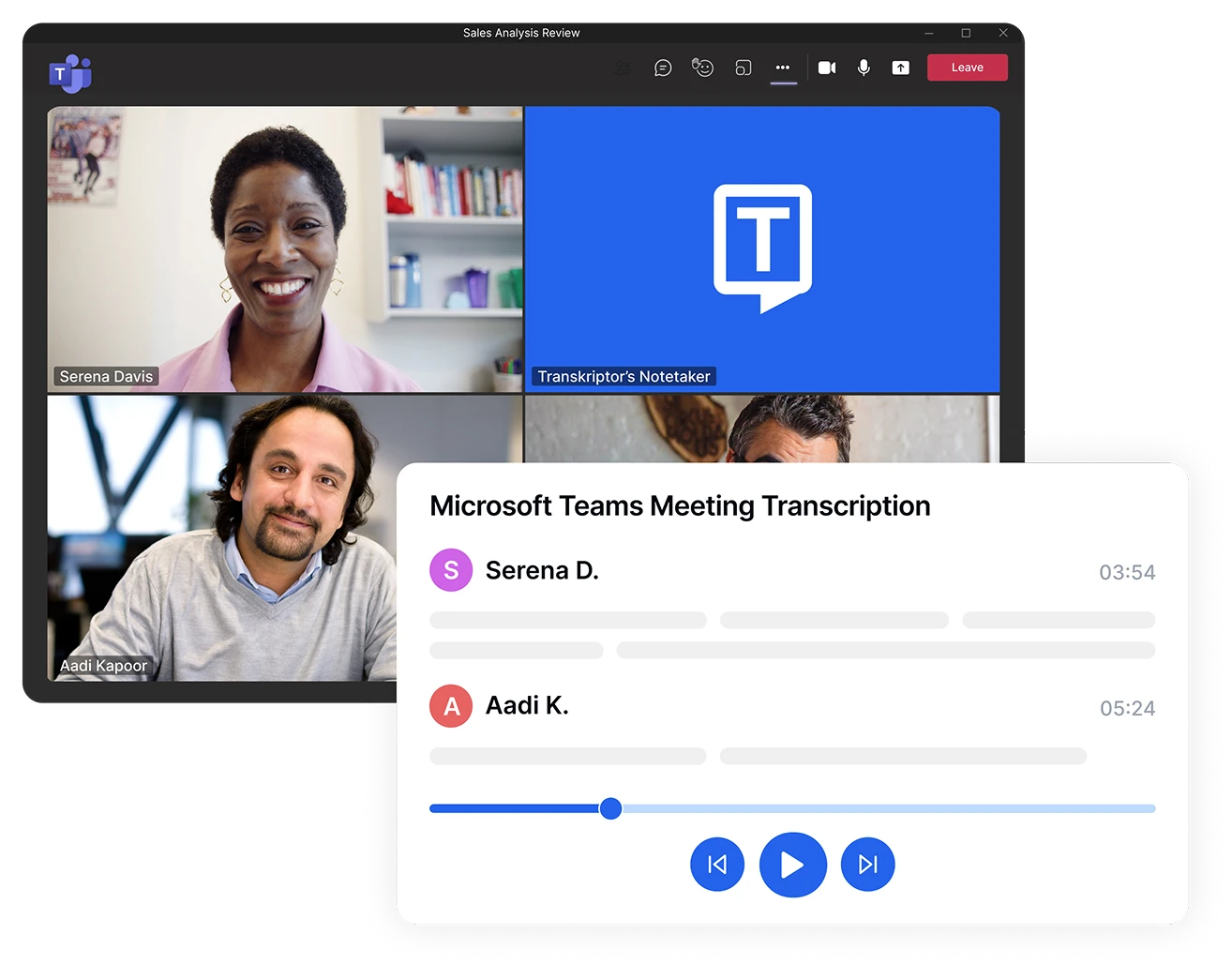
Summarize a 1-hour Teams meeting into a 30-second read
Transkriptor AI captures key decisions, task owners, and due dates, and generates an executive summary that can be shared with attendees in a single click.
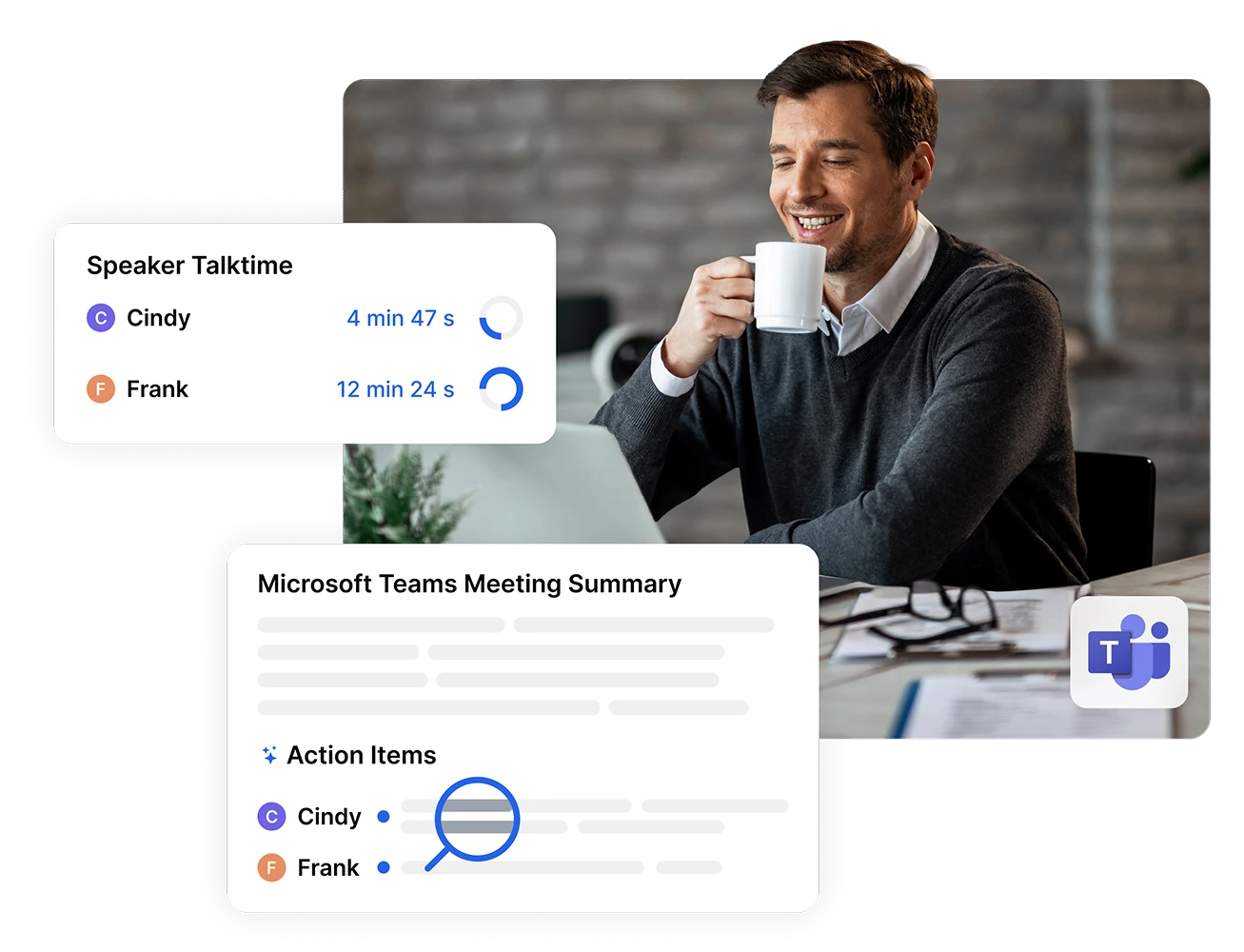
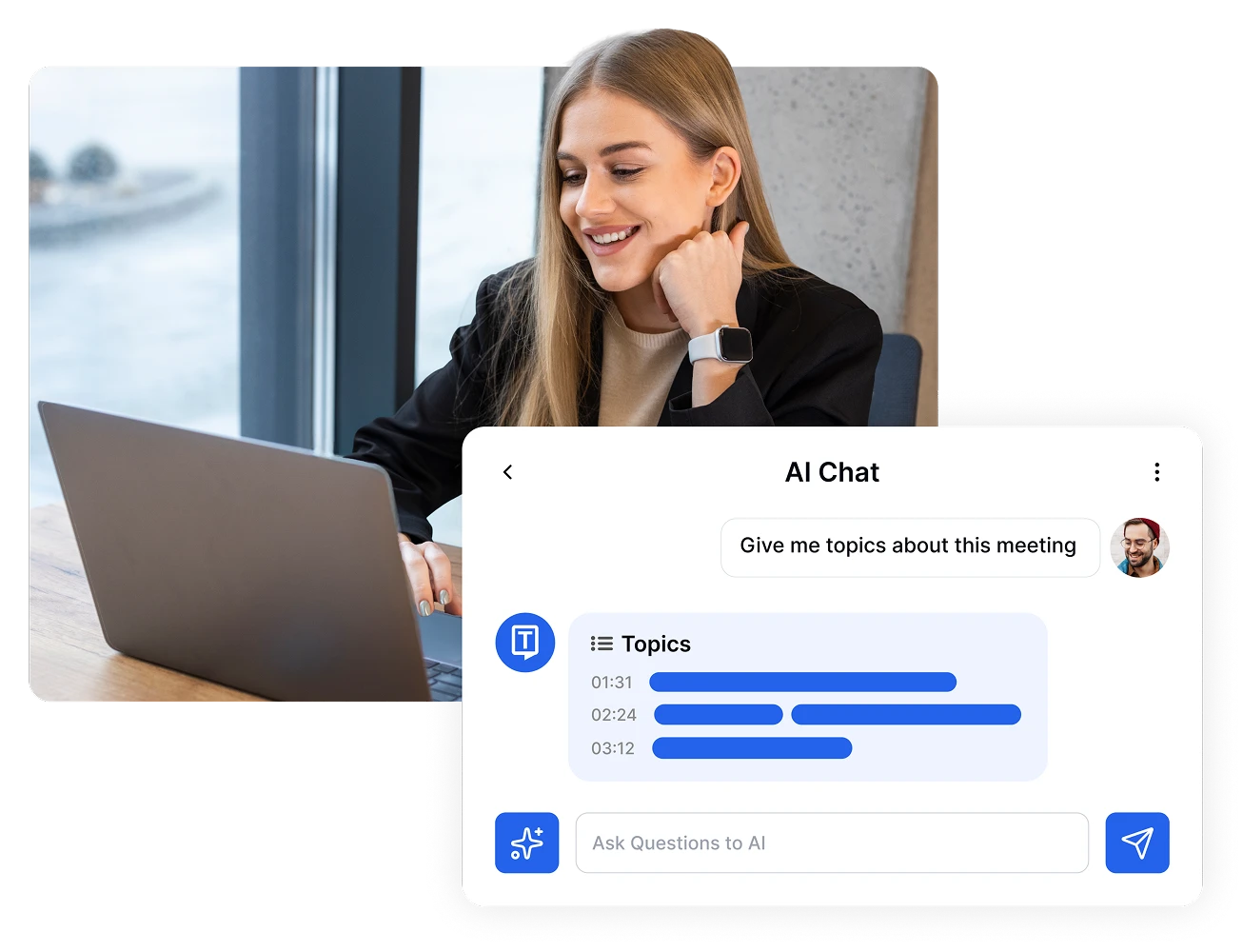
Find answers instantly from transcribed Microsoft Teams meeting
Convert hours of Microsoft Teams discussion into a searchable transcript. Ask AI chat any questions ("What did we decide about pricing?") and get concise, cited answers in seconds. Share highlights or full notes securely with your team.
Built for global teams
Transcribe Teams meetings in 100+ languages with accurate speaker labels and timestamps; making every conversation accessible, searchable, and actionable.
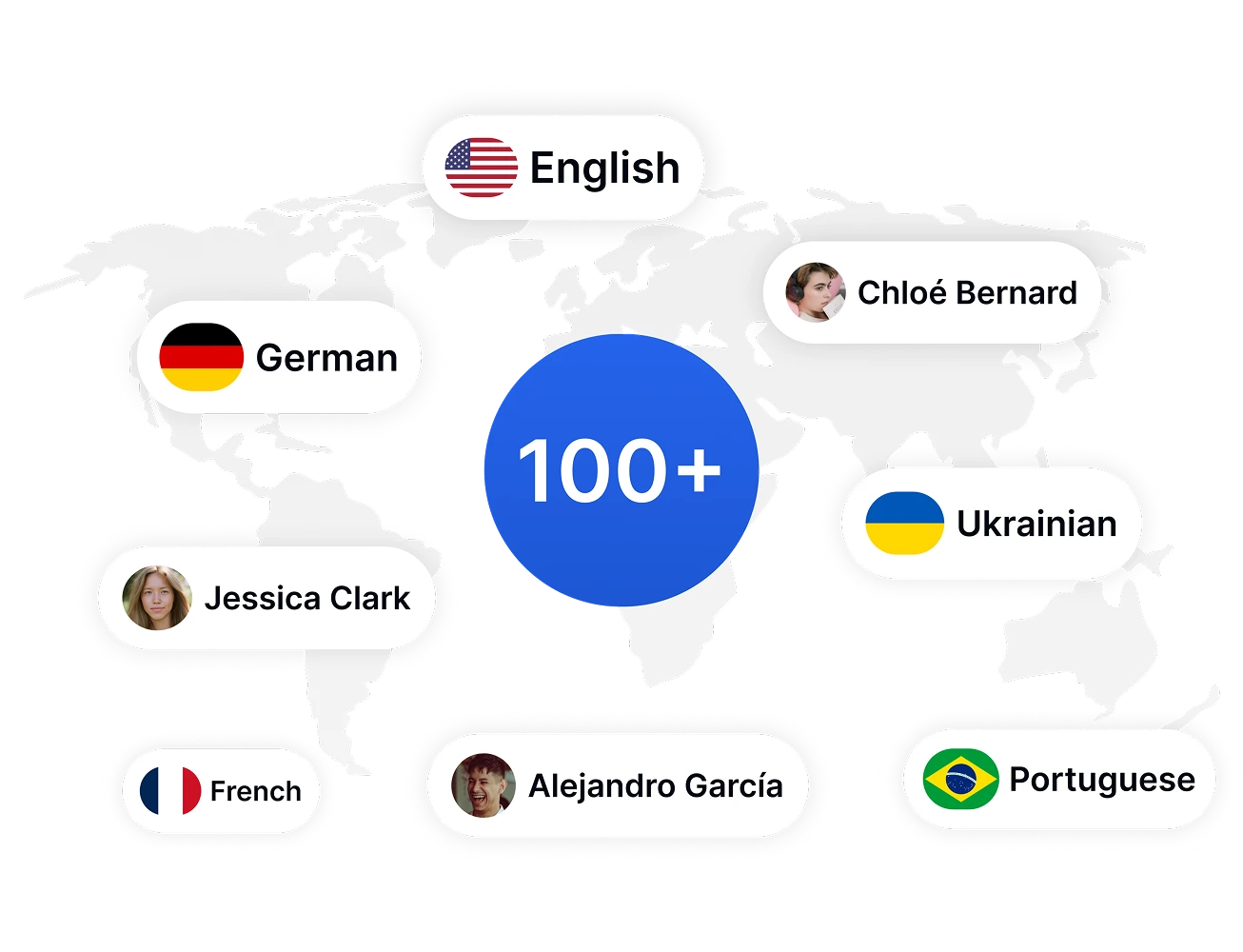
4 Simple Steps to Transcribe Microsoft Teams Meetings
- 1STEP 1
Connect Your Calendar or Invite Transkriptor Meeting Assistant
- 2STEP 2
Let Transkriptor Meeting Assistant Transcribe Your Meeting
- 3STEP 3
Edit and Enhance Your Transcript
- 4STEP 4
Export and Share
Powerful Features for Microsoft Teams Transcription
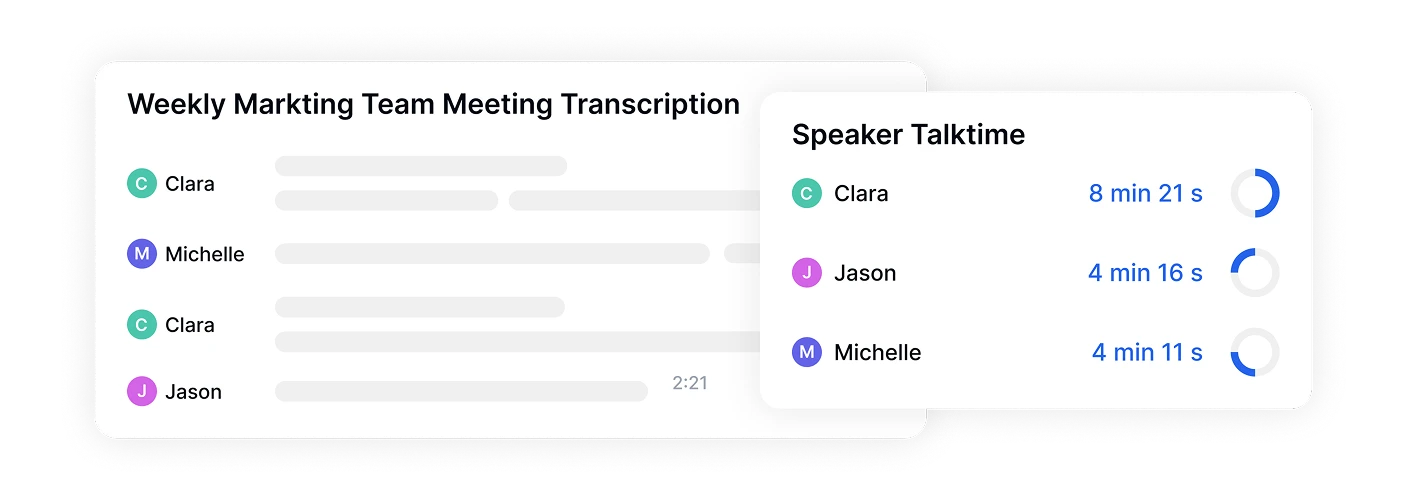
AI-Powered Accuracy with Speaker Detection
Our advanced AI achieves up to 99% accuracy when transcribing Microsoft Teams meetings, automatically identifying and labeling different speakers. This makes it easy to follow conversations and attribute comments to the right team members, even in meetings with 10+ participants.
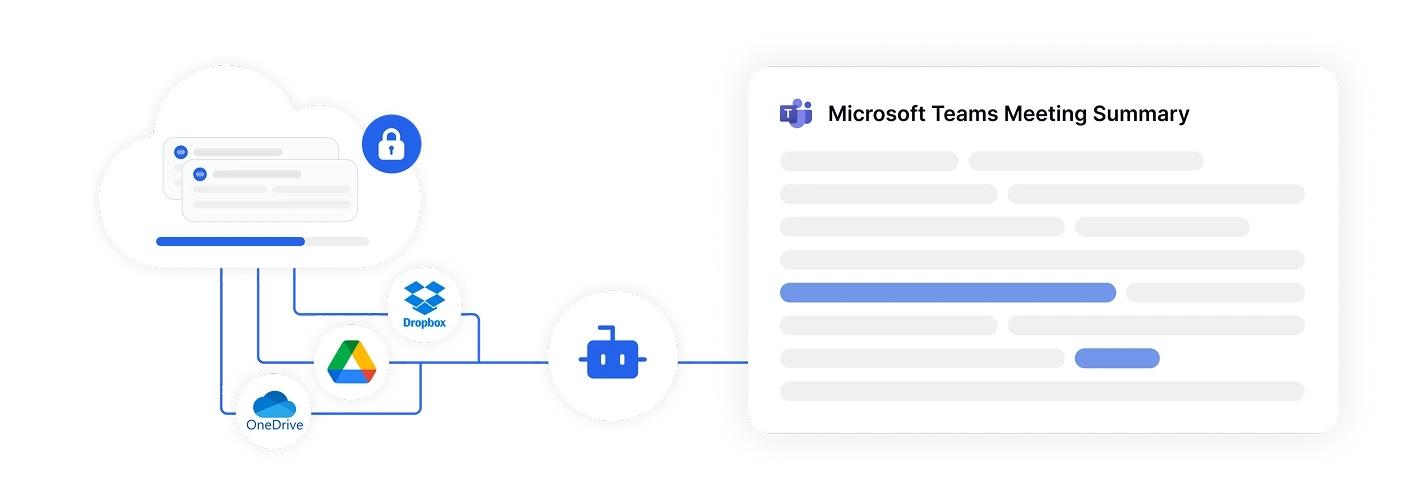
Seamless Cloud Integration
Connect directly to your cloud storage where Teams recordings are saved. Transkriptor integrates with Google Drive, Dropbox, and OneDrive, allowing you to transcribe meetings without downloading large video files to your device.
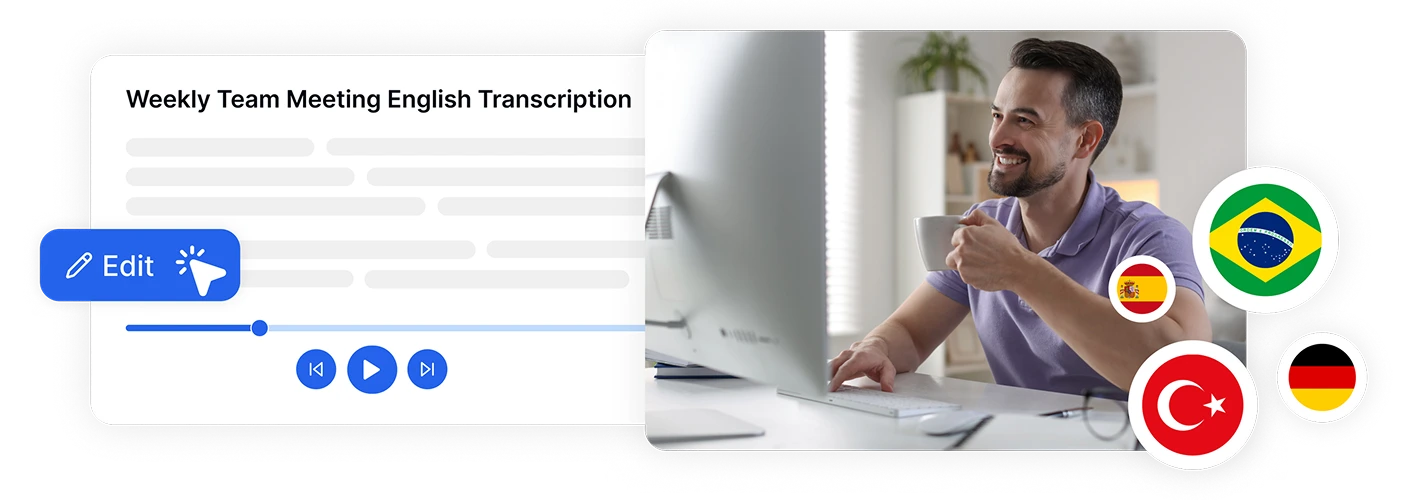
Real-Time Editing and AI Chat Assistant
Edit transcripts while reviewing with our synchronized audio player that highlights text as it plays. Use the built-in AI chat to ask questions about your meeting content, generate summaries, or extract action items—all without leaving the platform.
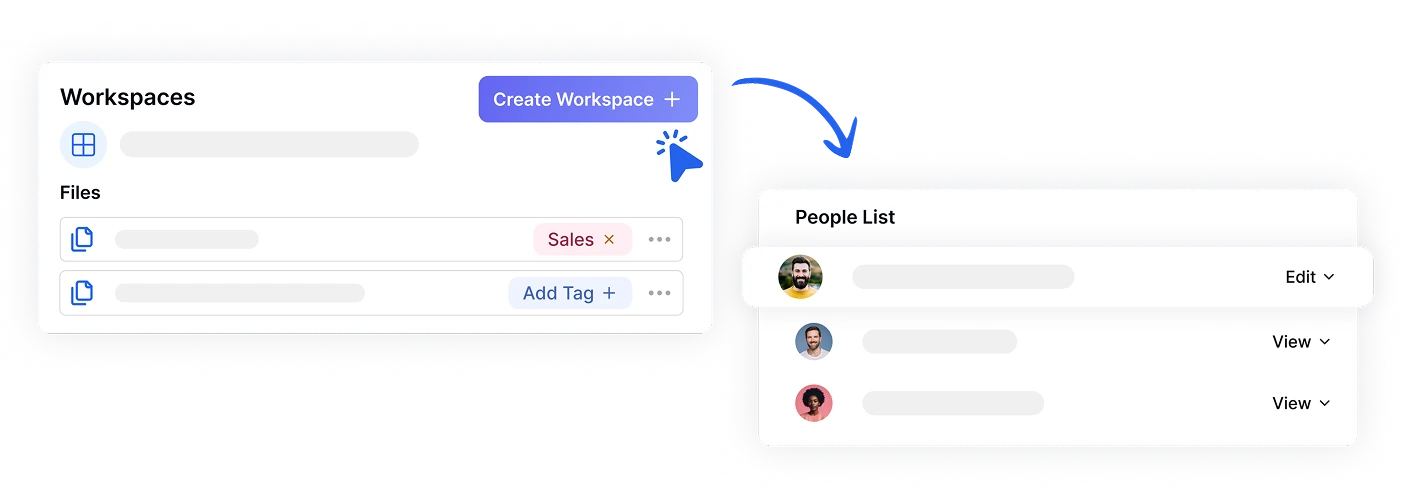
Team Collaboration Tools
Share transcribed Microsoft Teams meetings with your entire team through secure links or workspace folders. Multiple users can access, comment on, and export transcripts simultaneously, making it perfect for distributed teams needing centralized meeting documentation.
What Our Users Say
Frequently Asked Questions
While Microsoft Copilot offers AI assistance within Teams, Transkriptor specializes in professional transcription with superior accuracy. Transkriptor works with any Teams recording and provides features Copilot doesn't: support for 100+ languages with translation, advanced speaker detection, multiple export formats (TXT, PDF, DOCX, SRT), and direct transcript editing. Unlike Copilot's Microsoft-only ecosystem, Transkriptor integrates with Google Drive, Dropbox, and OneDrive, plus includes AI chat to interact with transcripts for summaries and action items.
Simply upload your Teams meeting recording (MP4, MP3, or WAV format) to Transkriptor via direct upload or cloud storage integration. Select your language, click transcribe, and receive your accurate text transcript within minutes. You can then edit, translate, or export the document in your preferred format.
Yes, Transkriptor's AI automatically detects and labels different speakers throughout your Microsoft Teams meeting transcript. This speaker diarization feature works even in meetings with multiple participants, making it easy to follow who said what during the conversation.
After transcribing your Microsoft Teams meeting, you can export the transcript as PDF, DOCX (Word), TXT, or SRT (subtitle) files. Each format maintains timestamps and speaker labels, making them suitable for different documentation and sharing needs.
Transkriptor achieves up to 99% accuracy when transcribing Microsoft Teams meetings with clear audio quality. The AI is trained on diverse accents and technical vocabulary, and you can use the built-in editor to quickly correct any specialized terms or names specific to your industry.
Absolutely. Transkriptor supports transcription in over 100 languages, from Spanish and Mandarin to Arabic and Hindi. You can also translate your transcribed Microsoft Teams meeting into any supported language with one click, making it ideal for international teams and global organizations.