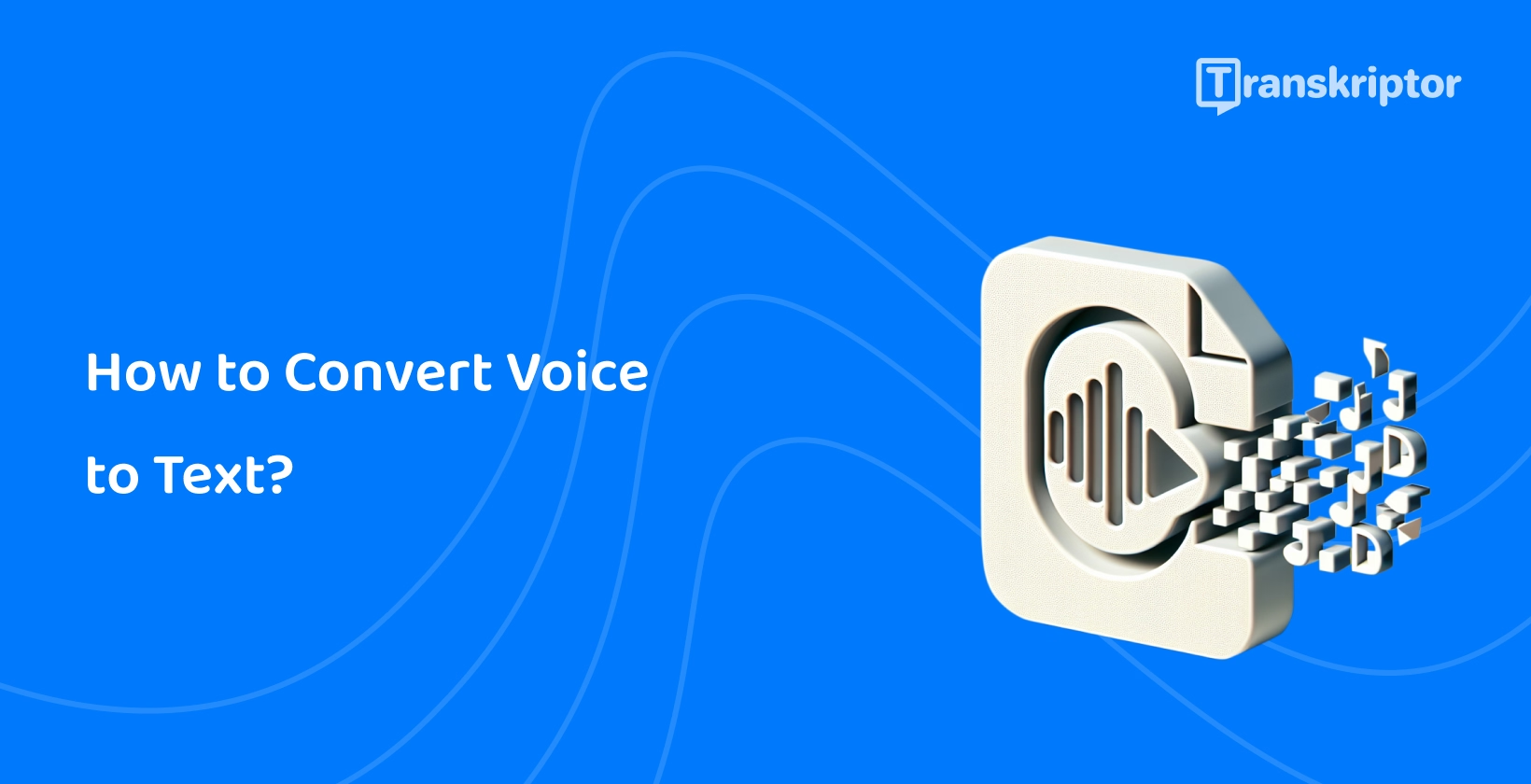Although this technology is invaluable, it is important to choose the right tool according to your needs. In this audio-to-text conversion guide, you will learn how voice-to-text tools work, explore the best speech-to-text software options available such as Transkriptor, and follow simple steps to convert audio to text seamlessly.
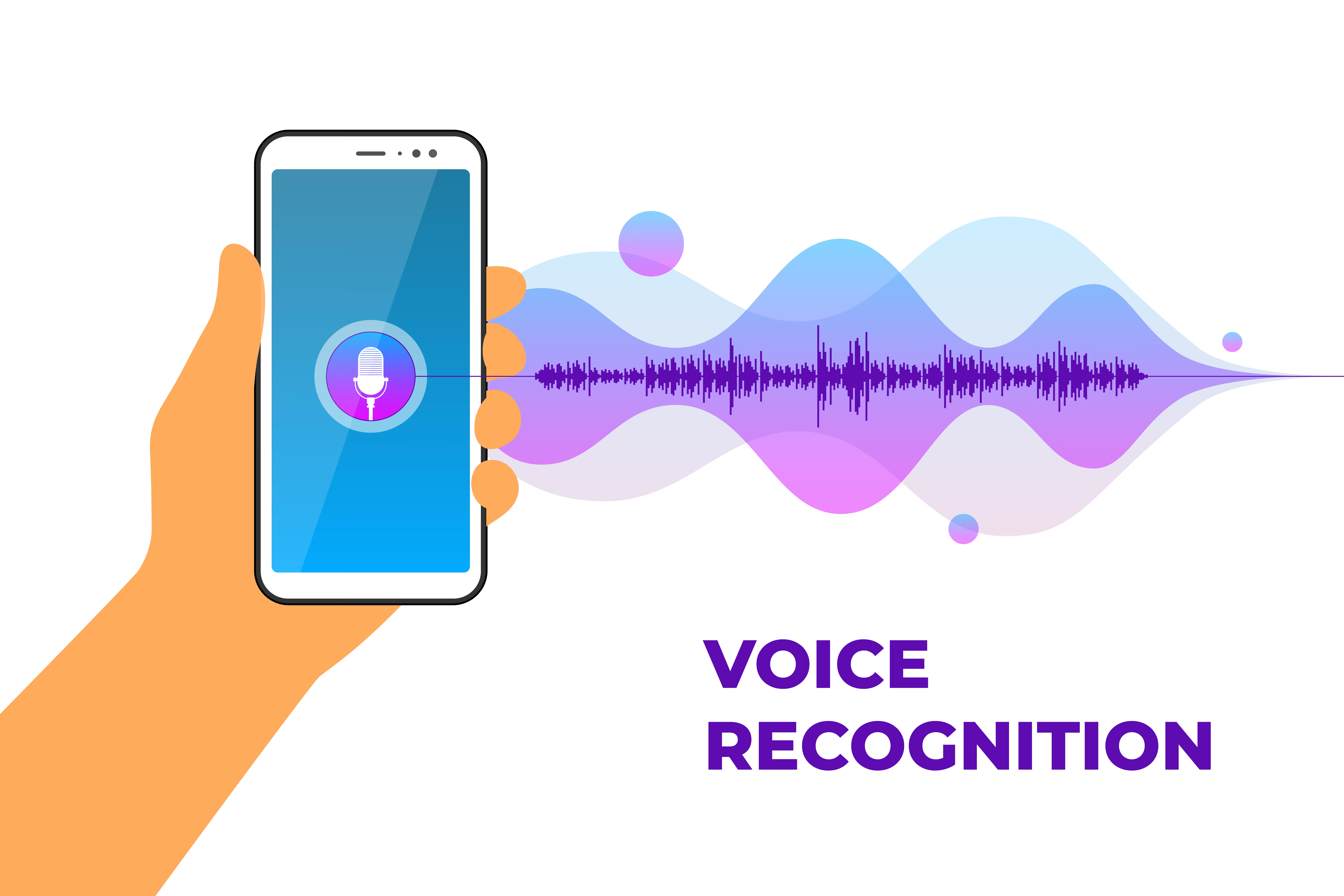
Why Voice-to-Text Technology Matters
Voice-to-text technology is beneficial for various reasons. It streamlines the business processes by automating note-taking for meetings and interviews. It also enhances accessibility and inclusivity. People with hearing impairments benefit from transcriptions by reading the content instead of listening to it.
Moreover, voice-to-text tools save time and improve productivity. Manual transcription can take hours and is overwhelming, especially with long and complex audio files. Voice-to-text technology automates this process and saves a lot of time, leading to improved productivity.
Here is a closer look at why voice-to-text technology matters:
-
Streamline Business Processes:
Automate the note-taking process and streamline your business processes. -
Enhance Accessibility and Inclusivity:
Provide accessibility for everyone, including those with impairments. -
Save Time and Improve Productivity:
Automate the transcription process and save time to improve your overall productivity.
Streamline Business Processes
Voice-to-text is very beneficial for businesses as it automates the note-taking process in meetings. Note-taking can be a very distractive and difficult task in meetings as it requires high commitment. Voice-to-text technology streamlines this process and all team members have access to the automated meeting notes.
Automated voice transcription is also beneficial for transcribing interviews. Most transcription tools provide timestamps and speaker identification. These features make it easier to follow and understand the interviews. Businesses can use interview transcription to extract key points from interviews and meetings.
Enhance Accessibility and Inclusivity
Speech-to-text technology enhances accessibility and inclusivity. People with hearing impairments benefit from this technology to read the content as they are not able to listen to it. In addition, people who prefer written content rather than audio can use transcriptions or captions to access information.
By converting audio recordings to text, you can increase inclusivity. For instance, if you have colleagues who have difficulty with the audial content, you can provide them with transcriptions of important meetings and other tasks so that they are included in the process.
Save Time and Improve Productivity
Manual transcription is a time-consuming and overwhelming process. However, voice-to-text technology streamlines this difficult process and saves time crucially. You can use this extra time you gain to do your other tasks, so you improve productivity.
For instance, instead of spending hours on manual transcription, you can get transcripts with tools such as Transkriptor within minutes and use this time to do other tasks. Transcription tools also usually provide AI assistants to provide you with summaries of the transcript. For instance, Transkriptor uses AI to give you summaries, so that you have immediate access to the key points.
Top Tools for Converting Voice to Text
When it comes to tools for converting voice-to-text, there are many options. However, it is important to see their strengths and weaknesses before choosing one.
Here we listed the best AI transcription tools for you:
-
Transkriptor:
is an advanced transcription tool known for its high accuracy and speed. -
Otter.ai:
is known for its accurate live transcriptions and integration capabilities. -
Rev:
combines AI and human editing, leading to highly accurate transcriptions. -
Sonix:
is known for its success in multilingual projects. -
Dragon Anywhere:
is a good option for professionals who seek on-the-go dictation tools.
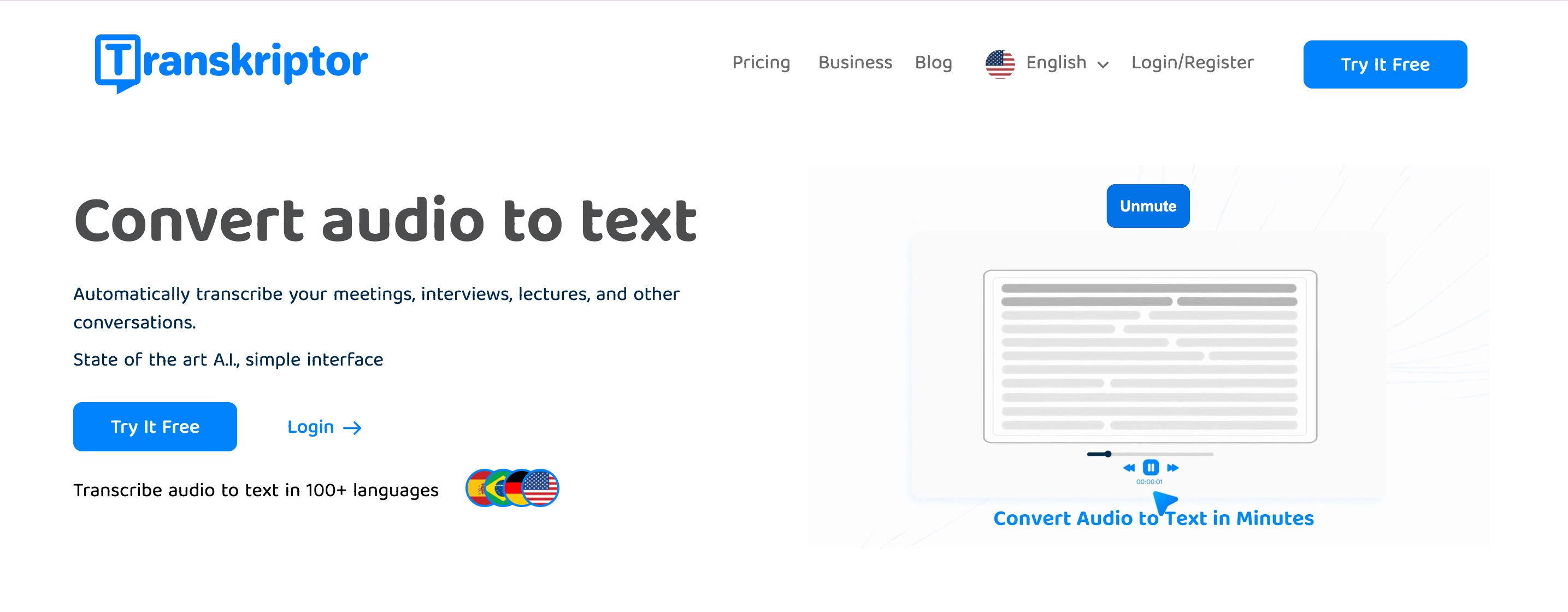
1. Transkriptor: Best for Affordability and Versatility
Transkriptor is a robust AI-powered transcription tool designed to deliver high accuracy across diverse languages and file types. It’s ideal for anyone seeking a budget-friendly transcription solution.
Key Features
-
High accuracy
: Transkriptor offers exceptional transcription precision, especially for clear audio recordings. -
Multi-language support
: With over 100 supported languages, including Arabic, Hebrew, English, and Portuguese, it’s perfect for multilingual projects. -
Speaker identification
: Automatically identifies speakers, making it invaluable for meetings and interviews. -
Timestamps on demand
: Includes customizable timestamps to track who speaks when. -
Rich export options
: Files can be exported as PDF, .srt, or plain text, offering flexibility for various needs. -
Collaboration tools
: Advanced sharing and collaboration features make it ideal for team projects.
Why It Stands Out
-
User-friendly
: Its intuitive interface caters to students, professionals, and beginners. -
Affordable
: One of the most cost-effective transcription tools available, with a free trial to explore its features.
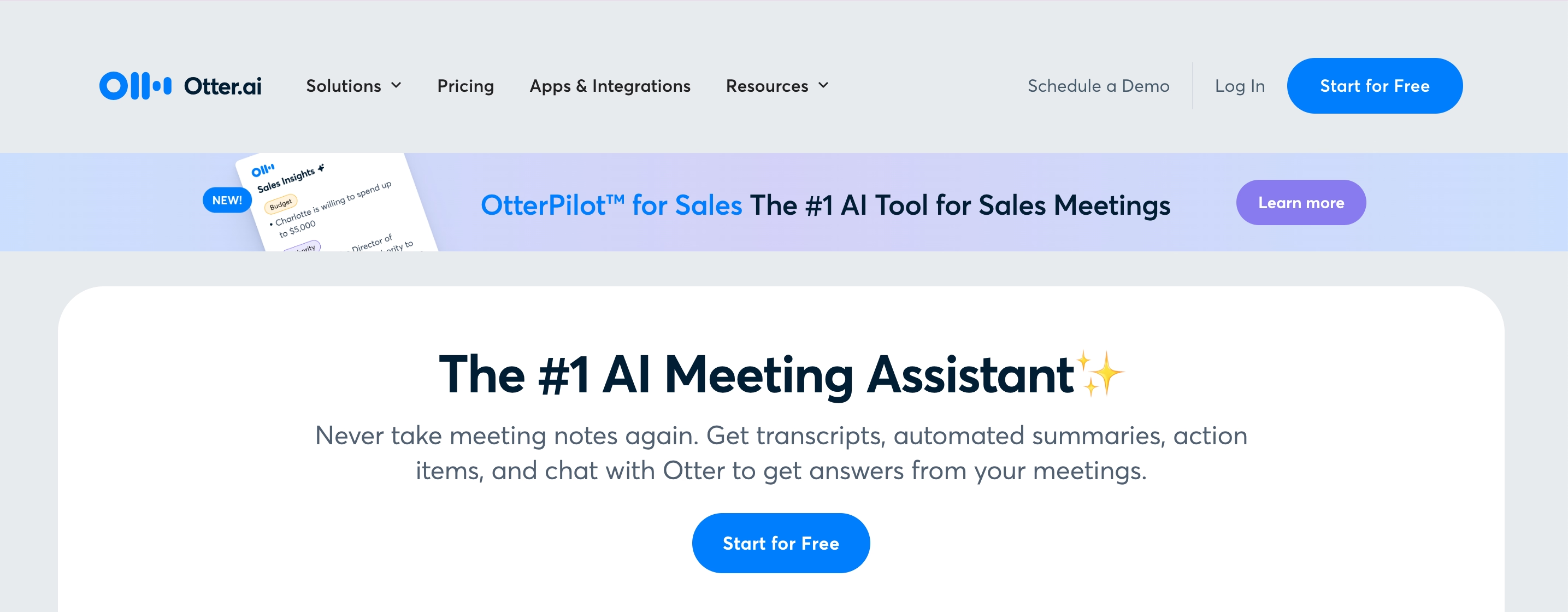
2.Otter.ai: Best for Real-Time Collaboration
Otter.ai provides advanced real-time text generation, which makes it the best for real-time collaboration. The platform also integrates with popular meeting platforms and provides searchable notes after creating the transcription.
Key Features
-
Real-time text generation
: Captures meetings live, ensuring instant availability of notes. -
Seamless integrations
: Works with popular meeting platforms like Zoom and Microsoft Teams. -
Searchable notes
: Allows users to quickly navigate through transcriptions and extract key details.
Why It Stands Out
-
Team-oriented
: Perfect for group projects and shared workspaces. -
Time-saving
: Offers instant transcription, reducing the need for post-meeting edits.
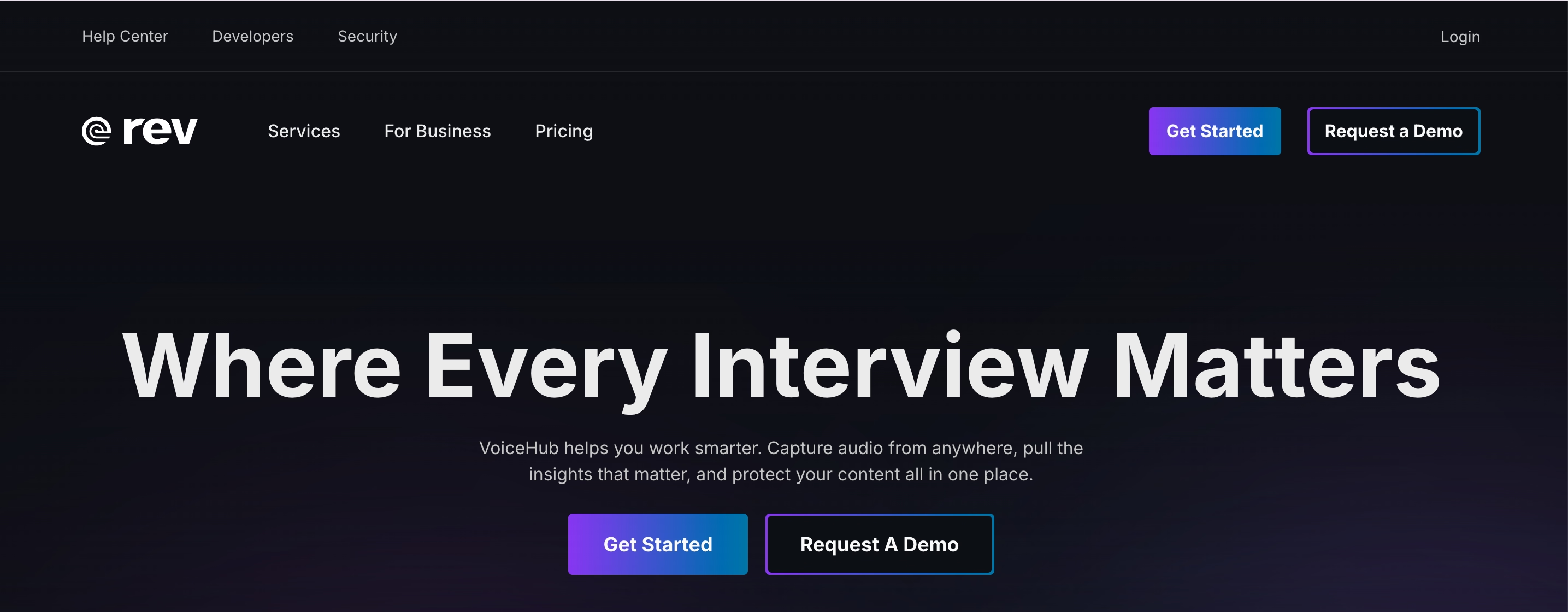
3. Rev: Best for Human-Assisted Accuracy
Rev is a voice-to-text platform that combines AI and human editing. By combining these, Rev reaches near-perfect results as it captures nuances and complex jargon better. It is best for sensitive and complex content like legal or medical transcriptions.
Key Features
-
Human editing
: Adds a human touch to ensure nuance and jargon are captured. -
Specialized transcriptions
: Excels in fields like legal or medical transcriptions.
Why It Stands Out
-
Precision
: Near-perfect accuracy makes it suitable for high-stakes projects. -
Attention to detail
: Delivers results that capture subtle speech elements.
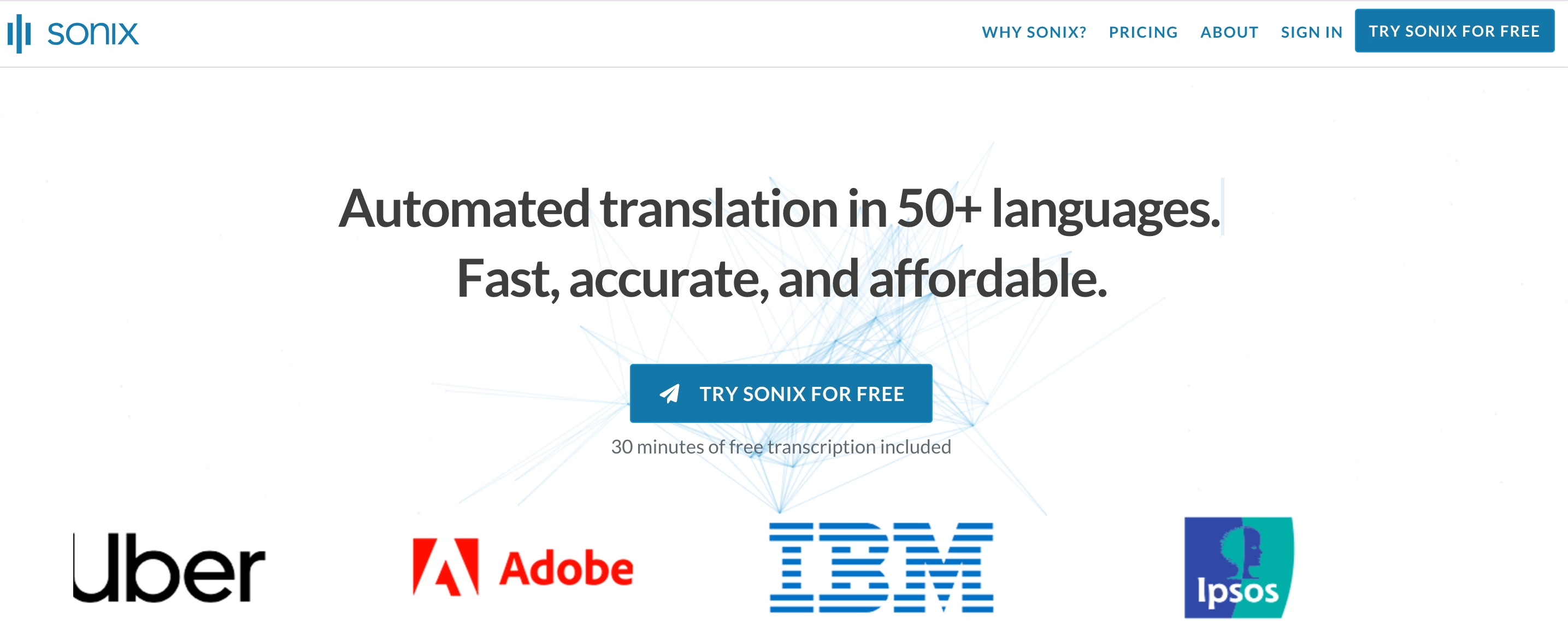
4. Sonix: Best for Multilingual Projects
Sonix is a transcription tool that supports multiple languages and is best for multilingual projects. It also offers automated translation tools and is best for global teams and multilingual projects.
Key Features
-
Language support
: Provides transcription in multiple languages and automated translation tools. -
Accessibility
: Ensures inclusivity for international teams.
Why It Stands Out
-
Global reach
: Excellent for creating content in different languages. -
Versatility
: A great solution for teams with diverse linguistic needs.
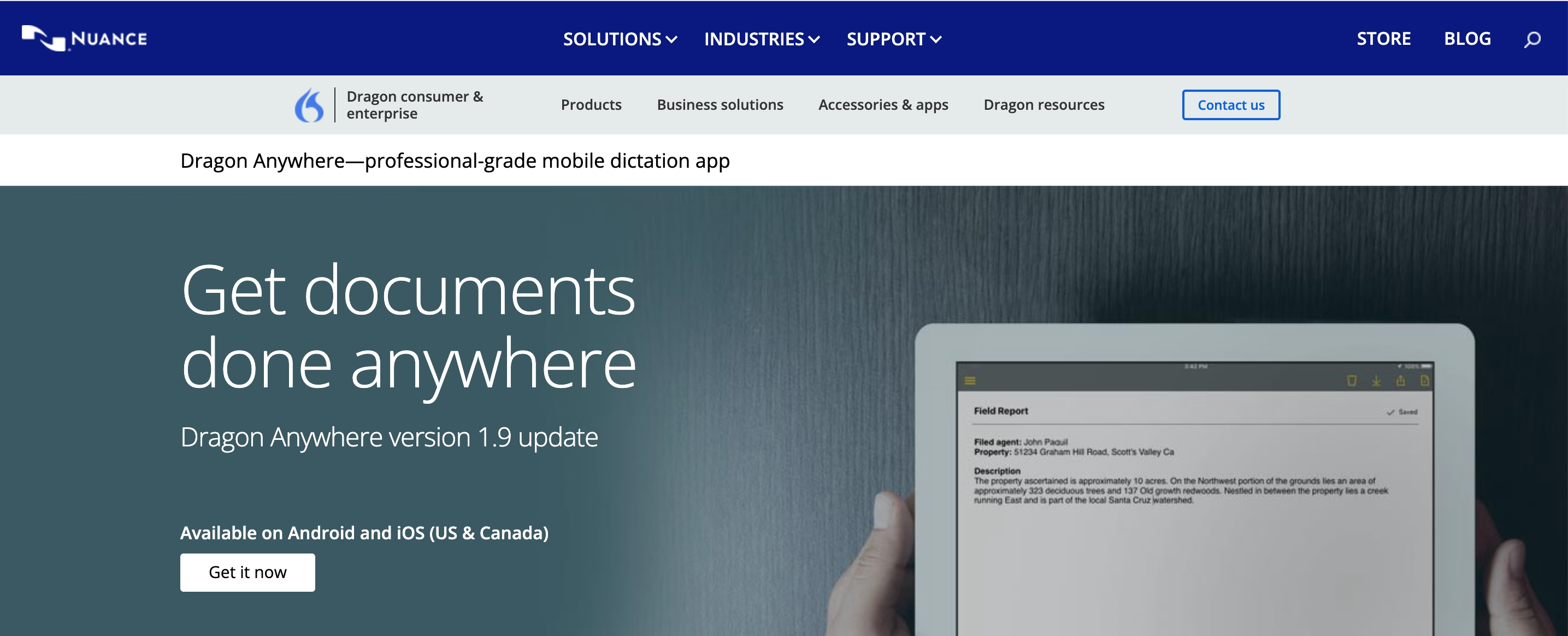
5. Dragon Anywhere: Best for Professionals on the Move
Dragon Anywhere is an advanced speech recognition tool. It offers highly accurate transcriptions with its mobile-friendly design. Its mobile-friendly design makes it a great tool for busy professionals who need on-the-go dictation tools.
Key Features
-
Mobile access
: Designed for smartphones, making it portable and convenient. -
On-the-go dictation
: Perfect for capturing ideas or notes anytime, anywhere.
Why It Stands Out
-
Mobility
: Ideal for frequent travelers and on-the-spot dictation needs. -
Accuracy
: High-quality speech recognition ensures reliable results.
Choosing the Right Voice-to-Text Tool for Your Needs
While choosing the right voice-to-text tool according to your needs, there are some important aspects you should consider. Here are these aspects:
-
Consider Your Budget:
Evaluate tools according to their pricing and offerings. -
Assess the Features You Need:
Decide your needs and look for them in transcription tools. -
Check for Integration Options:
Make sure that the tool provides integration options.
Consider Your Budget
Some tools might be very successful but cost a lot. Thus, determine your budget and look for budget-friendly and highly accurate tools. For instance, Transkriptor reaches up to 99% accuracy and it is budget-friendly compared to other tools. It offers different plans and subscription options. You can evaluate your needs and budget, then choose the best plan that suits you.
Assess the Features You Need
Think about which features you might need while transcribing and look for these features before choosing a tool. For example, you can seek for real-time transcription feature if you need instant transcriptions. You can seek multi-language support if your content is in different languages. If you are dealing with content with multiple speakers, make sure that the tool you choose supports multiple languages.
Check for Integration Options
Tools that work with popular platforms such as Zoom or Microsoft Teams can be beneficial, especially if you work in groups or teams. Integration with such platforms fastens the transcription process and saves you time.
Why Transkriptor Is Your Best Option for Voice-to-Text Conversion
Transkriptor is your best option for voice-to-text conversion as it is affordable, accessible, and user-friendly. In addition, Transkriptor provides versatility across use cases, which means it is suitable for various needs from different areas.
Here is a closer look at Transkriptor’s features and why it is the best option for you:
- Affordable and Accessible for Everyone
- Simplified Workflow with User-Friendly Features
- Versatility Across Use Cases
Affordable and Accessible for Everyone
Transkriptor provides industry-leading accuracy at a fraction of the cost of other transcription tools. It offers several subscription options so that you can choose the best plan that suits your budget and needs. Transkriptor also offers a free trial which you can try before subscribing.
Simplified Workflow with User-Friendly Features
Transkriptor provides a user-friendly interface, which makes it very easy to use, even for beginners. The tool also simplifies the workflow with its user-friendly features. You just need to log in to the tool and upload your document, the platform will deal with the rest for you.
Versatility Across Use Cases
Transkriptor is beneficial for different use cases and various areas of work. It is ideal for meeting notes with its timestamps and speaker identification feature. It is also a great option for lecture notes and content creation as it can handle different languages, dialects, and complex jargon.
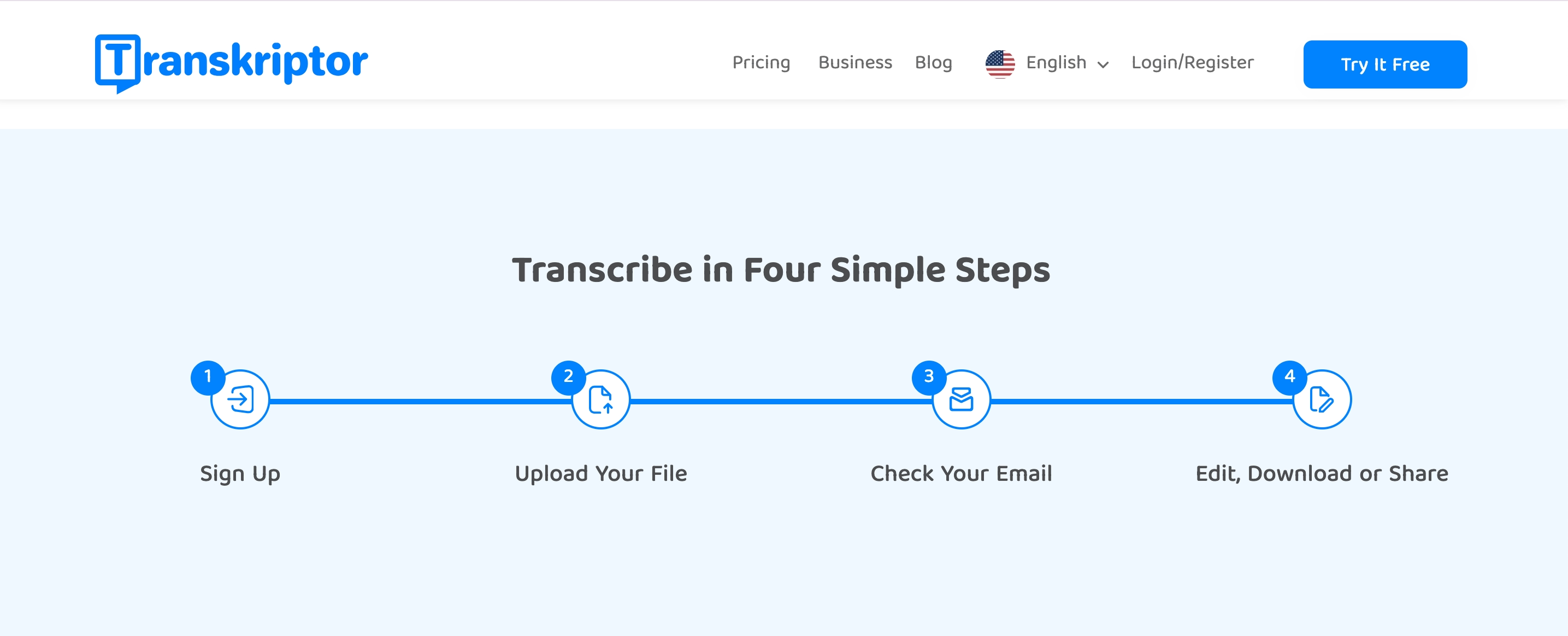
Step-by-Step Guide: How to Convert Voice to Text with Transkriptor
Here is a step-by-step guide to converting voice-to-text with Transkriptor:
- Record or Save Your Audio
- Visit the Transkriptor Website
- Upload Your Audio File
- Customize Your Transcription Settings
- Generate and Edit Your Transcript
- Export and Utilize Your Transcript
Step 1: Record or Save Your Audio
While recording or saving your audio, use a voice recorder, Transkriptor’s mobile app, or software to capture your audio. You can either save the recording in a supported format such as MP3, WAV, or M4A, or you can directly record your voice within the tool.
Ensure that your audio is clear by minimizing background noise. Recording in a noisy environment can lead to misinterpretations. Try not to speak too slowly or too fast. Make sure you speak at a steady pace so that the tool can capture every word and nuance.
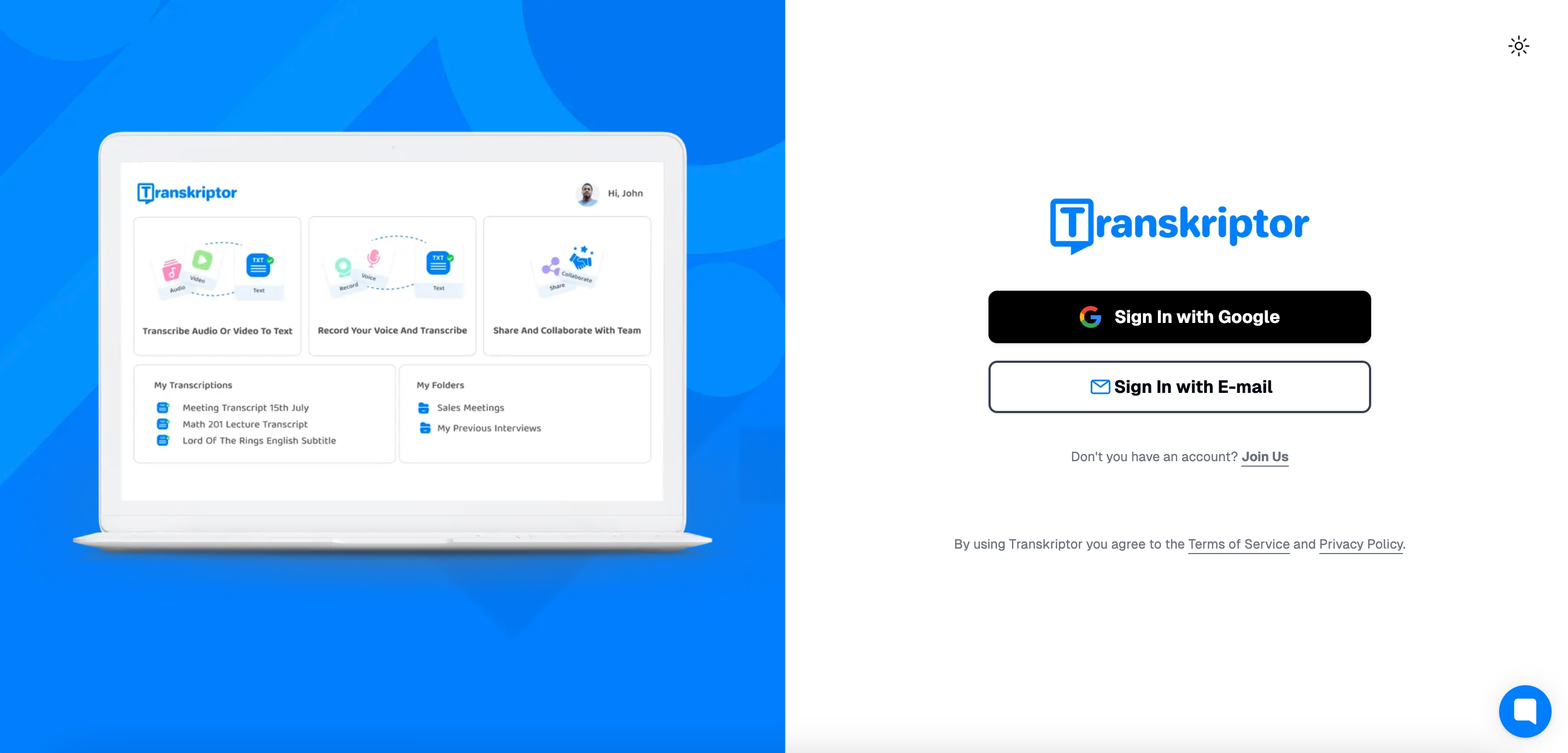
Step 2: Visit the Transkriptor Website
Open your browser and navigate to Transkriptor’s website. Log in to your account, or create a new one in just a few steps. Another option is to use the mobile app. You can download the app from AppStore or Google Play Store.
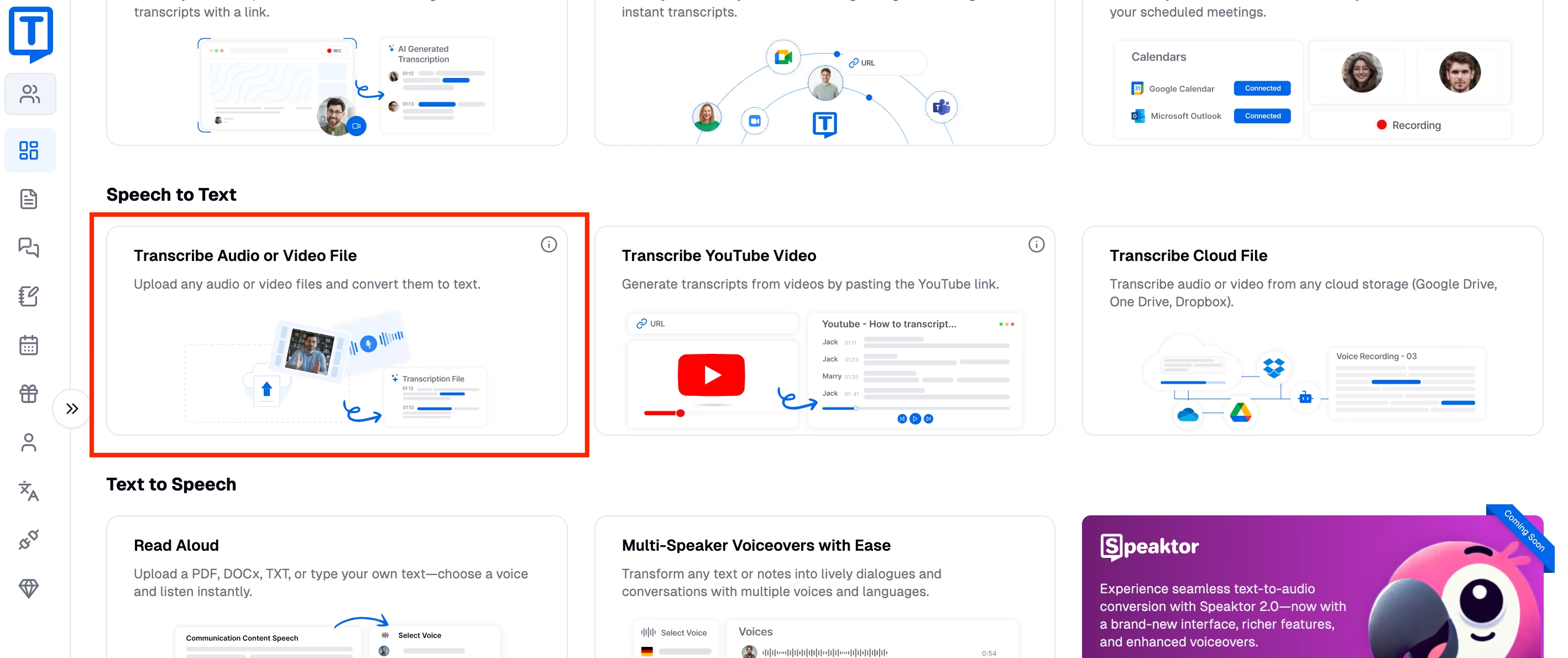
Step 3: Upload Your Audio File
After logging in, you will be directed to the Transkriptor interface. Find the "Upload" button and click on it to initiate uploading audio files for automatic transcription. Ensure the file is clear and audible for the most accurate transcription results.
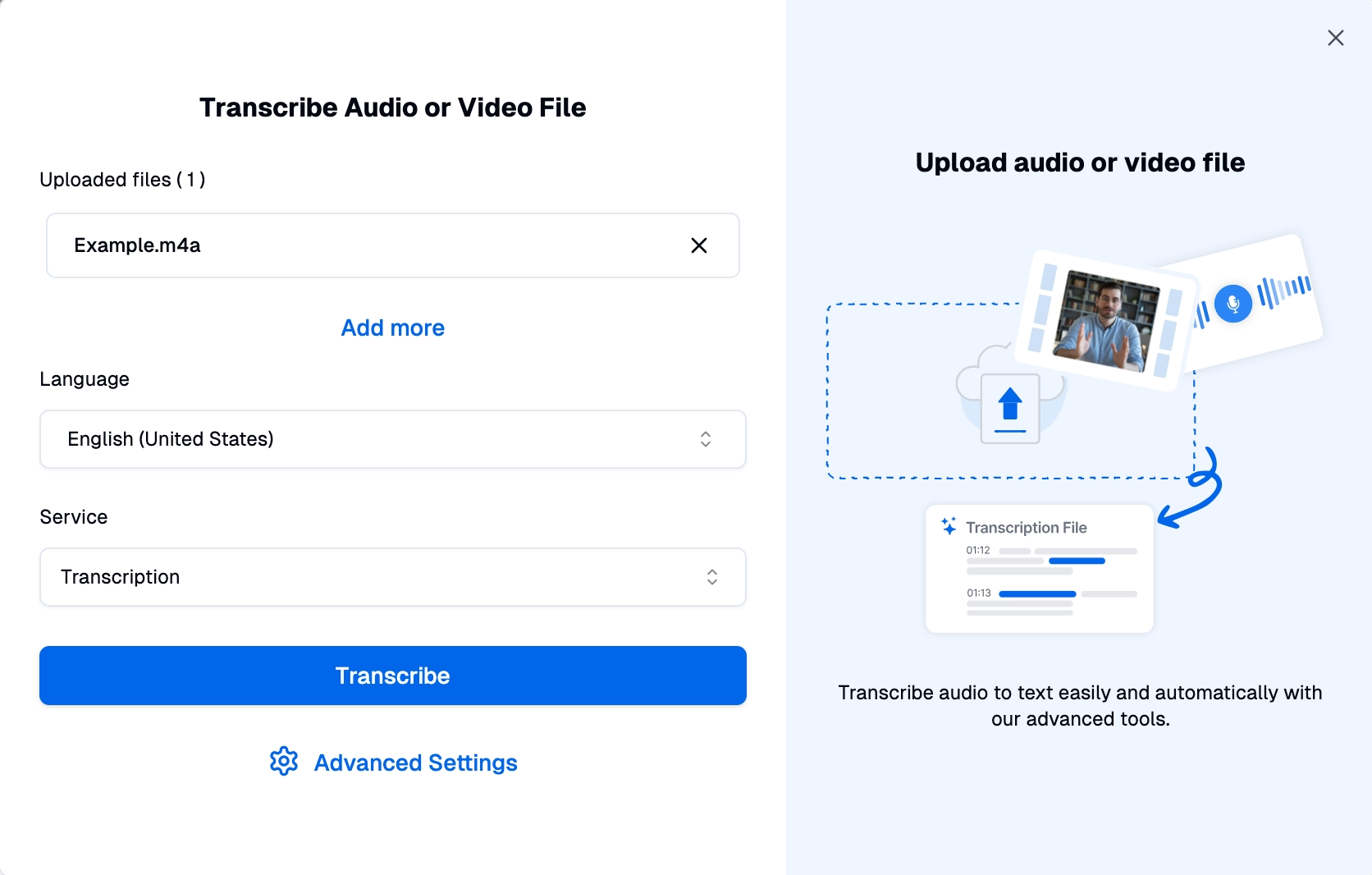
Step 4: Customize Your Transcription Settings
Customize your transcription settings before initiating the transcription process. Choose the language of the audio for precise conversion. Enable additional features such as timestamps to reference specific sections or speaker identification to differentiate between multiple voices. You can also choose the Verbatim Transcription for word-for-word text if needed.
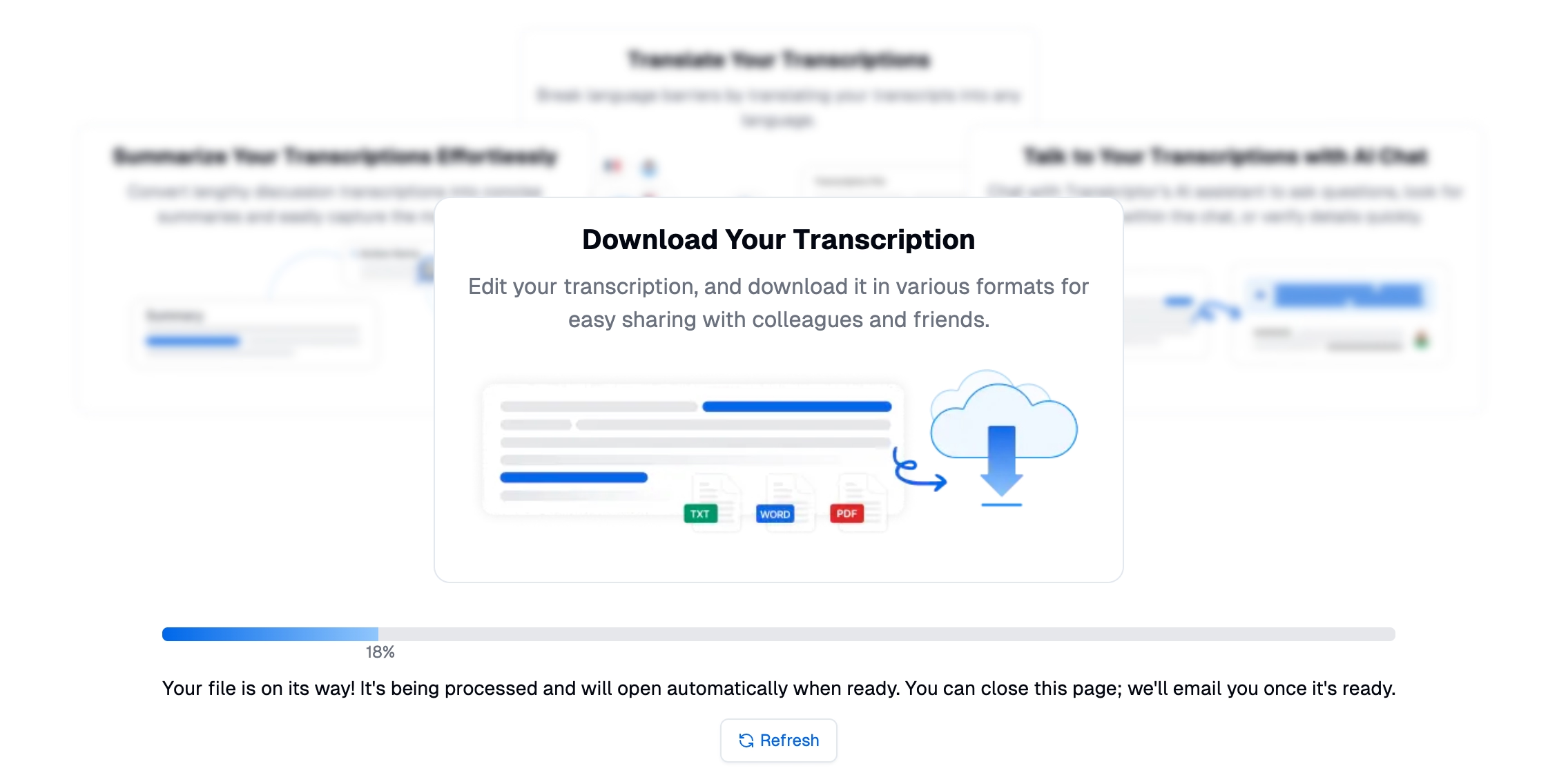
Step 5: Generate and Edit Your Transcript
After customizing your transcription settings, click “Transcribe” to begin the process. Transkriptor’s advanced AI will quickly generate a text version of your audio.
Make sure that you proofread and edit your transcript to avoid any possible minor mistakes. Use Transkriptor’s built-in editor to adjust formatting, correct errors or refine technical terms, and highlight important sections after the transcription is done.
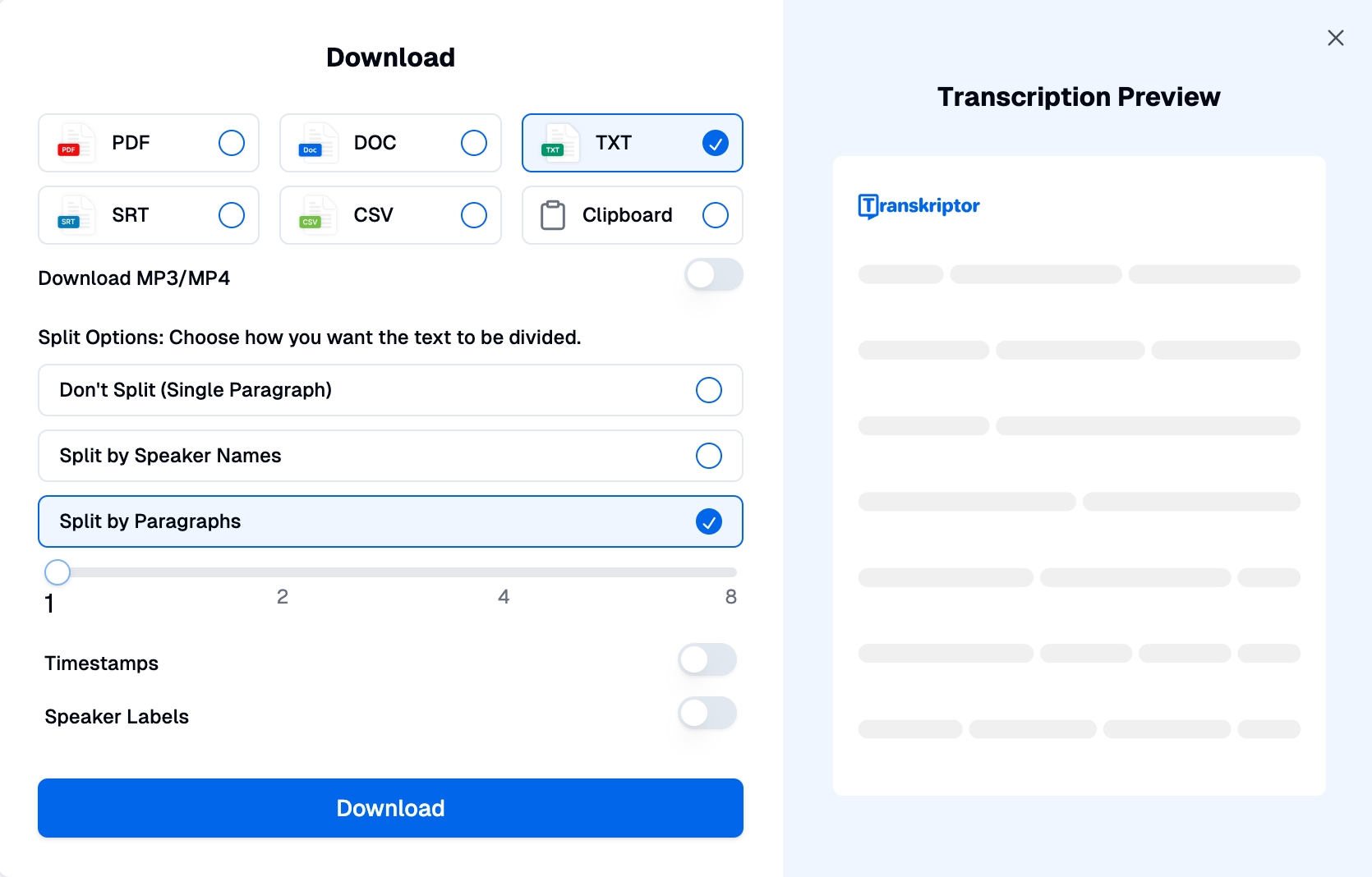
Step 6: Export and Utilize Your Transcript
Once editing is complete, save the transcript in your preferred format such as DOCX, PDF, TXT, or SRT. Use your transcript for creating documents, captions, reports, or other written content.
Note that Transkriptor also offers a Meeting Bot feature to transcribe live meetings or calls directly from platforms like Zoom or Microsoft Teams, saving even more time!
Conclusion
Voice-to-text tools are transforming how we handle audio content, making workflows faster, more efficient, and more inclusive. Whether you need meeting notes, captions, or accessible content, solutions like Transkriptor provide reliable, cost-effective options. Evaluate your needs and the transcription tools available to decide which is the best option for you. Start exploring these tools today to save time and improve productivity.