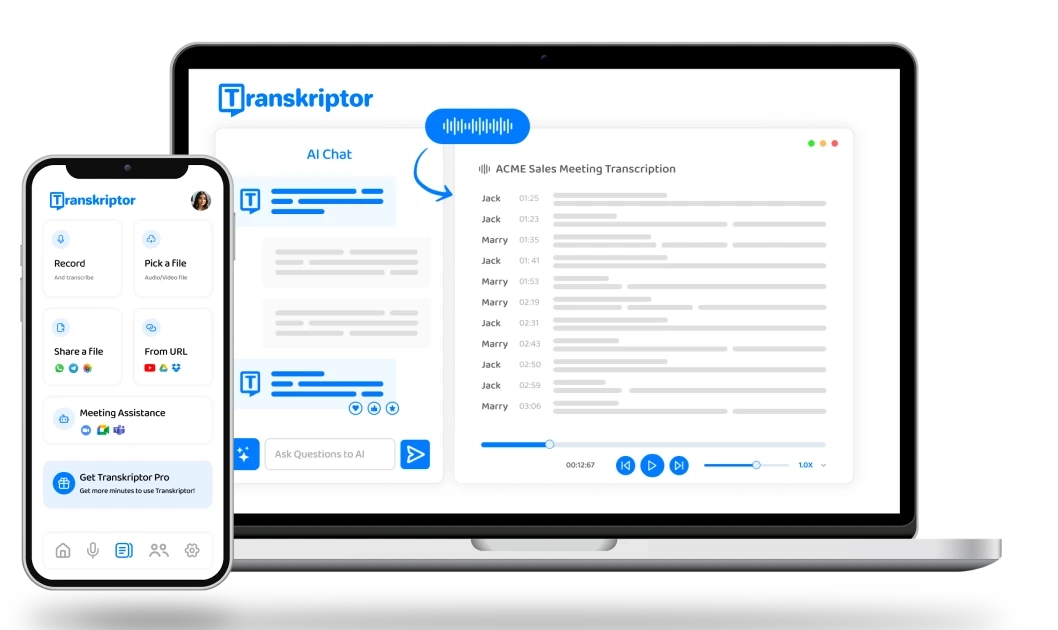Secure and Fast Transcriptions for Health Professionals
Transkriptor is designed to save health professionals hours on documentation. With unmatched accuracy, secure data handling, and multi-language support, Transkriptor lets you focus on patient care and research, not note-taking.
Transcribe patient meetings in 100+ languages
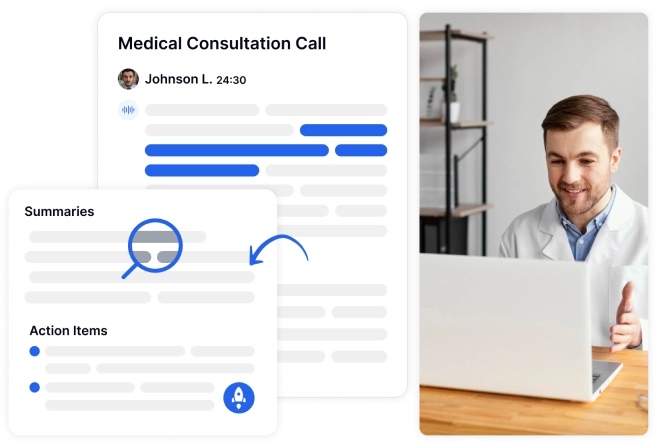
Effortlessly Transcribe Patient Appointments in 3 Simple Steps

1. Record or Upload Audio/Videos
Capture live sessions or upload any audio/video in 100+ languages.

2. Convert Audio to Text & Summaries
Let Transkriptor’s AI quickly turn audio into detailed text and key summaries.
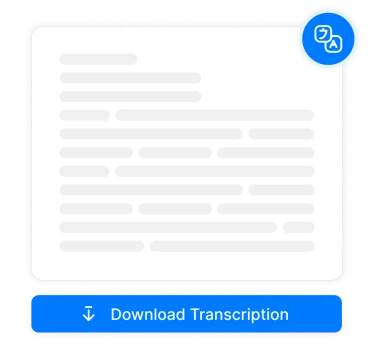
3. Download Transcript & Notes
Easily download your transcriptions or share them with your team easily.
Create 99% accurate transcripts and notes easily with Transkriptor for more efficient patient care.
Capture Every Word, Build Better Plans for Patients & Clients

Psychologists
Transcribe therapy sessions with 99% accuracy. Review at your own pace to craft precise, effective treatment plans.

Dietitians
Record consultations and let Transkriptor handle the details. Use transcripts to create customized plans for your clients with ease.

Doctors
Instantly convert patient consultations and rounds into organized text, saving you hours and keeping your focus on patient care.
Focus on The Patient While Transkriptor Takes Notes for You
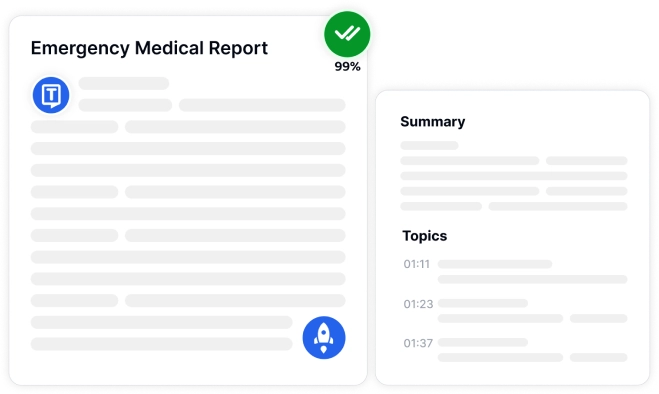
99% Accuracy for Critical Medical Documentation
Convert therapy sessions, consultations, dietary advice, and lab results to text with 99% accuracy. Transkriptor saves hours of manual work, so you can focus on what matters most: patient care.
Effortless Meeting Documentation – Organized Notes in Seconds
Create detailed notes from online meetings and case discussions on Zoom, Teams, or Meet. Speaker identification ensures clarity in every transcription, simplifying interdisciplinary teamwork.
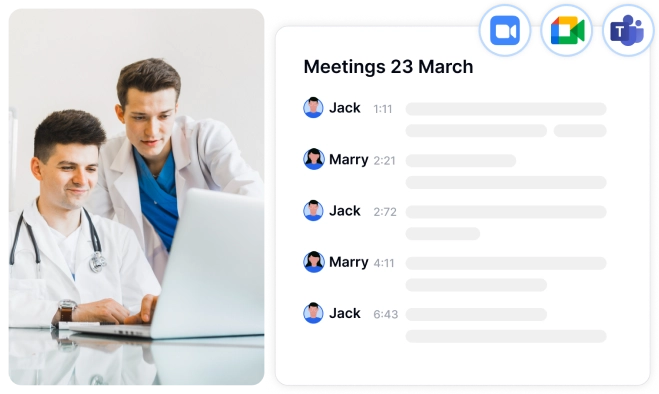
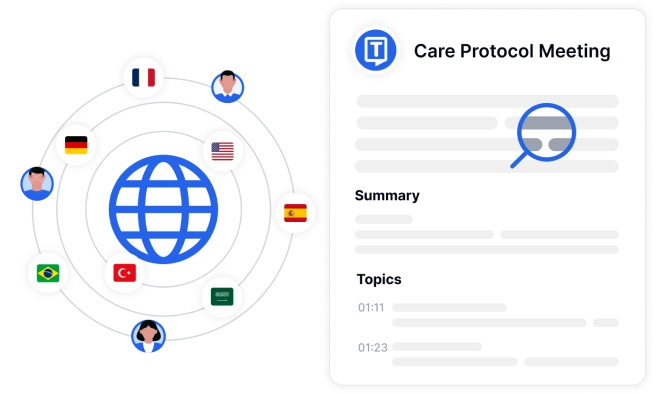
Multi-Language Support – Transcribe in 100+ Languages
Work with patients and clients from diverse backgrounds effortlessly. Transkriptor allows you to transcribe and translate in over 100 languages, breaking down language barriers in healthcare.
Secure Data Protection – Compliant & Confidential
Protect sensitive patient data with Transkriptor’s advanced encryption and secure storage with HIPAA compliance. We’re committed to healthcare compliance, ensuring the highest standards for data protection.
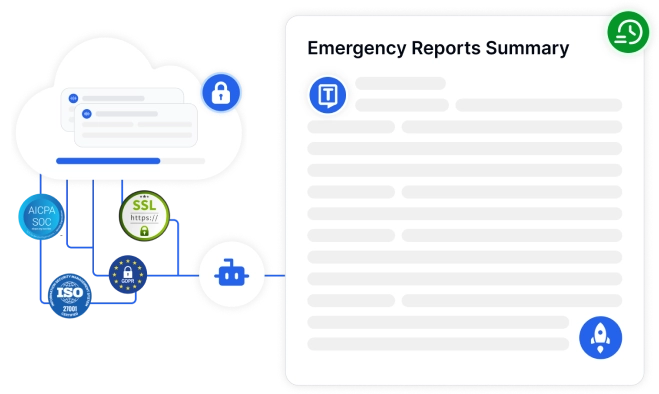
Integrate, Automate, and Transcribe Effortlessly
Enhance patient care and optimize your documentation process with Transkriptor’s extensive integrations, built to support healthcare workflows.
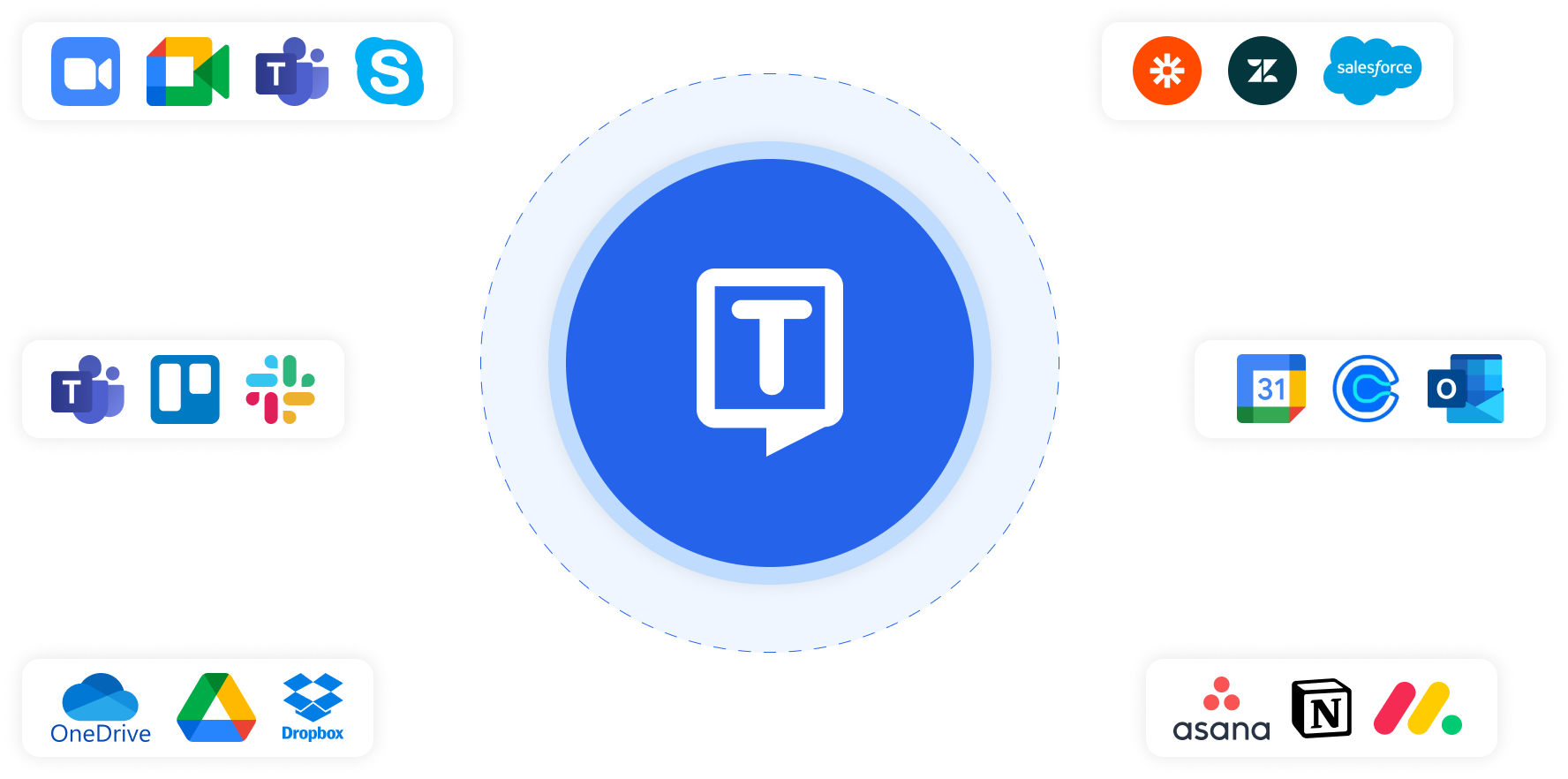
4.6/5
Rated 4.6/5 based on 16k+ reviews on Google Play Store
4.8/5
Rated 4.8/5 based on 1.2k+ reviews on Google Chrome Web Store
4.8/5
Rated 4.8/5 based on 450+ reviews on App Store
Hear it From Our Users

Transkriptor has been a huge help in managing my therapy notes. The 99% accuracy and speaker ID make reviewing sessions easy, even for group sessions. I also work with clients in multiple languages, so the multi-language support is fantastic.

Eloise J.
Occupational Therapist

I trust Transkriptor with my data, especially for sensitive patient sessions. The HIPAA compliance and fast transcription are big pluses. Sharing secure notes with clients is simple.

Jamal S.
Clinical Psychologist

This tool is a game-changer for my work. I can quickly transcribe sessions, which is perfect for crafting meal plans. Love how easy the interface is, and it saves me a lot of time on documentation.

Frida L.
Registered Dietitian

Transkriptor makes documenting patient rounds fast and accurate. I work with patients from many backgrounds, so the multilingual support is essential. The summaries save me hours each week—no other transcription tool compares.

Luciano B.
General Practitioner
Frequently Asked Questions
Transkriptor automates the transcription of patient consultations, therapy sessions, and more, delivering organized text summaries with up to 99% accuracy. This streamlined process allows health professionals to focus more on patient care rather than manual documentation.
Yes, Transkriptor supports transcription in over 100 languages, making it ideal for healthcare providers working with multilingual patients. This feature helps to remove language barriers in patient documentation.
Transkriptor achieves up to 99% accuracy, ensuring precise documentation for medical consultations, therapy sessions, dietary planning, and more. This high level of accuracy aids health professionals in crafting detailed and effective care plans.
Yes, Transkriptor includes speaker identification for meetings held on platforms like Zoom, Teams, and Meet. This feature clarifies each participant’s contributions, simplifying team discussions and interdisciplinary case reviews.
Transkriptor follows strict security protocols, including HIPAA compliance, to protect patient data. With advanced encryption and secure storage, health professionals can trust that sensitive information remains confidential.
Dietitians can use Transkriptor to quickly transcribe client consultations, making it easier to create detailed and customized dietary plans. By streamlining note-taking, dietitians can spend more time focusing on client needs.
Transkriptor integrates with platforms like Google Drive, OneDrive, and Dropbox, allowing health professionals to easily store, share, and access transcripts within their existing workflow.
Yes, Transkriptor can create concise summaries from detailed therapy session transcripts, allowing therapists to review key points more efficiently when crafting patient treatment plans.

Convert Speech to Text
Let Transkriptor take care of documentation so you can focus on patient care. Join thousands of health professionals who rely on Transkriptor.