Productive businesses ensure that their meetings are recorded. Meetings that keep references increase productivity as there is nothing lost in translation regarding the small details. Using GoToMeeting meetings is very common in corporate business, and the application recognizes the importance of keeping a reference for your meetings.
Is there a Built-in transcription Function in GoToMeeting?
GoToMeeting meetings provide an inbuilt transcribe function, which means converting your GoToMeeting meeting to text is practical. This addition to the service means you can access reliable transcriptions of your meetings. This function is only available on specific plans, so other options may be worth looking into.
How to Transcribe GoToMeeting Meetings From Inside the App?
To transcribe your GoToMeeting Meetings using their resources, you can do the following steps:
1. Sign in to your GoTo Meeting Account.
2. Access the Settings Panel
3. Pick the transcription option and set it to “On,” and then click Save
Once you’ve done that, you’ll find your future recordings in your meeting history section. Again this function is only available via their Business and Enterprise plans. For enterprise plans, you need to contact them directly for a quote.
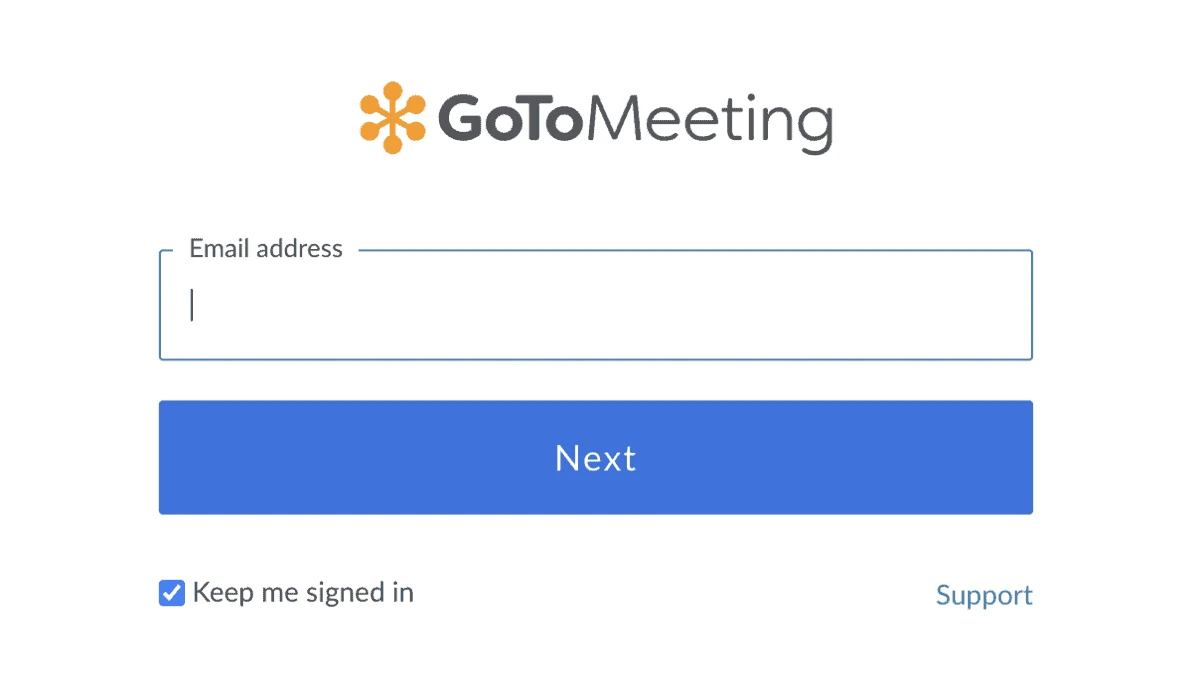
What are the benefits of Transcribing GoToMeeting Meetings?
GoToMeeting plans that provide transcribing functions deliver additional features that are beneficial to businesses. These additional features include:
- Easy to access transcription that you can copy/paste
- Quick Share Functions, you can link your transcription to others
- Keyword Search, you can find key content and words using a search function
- Auto Scroll, you can watch/listen back to the meeting while it displays the transcription
- View Talk Time, This function allows you to see the meeting participants’ talk time duration in the recording
These different functions allow you to make the most out of your transcriptions. The ability to quickly share the transcription and isolate and search for a specific section offers a level of efficiency that all businesses will benefit from, as time is money. GoToMeeting Meetings is also saved to a cloud service, which means you can access your meeting recordings and transcriptions from any device in any location with your login credentials.

How expensive is it to Transcribe GoToMeeting Meetings?
The minimum requirement for doing it in the application is subscribing to their business subscription, which is reasonably priced. There are optional add-ons that include but are not limited to
- HD Video
- No time limits on Meetings
- Unlimited Cloud Recording
- Screen Sharing
- Mobile Cloud Recording
What alternatives are there to convert a GoToMeeting Meeting to text?
It is possible to take the recorded meetings from your history and use other alternatives to transcribe them. Other options include:
- Transkriptor
- GoTranscript
- Sonix
- Audext
- Maestra
-
Happyscribe
Are AI transcriptions better than human-generated ones?
GoToMeeting offers AI-Driven transcriptions, which are, in most cases, very accurate compared to their human-generated counterparts. Often human-generated transcriptions require editing and reviewing, whereas AI-driven ones tend to be more accurate or provide notifications where there are errors or conflicts.
Why convert GoToMeeting Meeting to text?
Various studies have shown that transcriptions help employees and business shot callers recall important information. Not only that, but it promotes focus in meetings and webinars.
The other main benefit for businesses to record GoToMeeting Meetings is that it makes the meeting accessible to everyone, including those who weren’t at it. All your recordings and transcriptions are kept in an accessible and secure format that can be referred back to any time.

Frequently asked questions about Transcribing GoToMeeting Meetings.
No, as long as you have access to your recordings, you can use other services.
They are all protected by the secure design of the site with features like Risk Based Authentication, Password Protection, meeting lock, and single entrance keys.
GoToMeeting Meetings are compatible with the entire google suite and Microsoft applications, which means everything is accessible and integrated on almost any device from anywhere.






 Middletown, Delaware, USA
Middletown, Delaware, USA