In this blog, we'll explore the key features of text dictation tools, highlight their importance for productivity and accessibility, and introduce top solutions like Transkriptor that are making these tools more affordable and versatile than ever before. Whether you're new to dictation or looking to upgrade your current tool, this guide will help you find the right solution for your needs.
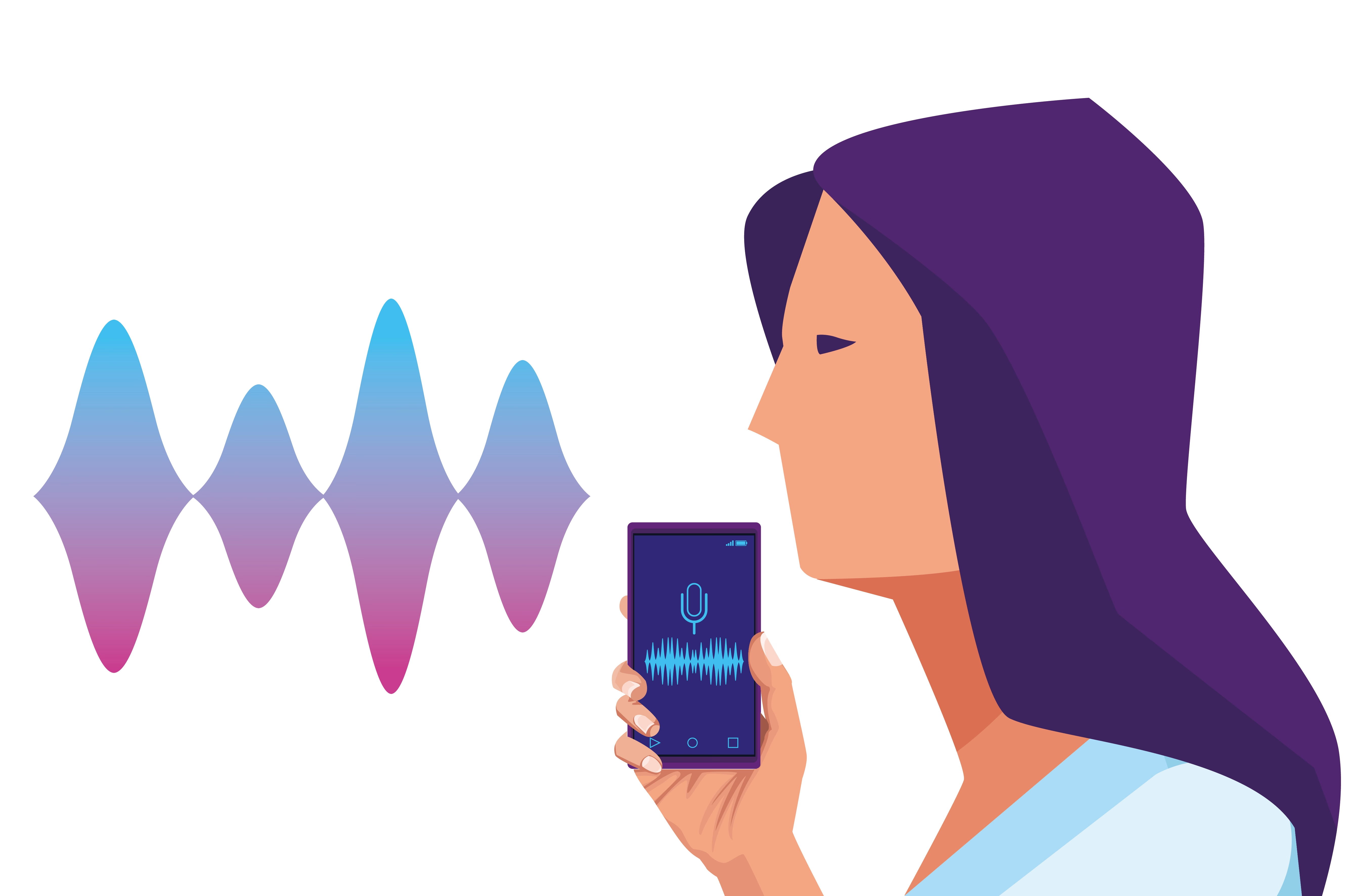
What Is Text Dictation?
Text dictation is the process of converting spoken words into written text through advanced speech recognition technology. It has become an essential tool for individuals and businesses alike, offering an efficient and accessible alternative to manual typing.
Whether you're dictating notes, writing a document, or generating captions, text dictation makes capturing ideas and information easier and faster than ever.
Understanding Text Dictation Technology
Text dictation relies on speech recognition software to process spoken language and translate it into text. Modern dictation tools use artificial intelligence and natural language processing (NLP) to recognize words, interpret context, and ensure accuracy. Many tools also include features like voice commands, punctuation detection, and language support to enhance usability.
Common Applications of Text Dictation
Text dictation is widely used across various fields for different purposes. Professionals can dictate reports, emails, or articles without needing to type. Students and researchers can quickly capture thoughts, lecture content, or meeting highlights.
Additionally,
content creators increase accessibility with text dictation and engagement. Dictation provides a vital tool for individuals with physical disabilities or typing difficulties.
Why Text Dictation Is Becoming Popular
The growing popularity of text dictation is driven by its convenience and versatility. Dictation can be significantly faster than typing, especially for lengthy or complex content. It minimizes the strain of typing, making it ideal for users prone to fatigue or repetitive stress injuries.
Text dictation allows users to multitask, making it perfect for busy professionals and on-the-go individuals. As technology continues to evolve, text dictation is becoming a mainstream solution for efficient and accessible communication.
Why Text Dictation Tools Are Essential in 2025
In 2025, text dictation tools are becoming indispensable for individuals and businesses alike. Here is a closer look at why text dictation tools are essential in 2025:
-
Enhance Productivity Across Workflows:
Produce content more quickly than ever with text dictation tools. -
Improve Accessibility for All Users:
Provide accessibility with written content for everyone. -
Leverage Automation for Efficiency:
Automate the transcription process and save time for your other tasks.
Enhance Productivity Across Workflows
Text dictation tools enable users to create documents, take notes, and send emails much faster than typing. By converting spoken words directly into text, users can produce content quickly without the need for manual input. This is particularly beneficial for individuals who need to generate large volumes of text daily, such as writers, journalists, and business professionals.
Improve Accessibility for All Users
Text dictation tools are a game-changer for people with disabilities, offering a vital alternative to traditional typing. Those with physical impairments, limited mobility, or conditions such as carpal tunnel syndrome can benefit from the hands-free functionality of dictation.
Moreover, text dictation enables those with visual impairments to create written content without needing to rely on screen readers or other assistive technologies . The ability to dictate and have text generated automatically makes tasks more inclusive and equitable for everyone.
Leverage Automation for Efficiency
Automating transcription through text dictation tools can save considerable time during meetings, lectures, or brainstorming sessions. Instead of manually transcribing spoken words or notes after an event, automated dictation software can process speech in real-time, offering instant or near-instant results. This feature is invaluable for professionals who need to transcribe meetings or lectures regularly.
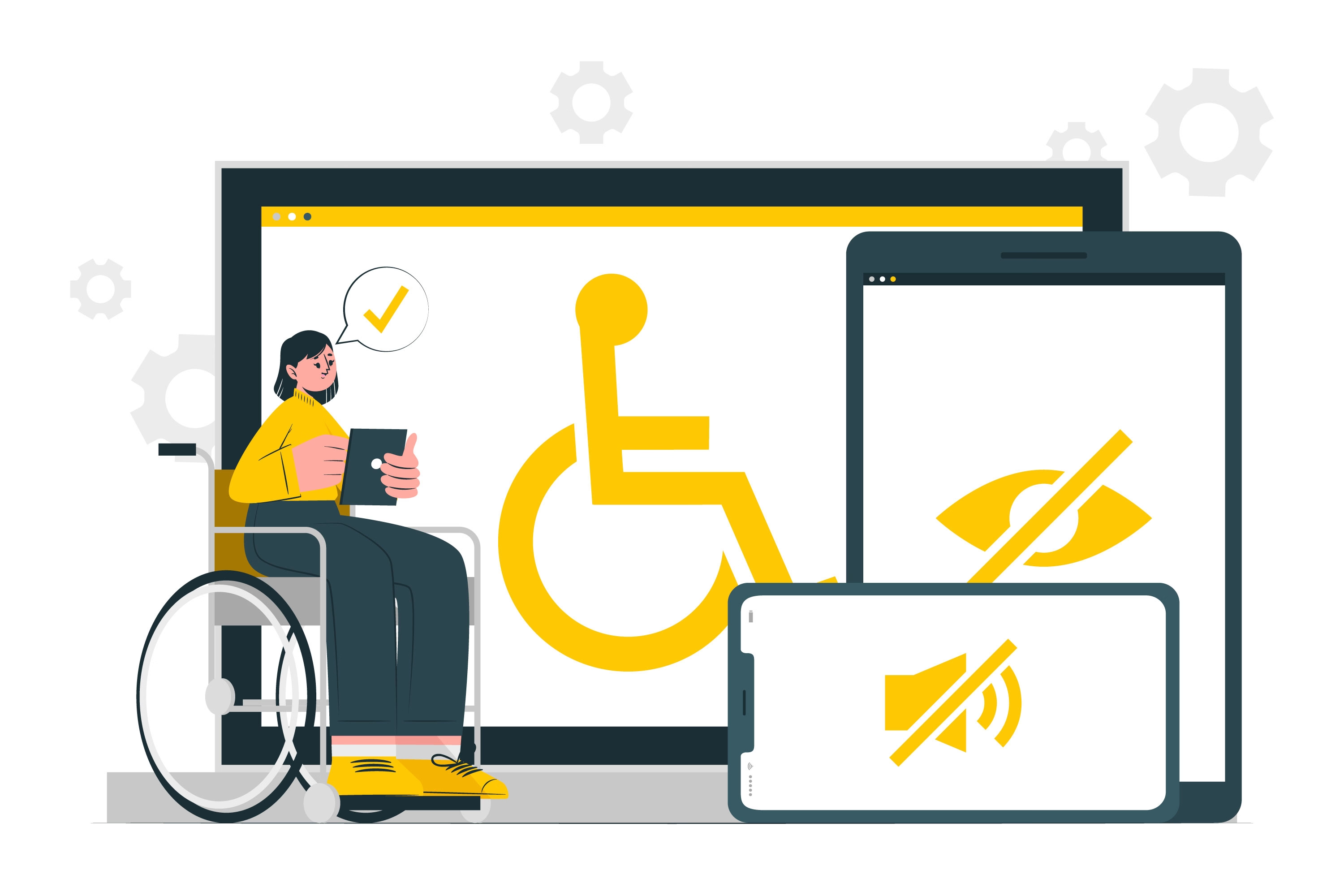
Top Text Dictation Tools for Productivity and Accessibility
Here’s a comparison of some of the top text dictation software options available, highlighting their standout features and ideal use cases:
-
Transkriptor:
is an excellent text dictation tool with high accuracy rates and ease of use. -
Dragon NaturallySpeaking:
is great for professionals who seek advanced customization. -
Otter.ai:
provides real-time transcriptions with great collaboration features. -
Google Docs Voice Typing:
is a free solution for those who seek basic transcription solutions. -
Rev:
combines AI with human-assisted transcription.
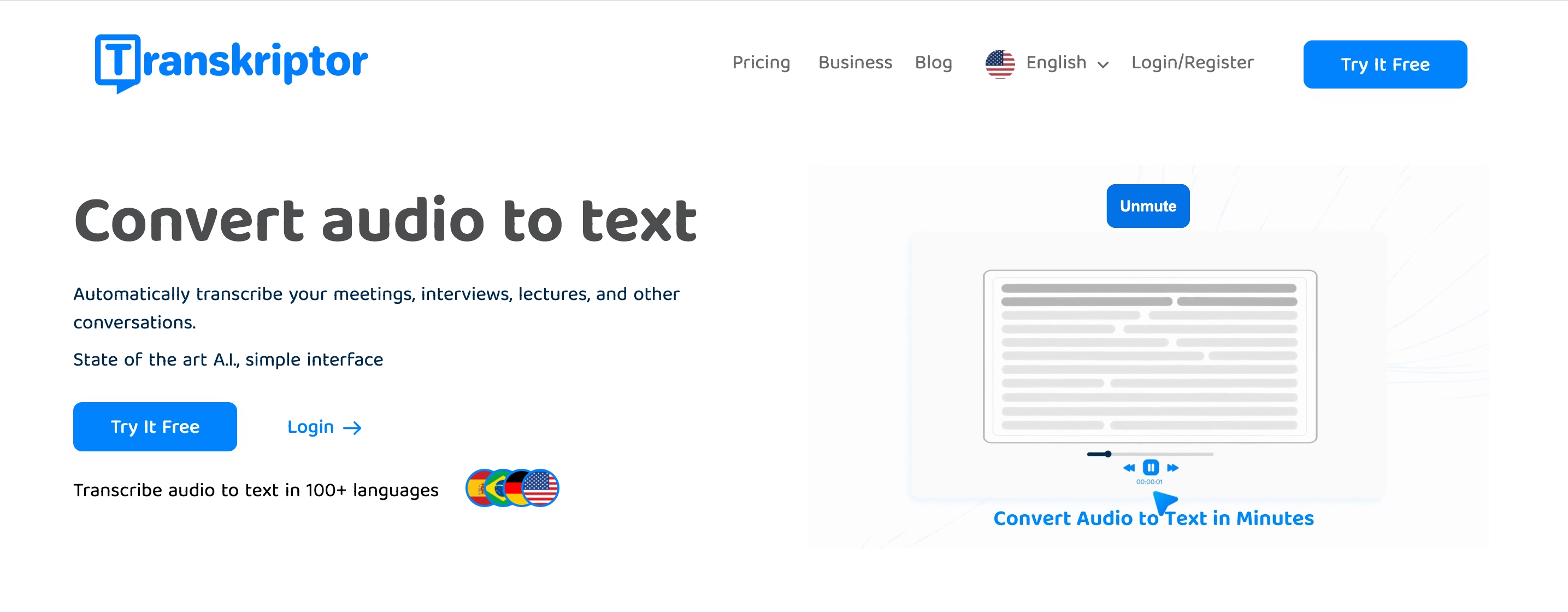
1. Transkriptor: Best Overall for Affordability and Versatility
Transkriptor is an AI-powered transcription tool designed for seamless audio-to-text conversion. With a focus on accuracy and ease of use, Transkriptor is a great choice for individuals and businesses looking to save time on transcription.
It supports a wide range of video and audio files, and its AI Chat Assistant can even help summarize meetings, allowing you to extract key points and answer any queries directly based on the transcription.
Key Features
-
High accuracy
: Transkriptor can achieve up to 99% accuracy, depending on the audio quality. -
Multi-language support
: Supports over 100 languages, including Turkish, English, Spanish, and more. -
Easy editing tools
: Includes a rich text editor for easy error correction and formatting.
Why it stands out
-
User-friendly
: Simple interface that is accessible to beginners and advanced users alike. -
Cost-effective
: More affordable than many transcription services, with a free trial on sign-up.
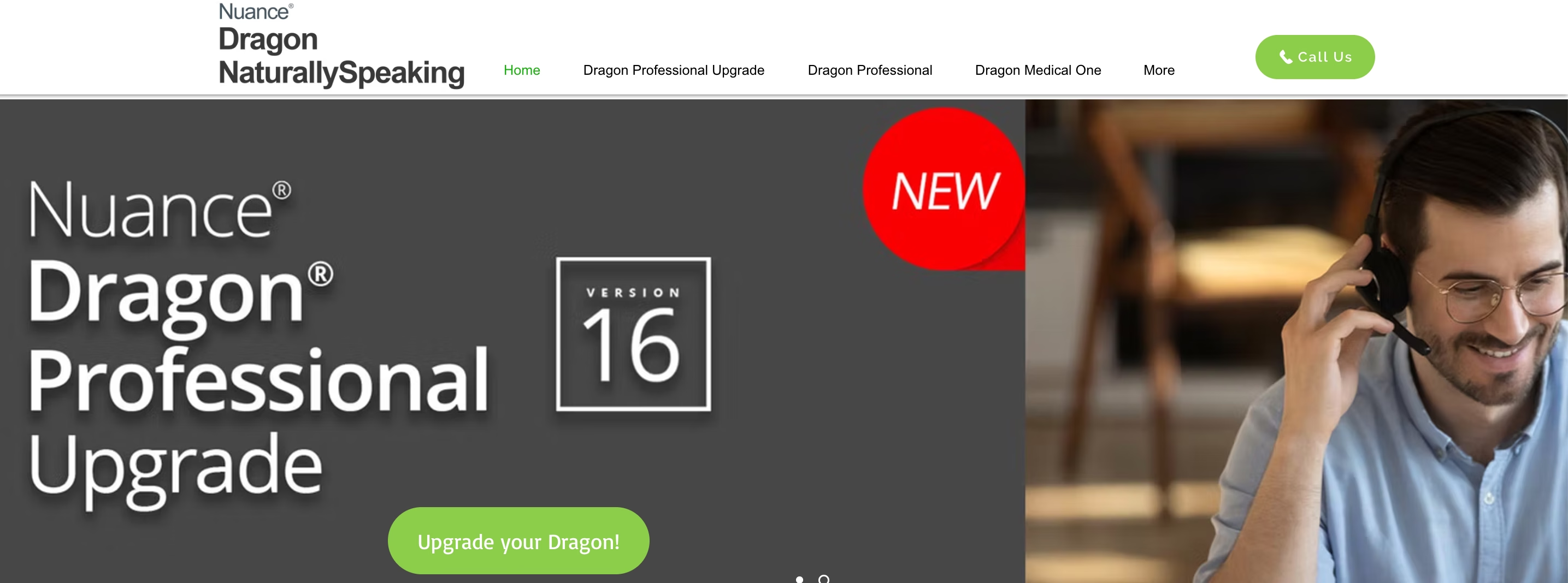
2. Dragon NaturallySpeaking: Best for Professionals
Dragon NaturallySpeaking offers one of the most advanced speech recognition systems available. With powerful customization features, it’s ideal for professionals in industries such as law, medicine, or technical fields where precision and specialized vocabularies are crucial.
Key Features
-
Advanced speech recognition
: Accurate transcription even for complex terms. -
Customizable commands
: Allows users to create tailored voice commands for increased productivity.
Why it stands out
-
Ideal for professionals
: Perfect for legal, medical, or technical professionals who require specialized vocabulary and detailed accuracy.
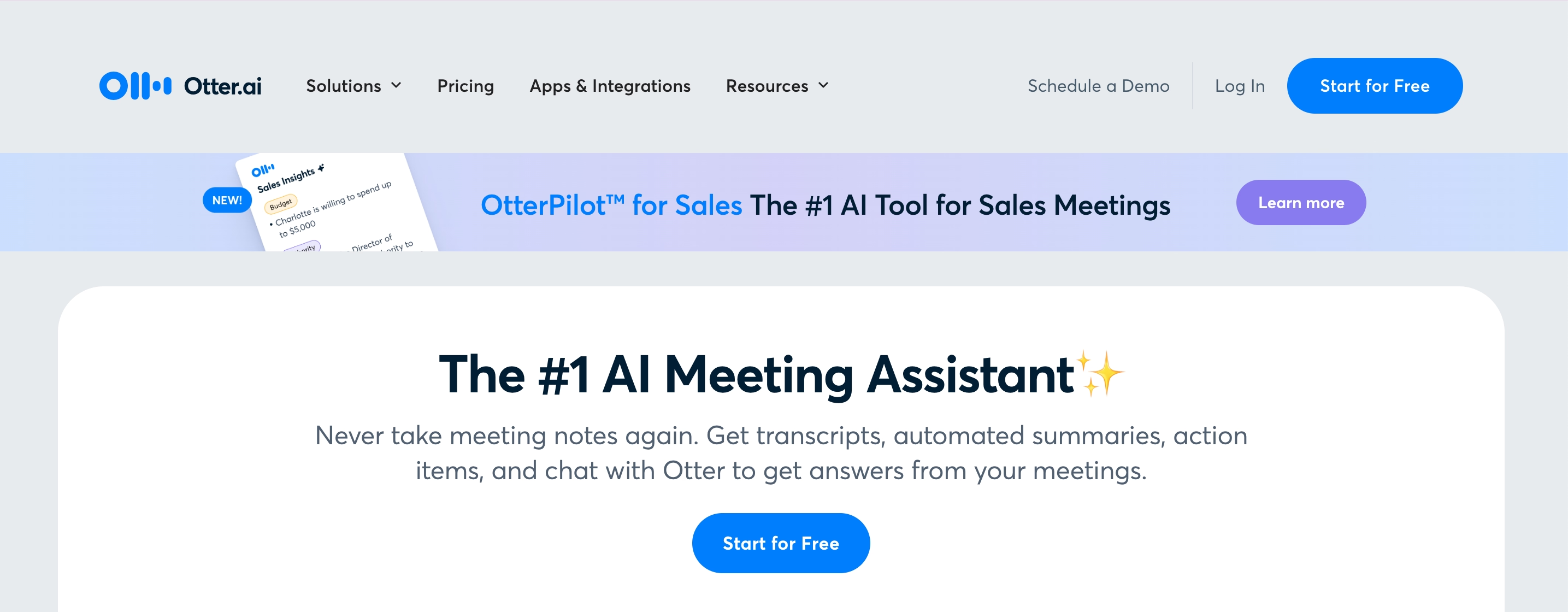
3.Otter.ai: Best for Team Collaboration
Otter.ai is an excellent choice for teams that need to collaborate and transcribe meetings in real time. Its live transcription features, coupled with search functionality and collaborative tools, make it perfect for group projects, meetings, and brainstorming sessions.
Key Features
-
Live transcription
: Converts speech to text in real-time during meetings and presentations.
Why it stands out
-
Great for teamwork
: Ideal for team-based projects where collaboration and shared notes are essential.
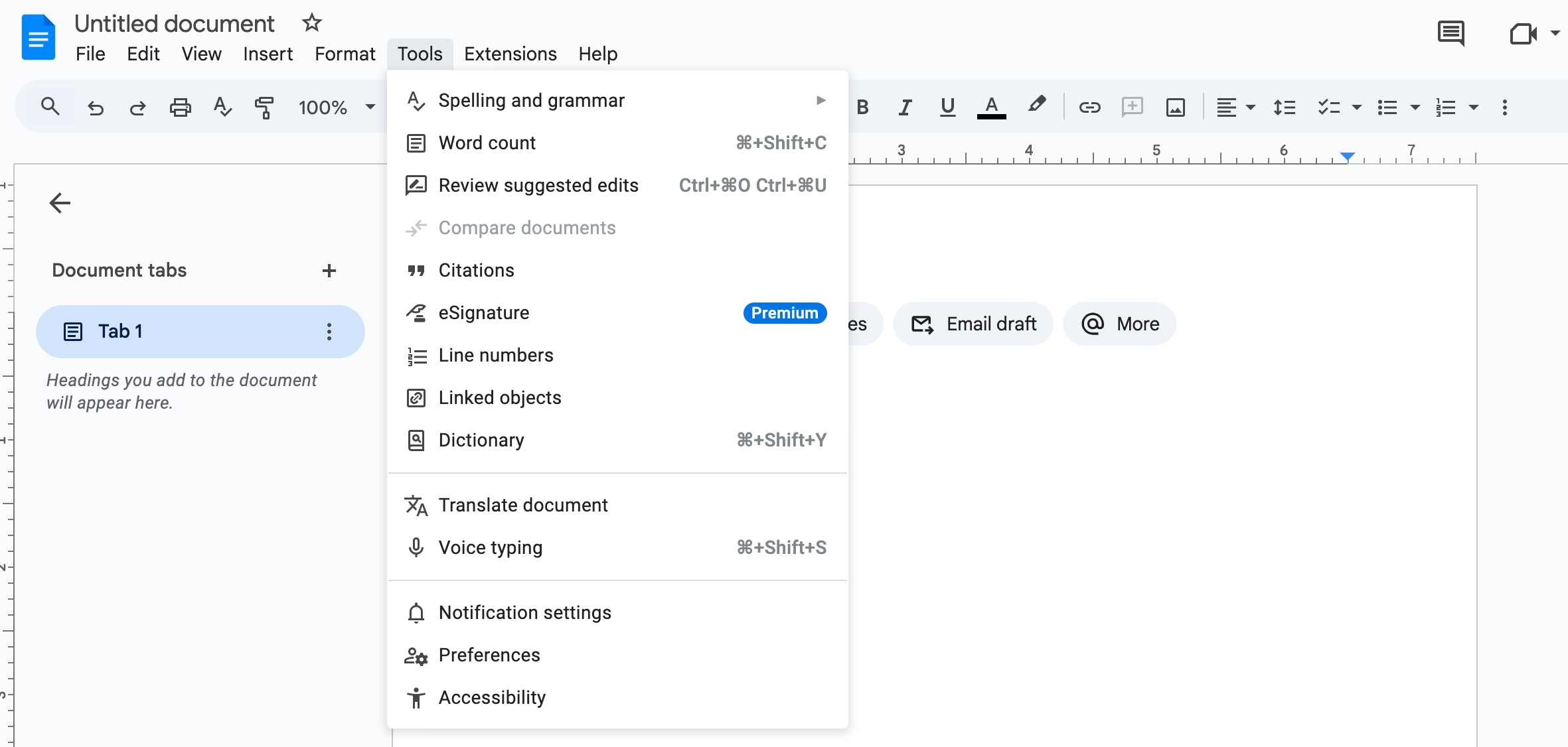
4. Google Docs Voice Typing: Best Free Tool
Google Docs offers a voice typing feature that is both free and accessible to anyone with a Google account. It's a great option for basic dictation needs and is easily available to users via the Chrome browser.
Key Features
-
Voice typing built into Google Docs
: No extra software is required, directly integrated into the Google Docs environment. -
Free to use
: No cost to access, making it accessible for anyone with a Google account. -
Accessible via Chrome
: Easy to set up and use with just a browser.
Why it stands out
-
Perfect for basic needs
: A great choice for individuals who need simple dictation without additional costs.
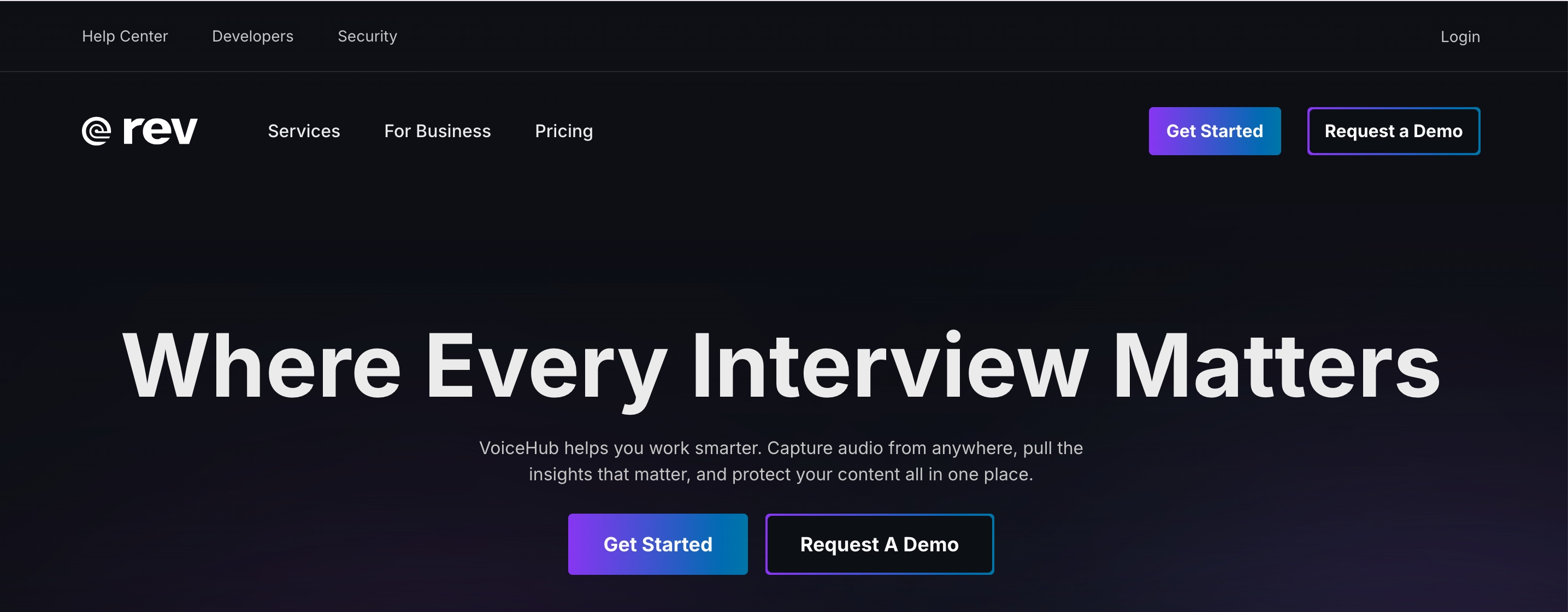
5. Rev: Best for Human-Assisted Transcriptions
Rev combines AI transcription with human editing to ensure high accuracy, making it ideal for those who need highly precise transcripts. Whether for interviews, conferences, or lectures with complex terminology, Rev provides an extra layer of accuracy through manual review by professional editors.
Key Features
-
AI with human editing
: Guarantees higher transcription accuracy through professional review. -
Specialized transcriptions
: Great for academic, technical, or sensitive content. -
Secure platform
: Ensures confidentiality and privacy for sensitive material.
Why it stands out
-
Highly accurate
: Best for important or complex transcriptions that require near-perfect accuracy.
Benefits of Using Text Dictation Tools for Accessibility
Here’s how the best speech-to-text tools can make a significant difference in promoting inclusivity:
-
Support for Individuals with Disabilities:
Text dictation tools are accessible to everyone, including people with impairments. -
Create Inclusive Content:
Dictation tools provide inclusive content that can be shared across every platform. -
Enable Effortless Communication:
The dictation tool enables communication between people who don’t speak the same language.
Support for Individuals with Disabilities
Dictation tools are invaluable for individuals with disabilities, particularly those with mobility impairments. By converting spoken words into written text, these tools offer hands-free interaction with devices, reducing the need for manual typing. This enables users with physical disabilities to engage more fully in everyday tasks like writing emails.
The ease of voice commands also allows users to navigate digital spaces more independently, providing them with greater autonomy and improving their quality of life.
Create Inclusive Content
One of the key benefits of text dictation tools is their ability to produce inclusive content that can be shared across various platforms. Using speech-to-text technology, educators, content creators, and businesses can generate captions and transcripts for videos, making them more accessible to people with hearing impairments.
Additionally, these tools often support multilingual transcription, making it easier to create translated content or serve non-native speakers. This fosters inclusivity by ensuring that content is accessible to a global audience and meets diverse language needs.
Enable Effortless Communication
Dictation tools are also an essential resource for simplifying communication, particularly for individuals who face language barriers. Non-native speakers or individuals who struggle with typing due to cognitive challenges can use speech-to-text technology to express themselves more clearly and efficiently.
By dictating their thoughts, users can create content, respond to emails, and participate in discussions without the barriers posed by typing speed or language proficiency.
Key Features to Look for in Text Dictation Tools
Here are the must-have features to consider when selecting the right tool for your needs:
- High Speech Recognition Accuracy
- Multi-Language Support
- Integration with Other Apps
- Customization Options
- Real-Time and Offline Functionality
High Speech Recognition Accuracy
One of the most crucial features of any text dictation tool is its accuracy in transcribing spoken language. Look for tools that use advanced AI algorithms to understand and convert speech into text with minimal errors.
Multi-Language Support
For users working in multilingual environments or managing global projects, multi-language support is essential. A text dictation tool with multi-language capabilities can transcribe speech in different languages or even translate between them.
This feature is particularly useful for international teams, educational content creators, or businesses that operate in multiple regions. With this feature, users can seamlessly work across language barriers, improving both accessibility and communication.
Integration with Other Apps
Another key feature to look for is the tool’s ability to integrate with other applications you may already be using. Compatibility with word processors like Microsoft Word or Google Docs, cloud storage platforms like Google Drive or Dropbox, and collaboration tools like Slack or Zoom are important for streamlining workflows.
Integration allows you to easily export and share your transcriptions, keep your files organized, and collaborate with others without constantly switching between apps.
Customization Options
Customization is an important feature that allows users to tailor the tool to their specific needs. Look for dictation tools that offer voice commands for hands-free operation, enabling users to control the tool more effectively.
Speaker differentiation is also a useful feature for transcribing conversations with multiple participants, while text formatting options can help users organize and structure their transcriptions according to their preferences.
Real-Time and Offline Functionality
Some dictation tools offer real-time transcription, allowing users to convert speech into text as it is being spoken. This feature is particularly useful for meetings, lectures, and interviews. However, it’s also important to have offline functionality, especially for users who may not always have reliable internet access.
A tool that works without an internet connection ensures that dictation can occur anywhere and at any time. Thus, the tool is convenient for all users, regardless of their location or connectivity situation.
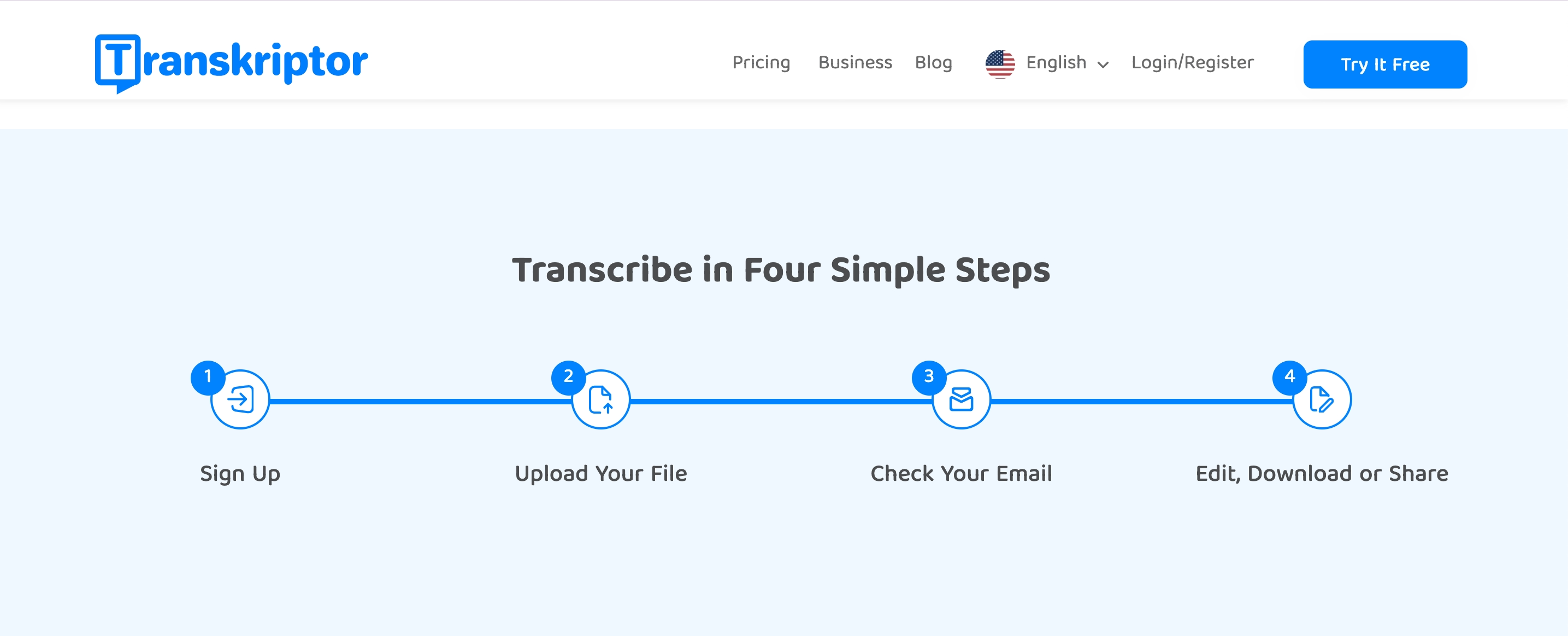
How to Do Text Dictation with Transkriptor
Transkriptor is an intuitive and powerful transcription tool that simplifies the process of converting audio or video content into text.
Follow this step-by-step guide to efficiently use Transkriptor for your text dictation needs:
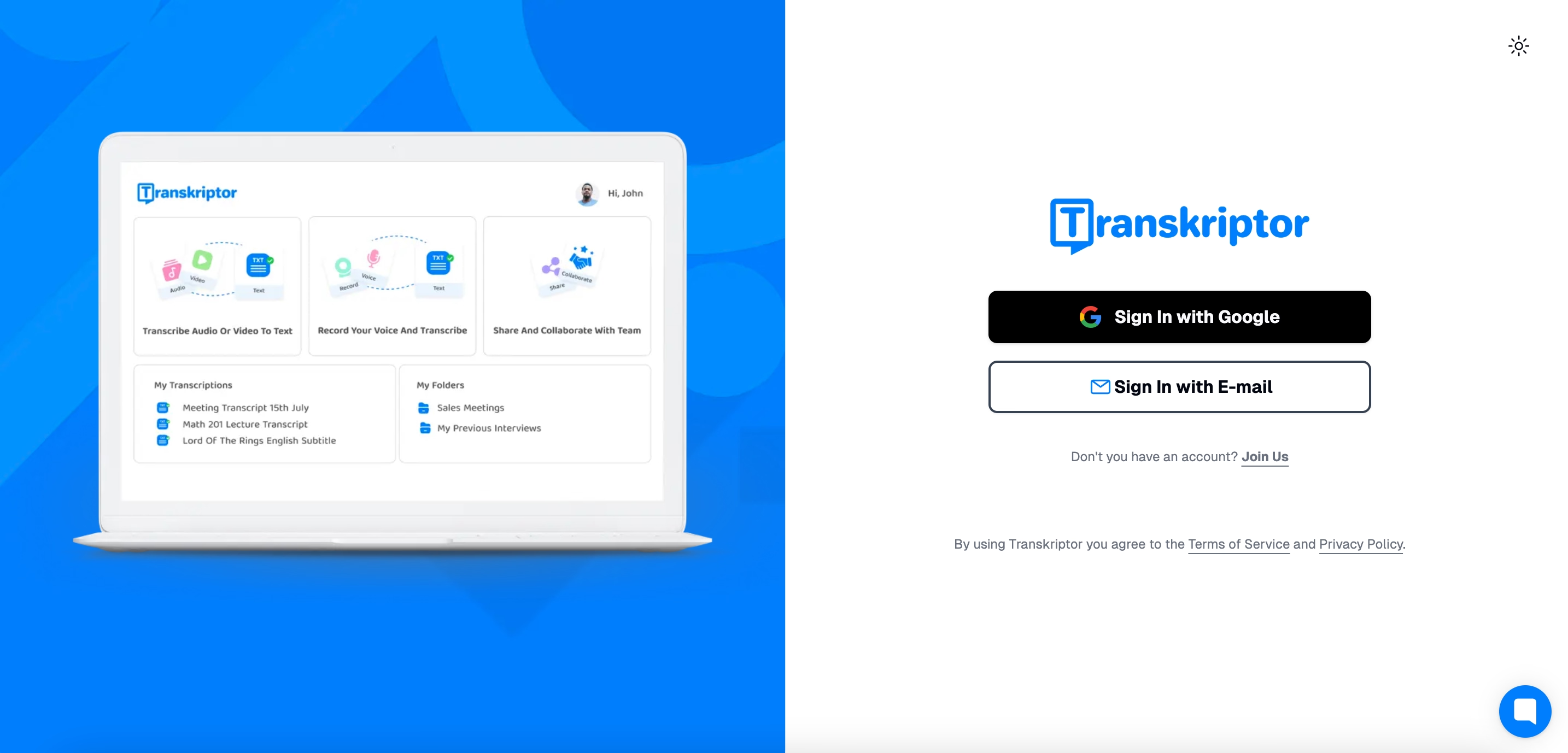
Step 1: Sign Up and Log In
Begin by visiting the Transkriptor website. If you don’t already have an account, click on the "Sign Up" button to create one. Fill in the necessary details, including your email and password. After completing the registration process, log in to your account using your credentials. If you're a returning user, simply click "Log In" and enter your account details.
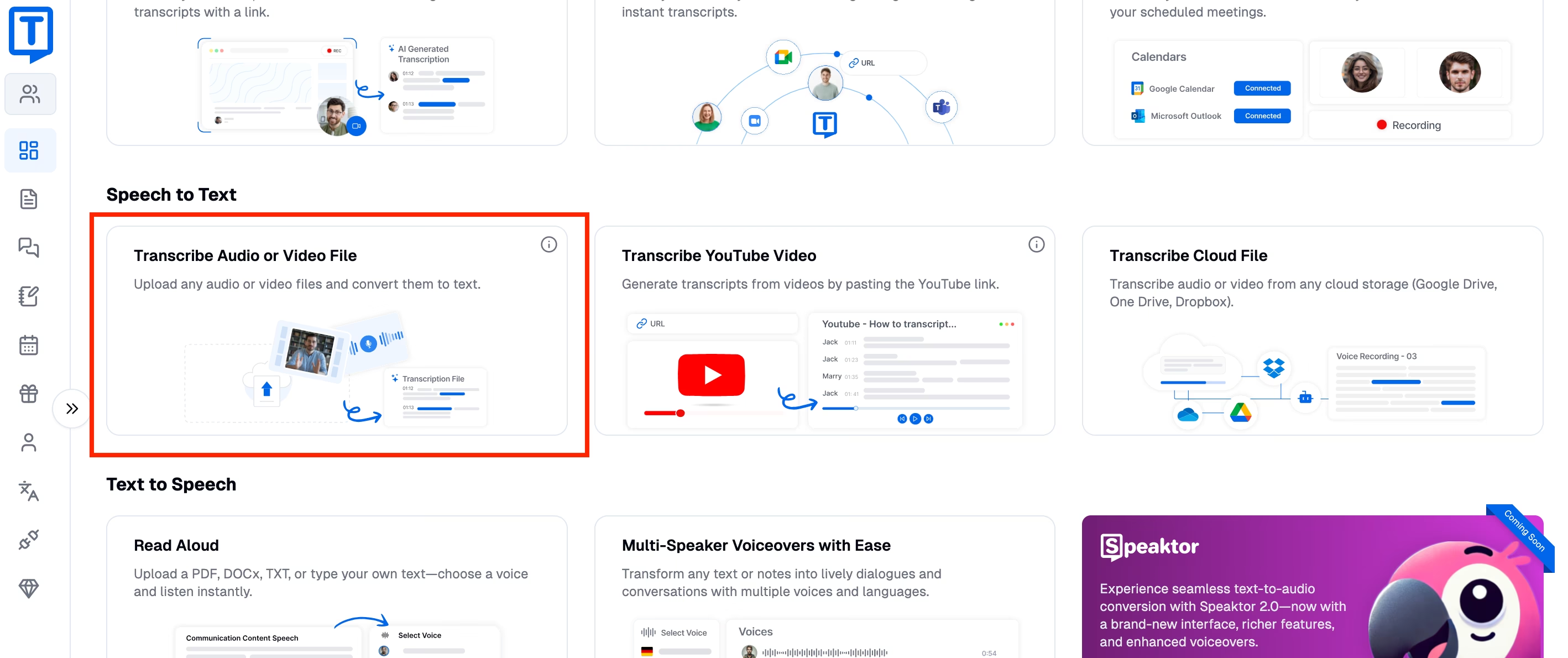
Step 2: Upload Your Audio or Video File
Once logged in, you can begin the transcription process. Click on the "Upload File" button on the dashboard to add your audio or video file. Transkriptor supports a variety of file formats, including MP3, WAV, and MP4, ensuring that you can work with different types of media. Select the file you want to transcribe and upload it to the platform.
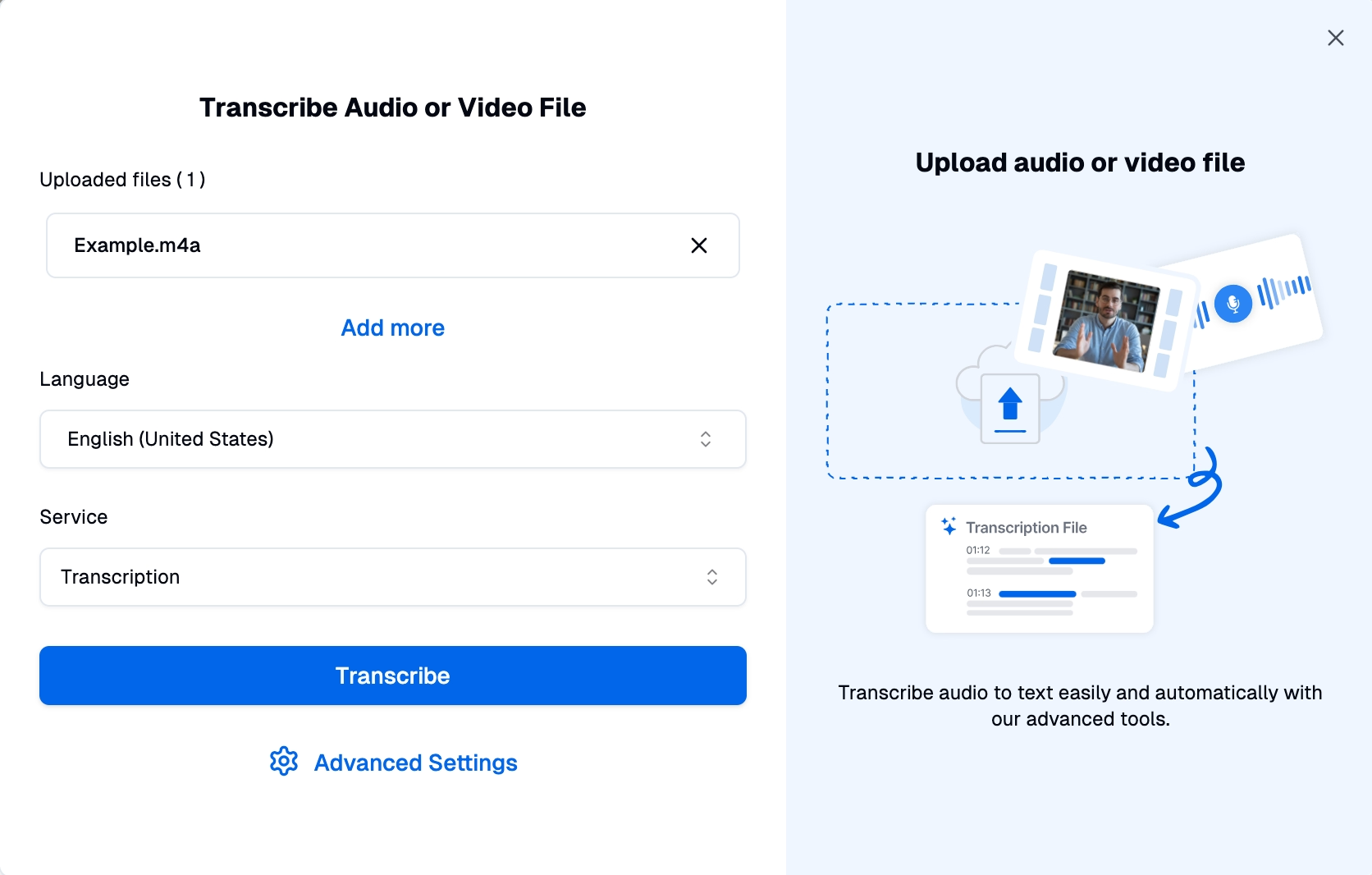
Step 3: Configure Transcription Settings
Before starting the transcription process, take a moment to configure the settings. Choose the spoken language of the audio to ensure accurate transcription. If your file includes multiple speakers, enable the speaker differentiation feature, which helps Transkriptor identify and label different voices. You can also opt for additional features like timestamps, which are helpful if you need to reference specific parts of the audio later on.
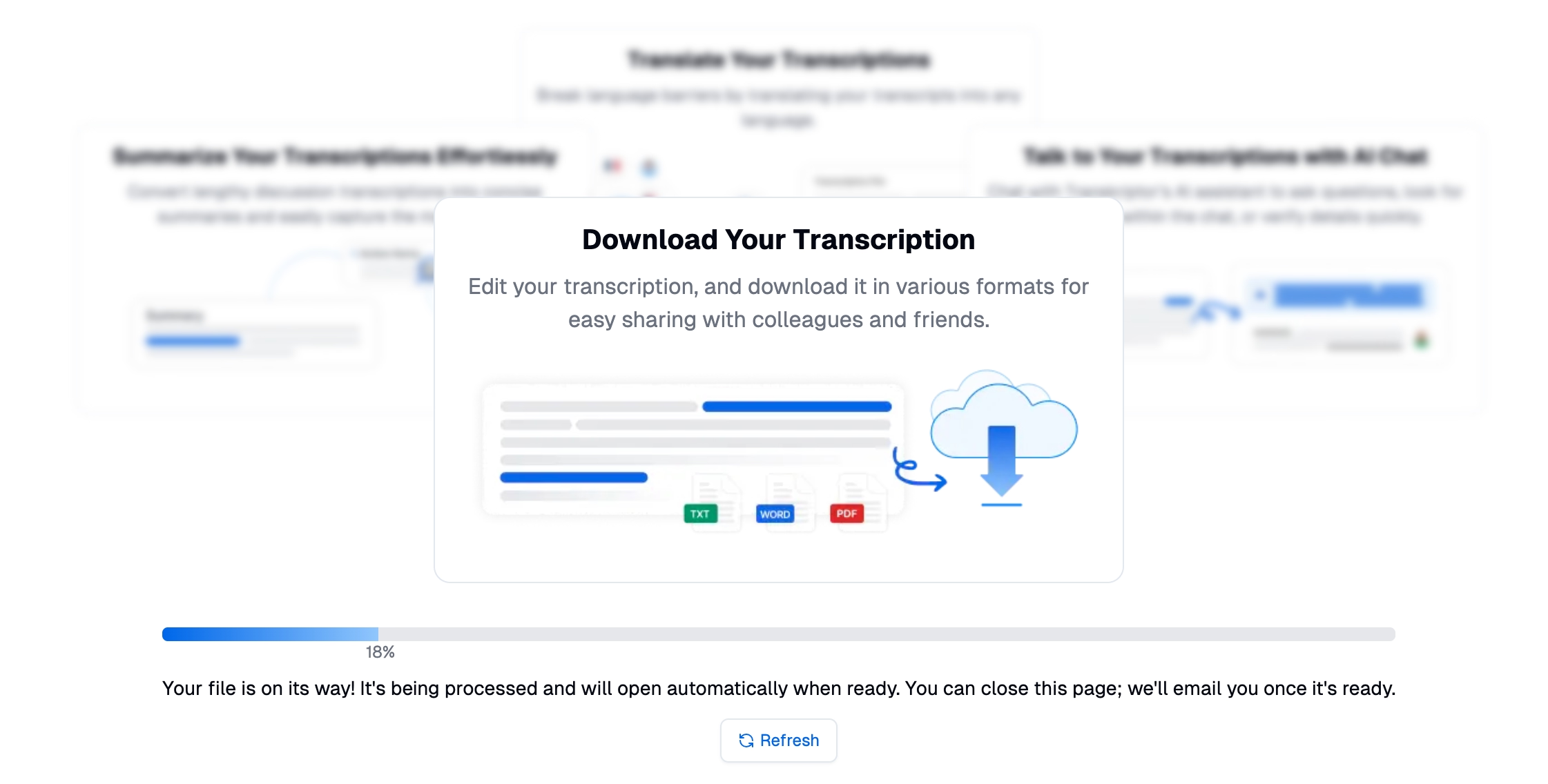
Step 4: Generate and Review the Transcript
After configuring the settings, click the "Transcribe" button to start the process. Transkriptor’s AI will process the audio or video file and convert the speech into text. Depending on the file length, the transcription process may take a few moments. Once the transcript is ready, you can use Transkriptor’s built-in editor to review and edit the text.
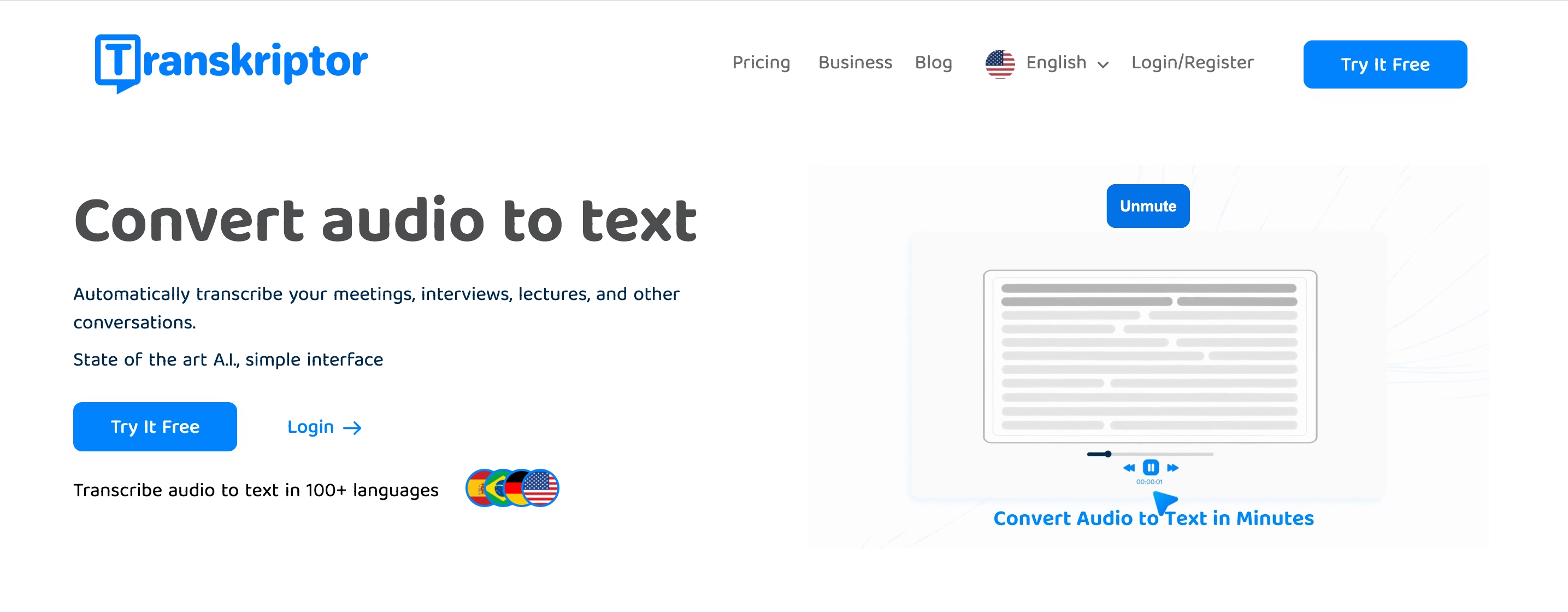
Step 5: Export and Use Your Text
Once you are satisfied with the final version of your transcript, it’s time to save and use it. Transkriptor allows you to export your text in a variety of formats, including DOCX, PDF, and TXT. Choose the format that best suits your needs, whether you're planning to share the transcript with others, integrate it into a project, or use it for personal reference. Simply click the "Export" button and download your transcript.
Conclusion
Text dictation tools have become essential in today’s fast-paced world, offering significant benefits in terms of productivity, accessibility, and overall efficiency. By converting speech to text, these tools make content creation, note-taking, and communication faster and more inclusive, especially for individuals with disabilities or those facing typing challenges.
With features like high speech recognition accuracy, multi-language support, and integration with various applications, text dictation tools are becoming indispensable for a wide range of users. By choosing the right solution, such as Transkriptor, users can unlock the full potential of speech-to-text technology.


