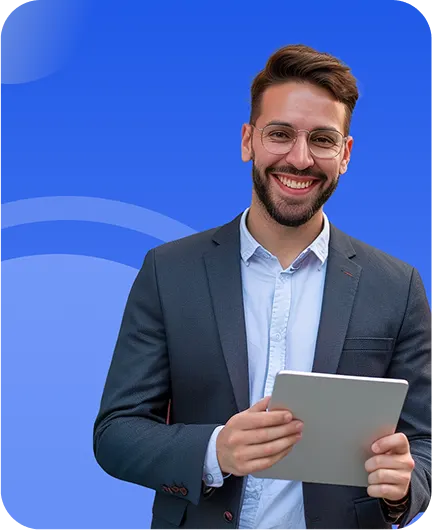YouTube Video to Text
Transkriptor converts YouTube videos into accurate text transcripts with up to 99% accuracy. Simply paste your YouTube video link and get ready-to-use transcriptions, subtitles, and translations for content repurposing, research, or accessibility. Save hours of manual work with intelligent AI-powered transcription.
Transcribe YouTube Video to Text in 100+ languages
Transcribe Youtube Videos
Transcribe audio from a YouTube video by entering the video link.
Transcribe Hours-Long YouTube Videos in Seconds
Eliminate hours of manual transcription work. Simply paste your YouTube video URL into Transkriptor to convert video to text instantly. Receive accurate, AI-generated transcripts that help you focus on content creation, research, or decision-making instead of typing.


Gain Key Insights from YouTube Videos
Skip hours of video watching. Transkriptor's AI identifies key topics, questions, objections, and insights, summarizing them into structured highlights so you can extract valuable information instead of watching the entire YouTube video.
Break Language Barriers with YouTube Video Translation
Access any YouTube video content regardless of the original language. Transkriptor automatically transcribes and translates YouTube videos into 100+ languages, allowing you to understand international content without language barriers or expensive translation services.

How to Transcribe YouTube Video to Text with Transkriptor
Paste the YouTube Video Link
AI Automatically Transcribes the Video
Edit & Format Your Transcription
Download & Share Your Transcript
Who Benefits from YouTube Transcription
Essential Features for YouTube Video Transcription

Transcribe YouTube Videos with Simple URL Pasting
Convert YouTube video to text by simply pasting the video link into Transkriptor. The system automatically processes the audio and delivers accurate and fast transcriptions without requiring video downloads or complex workflows.

Support for 100+ Languages with Auto-Detection
Process YouTube videos in over 100 languages with Transkriptor's built-in language detection. The system identifies the spoken language and applies the appropriate transcription model for optimal accuracy across a wide range of global content.

AI-Powered Insight Extraction and Categorization
Organize transcribed YouTube video into meaningful categories including questions, objections, metrics, tasks, and scheduling references. Transkriptor's AI features automatically identify and structure this information for quick access and analysis.

One-Click Translation of Transcriptions
Transform your YouTube video transcriptions into multiple languages with a single click directly from the Transkriptor dashboard. Create multilingual content instantly without needing additional translation tools or services.

Multiple Export Formats
Download your YouTube video transcriptions in various formats including subtitle files (SRT), plain text (TXT), Word documents (DOCX), or PDF files. Transkriptor gives you the flexibility to choose the format that best suits your distribution needs.
Enterprise-Grade Security
Security and customer privacy is our priority at every step. We comply with SOC 2 and GDPR standards and ensuring your information is protected at all times.




Google Play Store
Chrome Web Store
App Store
Customer Testimonials
Frequently Asked Questions
The best tool to transcribe YouTube videos is Transkriptor. It allows you to paste a YouTube link directly into the platform. Transkriptor instantly extracts the audio and converts it into highly accurate text in over 100 languages.
You can transcribe a YouTube video by simply copying the video URL and pasting it into Transkriptor. The AI automatically extracts the audio and converts it into accurate text within seconds. No downloads or technical steps required.
The easiest way is to use Transkriptor's YouTube transcription tool. Just paste the link and let the AI handle the rest. It is fast, accurate, and built for creators, students, and professionals alike.
No, there is no need to download the video beforehand. With Transkriptor, all you have to do is paste the YouTube link into the dashboard. The platform will process the video online and generate a precise transcript instantly.
To generate subtitles for a YouTube video, simply paste the video URL into Transkriptor. Transkriptor will automatically transcribe the audio and create an editable subtitle file in SRT format. You can review and adjust the timing or text using the subtitle generator, then download the file and upload it to YouTube or any other video platform to improve accessibility and engagement.
Yes, after Transkriptor generates the transcript, you can edit it directly in the platform's built-in editor. You will be able to correct any mistakes, label speakers, and format the text before downloading or sharing it. It is quick and user-friendly.

Access Transkriptor Anywhere
Record live or upload audio & video files to transcribe. Edit your transcriptions with ease, and use the AI assistant to chat with or summarize transcriptions.