You can convert your voice to text on WeChat thanks to the new features.
What is WeChat?
WeChat is a multi-purpose messaging, social media, and mobile payment app developed by Tencent, a Chinese technology company? It was first released in 2011 and has since become one of the most popular mobile apps in China and several other countries.
What Can I Do with WeChat?
WeChat offers a wide range of features and services, making it more than just a messaging app. Here are some key reasons to use WeChat on your Android phone or IOS device such as iPad, mac, iPhone:
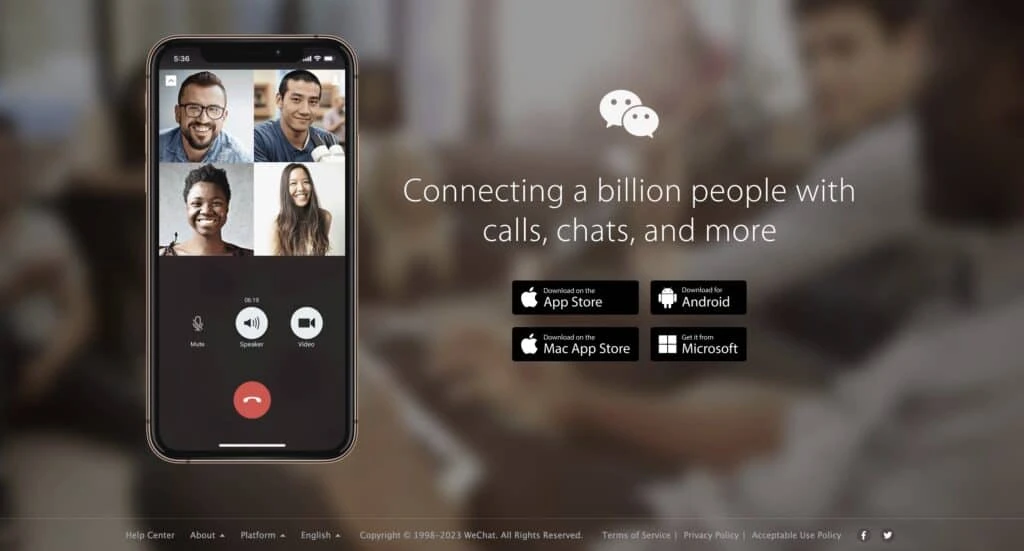
- Messaging and Voice/Video Calls: WeChat allows users to send text messages, voice messages, photos, videos, and files to individuals or groups. After recording a video, you can decorate tutorial with text and stickers.
- Moments and Social Networking: Similar to other social media platforms, WeChat has a feature called “Moments” where users can share posts, photos, and videos with their contacts. Users can like, comment on, and share posts within their network.
- Official Accounts: WeChat provides a platform for businesses, celebrities, media outlets, and organizations to create official accounts.
- Mini Programs : WeChat’s Mini Programs are small applications within the app that offer a variety of services, such as e-commerce, games, utilities, transportation, food delivery, and more.
- WeChat Pay: WeChat integrates a mobile payment system called WeChat Pay, which allows users to link their bank accounts via their mobile phone.
- Location Sharing and Services: WeChat includes features for sharing real-time location with friends, finding nearby people or businesses, hailing a taxi, and accessing various location-based services.
- Official Accounts and Subscription Messaging: WeChat users can follow and subscribe to official accounts of their choice, such as news outlets, brands, influencers, and more. These accounts can send regular updates and messages to their subscribers.
How to Convert Voice to Text on WeChat?
Here is the step by step guide on how to convert voice to text on WeChat regardless of the type of your device whether it is apple or android:
Install WeChat
- Ensure that you have WeChat installed on your mobile device. WeChat is a popular messaging and social media app available for both iOS and Android platforms.
- Download and install WeChat from the respective app stores if you haven’t already.
Open WeChat and Log In
- Launch the WeChat app on your mobile device and log in with your WeChat account.
- If you don’t have an account, you’ll need to create one by following the on-screen instructions.
Open a Chat Conversation
- Tap on the “Chats” tab within the WeChat app to open the chat interface.
- Select an existing conversation or start a new one with the contact or group you want to communicate with.
Start Voice Recording
- Within the chat conversation, tap on the microphone icon located near the text input field.
- This will initiate the voice recording feature in WeChat.
Speak and Record
- Hold down the microphone button and start speaking your message.
- As you speak, WeChat will capture and record your voice.
Send the WeChat Voice Message
- Release the microphone button when you finish speaking.
- WeChat will automatically convert the voice recording into an audio file.
- Tap the send voice button to send the WeChat audio message to the recipient.
View the Voice Message
- Once the recipient receives the voice message, they can play it back by tapping on the audio message within the chat conversation.
- The recipient will hear the recorded voice message.
Enable Voice-to-Text Conversion
- WeChat does not have built-in voice-to-text conversion functionality.
- However, you can leverage your device’s speech recognition capabilities to convert the voice message to text before sending it.
- On both Android and iOS devices, you can enable voice-to-text conversion by tapping the microphone icon on the device’s keyboard when entering text within the WeChat app like whatsapp.
- Speak your message, and the device’s speech recognition will convert voice messages into text.
- A pop-up window will appear displaying a text message containing your audio message.
- Once convert to text, you can paste the text into the WeChat chat conversation.
Edit and Send Text
- If you’ve used the voice-to-text conversion on your device, you may need to review and edit the converted text to ensure accuracy.
- Make any necessary changes to the text, and then send it within the WeChat chat conversation.
Frequently Asked Questions (FAQs)
You can find the most asked questions below:
What is WeChat Voice Message?
To send a voice message to someone, simply press a button on WeChat. These are similar to text messages in that they are used to send messages on the go.
How Can I Translate English To Wechat?
Long press the “short press” button to translate the message. You will be able to find a menu and select Translate. It will be translated into the WeChat interface language that you specify.
How Can I Export My Chat History from WeChat?
To export your chat history from WeChat, you can follow these steps:
Note: The process may vary slightly depending on the version of WeChat you are using. These instructions are based on the general steps for exporting chat history.
- Open WeChat: Launch the WeChat app on your mobile device and log in with your WeChat account.
- Access the Chat: Navigate to the chat conversation for which you want to export the chat history.
- Enter Chat Settings: Tap on the name of the contact or group at the top of the chat interface to access the chat settings.
- Find Chat History: In the chat settings, look for an option related to “Chat History” or “Chat Log.”
- Export Chat History: Once you find the chat history option, select it. You should see options for exporting the chat history.
- Save the Exported Chat History: Once the export process is complete, make sure to save the exported chat history file to a secure location on your device or cloud storage for future reference.


