Getting started
Sign up, Login and basics of Transkriptor

How to use Transkriptor?
Learn how Transkriptor works from top to bottom.

Account and Privacy
Account settings, password renewal, subscriptions, mailing preferences

Features
Meeting Recording, Summarization, Translation, Subtitle creation, Voice identification

Integrations
Transkriptor API, Transcribe WhatsApp Voice, and more

Transkriptor Business
How to use Transkriptor for your team or enterprise
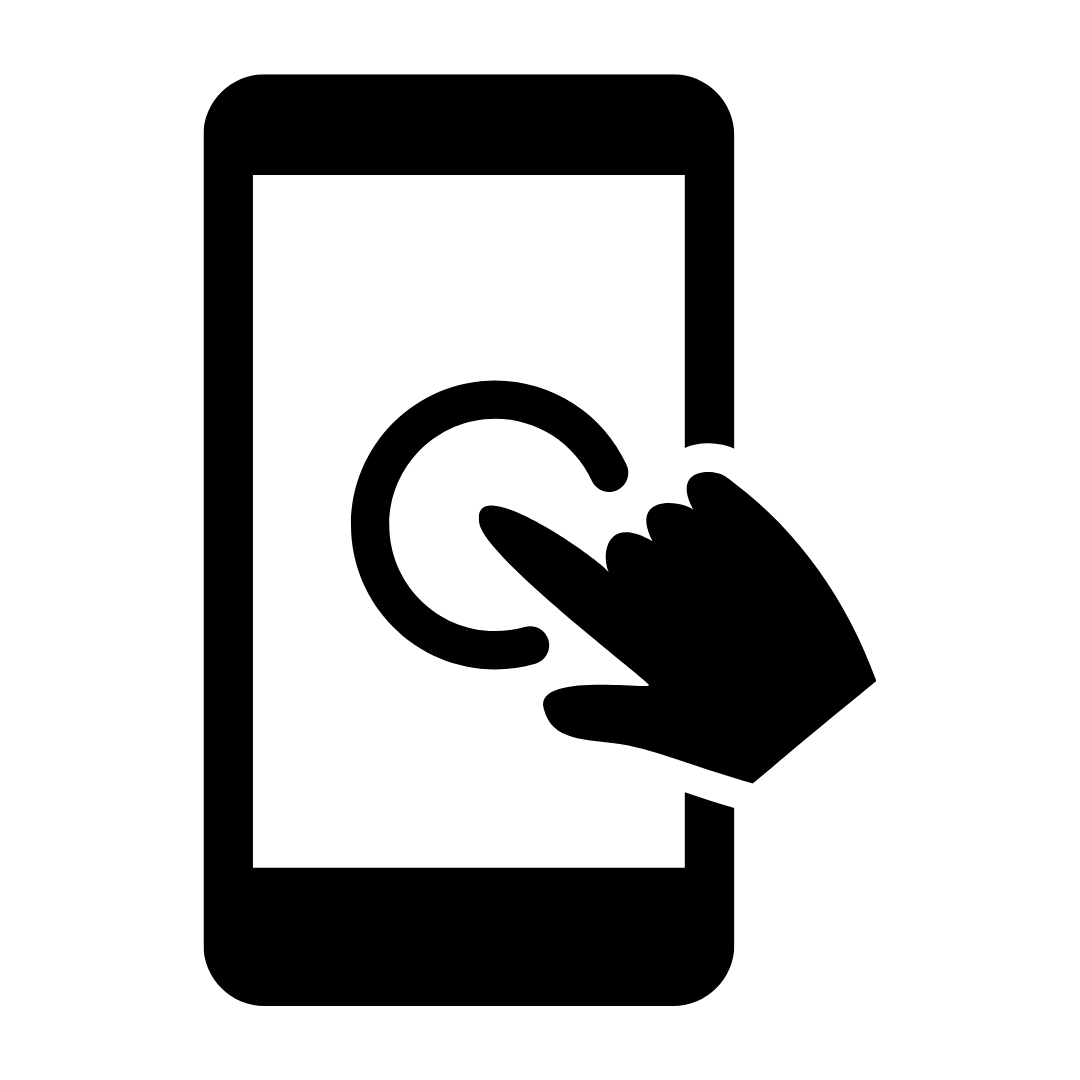
How to use Transkriptor Mobile App?
Learn how Transkriptor Mobile App works from top to bottom.