Improved comprehension is a benefit of adding caption to video, as it allows individuals with learning differences that impact their ability to process spoken language to access video content. Adding captions to videos free provides crucial support for individuals in both academic and professional settings who have difficulty processing auditory information.
Captions are in the video with one of two ways: manually in a video editor using a transcript and timestamps, or automatically using an AI-generated caption service. Automatic captioning software has a lower accuracy than the more costly and labor-intensive manual transcription while automatic captioning software is usually free. The industry standard for caption accuracy is 99%, as achieved by the Transkriptor software, but other captioning platforms fall short.

The 8 steps to add captions to a video are listed below.
- Import Video: This step involves opening your video editing software and importing the video users wish to caption.
- Use Online Captioning Tools: Online tools help generate and add subtitles to videos. These tools allow for uploading videos, automatic subtitle generation, and customization of text in terms of font, size, color, and placement.
- Add Caption Track: Caption tracks, containing text and timestamps for each caption, serve to synchronize the text with the video.
- Place the Captions at Appropriate Timestamps: This involves aligning the text in the caption track with the corresponding moments in the video.
- Customize the Appearance of Your Caption: Video editing software typically offers various options to style captions, including font type, size, emphasis, color, alignment, and screen position.
- Preview and Edit: Essential for ensuring the accuracy and synchronization of captions with the video. This step involves playing the video to check for caption errors, positioning, and readability, and making necessary adjustments.
- Save Your Project or Export the Video: You can either save the subtitled video within the editing software for future edits or export it in a different format for sharing on various platforms.
- Quality Check the Video: The final step is to ensure the quality of the subtitled video. The focus must be on subtitle accuracy, relevance, and adherence to any specific guidelines of the intended platform.
1. Import Video
Open the video editing software and import the video which requires captioning. The exact steps for importing video for a new project depend on the software, but generally there is an ‘upload’ or insert’ button in the ribbon tab at the top of the screen, or the ‘drag and drop’ method to move the video from the file explorer into the software.
2. Use Online Captioning Tools
There are online caption generators available which add subtitle files to videos and save them in one file. Online captioning tools work by allowing the user to upload video, generating subtitles using AI and providing customisation options for the text. The user is able to adjust the times if the online captioning tool doesn’t perfectly sync the subtitles to the video, as well as the font, size, color and placement of the text.
3. Add Caption Track
Caption tracks are files containing the text to be shown on screen and the timestamp of each caption. The caption track assigns a time code to each subtitle which determines when to display each line of text. Add caption tracks by importing the file, which opens the caption editor, and adjust the duration of each subtitle so they match with the audio.
4. Place the Captions at the Appropriate Timestamps
Timestamps ensure captions appear on screen at the right time and speed, in sync with the video. The lines of text in the caption track are in sequence so that they are on the screen in the correct order.
Some caption track files contain timestamps manually added by someone who watched the video and noted the time each line of audio happens, but some captioning tools require the user to position the captions on the timeline during editing.
Listen carefully to the audio and try to place the line of dialogue as close as possible to the moment in the video when it occurs.
5. Customize the Appearance of Your Caption
There are various styling options to customize the appearance of your captions, including font type, text size, emphasis (bold, italic, underline), color, alignment and position on screen. Open the text editor in the video editing software and edit the text following the same method as in a word processor to change the formatting of your captions.
Video editing softwares generally have two available options: choosing from different ‘zones’ on the screen and fine tuning by adjusting the horizontal or vertical values of their starting position. The fill, background color and shadow of the caption text is also adjustable.
6. Preview and Edit
It is essential to preview and edit the captions before saving or exporting the video. Play the rough cut of the video, listening carefully to check the audio is accurate and well-synced with the video.
The main things to keep in mind when editing captions are if their position obstructs important content in the video, and if the text has any errors.
7. Save your project or export the video
There are two ways to store the subtitled video: saving the video in the editing software or exporting the video to another format to be shared on other platforms. Saving the video in the editing software allows the user to return to the project and continue working on it, whereas exporting the video saves it to the device in its current state.
8. Quality Check the video
Quality check the video is the final step, and arguably the most important thing to do before sharing the subtitled video on other platforms is check the quality. The three main ways to check the quality of the video is to watch it with subtitles on, ask someone else to also watch the subtitled video or hire a professional quality checker to evaluate it.
The subtitles need to be accurate, insofar as they correspond exactly with the dialogue, and they need to be on theme, insofar as they match the video's topic and target audience. The subtitles need to adhere to any guidelines provided by the platform, like the Netflix Timed Text Style Guide, and the YouTube Subtitle Guidelines.
What is Caption?
Captions is a textual summary of a video’s dialogue. The information that each caption contains changes depending on the target audience. Captions created for viewers with hearing impairment (whether they are D/deaf or navigating being hard of hearing) include not just dialogue, but also speaker identification, sound effects and music description.
What is the Purpose of Adding a Caption to a Video?
The purpose of adding caption to videos is to make them accessible to a wider range of people, promoting inclusivity and increasing viewership. The purpose of adding a caption to a video, and which information they need to include, changes depending on the target audience.
For example, captions are essential for D/deaf and hard of hearing audiences to access content, but they have also gained popularity with hearing audiences who are now able to watch videos even in noisy areas where the speech would otherwise be difficult to understand. Discovery Digital Networks found that adding captions to video increases views by 13.48%, according to the case study ‘The Power of Captions for YouTube Video Viewership’ published on the 3Play Media website.
What is the Importance of Adding a Caption to a Video?
The importance of adding a caption to a video is that ensuring video content is accessible to viewers who are hard of hearing, or have difficulty processing spoken language for other reasons, adding caption to video increases viewership.
Captioning makes videos easier for audiences to watch, regardless of where they are or what they’re doing. Captioned videos get significantly more views than their non-subtitled counterpart, because they allow people to read along if they are watching the content in an environment where they are unable to access headphones or play it aloud.

What are the Benefits of Adding a Caption to a Video?
The benefits of adding a caption to a video are listed below.
- Accessibility: Captions provide a crucial alternative for viewers with hearing impairment, whether they are D/deaf or navigating hearing loss, to be able to access video content.
- Compliance with guidelines: The requirements for comprehensive captioning exist in the law of many countries, like the closed captioning requirements in the US for online videos which call for 99% accuracy.
- Improved comprehension: Some viewers have learning differences which impact their ability to process spoken language, such as being on the autistic or dyslexic spectrum, for which captions are incredibly helpful. Same-language captions support individuals, in academic and professional settings, who have difficulty processing auditory information.
- Convenient translation: Subtitles in foreign languages, via translating transcripts, are only possible for videos which already have captions. Captions are an essential step towards making content accessible to viewers who are speakers of any language, and giving them the choice to consume it in their preferred language.
- Increased viewership. Adding captions to video makes the content more searchable, meaning that users are searching for terms included in the transcript of the video, and the website’s organic visitors increase. Search engines are unable to watch videos, so adding transcripts allows them to properly ‘crawl’ and index the content.
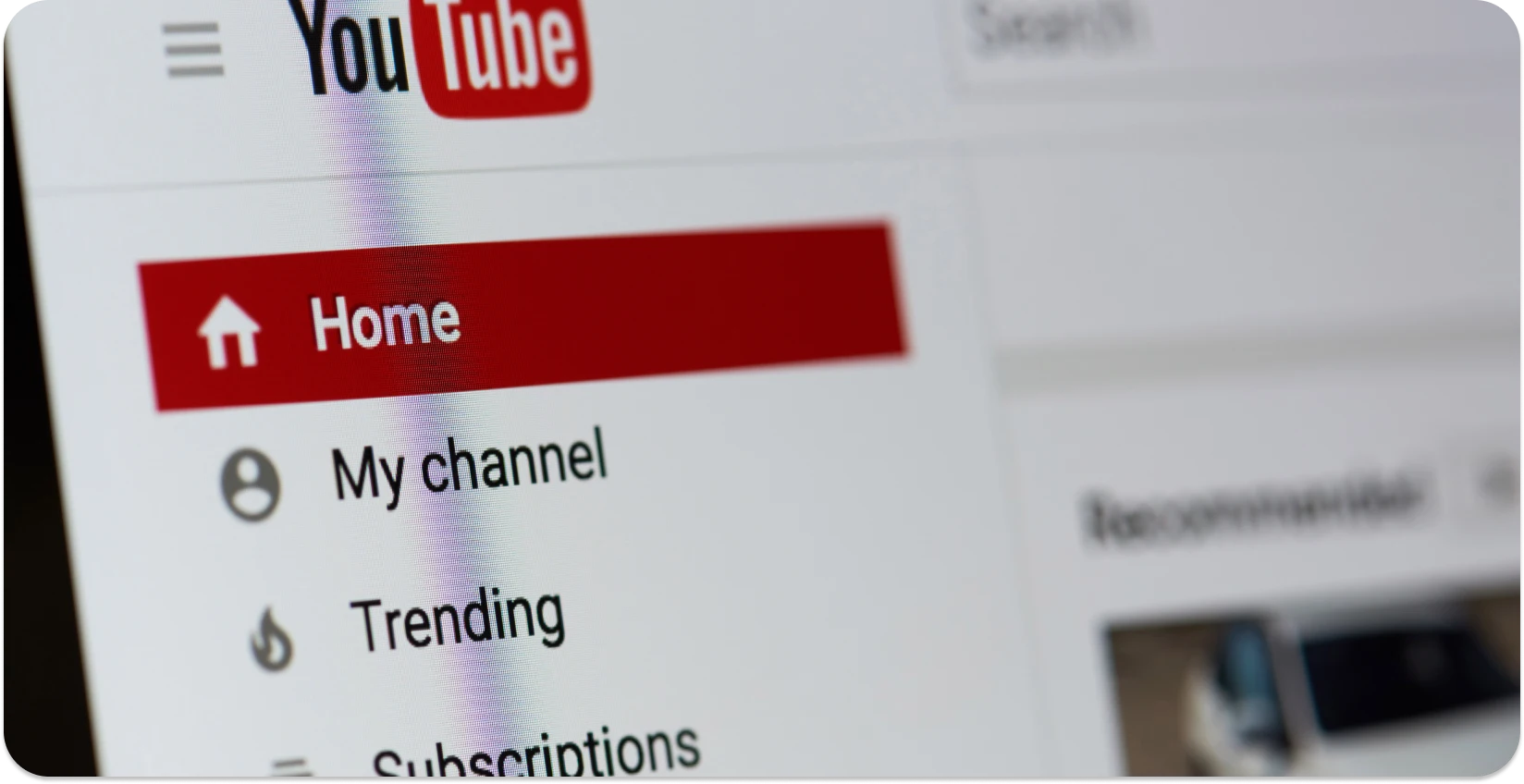
How to Add Captions to a Video on YouTube?
To add captions to a video on YouTube, follow the 8 steps below.
- Sign in to YouTube Studio . Log in to the YouTube account and navigate to YouTube Studio.
- Select Your Video . Click on "Content" to find the video to add captions to in the left-hand menu.
- Access Subtitles Feature . Click on the video to open its details, then select the "Subtitles" tab from the menu on the left.
- Choose Language for Captions . Click on "Add language" and select the appropriate language.
- Add Captions . Users are able to upload it if it is in the form of SRT or SBV. Users type in their captions and YouTube automatically sync them with the audio of the video. Users manually write and sync captions by playing the video and entering the text as it progresses.
- Edit and Adjust Captions . Users edit them for accuracy. Click on any line to make changes. Ensure synchronization with the video's timing.
- Publish Captions . Review the captions and then click “Publish”. The captions are available with the video.
- Check the Video with Captions . It's a good practice to watch the video with the captions on to ensure they are correct and error-free.
Are Auto-captions for Videos Accurate?
The auto-captions for videos are accurate. Auto-captions provided for Youtube videos are between 60% and 70% accurate, which increases when the quality of the audio is high and decreases when there is background noise, speakers with different accents or multi-syllable words.
AI-generated auto-captions for videos have an accuracy of 89.8%, as concluded in the research paper ‘Preliminary Research on AI-generated Caption Accuracy Rate by Platforms and Variables’ published by Rebecca Graham and Jinhee Choo in The Journal on Technology and Persons with Disabilities in 2022.
The automatic captions provided by Youtube, and many other popular captioning platforms (Kaltura, Microsoft Class Transcribe and Panopto), are below the threshold of caption accuracy.
What is the Difference between Captions and Subtitles?
The difference between captions and subtitles is related to their purposes. The terms “captions” and “subtitles” are used interchangeably in many countries, because they both transcribe text and sync its appearance to video. The difference between caption and subtitles is that captions are designed as an accessible way for viewers unable to hear audio to watch video, whereas subtitles ensure a video is accessible to speakers of all languages.
Captions assume that the user is unable to hear the dialogue, so they include additional information about the scene, like speaker identification, sound effects and music description, simultaneously ensuring the content is accessible to a wider range of people and promoting inclusivity.
Subtitles assume that the user is able to hear the audio, but doesn’t know how to speak the specific language. It is important to note that regardless of the distinction between captions and subtitles, the community they most serve is the d/Deaf and hard of hearing who would deserve to experience the same level of detail as sighted viewers.
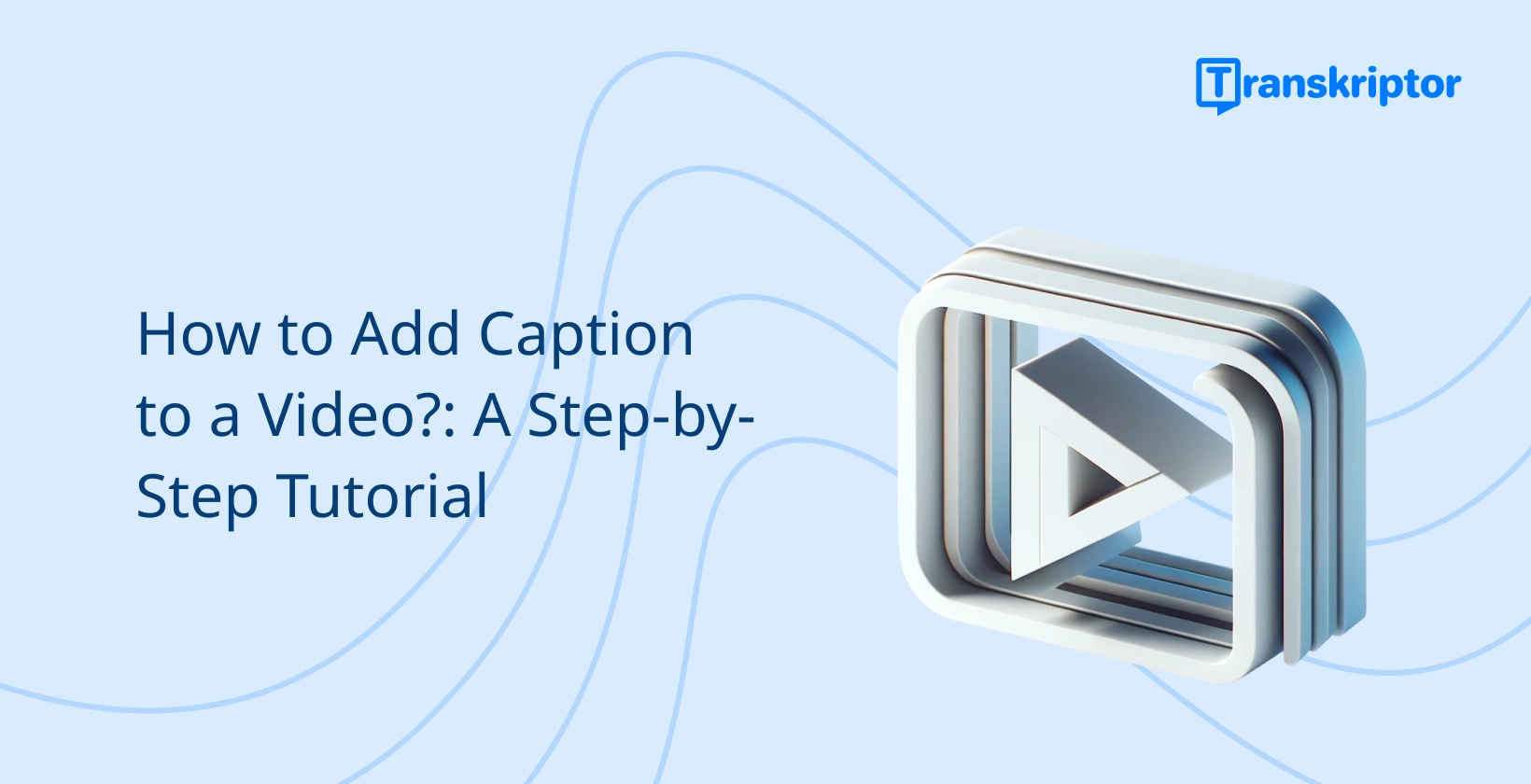





 Middletown, Delaware, USA
Middletown, Delaware, USA