For those looking to streamline this process, Transkriptor offers a comprehensive solution by first generating subtitles through audio or video to text conversion. It then facilitates the translation of these subtitles directly on the platform, simplifying the workflow and increasing efficiency for users.
The 7 steps to translate subtitles are listed below.
- Use Transkriptor to Generate Subtitles: Use Transkriptor for accurate, automated transcription of audio into text, improving efficiency and setting a foundation for translation.
- Edit the Transcription: Review and correct any errors in the transcription for accuracy, grammar, and timing, ensuring clear readability and synchronization with video dialogue.
- Translate the Subtitles on Transkriptor: Translate edited subtitles into the target language using Transkriptor, ensuring linguistic relevance and accuracy.
- Review and Edit the Translation: Carefully review translated subtitles for accuracy, cultural nuances, and context. Edit to ensure clarity and effectiveness in the target language.
- Export the Translated Subtitles: Export subtitles in a suitable format like SRT or ASS, checking settings for compatibility and readability
- Integrate the Subtitles into the Video: Add subtitles directly into the video or ensure correct naming for separate subtitle files for automatic recognition by video players.
- Share the Video: Distribute the video with integrated or accompanying subtitles, ensuring they improve viewing for the target audience. Include information about subtitle language availability.
Step 1: Use Transkriptor to Generate Subtitles
In the second step of translating subtitles, Users can benefit from using Transkriptor. This software accurately transcribes spoken dialogue into written form. Transkriptor facilitates the transcription process, saving time and effort for Users.
Transkriptor simplifies the subtitle generation process by converting the video's audio content into accurate text transcripts. Transkriptor supports various file formats, allowing users to upload their video files directly onto the platform. Once uploaded, the software efficiently transcribes spoken dialogue into written form, incorporating features like timestamps and speaker identification to enhance the accuracy and readability of the subtitles.
By leveraging Transkriptor to generate subtitles in the video's original language, subtitlers lay a solid foundation for the subsequent translation process.
Step 2: Edit the Transcription
After creating subtitles with Transkriptor, the next step is to review and edit the text on the platform. Even though Transkriptor is accurate, there might still be some errors due to difficult words, accents, or noises in the background. The platform has an editing feature with shortcuts, making it easy to fix any mistakes in spelling, grammar, or punctuation. It's also important to check that the subtitles match the timing of the spoken words in the video.
Transkriptor allows users to adjust the timing of subtitles to ensure they sync perfectly with the audio. This makes the subtitles clear and understandable for viewers. After editing, comparing the transcription with the original audio on Transkriptor is crucial to make sure everything matches well. This step guarantees that the final subtitles accurately represent the spoken dialogue in the video.
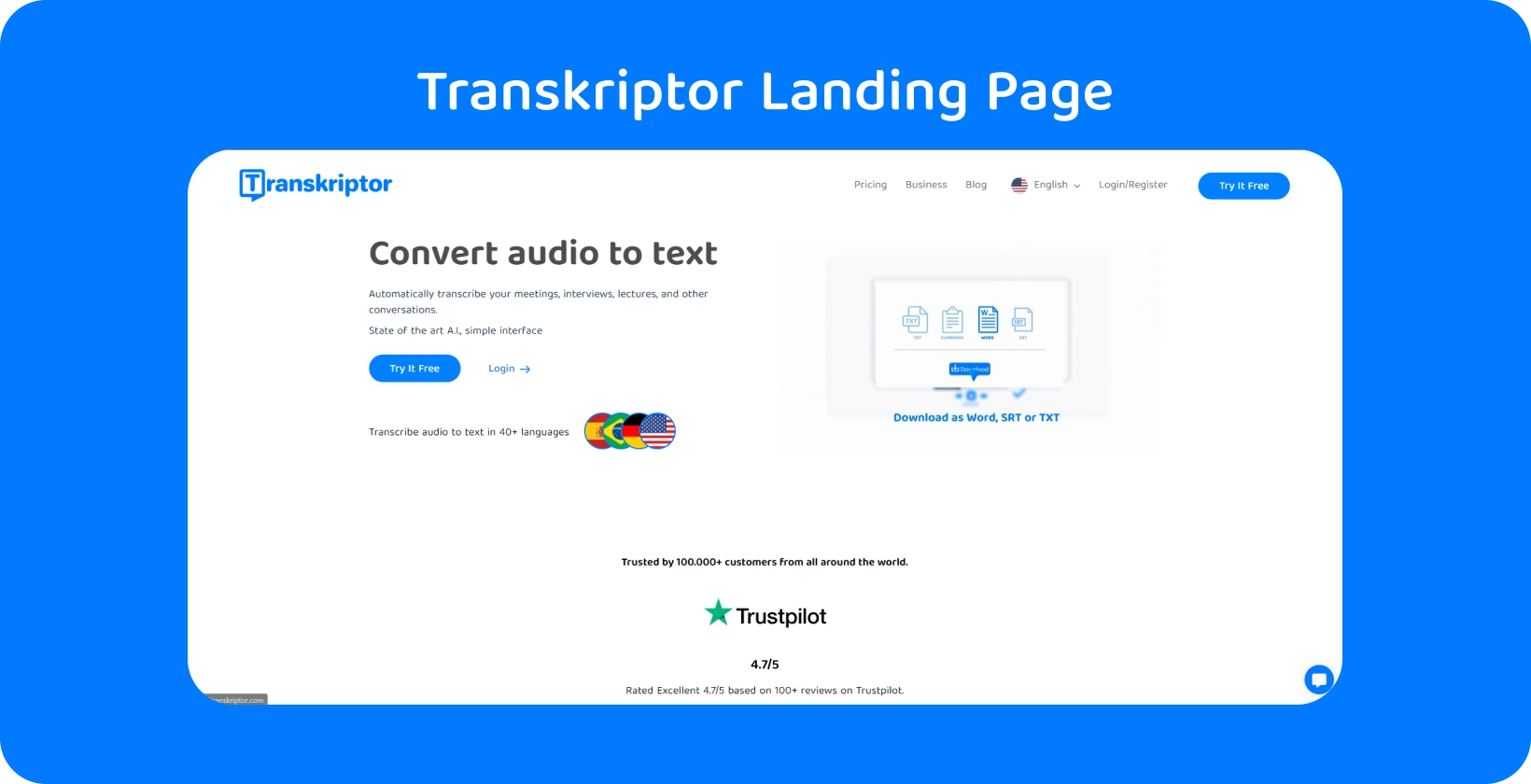
Step 3: Translate the Subtitles on Transkriptor
After editing the subtitles on Transkriptor, users can proceed to translate them directly within the platform. By simply choosing the desired language from the available options, Transkriptor handles the translation process automatically. This feature streamlines the workflow, enabling users to efficiently produce subtitles in various languages without leaving the platform. Transkriptor's translation capability ensures that the essence and context of the original content are preserved, making it accessible to a wider audience.
Additionally, professional subtitlers are able to apply their expertise to ensure that the translation accurately captures the meaning and tone of the original subtitles. They should review the translated subtitles carefully to verify accuracy and make necessary adjustments to ensure clarity and coherence.
Step 4: Review and Edit the Translation
Users should carefully review and edit the translated subtitles for accuracy, cultural sensitivity, and contextual relevance. users should edit the translations to ensure they reflect the intended meaning clearly and effectively in the target language. It’s necessary to pay attention to cultural references, idiomatic expressions, and language conventions specific to the target audience.
It's advisable to have a native speaker of the target language review the subtitles to ensure linguistic authenticity and cultural appropriateness. Users should consider any feedback provided and make necessary revisions to improve the quality of the subtitles.
Step 5: Export and Test the Translated Subtitles
After finalizing the translation on Transkriptor, users can export their subtitles directly from the platform. Transkriptor allows the exportation of subtitles in the SRT format, which is widely accepted across various video players and online platforms. This format includes precise timestamps and, if needed, speaker names, making it ideal for a clear and professional presentation of subtitles.
To export, users simply choose the SRT format from Transkriptor's export options, ensuring their subtitles are ready for immediate use. It's recommended to give the subtitle file a descriptive name for easy identification later on. After exporting, it’s crucial to test the subtitles on different devices and media players to confirm their proper display and functionality.
This step guarantees that viewers will have the intended viewing experience, regardless of their choice of technology. Subsequently, users should save the exported files securely for future use or distribution, ensuring their hard work is preserved and accessible.
Step 6: Integrate the Subtitles into the Video
Users should use video editing software to hardcode (burn) them onto the video to permanently integrate subtitles into the video. This process ensures that the subtitles are permanently included within the video file.
Alternatively, users are able to keep the subtitles as a separate file, but it’s essential to ensure that the subtitle file is named identically to the video file. This enables automatic recognition by most video players when both files are in the same directory. In this case, subtitlers should ensure that the video player supports external subtitle files and is correctly synchronized with the video.
Step 7: Share the Video
Users should upload or share the video on the desired platform once the video and its translated subtitles are ready. If the subtitles are in a separate file, subtitlers have to include them alongside the video file when distributing it.
It’s necessary to ensure that the subtitles are adequately synchronized with the video and that they improve the viewing experience for the target audience. Users are able to choose appropriate platforms for sharing the video based on the target audience and distribution goals.
Next, they have to provide clear and concise information about the availability of subtitles in the target language to attract viewers who benefit from them. Additionally, Users have an opportunity to add metadata or descriptions indicating the availability of subtitles to improve searchability and accessibility.
Why is Accurate Translation Essential for Subtitles?
Accurate translation is essential for subtitles as it ensures that the intended message and context of the video are effectively conveyed to viewers in the target language. Subtitles serve as a critical tool for accessibility, allowing individuals who are deaf or hard of hearing to understand spoken dialogue.
Moreover, accurate translation ensures that the original content's cultural nuances, humor, and tone are preserved, providing a more immersive and authentic viewing experience. Inaccurate translations lead to misunderstandings, confusion, and misinterpretations of the content, impacting the audience's comprehension and engagement.
What are the Common Challenges in Subtitle Translation?
Users encounter various challenges when translating subtitles. One common challenge is accurately conveying cultural nuances, idiomatic expressions, and humor from the source language to the target language.
Maintaining synchronization between the subtitles and the audio or video content is challenging, particularly with complex dialogue or fast-paced scenes. Another area for improvement is adapting subtitles to fit within time constraints without compromising clarity or readability.
Users must also navigate technical constraints imposed by different subtitle formats and platforms, such as character limits and formatting requirements. Translating specialized terminology or dialects accurately presents another challenge, requiring research and expertise in the subject matter. Furthermore, addressing accessibility considerations, such as providing subtitles for individuals with hearing impairments, adds complexity to the translation process.
Streamlining Subtitle Translation with Transkriptor
Translating subtitles is a nuanced task that involves not just a straightforward translation but also an understanding of cultural contexts, idioms, and the subtleties of language to ensure the original message is conveyed authentically and clearly. For those seeking to streamline this intricate process, Transkriptor offers a comprehensive solution. Starting with the conversion of audio or video content to text, it simplifies the initial step of generating subtitles. Then, directly on the platform, users can translate these subtitles into their desired language, enhancing efficiency and workflow.
Furthermore, Transkriptor allows for the export of subtitles in widely compatible formats like SRT, complete with timestamps and, if necessary, speaker names, ensuring that the subtitles are ready for immediate use across different platforms and devices. Try it for free!
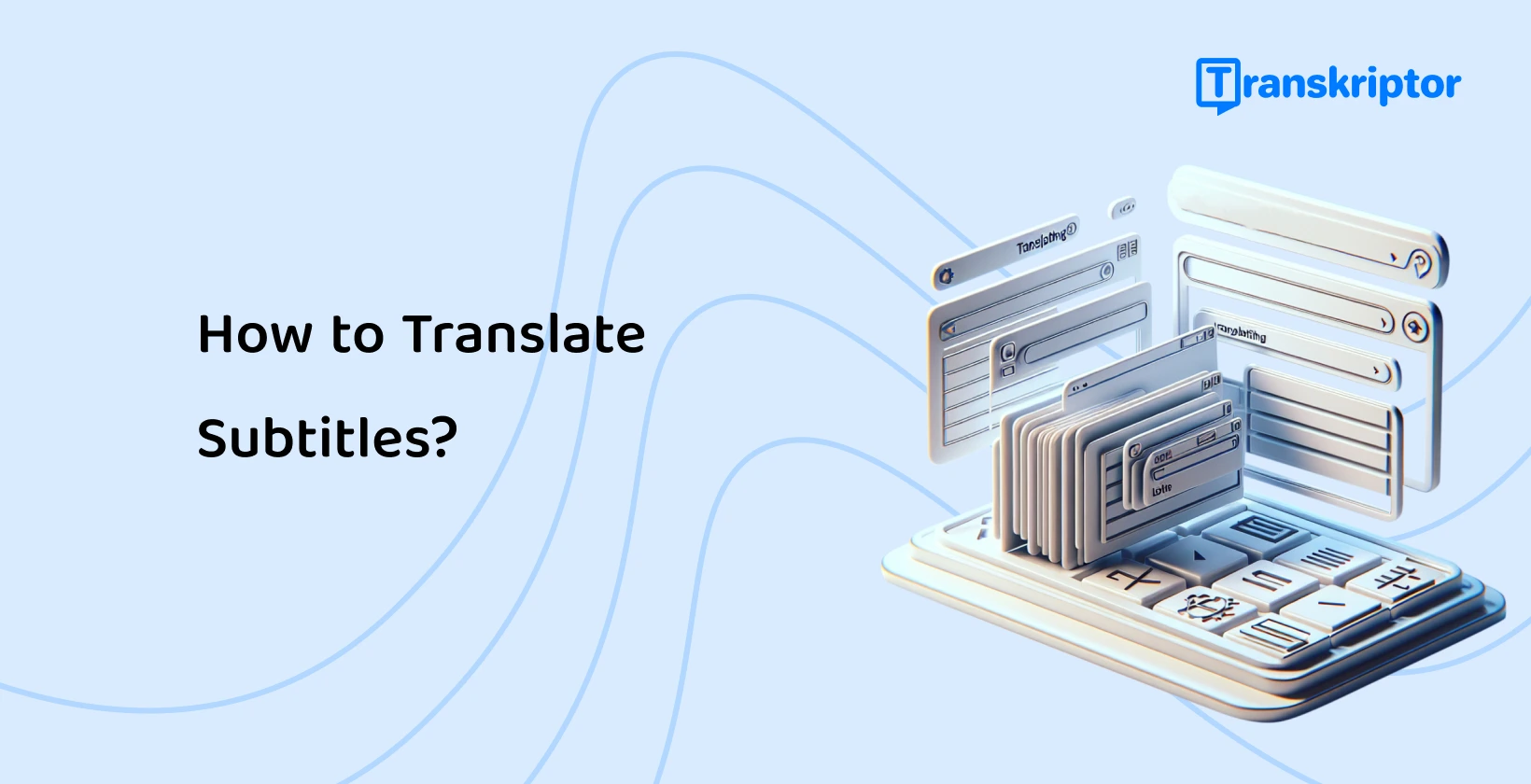





 Dubai, UAE
Dubai, UAE